Apple shared a Newsroom post depicting stunning iPhone flower photography sometime last week, right in time for the day of love. The detailed report included guidance from the infamous Nathan Underwood of Tulipina, one of the world’s leading floral design studios. According to the studio,
iPhone 12 Pro models also introduce a LiDAR Scanner, which enables 6x faster autofocus in low-light scenes and Night mode portraits when combined with the power of A14 Bionic, Deep Fusion on all cameras for improved photos in any environment, and Smart HDR 3, which uses machine learning to intelligently adjust the white balance, contrast, texture, and saturation of a photo for remarkably natural-looking images.
After thoroughly going through the article, I tried the below guidelines to better understand flower photography with my iPhone 12 Pro Max. So, let’s take that iPhone (iPhone 12 Pro series) out for a walk.
Photo setup
As Nathan stated, one should look for diffused natural light, ideally coming sideways, and look for a spot with consistent shade. The next segment to focus on is the background, which is as simple as finding hues, blacks, and blues against the light.
Note: Make sure the subject pops.
Understanding the lighting
Lighting is one of the most critical aspects while capturing the beauty of a flower. You need to find a soft light that captures the flora with minimum shadow, dark spots, and full details. If you are shooting outdoors, make sure to capture the image at the golden hours, that is, the afternoon sun.
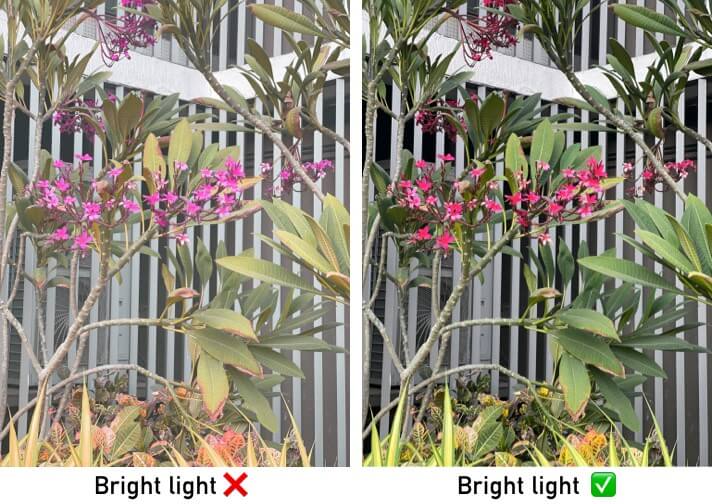
Observe the images I have attached here. Both the images were captured outside; one was taken in bright sunlight, which gives a dull image on the whole.
However, the other image is captured at the same time interval, albeit with a small light. This means the object’s light is such that it is coming from sideways yet equally distributed across the flowers.
While you try capturing the flowers in the Portrait Mode, you will see many light options, too, if you want to tweak the lighting and play with the flowers in the image.
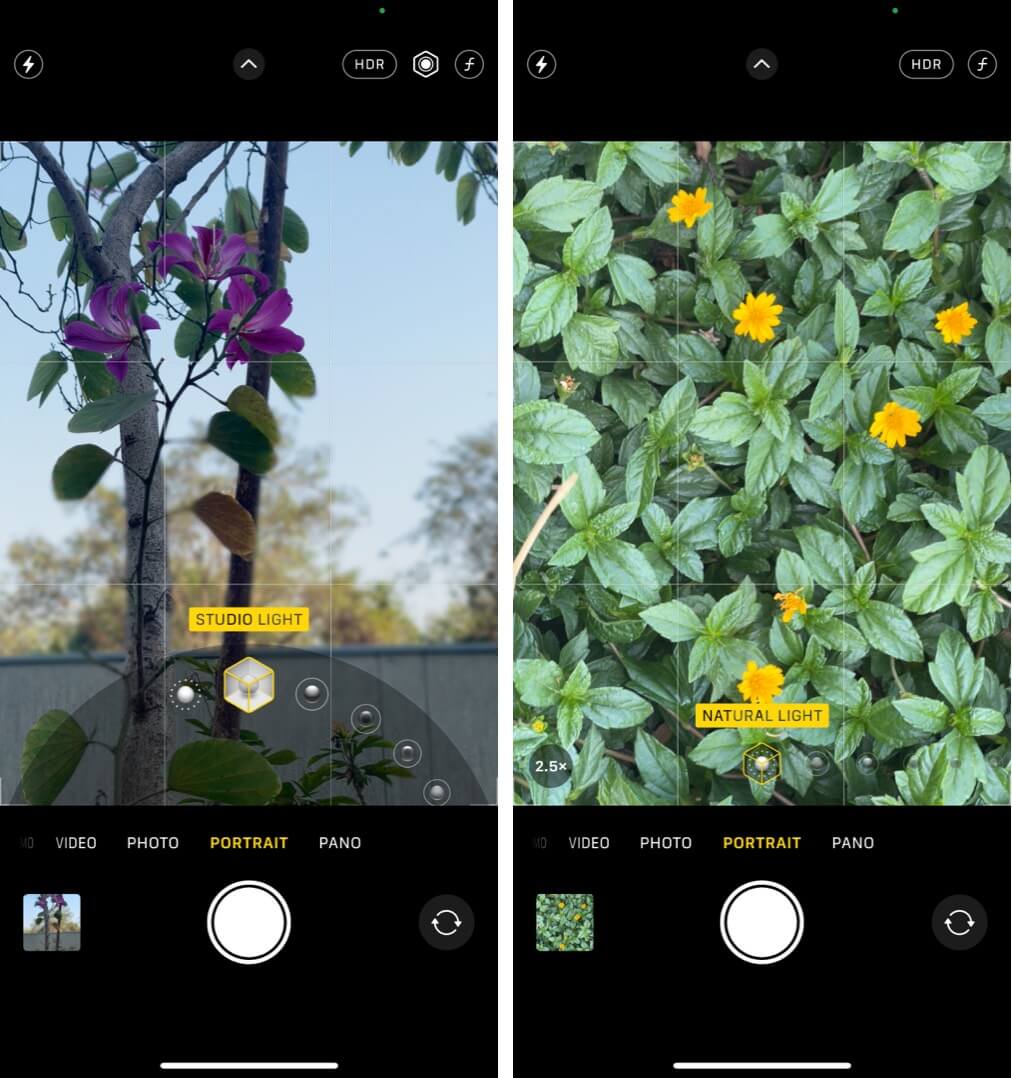
Background
Your flowers should have greys, hues, or lighter shades as a background. Avoid having walls, block prints, or something along the line as a background because that will deviate the object’s focus.
A primary object and secondary object
Primary objects need to have the sole focus of the lens (in this case, flowers). It is bound to be surrounded by secondary objects, such as leaves, a lovely vase, ribbons if it’s a bouquet, etc. These objects are referred to as secondary objects and are often not the focus elements in the image.
Try to keep the secondary objects as minimum as possible. It is okay to capture the things listed above as secondary images, but don’t end up clicking the entire room to make the image resourceful.
Setting the frame to capture stunning flower photos
When it comes to setting the frame for floral pictures, there is no right way. However, there is a method that can help you maximize the effect of your flower. Make sure that your flower is placed in the center so that the frame gets evenly filled. For better results, tilt the iPhone a little to add dimensions and depth to your flowers.
This is the trickiest position of capturing stills. You need to be super careful about setting the right frame to capture the object’s beauty (here flowers) that you are trying to capture. Experiment with these factors to set the frame right:
Try different angles

The majority of professionals try capturing flowers with a wide- and low-angle. This is because low-angle adds sky to the background increasing the visual appeal of the image.
Another advantage of capturing a low-angle image is to make your objects appear larger than they are. Fall into the ground and try clicking an image, and your flowers will appear taller and more significant than they usually are. Having wide-angle shots can be a little tricky and often capture the flowers majestically if done right.
Understanding close-up and zoom shots

Though one of the riskiest tricks, this can often lead to a beautiful capture. Filling the entire frame with a single flower creates a strong picture, showcasing the flowers’ tiniest details.
Such intense captures often emerge out as masterpieces, so practice this skill hard, for it is rightly said that every flower is a soul blossoming in nature.
Understanding color distribution in the frame

It is essential to capture the image so that the colors of our flowers are magnified. That means the color distribution must be taken care of while setting the frame, so our flower is highlighted, if not glorified. Here’s an image for your reference.
Capturing flowers using ProRAW on iPhone 12 Pro Max
With Apple providing ProRAW for iPhone 12 Pro models with the iOS 14 release, capturing many objects has become attractive, be it astrophotography at night or flowers in the daytime.
Nathan Underwood prefers using Adobe Lightroom to edit Pro RAW images. But, he firmly believes in using a preset from the Photos app itself that lets him play with the crop or aspect ratio, exposure, and even saturation.
Pro Tip: Use the Radial Filter tool to enhance just the flowers in the image. This filter lets you select a single flower and edit that particular area.
To understand this effect a little better, think of observing a flower with naked eyes. You can see a stronger impression of the flowers when compared to other objects. This is the beauty of the Radial filter.
Editing the picture in the Photos app
Most of the edits on your photos can be performed using the Photos app itself and do not need any professional training of sorts. Adjusting crop or aspect ratio, exposure, saturation, and warmth, managing contrast levels are basic levels that can be managed using the Photos app itself.
There are excellent photo editing apps available in the App Store to tweak the pictures however you want. I prefer Adobe Lightroom, but the list is longer than you think.
Pro tip: Play with the warmth of the image and adjust saturation levels to make the image’s composition so that the flowers can stand out in the frame.
Capture stunning flower photos with iPhone 12 Pro Max!
A little effort here and there, a little work on getting the right frame, and there you go. You have got what it takes to capture those perfect flower pictures. Let’s expand our knowledge and share tips for flower photography photos using iPhone 12 Pro models.
Let me know your thoughts in the comment section below.
You may want to take a peek at:

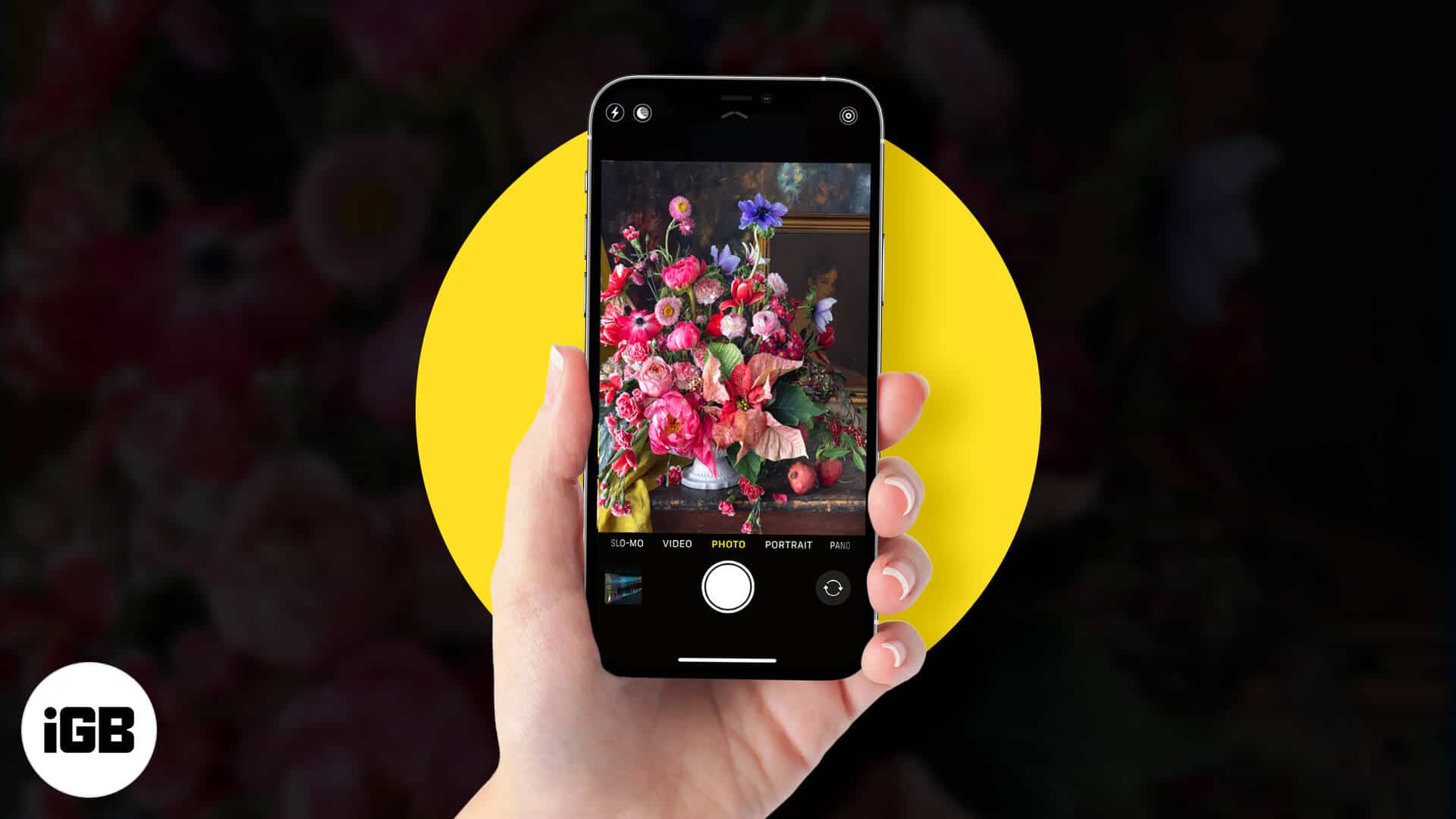







Leave a Reply