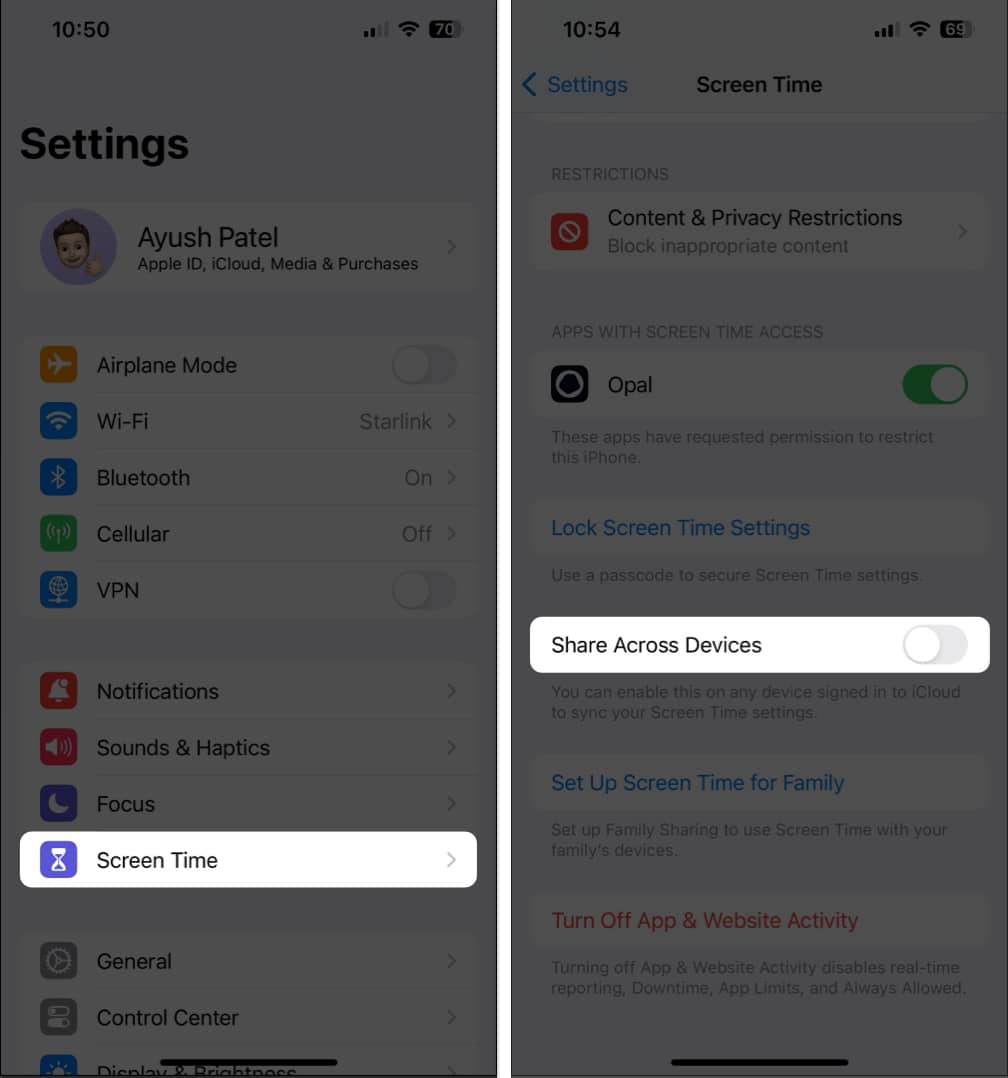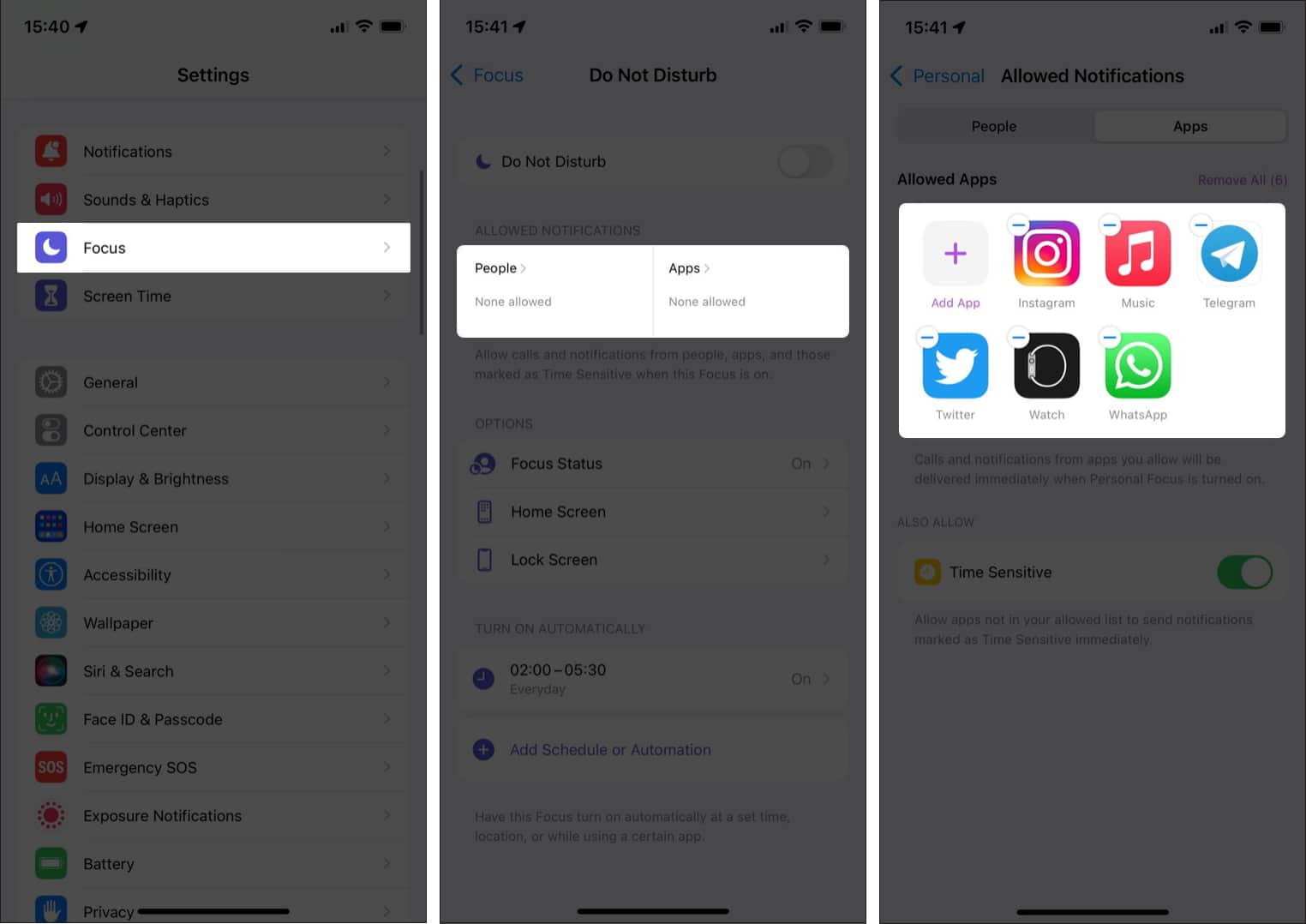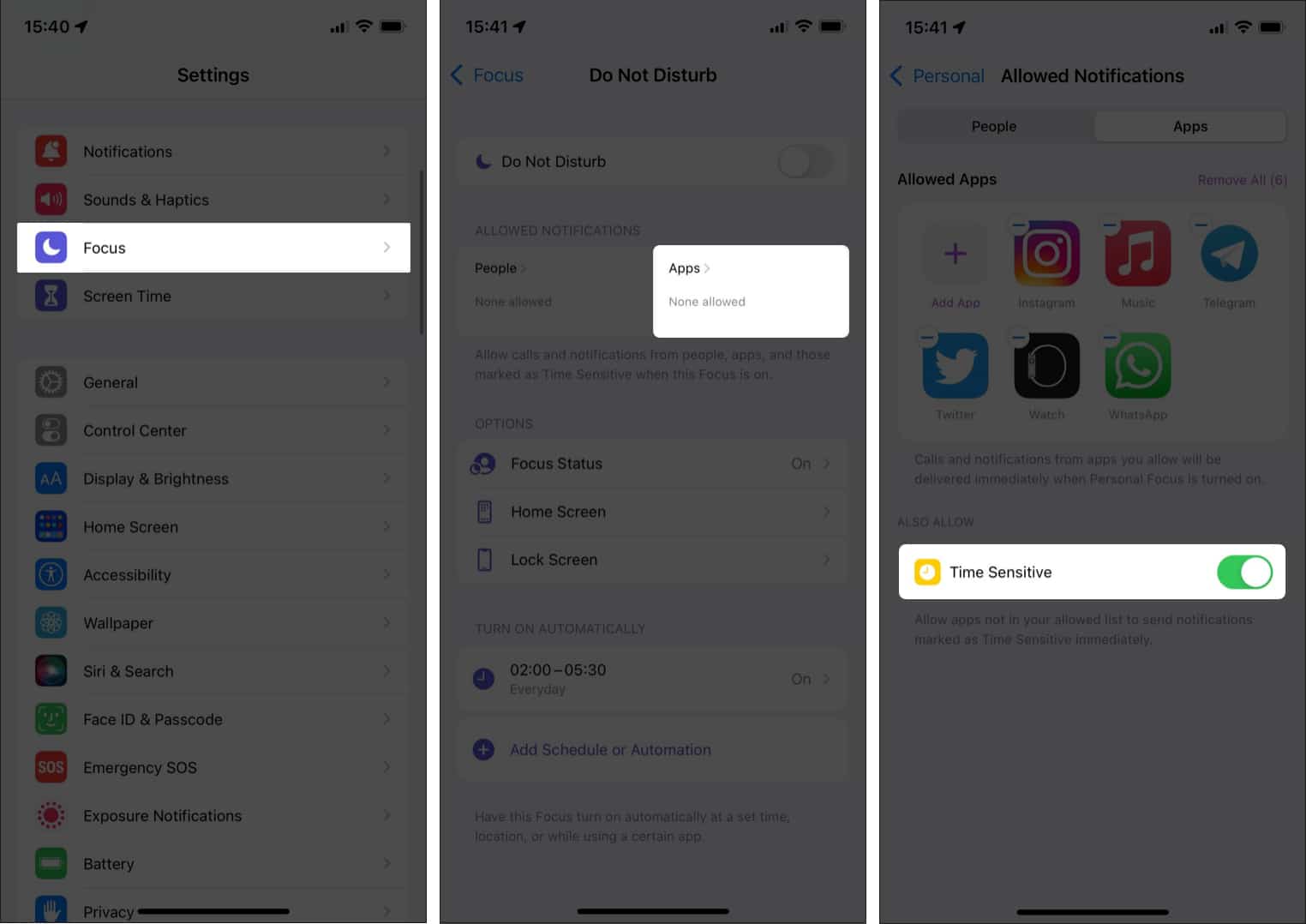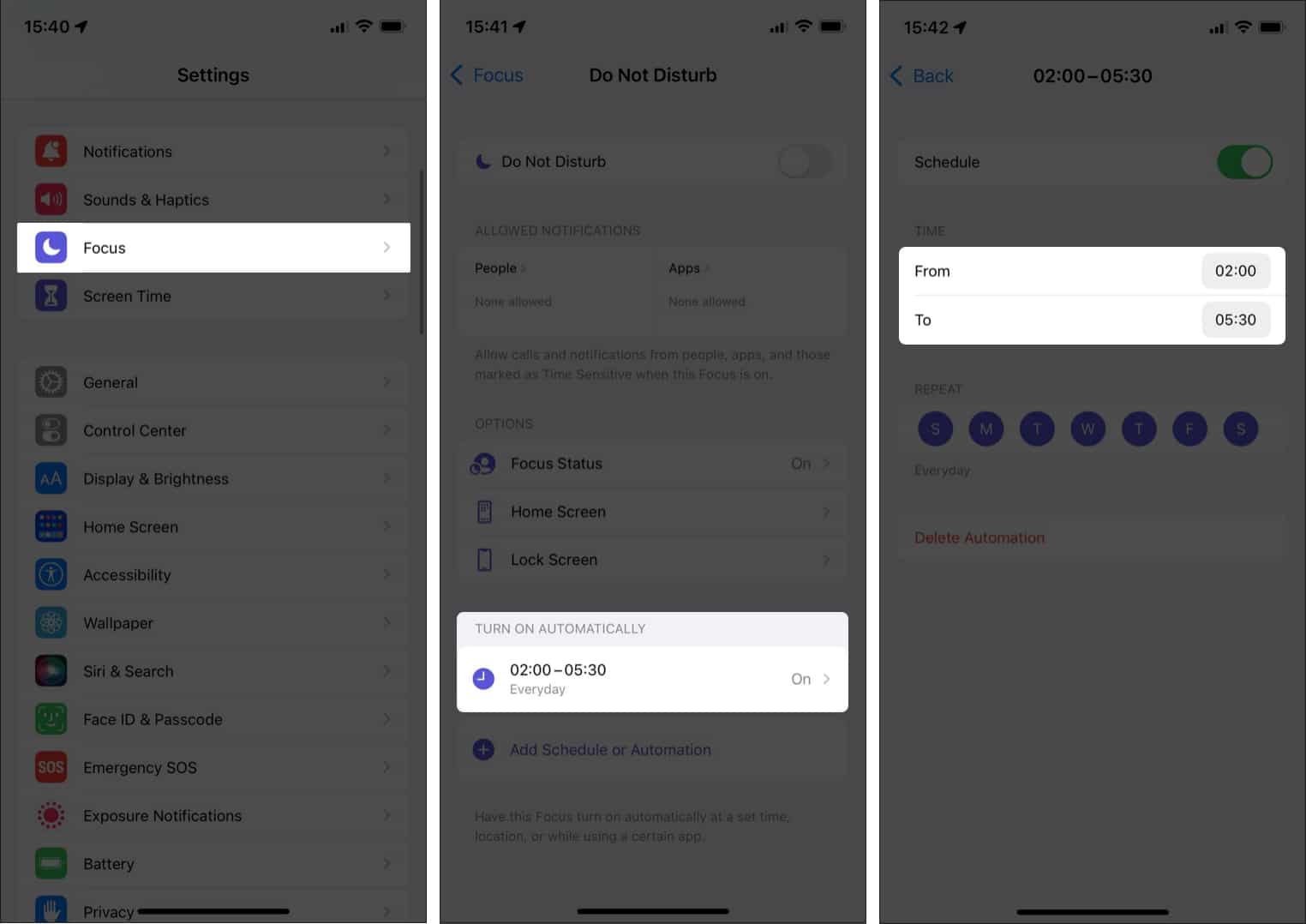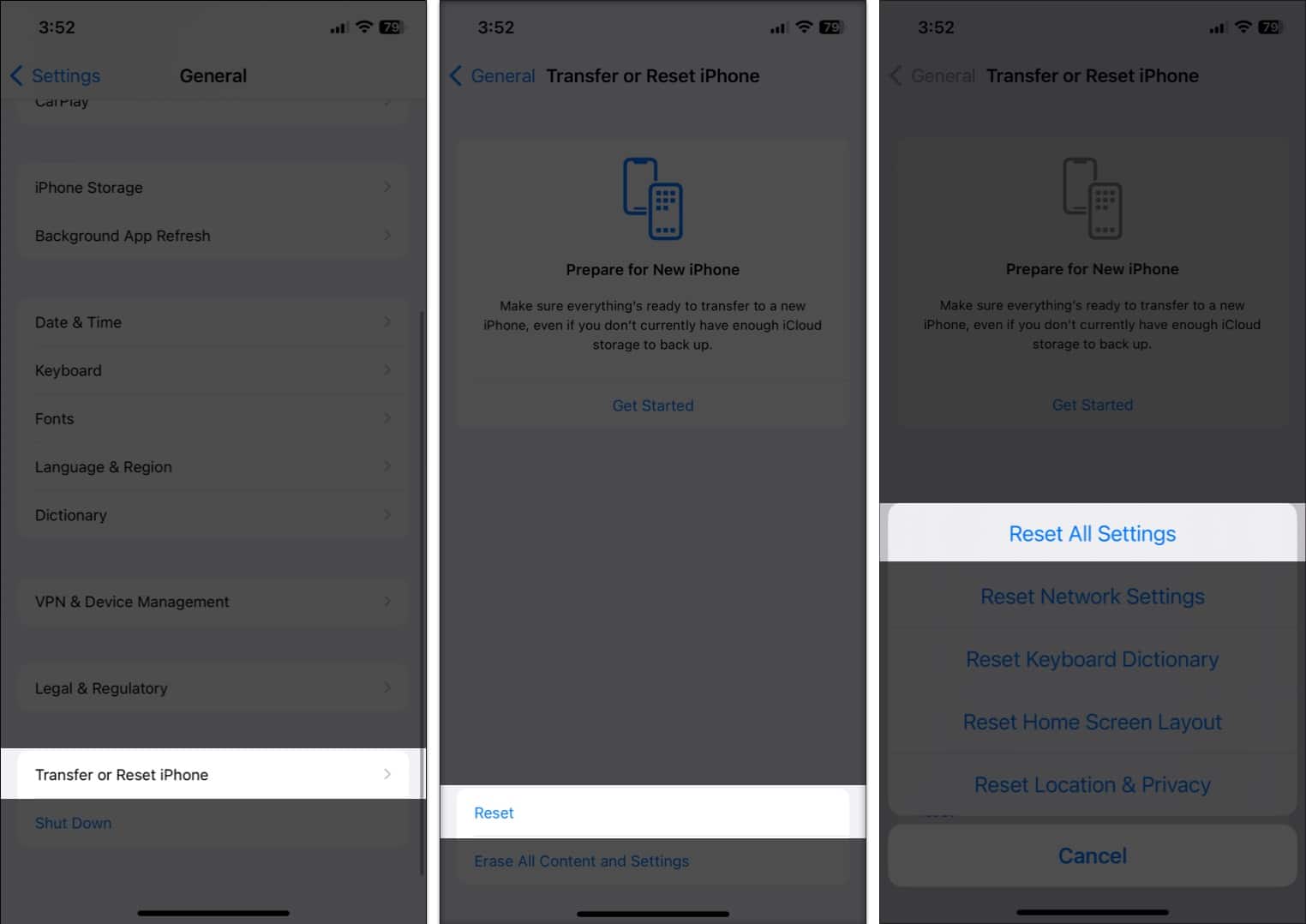The iPhone’s Focus mode is incredibly useful to help filter out distractions and get notifications you have allowed. So, it’s frustrating when the Focus mode doesn’t silence notifications, sync across devices, or activate according to your schedule. If you are struggling with the same issues, fret not! Here, I will discuss why Focus mode is not working on your iPhone and share some quick solutions to fix it. So, you can stay focused without interruptions.
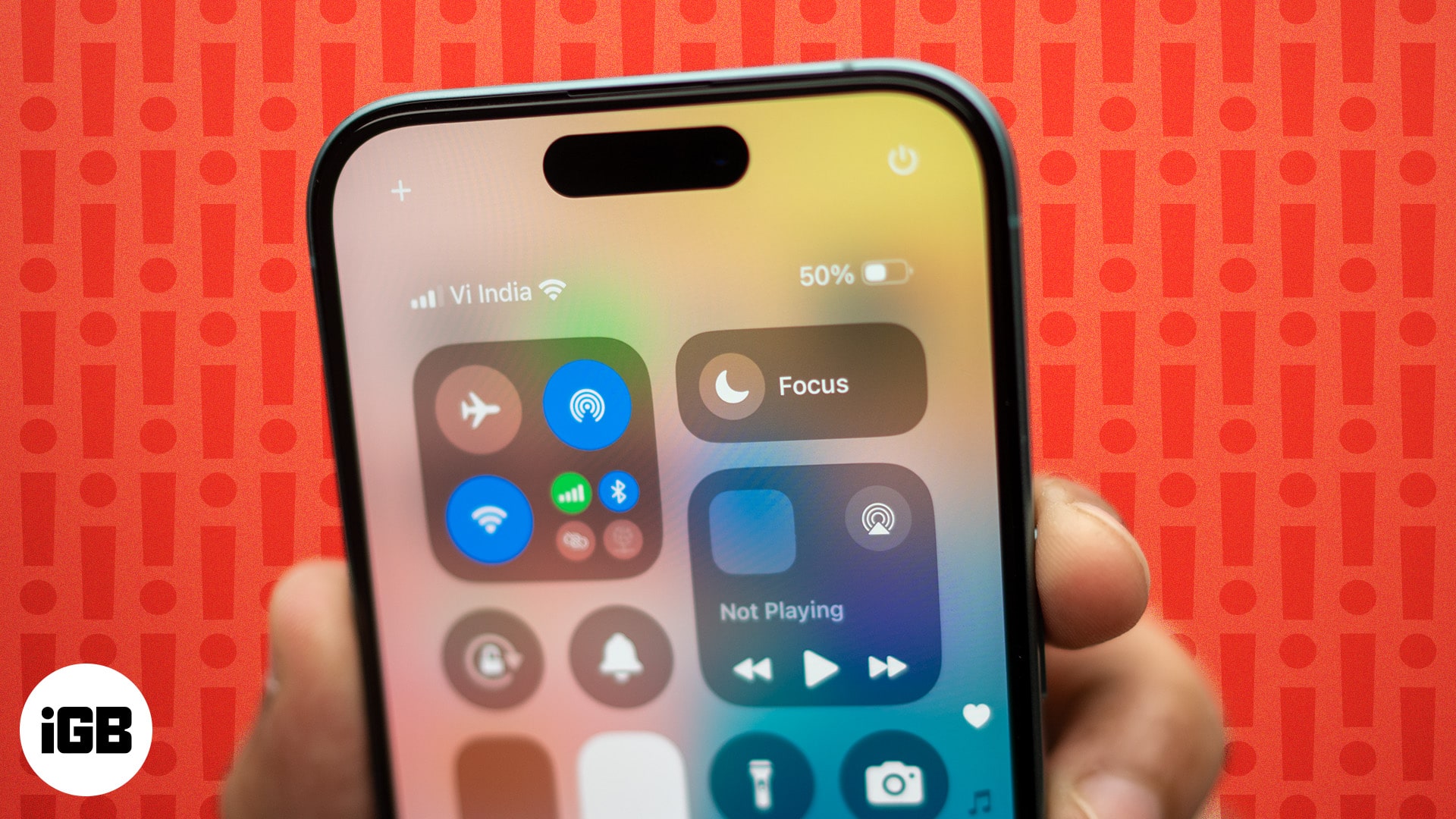
Why isn’t Focus mode working?
There can be several reasons why Focus mode is not turning on or showing up as expected on your iPhone. Here are some common issues that might be causing the problem:
- Settings not configured properly: If Focus mode isn’t set up correctly, it may not activate as planned.
- Schedule conflicts: If you have multiple Focus modes scheduled at the same time, they may conflict, causing the Focus mode not to work.
- Software bugs: Occasionally, minor bugs can interfere with how Focus mode functions.
- Location or time-based triggers not working: If you’ve set Focus mode to activate based on location or time, it might not work if your iPhone can’t detect your location accurately or if the time-based trigger settings are incorrect.
- Device syncing issues: If you use Focus mode across multiple Apple devices, sometimes syncing issues can cause Focus mode to not show up.
Once you identify the root cause, you’ll be able to quickly troubleshoot the issue and get Focus mode working smoothly on your iPhone.
How to fix iPhone Focus mode not working in iOS 18/17
Easily fix your iPhone’s Focus mode with these quick troubleshooting tips!
1. Restart your iPhone
Although it is the most straightforward fix, it is usually the most effective to fix minor glitches. Hence, restarting your iPhone and cleaning the system RAM may be a good time.
Once your iPhone restarts, open the Control Center, tap and hold the Focus tile, and select the Focus mode you want to use.
2. Turn off Focus sharing across devices
Apple’s ecosystem binds every device operating on the same iCloud account. So, if you turn on a particular Focus mode in one of the devices, it’ll automatically reflect in all other Apple devices signed in with the same iCloud account.
Thus, this may disrupt your iPhone’s Focus schedule. So, if you use a different Focus profile across your devices, turn off Focus sharing.
- Open the Settings app on your iPhone → Tap Focus.
- Here, toggle off Share Across Devices.
However, if you wish to stop notifications on all your devices, set up Focus mode on a particular device and toggle on this feature.
3. Check for whitelisted apps and contacts
While Focus mode prevents notifications from distracting you, there is an option to allow updates from certain apps or contacts. If you have selected apps and contacts there, they won’t be bothered by Focus and can send notifications at any time. To check:
- Go to the focus mode settings.
- Under ALLOWED NOTIFICATIONS, you’ll find two sub-sections: People and Apps. Tap each section to see your allowed contacts and apps list, respectively.
- Find the concerned contact or app in this list and tap the – icon above it.
That’s all! The respective app or contact will be removed from the list and will no longer bypass Focus.
4. Disable time-sensitive notifications
With Focus, Apple has implemented a new machine learning technology to sense notifications that are sensitive to time and meant to be delivered immediately. These can include reminders, OTPs, emergency services, and other alerts from essential apps. However, if they are annoying you, follow the below steps to turn them off:
- Open Settings → Tap Focus.
- Now, tap the Focus mode for which you wish to turn off these notifications.
- Here, tap Apps under ALLOWED NOTIFICATIONS.
- Finally, toggle off Time Sensitive.
Now, time-sensitive notifications will no longer bypass your Focus mode.
5. Turn off repeated calls
Are you still getting calls from people you have not whitelisted in the Focus mode settings? If a number calls you for a second time within three minutes, it will bypass the Focus.
So, repeated calls from any contact can be one of the primary reasons that might make it seem like your Focus mode isn’t working:
- Open the desired focus mode settings.
- Now, tap People under the ALLOWED NOTIFICATIONS section.
- Toggle off Allow Repeated Calls. Also, tap the Allow Calls From dropdown and select Allowed People Only.
Now, no repeated calls will bypass your Focus. Also, you will only receive rings from your chosen contacts.
6. Ensure the correct schedule time
If you’re using the scheduled focus modes, the scheduled timing might have been misinterpreted. In that case, verify your scheduled time to ensure it’s set at the right time.
- Navigate to the respective focus mode settings.
- Scroll to the bottom and tap the time slot under TURN ON AUTOMATICALLY.
- Now, toggle on Schedule, if not already, and double-check the selected time period and days. Also, ensure your iPhone shows the right date and time.
If you use location or app-based triggers, verify them as well to ensure the Focus mode turns on as intended. The Location services must be enabled for your iPhone. For Smart Activation users, I suggest deleting that schedule and setting up manual triggers.
7. Stop getting notifications on the Lock Screen
Focus mode silences the notification to help you not get distracted. However, they may show up on the Lock Screen, making your iPhone screen lit every time you receive a notification. To stop this:
- In the focus mode settings, tap on Option.
- Now, toggle off Show on Lock Screen.
- Also, ensure the Silence Notifications dropdown is set to Always.
8. Reset all settings
If none of the above fixes appear to resolve the issue, you must consider resetting your iPhone. It will clean up the iPhone from any kind of prevailing bugs. To reset your iPhone:
- Open Settings and tap General.
- Tap Transfer or Reset iPhone.
- Next, tap Reset.
- Finally, select Reset All Settings.
Wrapping up…
Focus mode is a fantastic feature that can help you stay on track and minimize distractions, but it’s only helpful when it works as expected. Hopefully, with these troubleshooting steps, you’ve managed to fix any issues and have Focus mode running smoothly again.
If problems persist, don’t hesitate to reach out to Apple Support for further assistance.
Read more: