Are you tired of the loud camera shutter sound drawing unwanted attention all the time? Or perhaps you were trying to take a discreet photo in a quiet place, and the shutter sound ruined the moment. Whatever the reason, you may be wondering if there’s a way to turn off the camera shutter sound. I have got you covered! Keep reading to learn 5 super easy ways to turn off the camera sound on your iPhone.
Why would you want to turn off the camera shutter sound on your iPhone?
In some situations, you may want to take a photo without drawing attention to yourself. For example, you may be trying to take a candid of your friend or click pictures of birds. If you disable the camera shutter sound on your iPhone, you can do this more discreetly.
Besides, the camera shutter sound can be disturbing in quiet environments, such as during a performance or in a library. Also, some people simply prefer to take photos without the added noise of the shutter sound. Therefore, turning off the camera sound on iPhone can make the photo-taking experience more enjoyable.
5 Ways to disable camera shutter sound on iPhone or iPad
Though Apple does not provide any direct option for doing this, you can turn off the camera capture sound with a few workarounds. Here I will share 5 cool tricks with simple steps.
1. Capture Live Photos
The best way to turn off the camera sound on iPhone without muting is to capture Live Photos. It clicks a photo and captures a short, 3-second video of it. So, when shooting Live Photos, there is no camera shutter sound to capture the surrounding audio.
To enable Live Photo, open the Camera app and tap the icon with three circles. A yellow label written Live will appear. If the icon has a slashed line, then the feature is disabled.
You can keep the Live Photo turned on permanently. For that,
- Enable Live Photos in the Camera app.
- Now go to the Settings app on your iPhone.
- Scroll down and tap Camera.
- After that, choose Preserve Settings.
- Finally, toggle on Live Photo.
By default, Live Photo is enabled. So, when you turn it off from the Camera app, it will be disabled the next time if the settings are preserved. Remember that Live Photos consumes more storage space, so clicking all photos in this mode will drain your iPhone’s memory fast.
2. Activate Silent mode
I think it’s the most common method that I don’t need to explain! Just mute your iPhone by pushing down the silent switch on the top left side of your iPhone. And you will not get a single sound from the camera shutter to notifications. After muting, you will see an orange color inside the mute button. But don’t forget to unmute your iPhone later!
3. Use the volume buttons to silence the shutter sound
You can lower your iPhone’s volume if you don’t want to turn off the camera sound without turning off the ringer. Before that:
- Open Settings and tap Sounds & Haptics.
- Now toggle off Change with Buttons.
Now, when you turn down the volume using the side button, it won’t mute your iPhone. To click photos without a camera shutter sound, swipe down the Control Center and slide the volume bar to zero. And that’s all!
4. Click a picture while recording a video
Did you know that you can take pictures while recording a video on your iPhone? And it will cause no camera shutter sound. Cool, right? Give it a try!
5. Connect an earphone before clicking pictures
Do you want to turn off the camera sound on your iPhone without muting/turning off the ringer? Then, before clicking a shot, connect your wired headphones or AirPods to your iPhone. Using AirPods or other earphones can help you out. It won’t disable the shutter but rather transfer it to the earphone. So, only you can hear the shutter click.
Note: In some countries like Japan and South Korea, you are not permitted by law to turn off the camera sound while clicking a picture. This ensures that you are not snooping or secretly taking unsolicited pictures when the subject is unaware of your action. So, first, check if it’s supported in your country.
So, that’s all for today, folks!
As you can see, it’s a quick and easy process with a few steps. Whether you need to take a photo quietly in a public place or just want to turn off the camera sound for personal preference, it can be very useful. What are your thoughts on this? Let me know in the comments below!
Explore more…


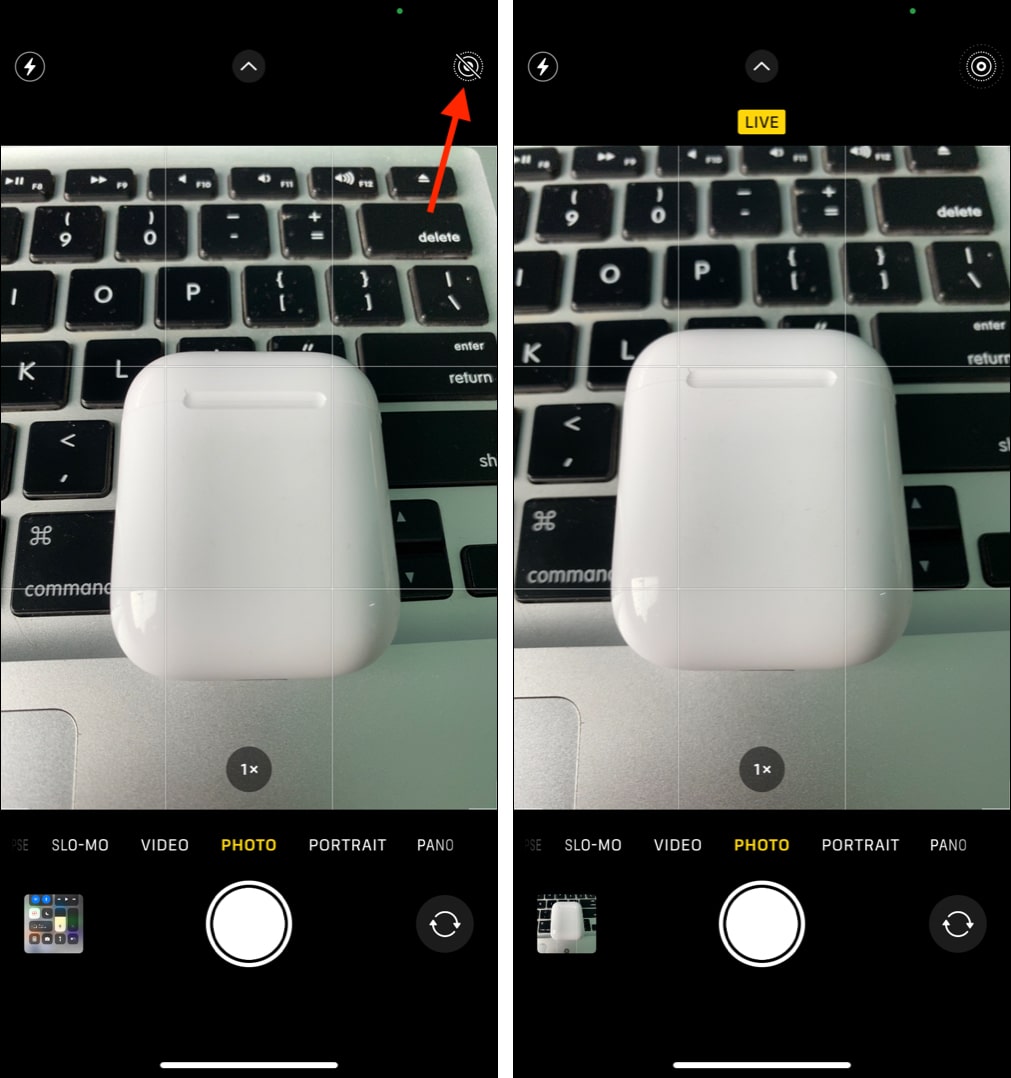
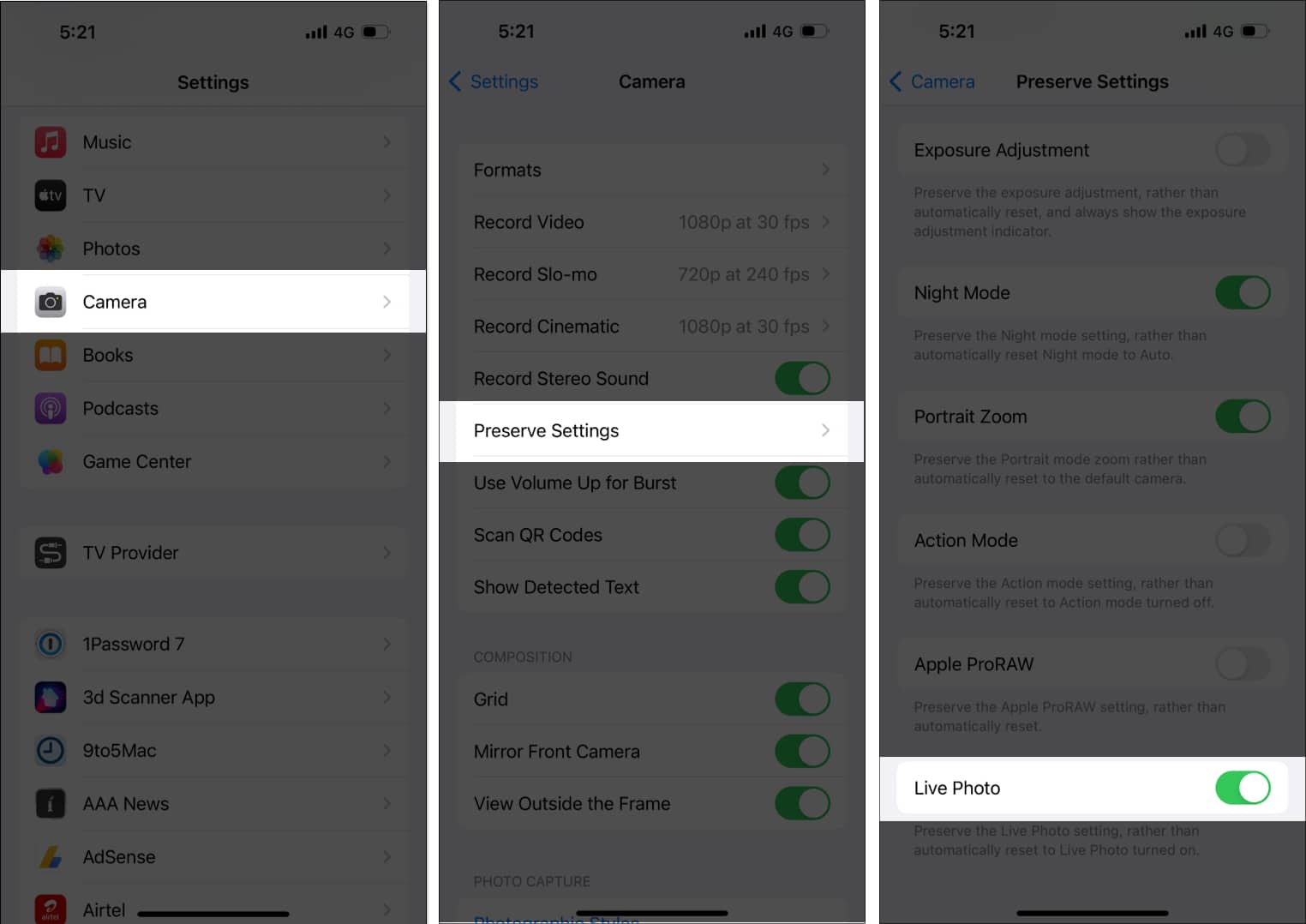
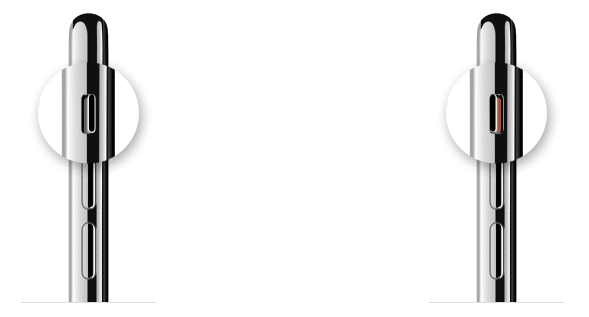
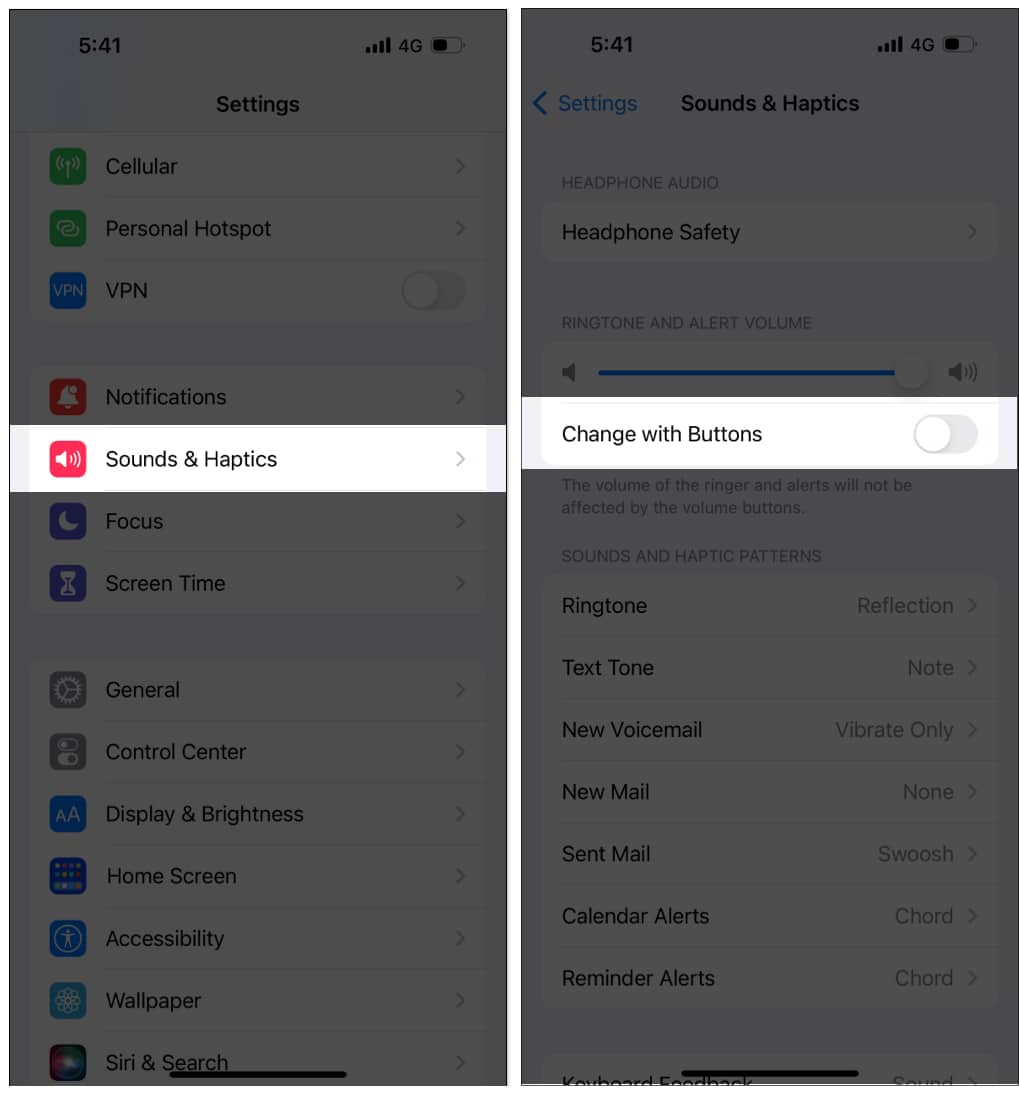
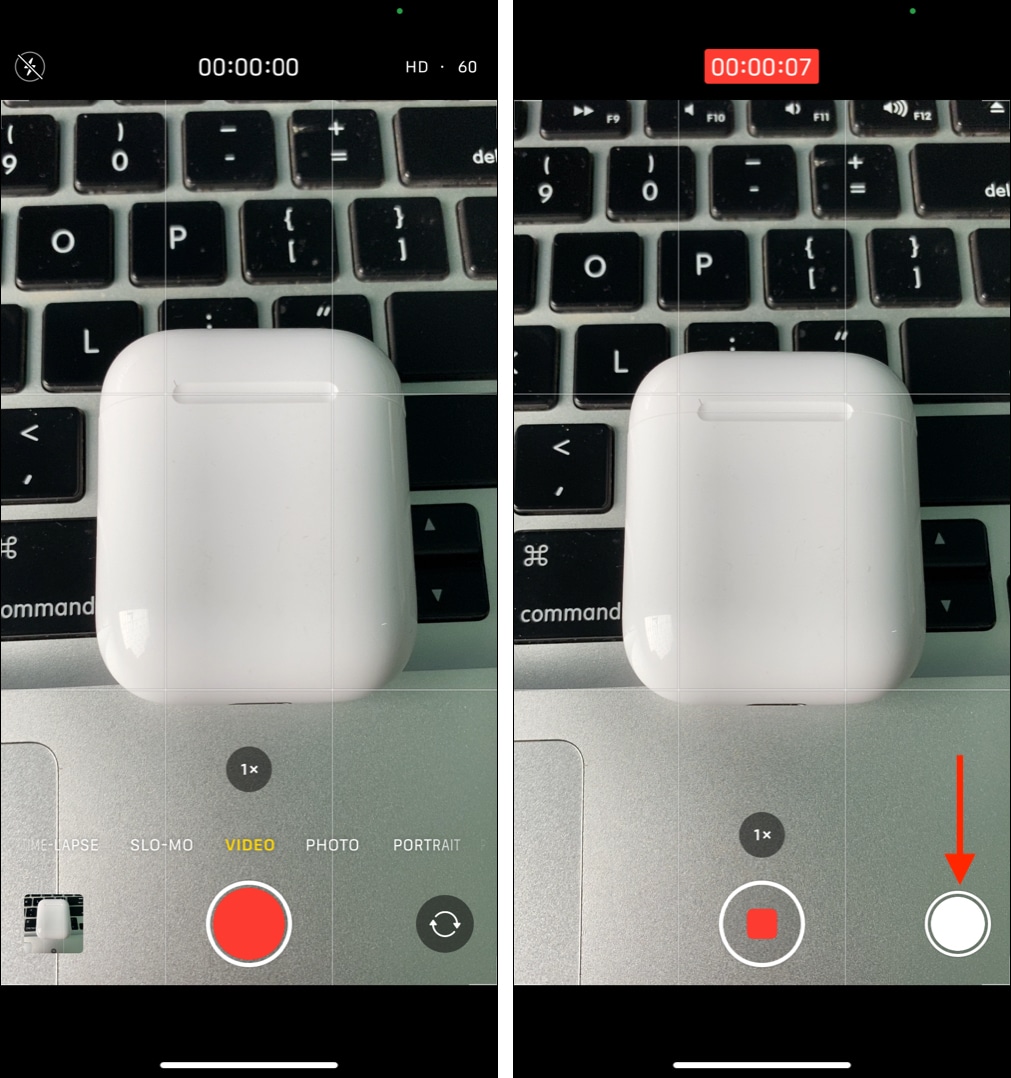







Leave a Reply