
FaceTime Like a Pro
Get our exclusive Ultimate FaceTime Guide 📚 — absolutely FREE when you sign up for our newsletter below.

FaceTime Like a Pro
Get our exclusive Ultimate FaceTime Guide 📚 — absolutely FREE when you sign up for our newsletter below.
Apple’s new Invites app lets you design beautiful event invitations, track RSVPs, and collaborate on music and photos all from your iPhone. Here’s how it works.
Apple has just made event planning much easier with a brand-new app called Invites. Available globally, the Invites app lets you create and share beautiful event invitations right from your iPhone, streamlining event coordination like never before. Keep reading to discover everything you need to know about Apple’s Invites app and how it works.
With the Invites app, you get a polished, integrated way to create and distribute custom event invitations. But in typical Apple fashion, there’s a small catch: only users with an active iCloud+ subscription can create and send invitations. However, anyone, regardless of whether they use an Apple device or have an Apple ID, can RSVP to an invitation they receive.
Once invitees respond, they can contribute photos to a Shared Album, collaborate on an Apple Music playlist, and even get event details synced with the Calendar app for seamless organization.
Apple’s Invites app comes packed with features to help you plan events effortlessly. Here are some of the highlights:
Before you begin, ensure your iPhone supports iOS 18 and is updated to the latest version. The Invites app requires iOS 18 or later and can be downloaded from the App Store.
Also, remember—an active iCloud+ subscription is required to create and send invitations.
To create an invite:
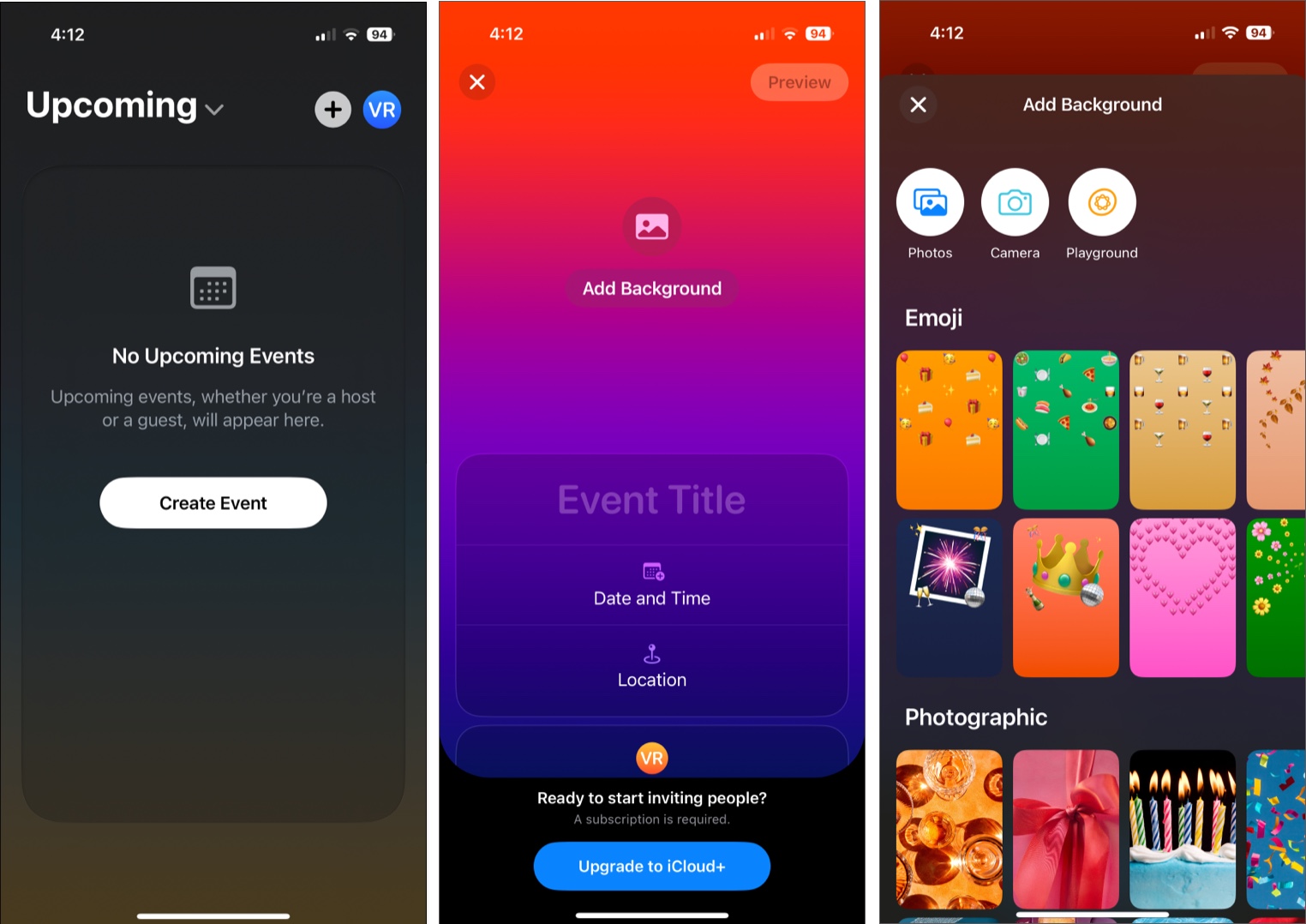
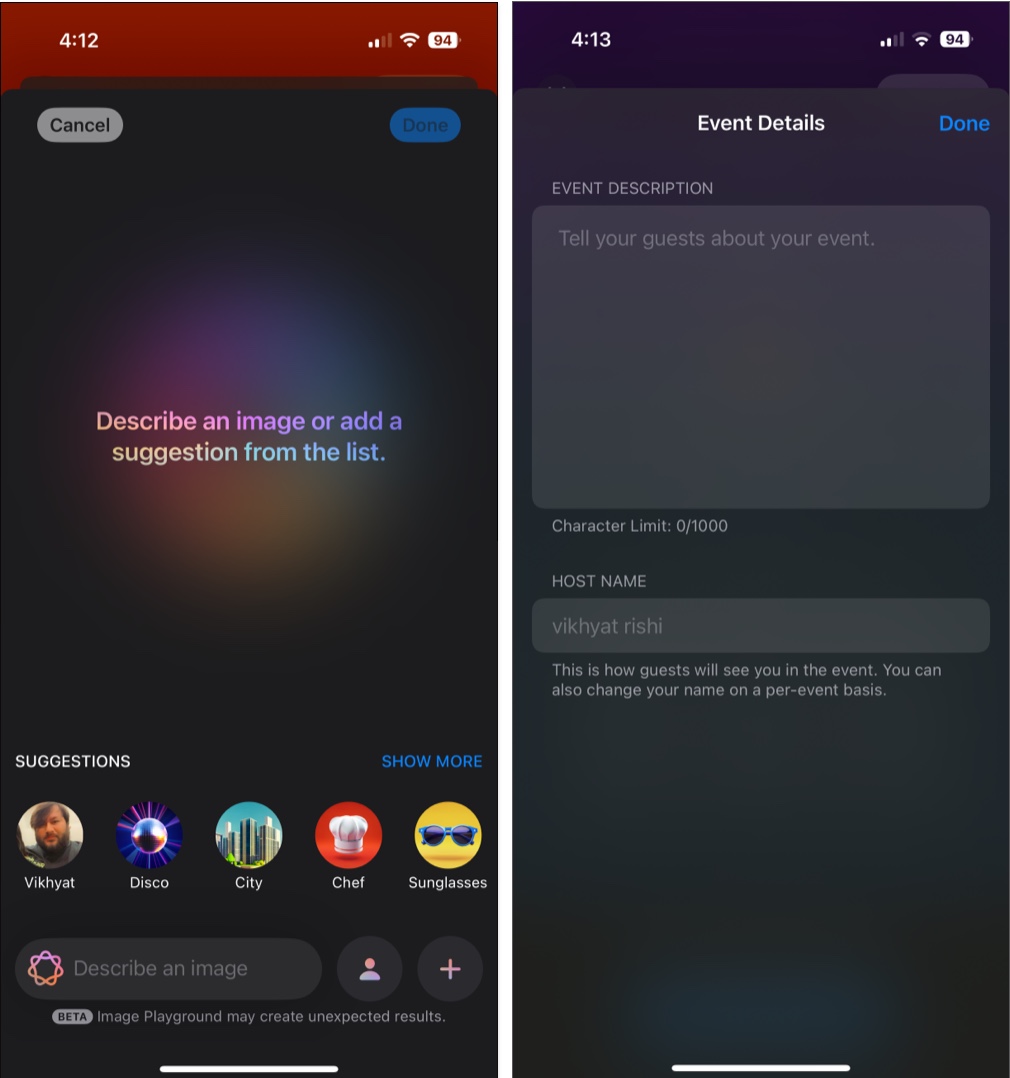
To RSVP:
Recipients can respond directly via the Invites app if they have an iPhone or through a browser if they don’t. No Apple ID is required.
Both hosts and invitees have tools to manage the event efficiently:
Hosts Can:
Guests Can:
Sending or accepting an event’s invitation is one thing, and remembering it is an entirely different thing. To ensure you always stay on top of your schedule, Apple lets you add an Invites app widget to your iPhone’s home screen. The widget shows a countdown to your next event, and tapping it opens the Invites app with all event details
As of February 4, 2025, the Apple Invites app is available globally on all iPhones running iOS 18 or later. Users can also access the app via the web at icloud.com/invites.
Summing up…
With features like customizable invitations, RSVP tracking, Shared Albums, Apple Music collaboration, and Apple Calendar integration, the Apple Invites app delivers a sleek, intuitive solution for modern event planning. Whether you’re organizing a birthday, wedding, or casual get-together, this app makes it easier to bring people together in style.
So, next time you’re planning an event, give Invites a try—it just might become your new favorite way to manage gatherings.
Have you tried Apple’s new Invites app? Share your experience in the comments below!
You might also like: