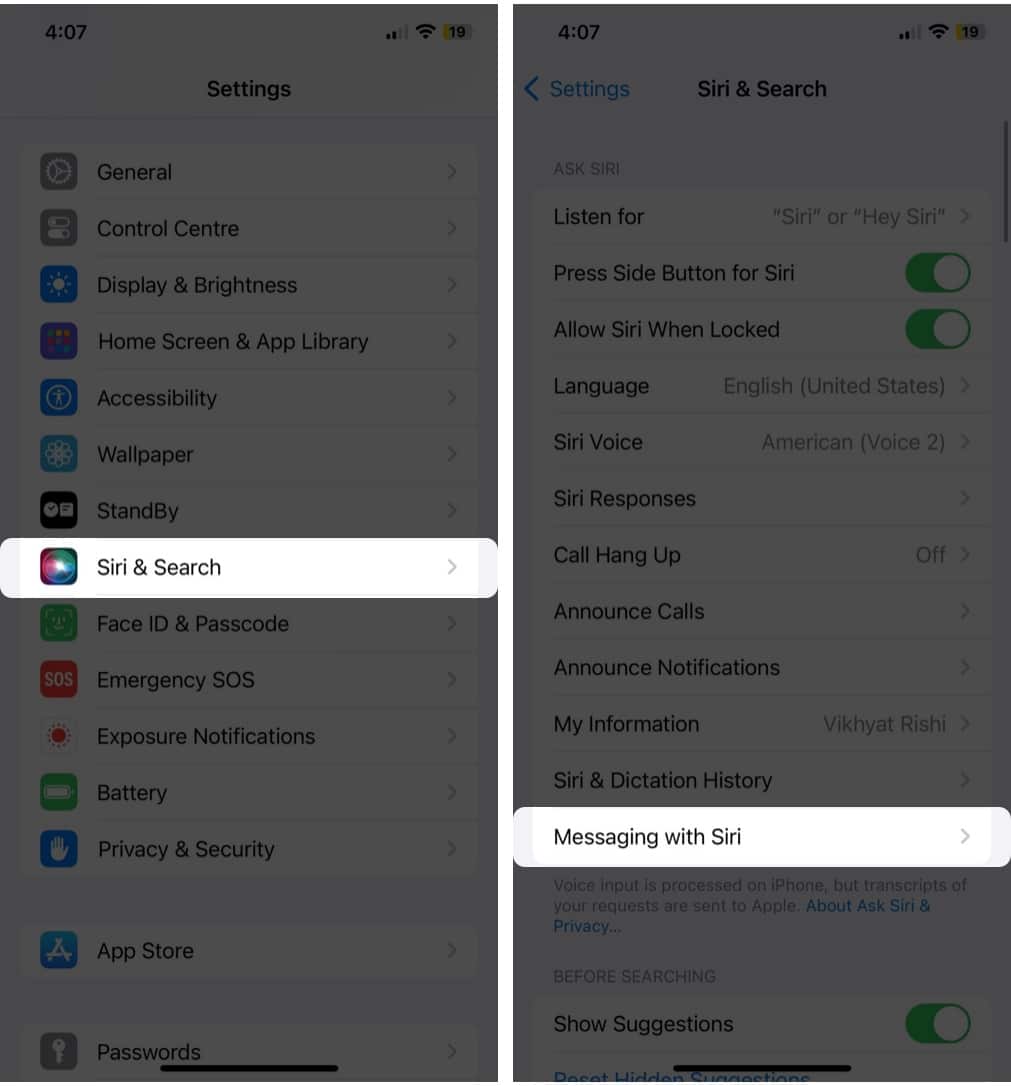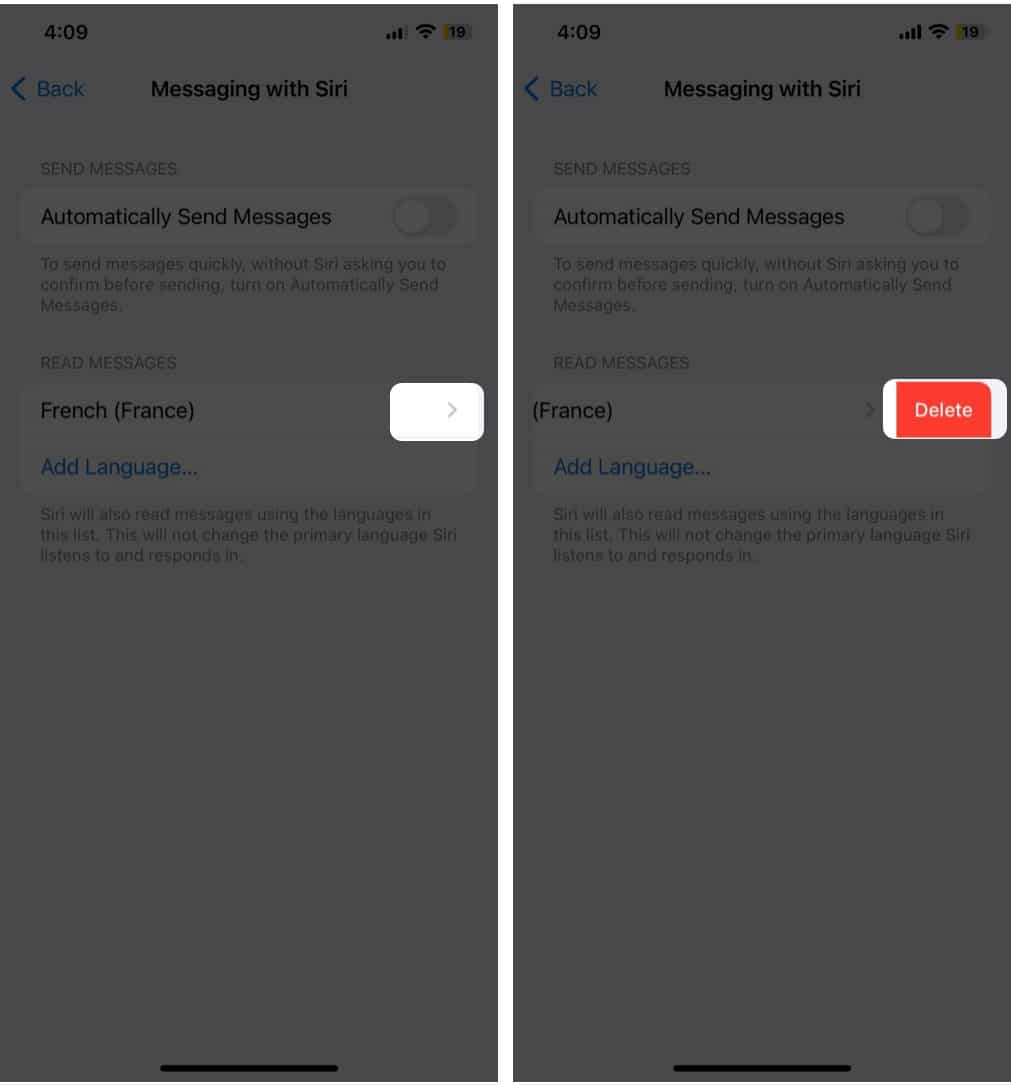In iOS 17.4 or later, Siri can read your messages in multiple languages other than the primary language on your iPhone. This feature enhances the user experience by breaking the language barrier and providing a practical solution for users who receive texts in different languages.

So, if you communicate in other languages, this feature is bound to excite you. Without further ado, let’s enable Siri to read messages in multiple languages.
Languages Supported by Siri
Here’s the complete list of 22 languages in which Siri can read messages on your iPhone:
- Arabic
- Chinese (Cantonese – Hong Kong)
- Chinese (Mandarin – China mainland)
- Chinese (Mandarin – Taiwan)
- Danish
- Dutch (Netherlands)
- Finnish
- French (Canada)
- French (France)
- German (Germany)
- Hebrew
- Italian (Italy)
- Japanese
- Korean
- Malay
- Norwegian Bokmål
- Portuguese (Brazil)
- Russian
- Spanish (Mexico)
- Spanish (Spain)
- Thai
- Turkish
How to enable Siri to read texts in multiple languages
- Open Settings on your iPhone → Head to Siri.
- Scroll down and pick Messaging with Siri under the Ask Siri section.
- Now, tap Add Language → Choose an option from the available list.
- Wait for the language to download. Ensure you have a good internet connection.
- Once the download is complete, you can tap the Language and optionally choose an option from the Variety and Voice options.
You can select multiple languages in a similar way as long as your iPhone has free space.
How to remove a language from Siri’s list on iPhone
There may come an instance when you no longer want Siri to read incoming messages in a different or particular foreign language. In that case, removing a language is pretty straightforward.
- Go to Settings → Siri → Messaging with Siri.
- Now, swipe left on the Language you want to remove.
- Tap Delete.
Let Siri do the talking!
And that’s pretty much it! This is all you need to know about making Siri read messages in multiple languages on your iPhone. Apple will likely add more languages to the list over time. Keep watching this space, as I will update the languages as and when they are announced.
If you have any further questions about this feature, please let me know below. I’ll be happy to respond.
Also read: