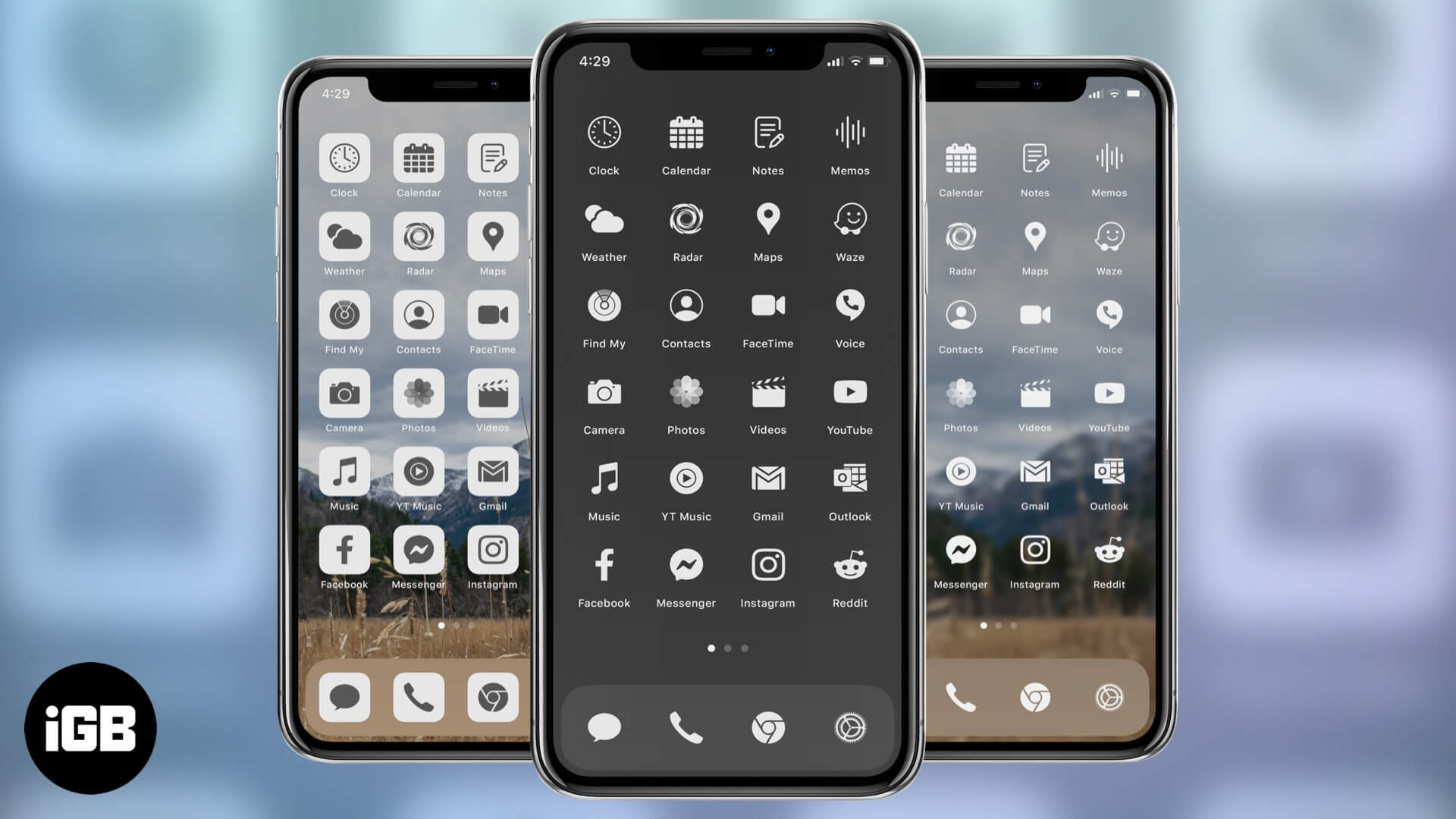People customize their iPhone Home screen with all kinds of different app icons. I am sure you might have come across some interesting screenshots on Twitter, Reddit, etc. So what’s stopping you from joining in? Are you also looking to make your iPhone or iPad Home screen striking? I am sure you do!
To help, here’s our review of Ruffsnap’s iOS 14 app icons pack that has over 500 beautiful app icons in various styles, which will make your iPhone Home Screen look like no other!
First, What’s the Hype All About!
The inbuilt Apple Shortcuts app lets you create Home screen shortcuts for launching apps. In this, you are free to use any image you prefer as the app icon. Building on this, people customize their iOS Home screen app icons with all kinds of pictures.
But if you want to maintain a clean, professional look, it is time to invest a little and make your device stand out.
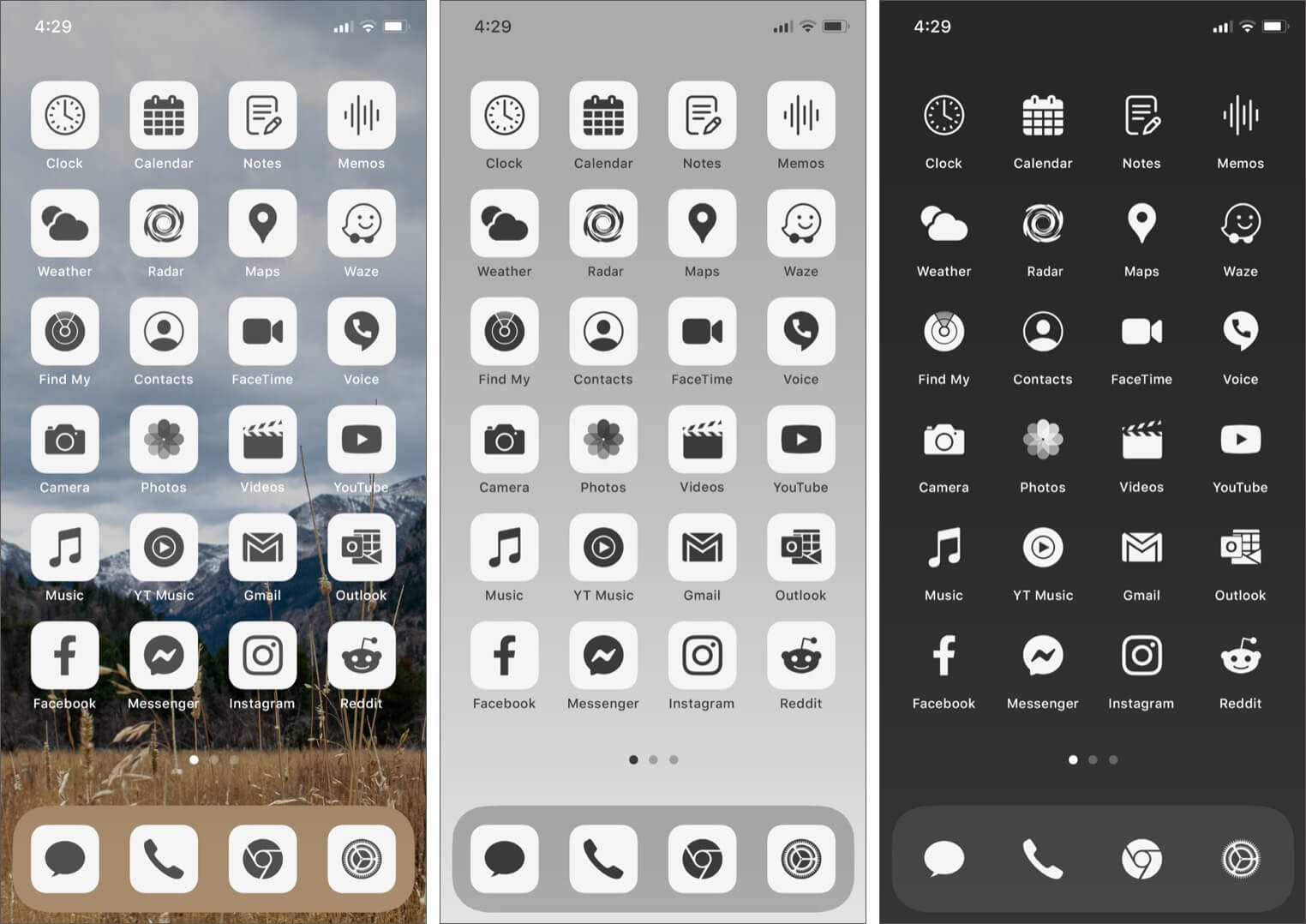
About Ruffsnap App Icons Pack
There are more than 500 app icons which will cover almost all popular apps that people use. You can actually see the full list of app names on the website.
The icons come in two primary shades – dark and light. Besides these, you also have the original .png icons for all apps. This lets you play with them just the way you want and use personal background colors of choice. And thoughtfully, the seller has also included original color icons.
At last, the pack also accompanies Photoshop’s .psd files. This opens endless possibilities for creating your desired icons! Our in-house creative designer looked at them and is excited to take it for a spin.
Exactly What You Get?
Well, for the most part, I have already mentioned what you get in the section above. But now, let me tell you how exactly you will receive everything.
First up, immediately after payment, you will receive a 173 MB ZIP file. Double click to unzip it. Inside the folder, you have four sub-folders – Fonts, Icons, Mockups, and Photoshop Files.
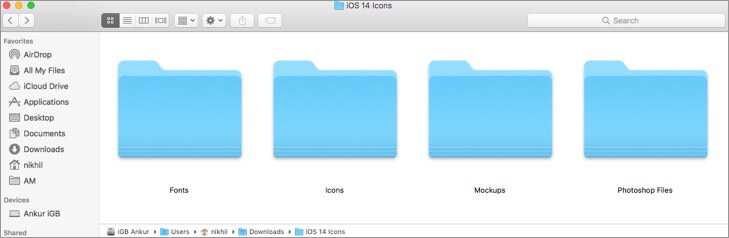
Let us focus only on the icons now – as this is what most average users will use to create stunning Home screens.
When you open the ‘Icons’ folder, there are six sub-folders where icons are appropriately categorized.
1. Base Icons: These have no background color. This makes them appear impressive with any background color wallpaper you use.
2. Color Originals: These are the original, colorful app icons.
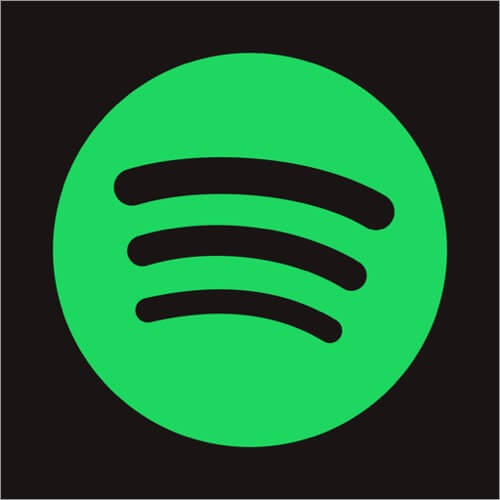
3. Dark: App icons with a black background and actual icon in white.

4. Dark Grey: Gray background with actual white icons.

5. Light: App icons with a white background and actual icon in black color.
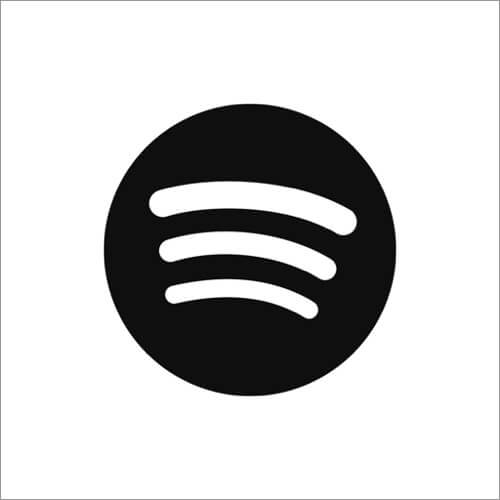
6. Light Grey: App icons with very slightly gray background dark gray color is used inside. I think this looks amazing!
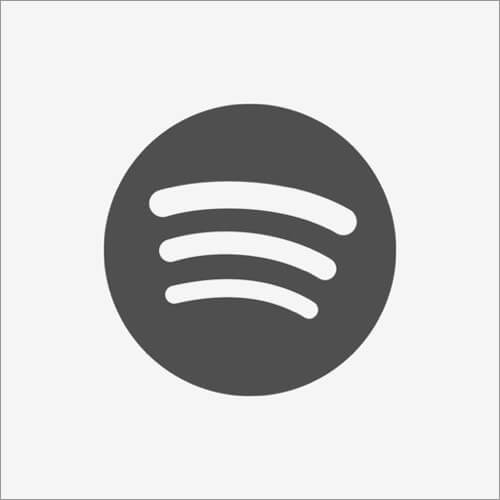
How to Buy Ruffsnap iOS 14 App Icon Pack
It is effortless to buy. All you have to do is click on the purchase link, complete the payment, and download the ZIP file. The entire purchase is handled safely through Gumroad.
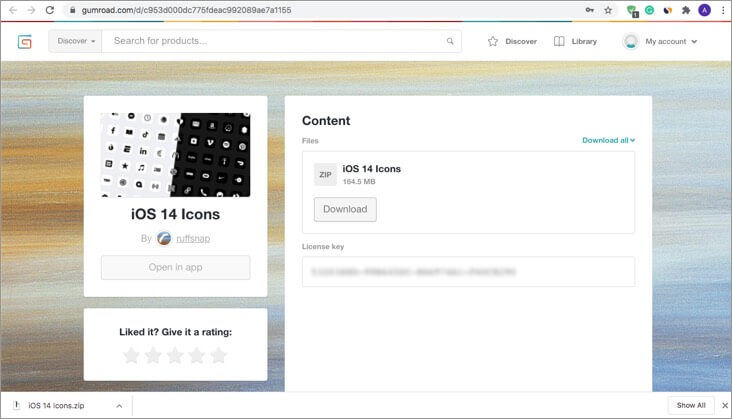
After unzipping the file, transfer the images to your iPhone or iPad. We already have a separate guide that shows you how to transfer photos from computer to iPhone and iPad.
Once you have the desired beautiful Ruffsnap’s icons on your iOS device, setting them up is easy (but requires patience, if you are changing several icons!)
Price: $14.00 (Use our promo code – “iGeeksblog” to get a discount of $5 instantly)
How to Use these Custom App Icons on iPhone
It is effortless to set these beautifully designed images as app icons. We already have a separate step-by-step guide that shows you how to change app icons on the iPhone. You do not need any technical skills or special coding or scripting knowledge. Anybody can read the instructions once and follow along!
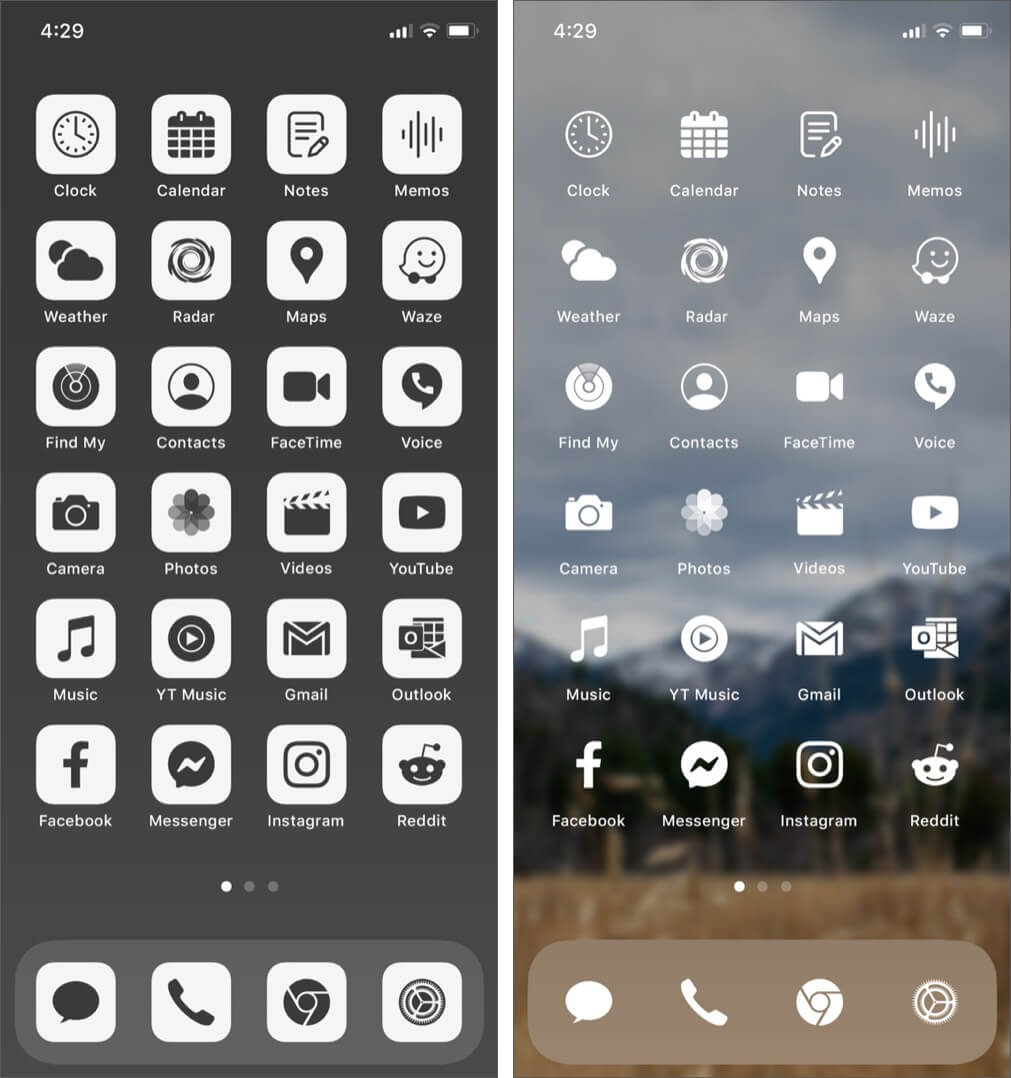
Our Verdict
You (and all of us) have been using the same bland iOS Home screen for years now! This is the perfect time to invest a little and have a different look of choice.
Instead of using random pictures from the internet, it is better to do things neatly. You look at your iPhone Home screen a hundred plus times a day. And thus, I believe it should be calm plus pleasant to the eyes.
When I saw these app icons, I was impressed. But after I used them on my devices, the first impression turned into affection!
Ruffsnap’s iOS 14 app icons pack will turn your device Home screen into a minimalistic slate that you will love to tap repeatedly! And of course, share the new look on social channels!
You may like to read:
- A retro iOS 14 icon set review – iOS (Old School)
- Download iOS 14 Aesthetic App Icons for iPhone Home Screen
🗣️ Our site is supported by our readers like you. When you purchase through our links, we earn a small commission. Read Disclaimer.