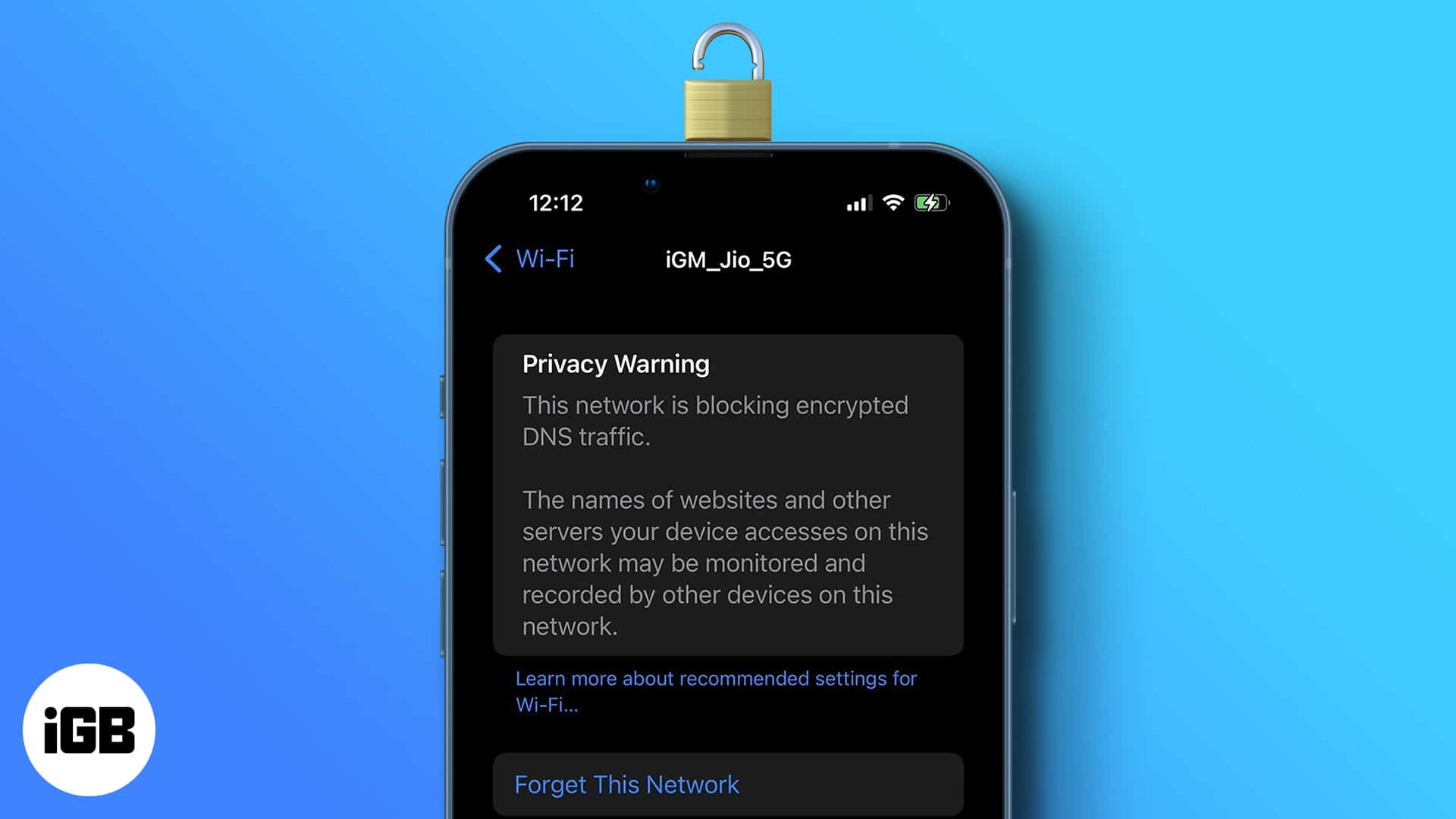Maybe you’re checking your connection and see the warning “This network is blocking DNS traffic.” You’re further alerted by the note, “The names of websites and other servers your device accesses on this network may be monitored and recorded by other devices on this network.”
Suddenly, you fear for your privacy. Don’t panic! Here’s what it all means and what you can do to fix it.
What is DNS?
Before I answer what the warning “Network Blocking Encrypted DNS Traffic” means on your iPhone, I’d need to explain what DNS is. DNS stands for domain name system. It functions like a contact list or a telephone book that links domain names like igeeksblog.com to IP addresses.
However, while we retain domain names better and simply type in the URL, computers and network devices find it more precise to use their IP addresses to locate others on the internet.
DNS servers stand between humans and computers to facilitate communication. You’re using your internet service provider’s DNS server by default, but you can switch to third-party DNS servers like Google.
What does “Network Blocking Encrypted DNS Traffic” mean?
We all know how devoted to privacy and security Apple is. Since iOS 14, Apple has embraced encrypted DNS traffic, an additional layer of protection preventing others from looking at your browser activity.
Why the need? For one, malware attacks can change your DNS server settings and direct you to fake banking sites so they can get your username and password. One easy way to spot attacks and prevent DNS attacks is by checking the website’s digital certificate.
Every now and then, you might be able to see the warning “Network Blocking Encrypted DNS Traffic” on Settings → Wi-Fi. The warning is placed directly below the network blocking encrypted traffic. You can see the entire message by tapping the info (i) icon
This basically means that the network doesn’t meet Apple’s security standards and that it prevents your iPhone from using encrypted DNS. It can indicate an issue with your Wi-Fi modem or router.
This warning means that others on the same network can snoop around and see which sites you visit. Note that they can only monitor the servers and domain names, but not the exact pages or transactions like data transfers (like downloads and uploads) between you and the server.
How to fix “This Network is Blocking Encrypted DNS Traffic” issue
Many users note that this error occasionally appears despite using the same network. Here are several tricks to resolve this issue.
1. Restart your iPhone or router
As is often the case with bugs and minor issues, restarting your iPhone usually fixes this error. You can also reset your network hardware.
2. Forget this network and reconnect
- Go to Settings → Wi-Fi.
- Tap the Info (i) button beside the network, causing the error.
- Select Forget This Network.
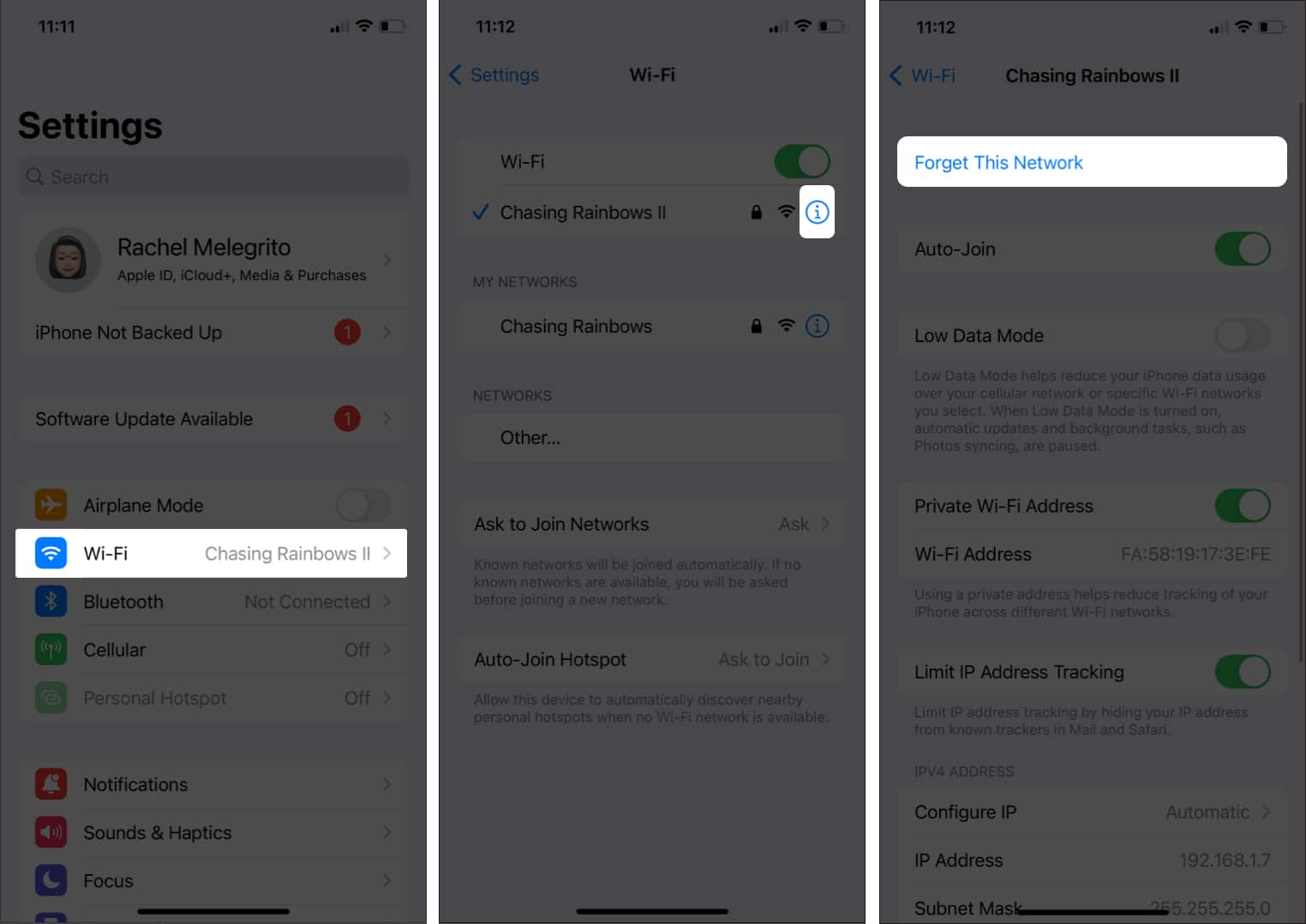
Once done, look for your network and connect to it again.
3. Update your router settings
If the above solutions don’t do the trick, you may want to update the latest firmware for your router and update your iPhone to the latest software.
To ensure your connection’s security, performance, and reliability, Apple recommends regularly applying these settings to your Wi-Fi routers and access points.
4. Download a management app for your router brand
You may also look for an iOS management app for your specific router brand. Note that not all router brands have this.
Bonus: Use a VPN service or a VPN router
If you’re still wary of your privacy, you can use a VPN for your iPhone to encrypt your network traffic and keep a private network connection. You may check our roundup of the best VPNs for your iPhone if you need suggestions.
Otherwise, a VPN router can provide you and other devices with a secure, encrypted connection. We’ve rounded up some of the best VPN routers as well that you can use.
Wrapping up…
Seeing the “Network is blocking encrypted DNS traffic” error may rattle many people, and for a good reason. Nobody wants their privacy and security compromised.
Sometimes though, the error happens regardless of the network you’re using. There are quick fixes you can try to remove the error. But if you want real privacy, you may opt for a VPN instead.
Read more: