
FaceTime Like a Pro
Get our exclusive Ultimate FaceTime Guide 📚 — absolutely FREE when you sign up for our newsletter below.

FaceTime Like a Pro
Get our exclusive Ultimate FaceTime Guide 📚 — absolutely FREE when you sign up for our newsletter below.
Pin chats on Snapchat to keep key conversations at the top on iPhone or Android.
Like any other social media platform, Snapchat also revolves around staying connected with friends and followers. However, over time, your chat list can grow rapidly, making it difficult to keep track of more important conversations.
To ensure you don’t miss out on anything important, Snapchat lets you pin chats at the top of your conversation list, making it super easy to find and reply to important people or groups. Here’s everything you need to know about pinning someone on Snapchat using your iPhone or Android phone.
When you pin someone on Snapchat, their chat appears at the top of your chat list, regardless of when you last interacted with them. This is especially useful for:
The pinned chat is marked with a pin icon (📌), so you can easily spot it.
Pinning a conversation keeps it at the top of your chat list. This means you won’t lose track of important people or groups, even if new messages come in from unpinned chats. It’s perfect for keeping your chats organized, quickly accessing favorite chats, and prioritizing close friends.
Pinning someone on Snapchat on your iPhone or Android phone is pretty straightforward and can be done in just a few steps. Here’s what you need to do:
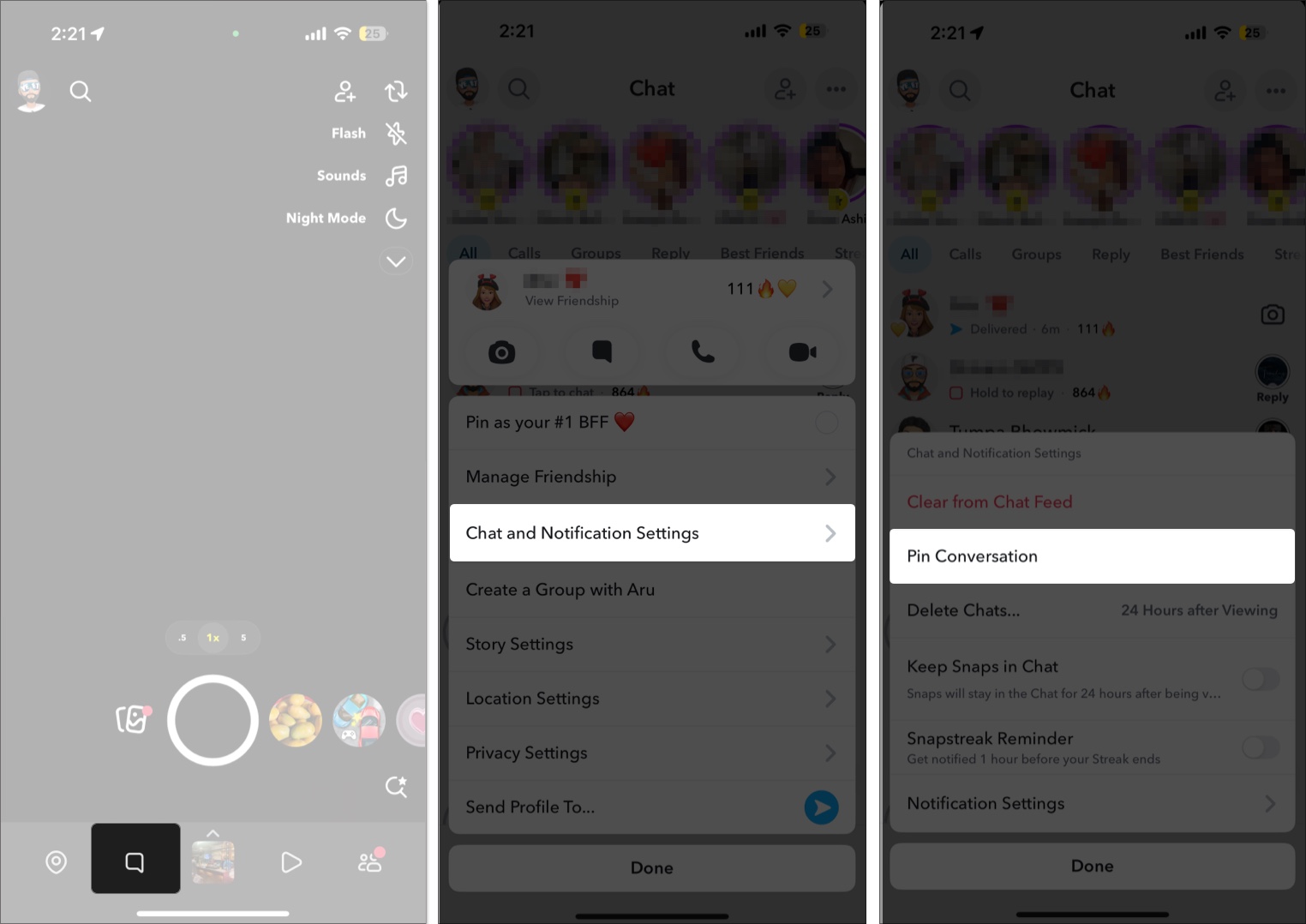
Once done, the pinned conversation will immediately appear at the top of the chat list and remain there until you unpin it.
There may come a time when you no longer want a particular chat to stay pinned at the top of your chat list for any reason. Luckily, unpinning someone on Snapchat is as easy as pinning people in the first place.
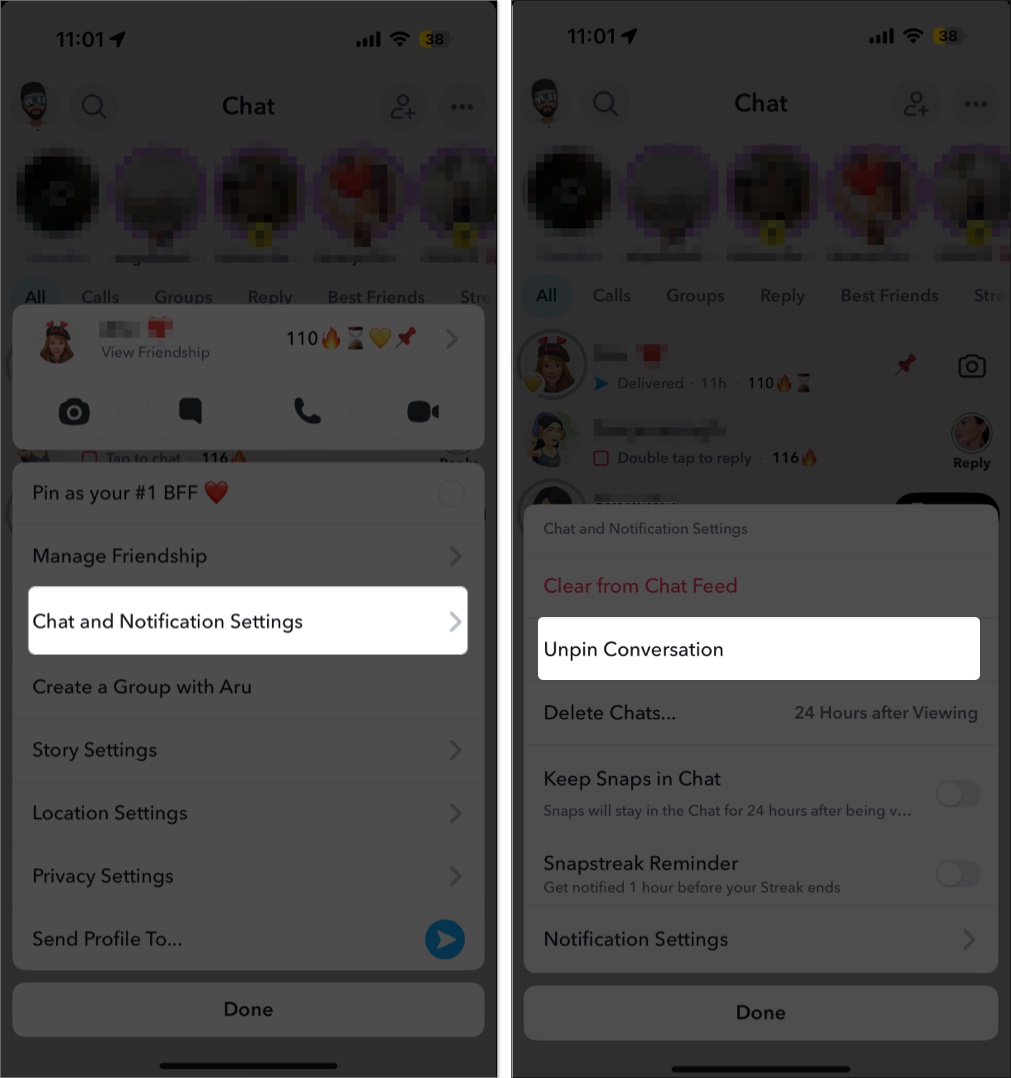
Once done, the chat will return to its original position in the chat list based on your recent activity.
Note: Snapchatters aren’t notified when you pin or unpin their conversation.
You can pin a maximum of three conversations on Snapchat at a time. The order of the pinned chats in the chat list is based on which chat you pinned first. The first chat you pinned appears at the top, followed by the second pinned chat, then the third.
If you try pinning a fourth chat, Snapchat will prompt you to unpin one of the three chats first.
Don’t want the default pin emoji to appear next to a pinned chat? In that case, you can change the default pin emoji to something you prefer. Here’s how:
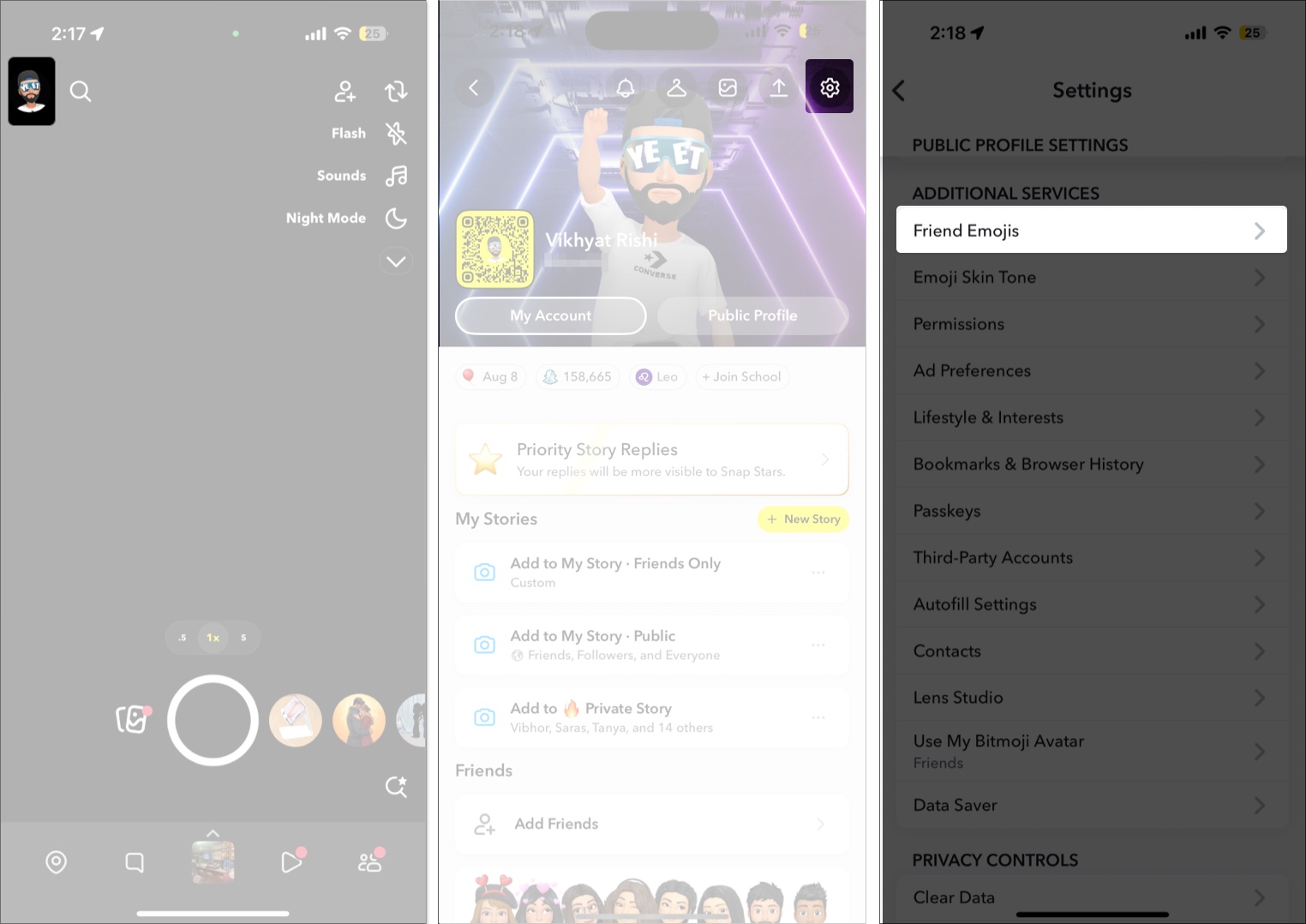
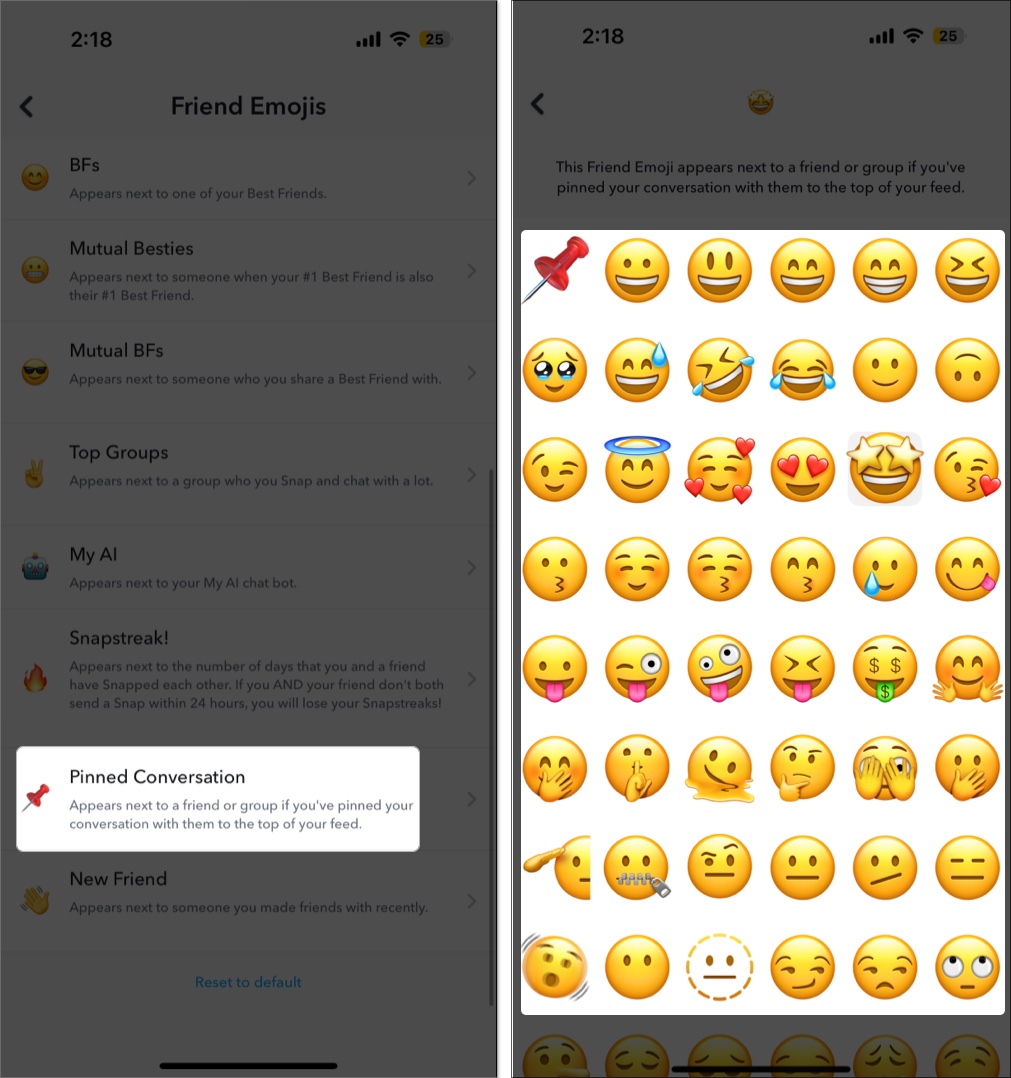
It’s quite easy to get confused between pinning a conversation and pinning someone as your number 1 best friend on Snapchat. While you already know what pinning someone means, pinning someone as a best friend is totally different.
Based on your level of interaction with someone, Snapchat assigns a place in your best friends list. You can have eight best friends; your number one best friend is the one you interact with most. These best friends appear at the top of your Send To list for quick access. While this is done automatically, users with a Snapchat Plus subscription can pin their number one best friend manually.
Simply put, pinning someone on Snapchat makes them appear at the top of your chat list, whereas pinning someone as your number one best friend makes them appear at the top of the Send To list.
If you don’t see the Pin Conversation option on Snapchat, it could be due to one of the following reasons:
Although small, the Pin Conversation on Snapchat is a nifty feature that keeps your chat list organized and your favorite people easily accessible. No matter how many new snaps and messages you receive, you’ll never again lose track of the most important conversations.
Need more Snapchat guides? Comment below to let us know.
You will also enjoy reading: