
FaceTime Like a Pro
Get our exclusive Ultimate FaceTime Guide 📚 — absolutely FREE when you sign up for our newsletter below.

FaceTime Like a Pro
Get our exclusive Ultimate FaceTime Guide 📚 — absolutely FREE when you sign up for our newsletter below.
As we all know, Instagram has been caught ripping off features on Snapchat in daylight multiple times, and even after that, they don’t seem to take any chill pill. Meta recently rolled out the Bitmoji, oops, Avatars to Instagram, a feature present on Facebook for quite some time.
But if you are unfamiliar with it or don’t know how to create or use the Instagram Avatar, this guide will help you. Let’s start with the basics!
If you have used Snapchat, I think you will be familiar with Bitmoji, where you can create an animated or cartoonish character for your Snapchat profile.
Instagram’s parent company, Meta, straight-up ripped off this feature and introduced it as Avatars to Facebook first and now has brought it to Instagram too. Just like in Bitmoji, you can create, customize, and use these in your stories and DMs. Read along to find how you can create one for your Instagram profile.
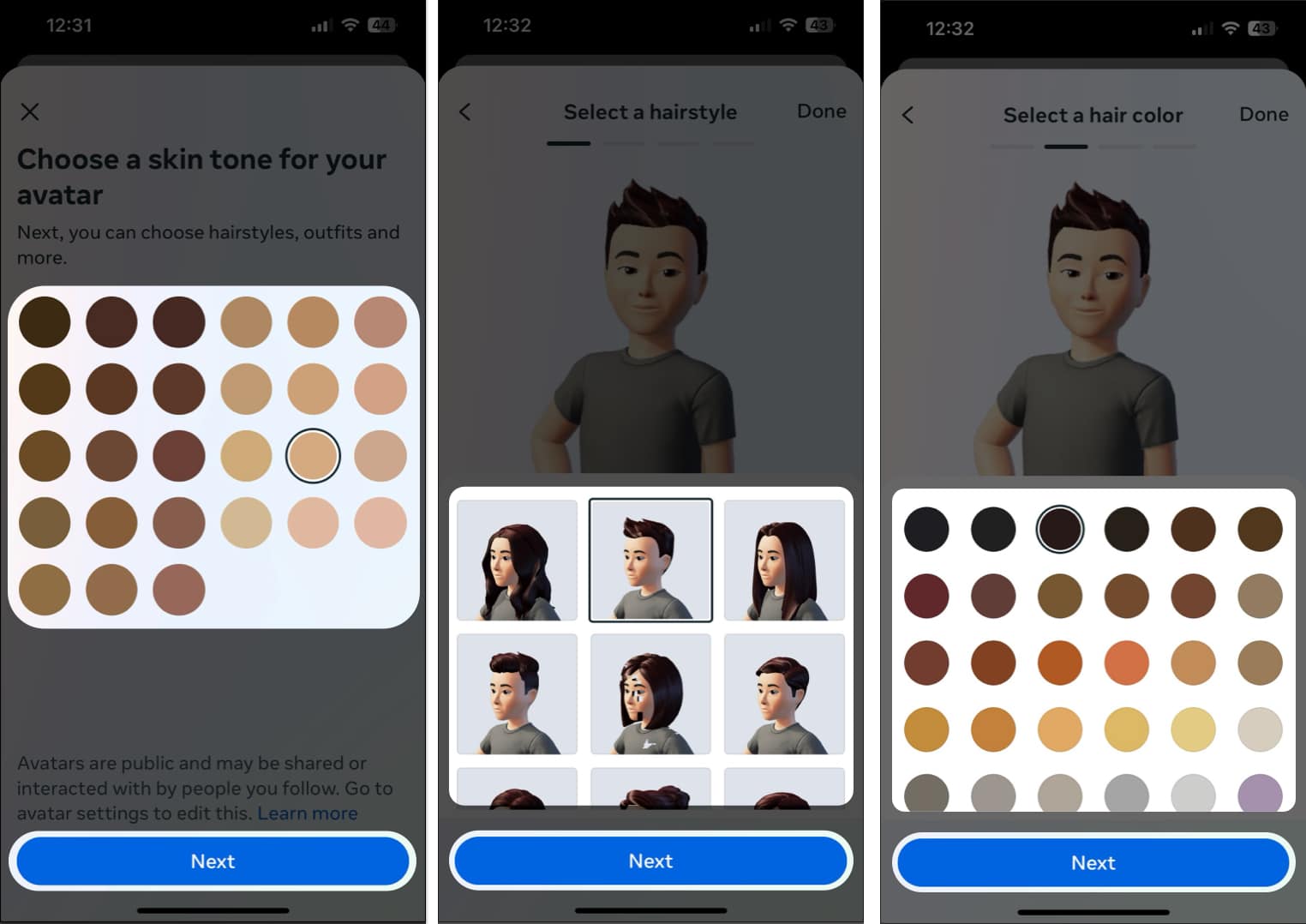
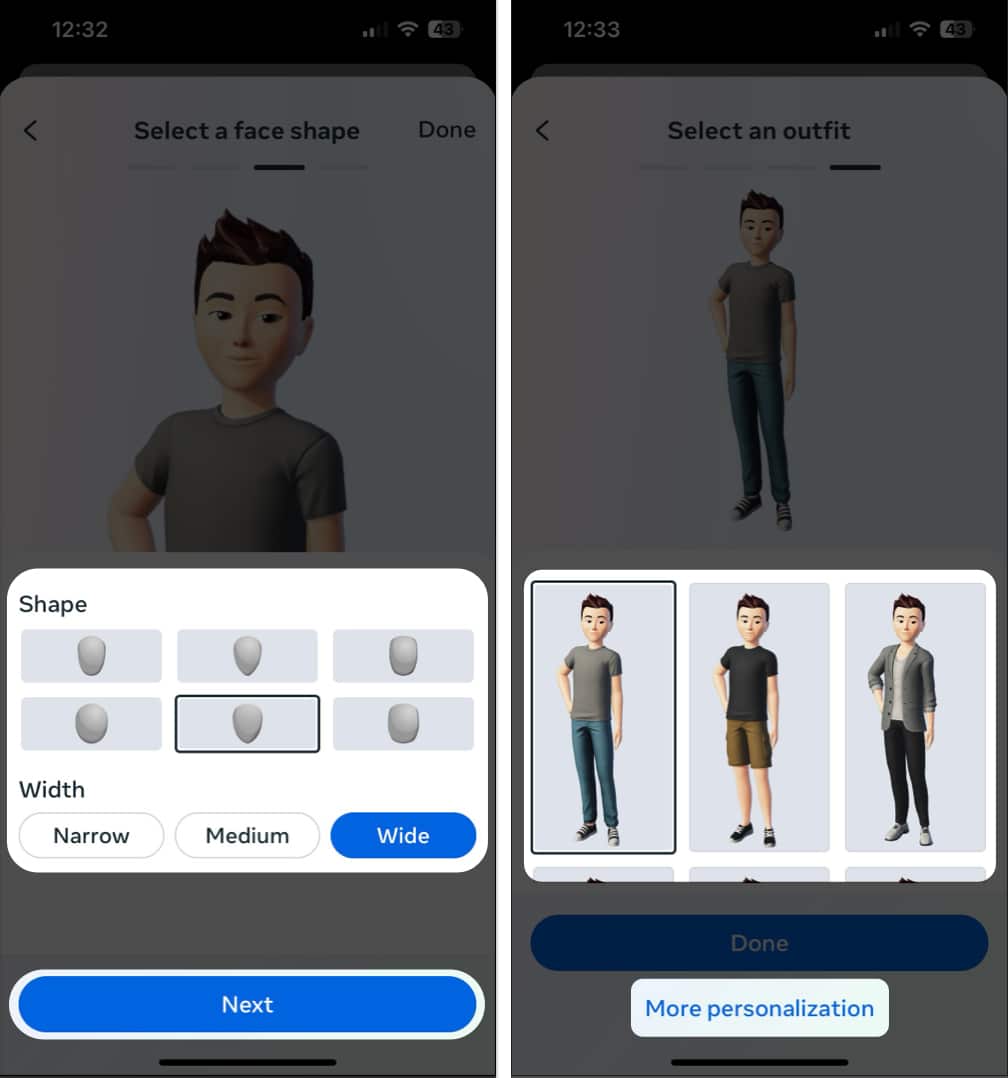
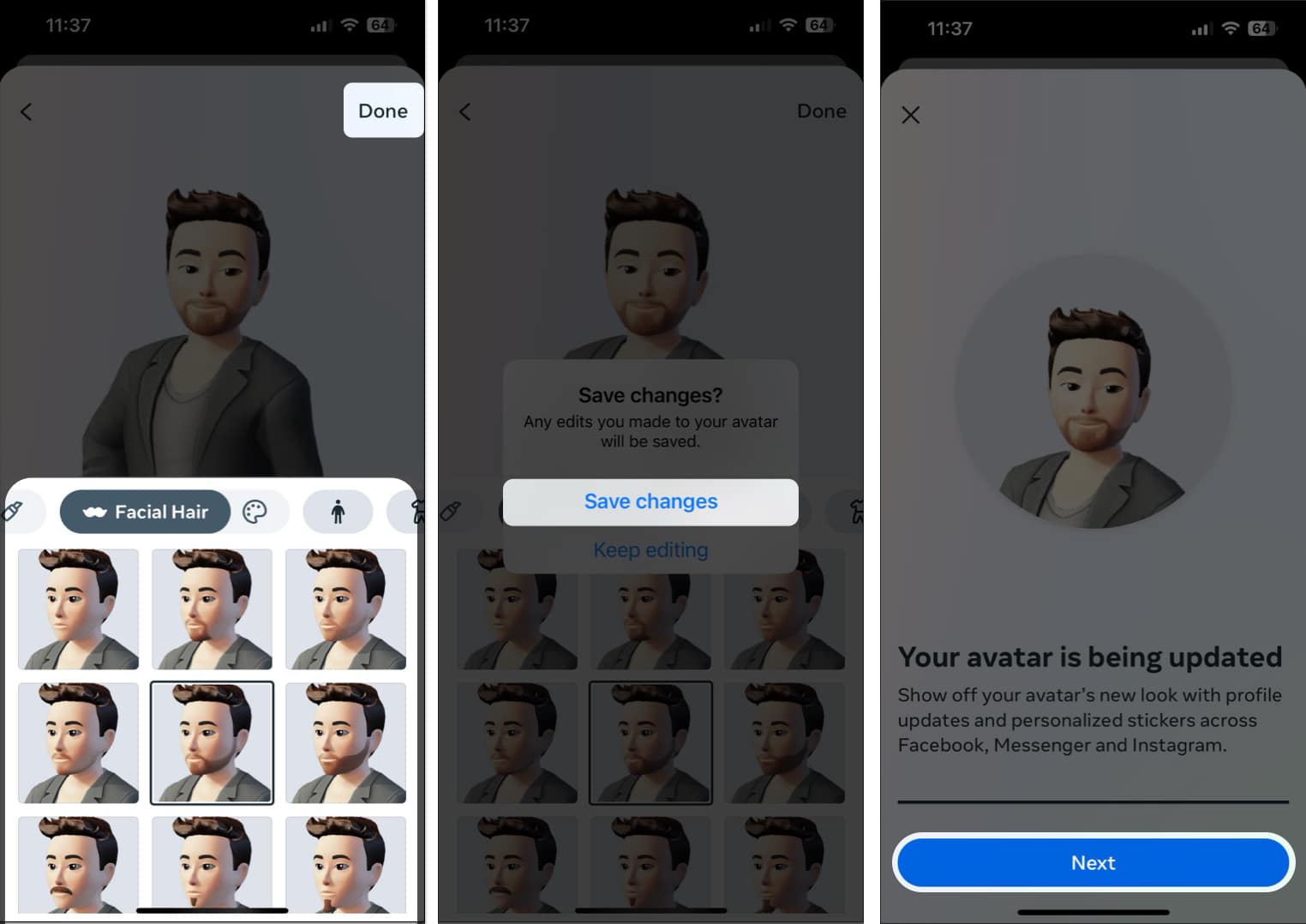
Instagram lets you use your Instagram Avatar in multiple ways so you can express yourself more creatively. Read along to know more about them.
You may set your Instagram avatar as a secondary profile picture along with your usual Instagram profile picture. Once you do that, your followers can swipe over your standard profile picture to reveal your avatar.
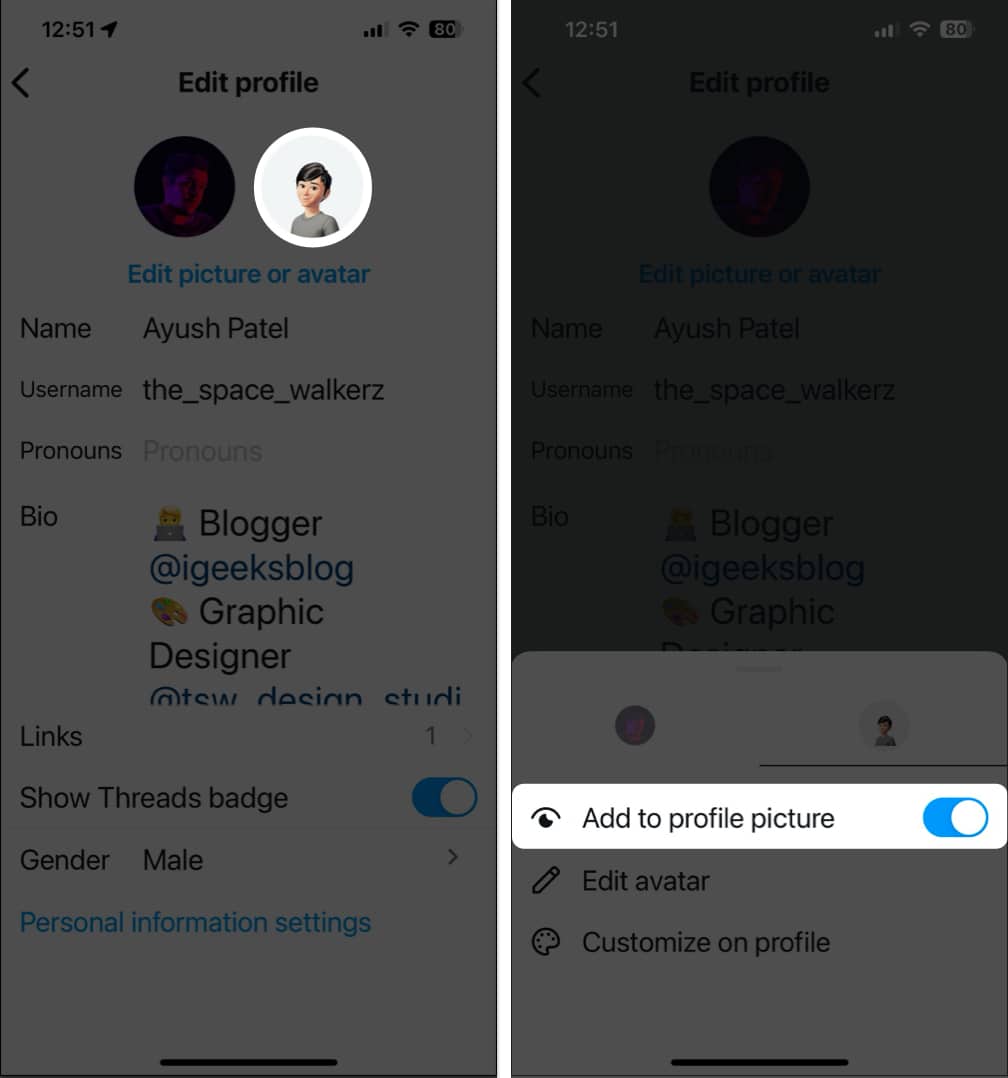
Besides the available stickers, you can use your avatar as stickers inside your Instagram stories.
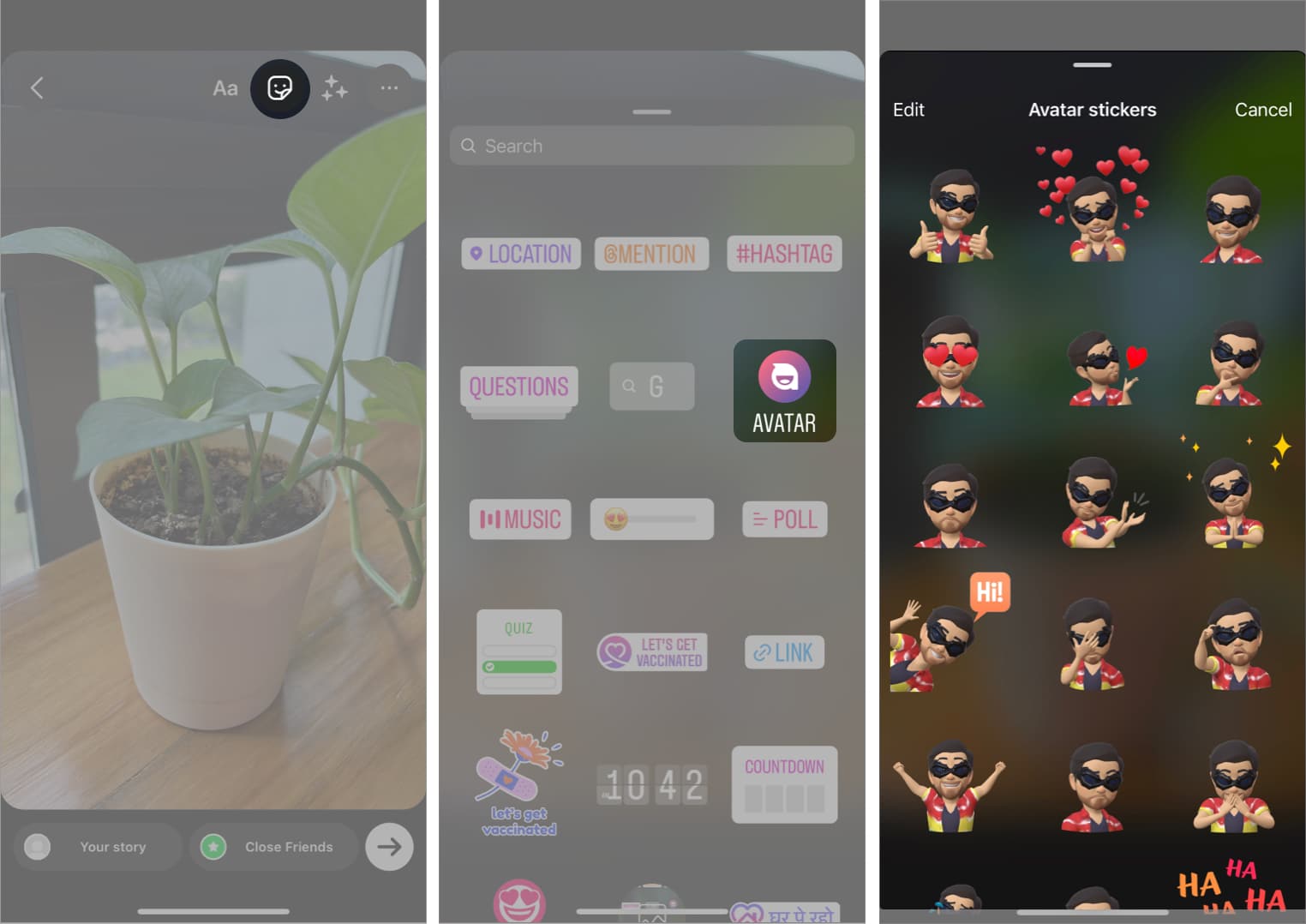
You can continue editing the image, and after all the customizations, you can post it or save the Instagram story.
If Instagram stories aren’t your thing, you can share the Instagram Avatar you’ve created as stickers via personal or group DMs. Here’s how:
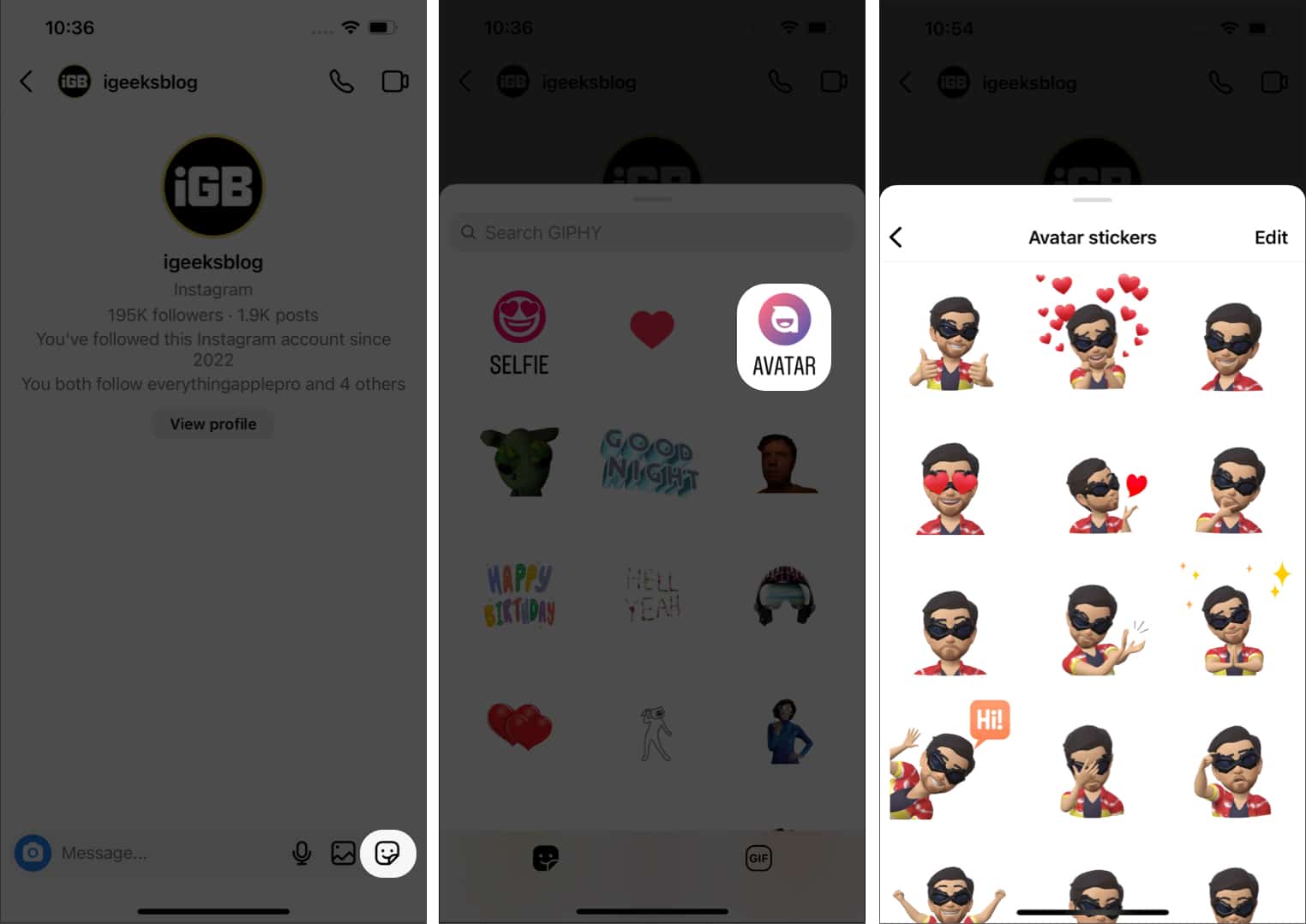
Now that you know how you can create, use, or edit your Instagram avatar, here’s how you can quickly delete the avatar in case you change your mind:
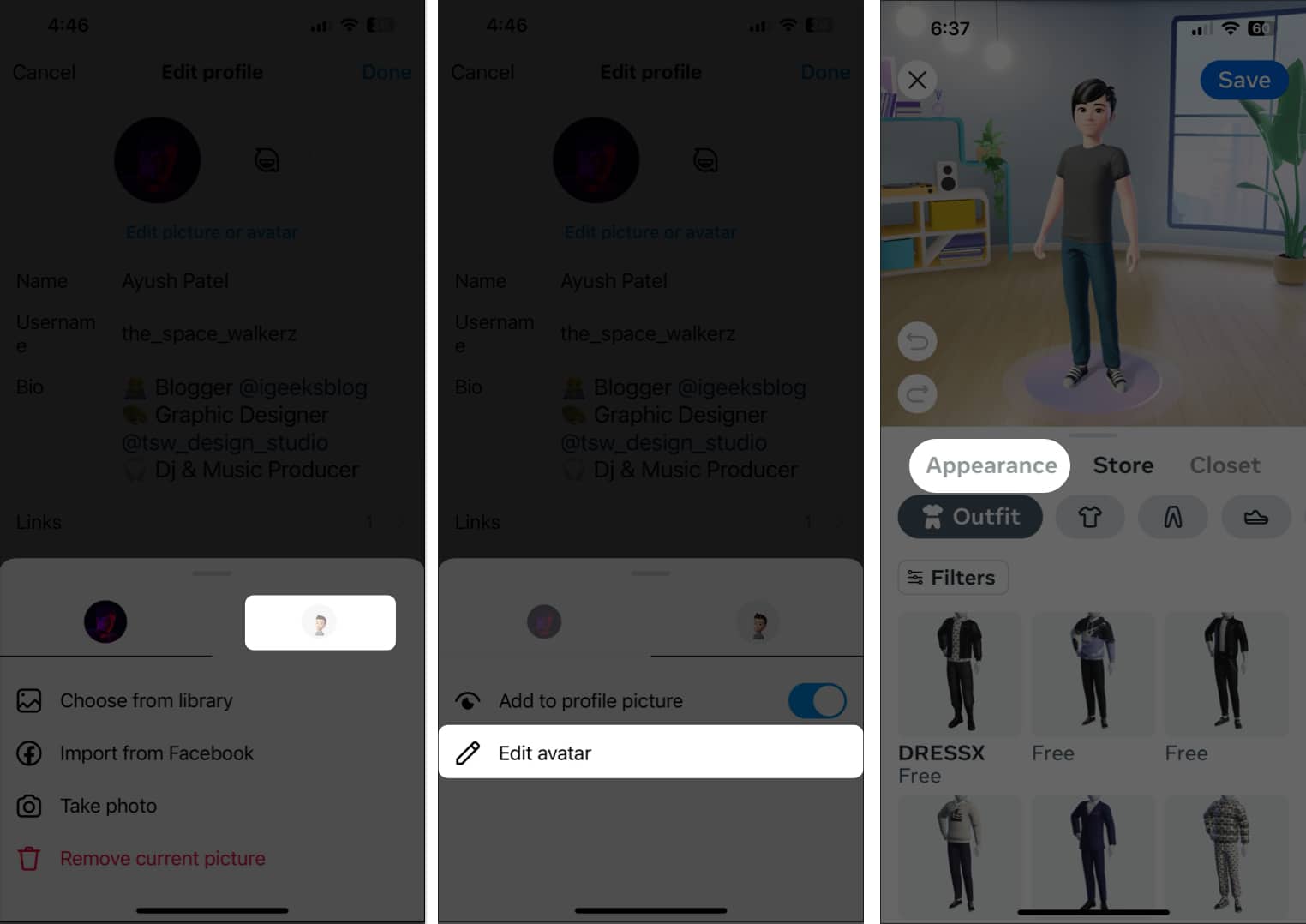
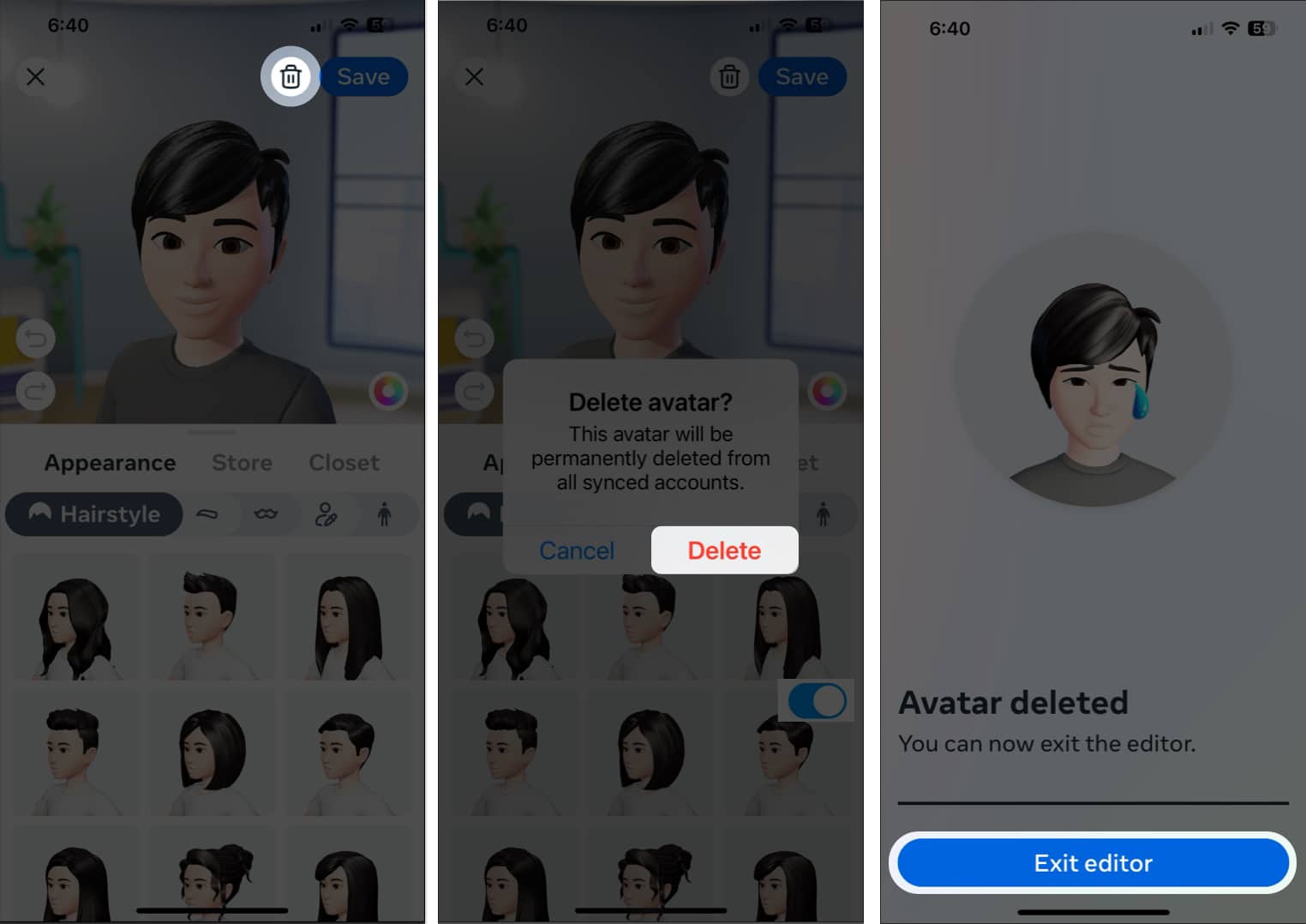
Now, when you tap the Avatar button on stories or chats, you will see the option to Create Avatar.
Note: Other than that, you can also delete the Instagram avatar stickers in Message or Story by selecting Stickers → Avatar → edit → trash icon.
Customize your Instagram experience!
With the Instagram Avatar, the difference between Snapchat and Instagram has closed in as never before since both platforms share many similar features. What platform do you prefer? Let me know in the comments below.
More tips and tricks for Instagram await you: