Apple has made one more of your wishes come true by allowing you to create calendar events on your wrist. The capabilities of watchOS 10 enable you to modify various aspects of the Calendar app to make your everyday life easier. In this article, I’ll guide you on how to use the Calendar app on your Apple Watch.
- How to add a Calendar event on Apple Watch
- How to view your events on Apple Watch
- Delete or change an event on Apple Watch
- How to respond to Calendar invitation on Apple Watch
- Get directions to an event on Apple Watch
- How to modify “leave now” notifications
- How to adjust Calendar settings
How to add a Calendar event on Apple Watch
- Launch the Calendar app on the watch.
- Tap the three dots icon.
- Select New Event. Now, fill in the required information.
- Then tap Add.
How to view your events on Apple Watch
- Head to Calendar → tap three dots.
- Choose an option from the view options list.
- Up Next: Displays the upcoming week’s events.
- Day: Covers only the activities for the current day.
- List: Reflects on all your events, beginning from weeks ago and up to the next two years.
View events based on weeks and months
If you have a Day or List selected as your view option, you can get the month and week views. Do the following in the Calendar app:
- Current week: Select < icon in the top-left corner of the screen.
- Different week: Swipe right or left.
- Particular week: Navigate to the calendar and tap a day.
- Current month: Tap < icon in the top-left corner on the week view.
- Different month: Rotate the Digital Crown.
- Week in the monthly calendar: Choose the week.
Delete or change an event on Apple Watch
- Launch Calendar.
- Tap the event → Delete.
- Confirm by tapping Delete.
Note: You can use the Calendar app on your iPhone if you wish to change an event on your Apple Watch.
How to respond to Calendar invitation on Apple Watch
You have the freedom to respond to a Calendar invitation as soon as you receive them or later.
- If you wish to respond immediately: Scroll to the bottom of the notification and choose between Accept, Decline, or Maybe.
- If you wish to respond later: Go to your list of notifications → scroll, and respond.
- In the Calendar app: Tap the event and do the needful.
To contact an event organizer, go to event information and press the phone, message, email, or Walkie-Talkie button.
Get directions to an event on Apple Watch
- Open Calendar.
- Tap the event → select address.
Want to learn more about apple navigation? Check out tips and tricks for Apple Maps.
How to modify “leave now” notifications on iPhone
On your Apple Watch, there will be a leave now alert for the event with an address. The alert will be based on the estimated travel time. To adjust the alert’s time interval, follow the procedures below.
- Launch the Calendar app on your iPhone.
- Go to the event.
- Tap alert and choose another option.
How to adjust Calendar settings
- Open the Watch app on your iPhone.
- Tap My Watch → Calendar.
- Tap Custom under the Notifications or Calendars section.
Then change the settings according to your preferences.
To refresh the Calendar on your Apple Watch, go to the Watch app on your iPhone → My Watch tab → General → Reset → Reset Sync Data.
You can’t modify Apple Calendar colors on Apple Watch right now, but perhaps Apple will let you do so soon.
Signing out…
The Calendar app on Apple Watch was limited to viewing events until watchOS 8. Still, with watchOS 10, Apple included health features like heart rate zones, sleep monitoring, and more. Follow my recommendations to learn more about Apple.
My Recommendations:

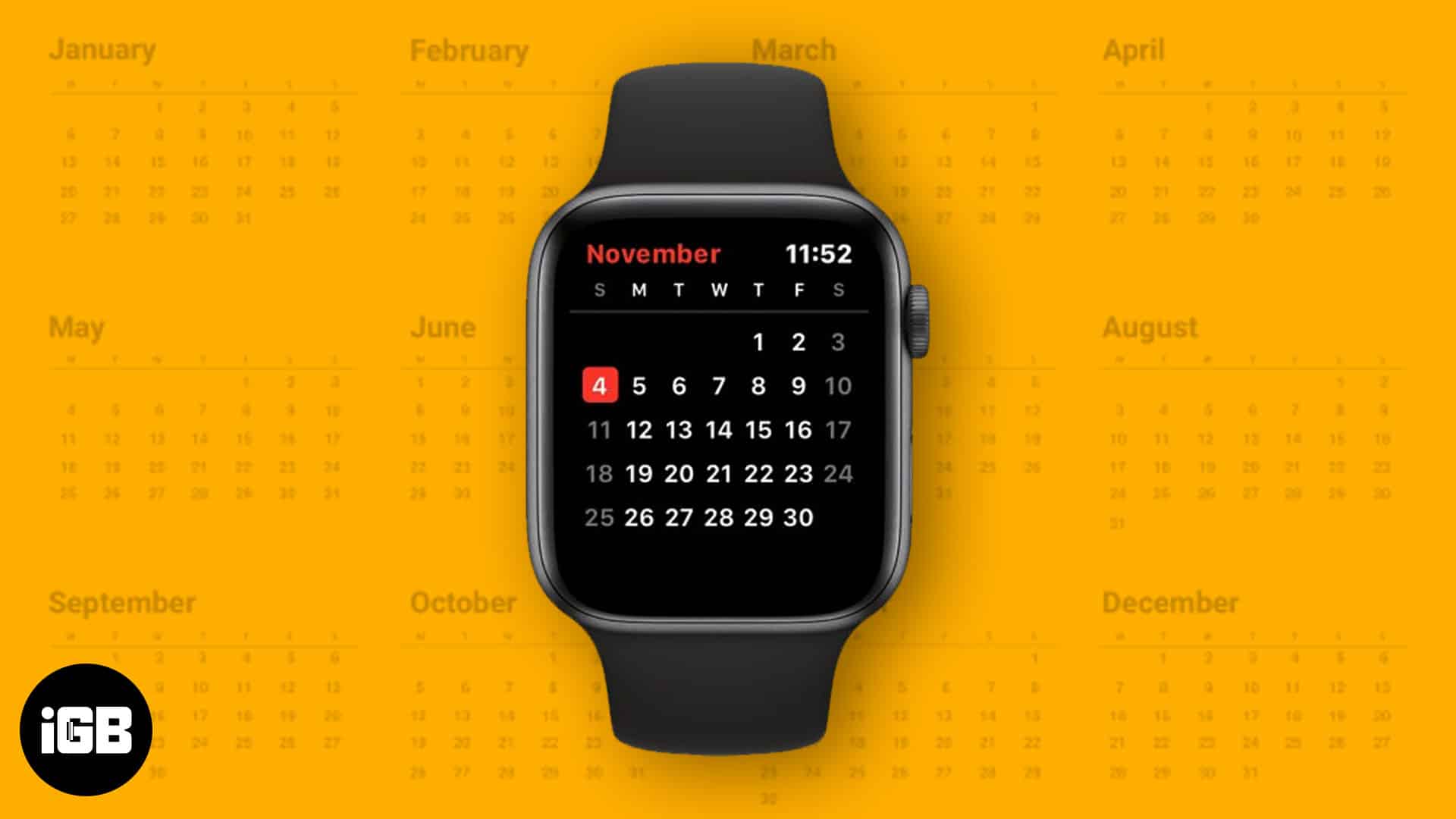
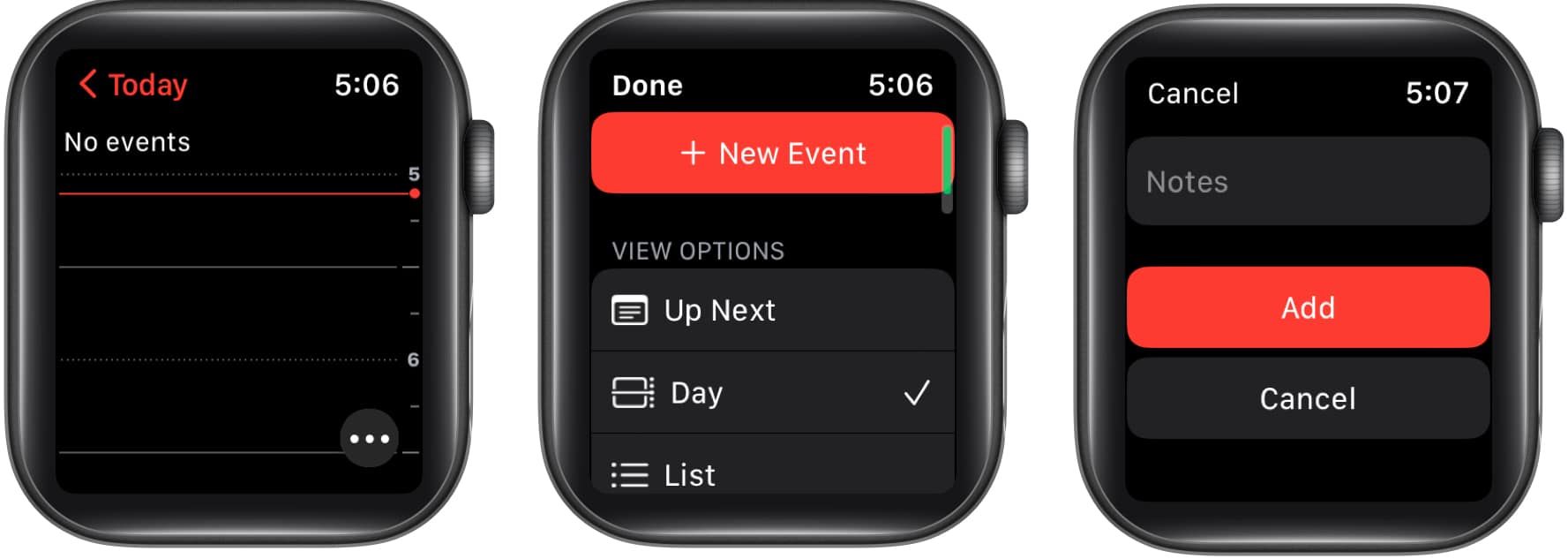
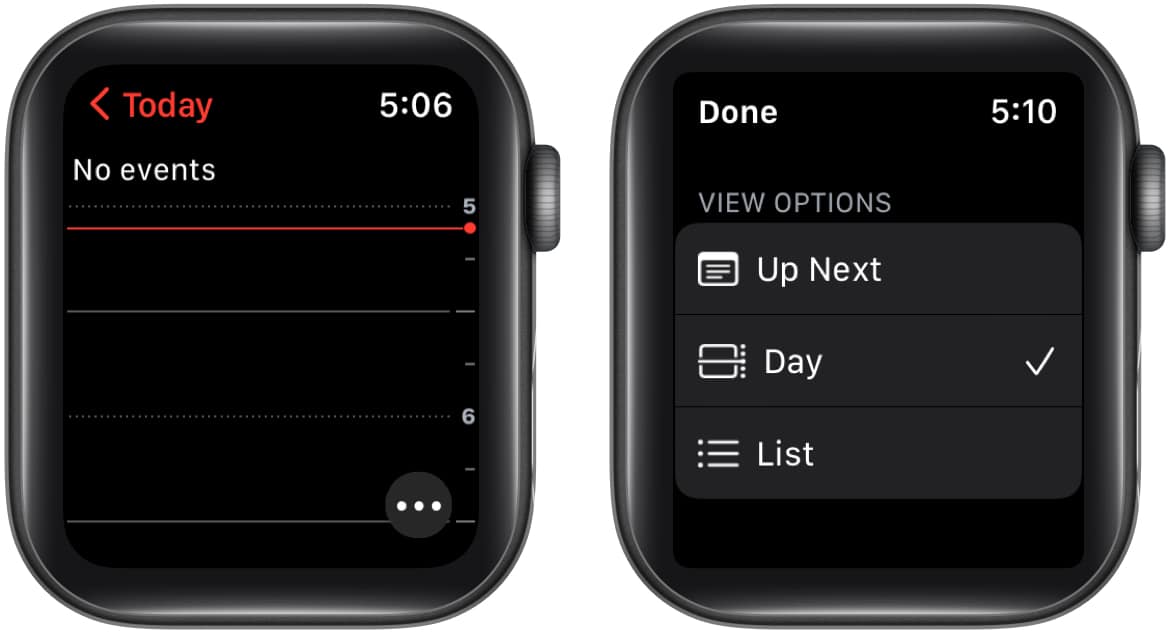
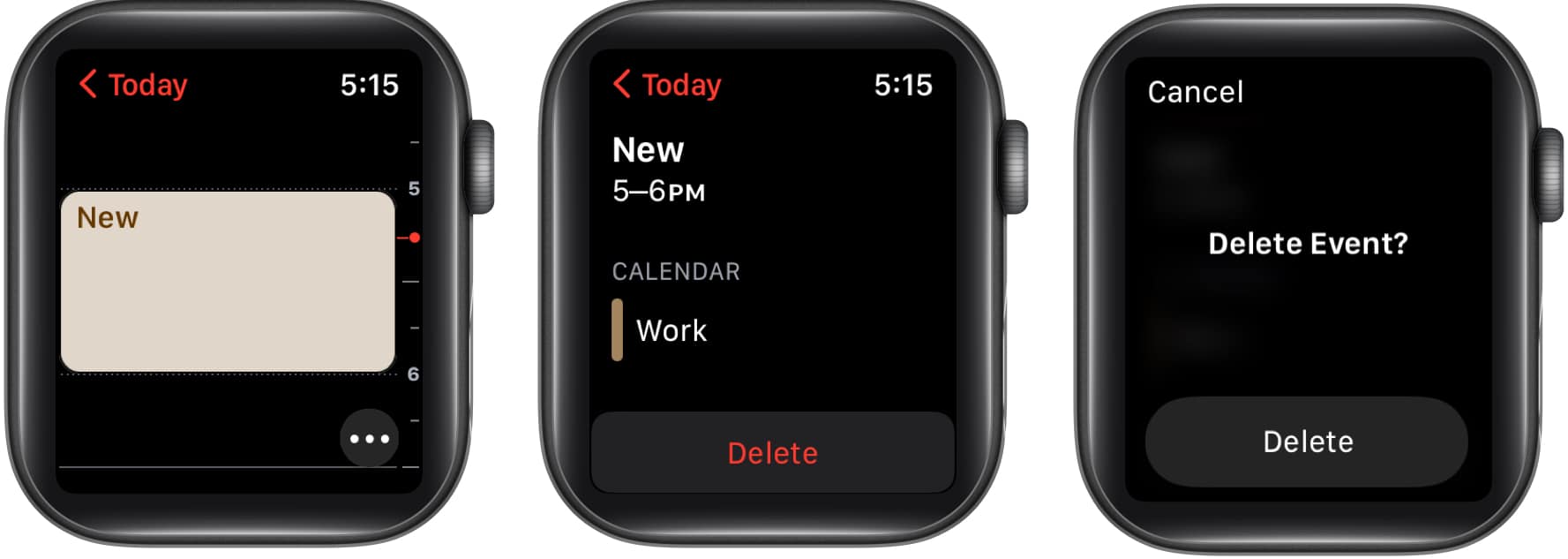
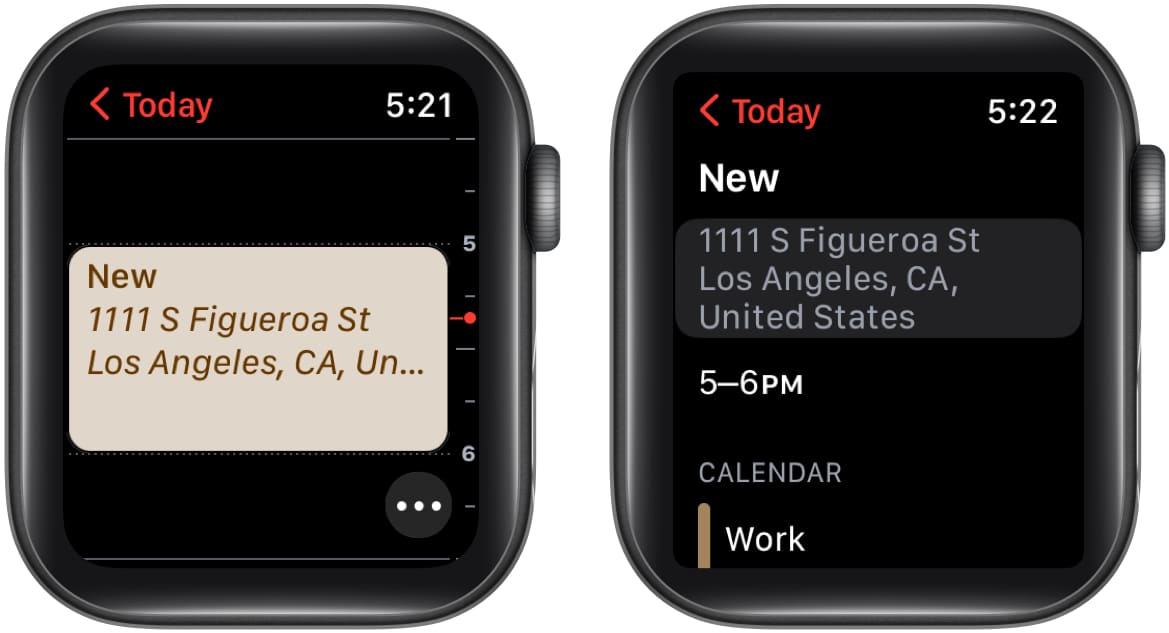
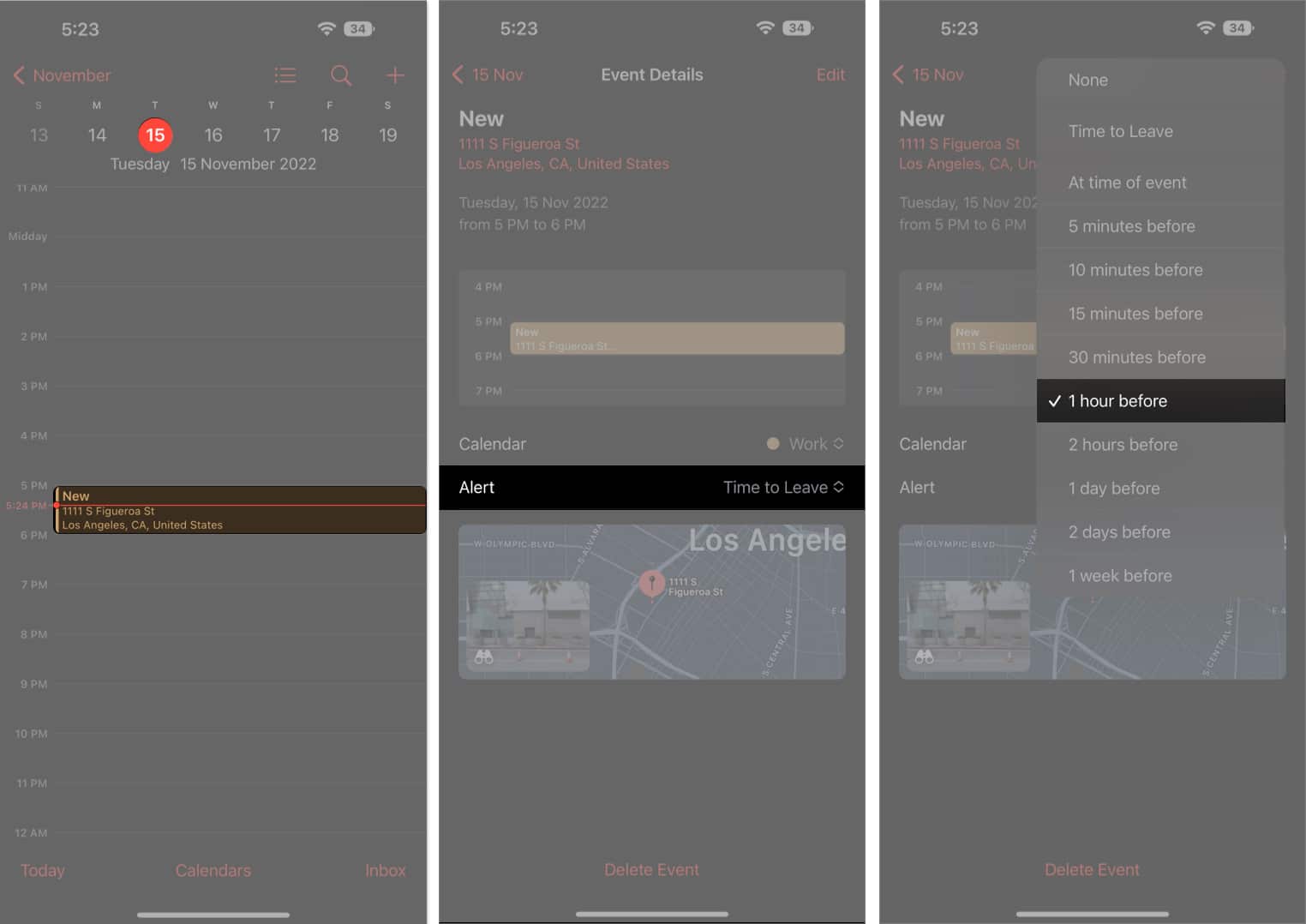
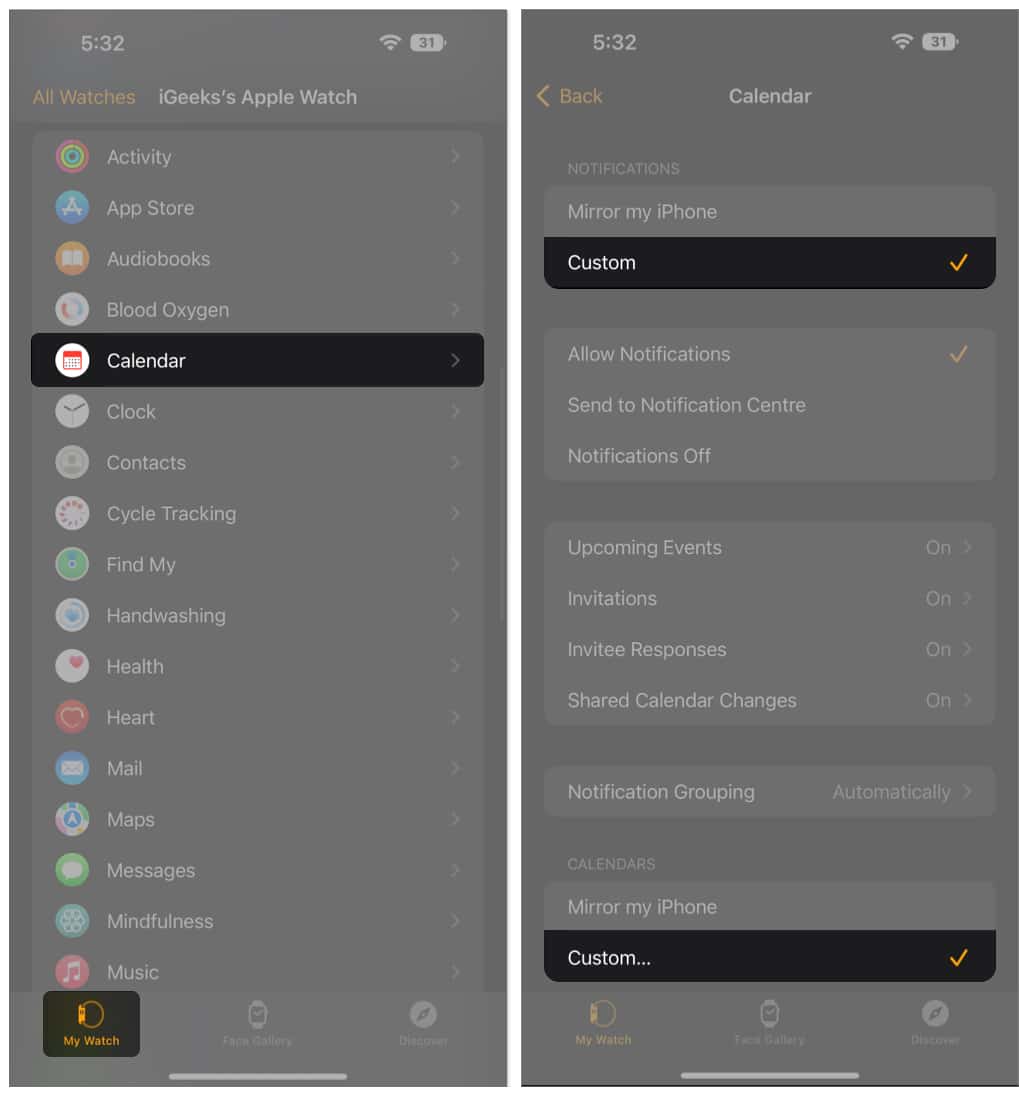







Leave a Reply