
FaceTime Like a Pro
Get our exclusive Ultimate FaceTime Guide 📚 — absolutely FREE when you sign up for our newsletter below.

FaceTime Like a Pro
Get our exclusive Ultimate FaceTime Guide 📚 — absolutely FREE when you sign up for our newsletter below.
Tired of Siri interrupting your music? Here’s how to turn off Siri on your AirPods and stop accidental activations for a distraction-free experience.
Siri on your AirPods lets you make calls, control your music, send messages, and more, all hands-free. While this can be incredibly convenient, Siri sometimes gets a little too eager, interrupting your favorite song just to ask what you want. The good news is that you can easily turn off Siri on your AirPods or at least stop it from being triggered accidentally.
Keep reading to learn how to turn off Siri on your AirPods and enjoy a completely distraction-free listening experience.
Here’s the thing: Siri actually runs through your iPhone or iPad, not your AirPods. So, you can’t disable Siri on your AirPods alone. However, you can turn off the specific ways Siri interacts with them, such as voice commands, press and hold gestures, and notification announcements, to keep it silent for good.
Below are the different methods you can use to stop Siri from activating on your AirPods.
Each AirPods model has its own touch or press gestures, and one of them might be set to activate Siri by default. Here’s how you can change that:
This simple change prevents Siri from popping up when you press or hold your AirPods.
Most accidental activations happen when your AirPods’ microphones pick up the phrase “Hey Siri” or something that sounds similar. Disabling this feature helps stop Siri from responding unexpectedly.
Here’s how:
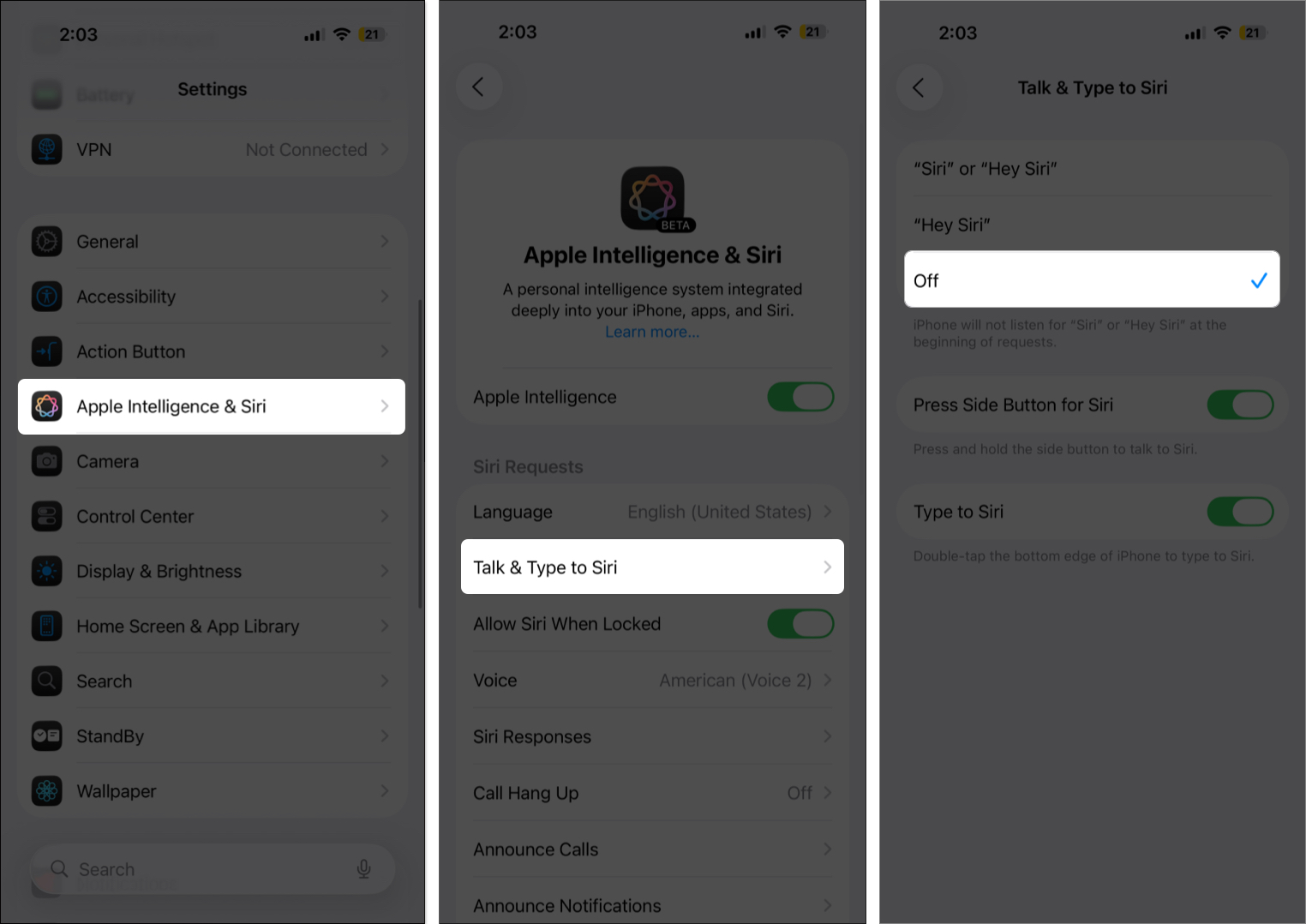
Once done, Siri will no longer respond to the “Hey Siri” command while you’re using AirPods.
If you’ve turned on Announce Notifications, Siri will read out incoming alerts while you’re wearing AirPods. Helpful sometimes, but it can quickly become annoying. To disable it:
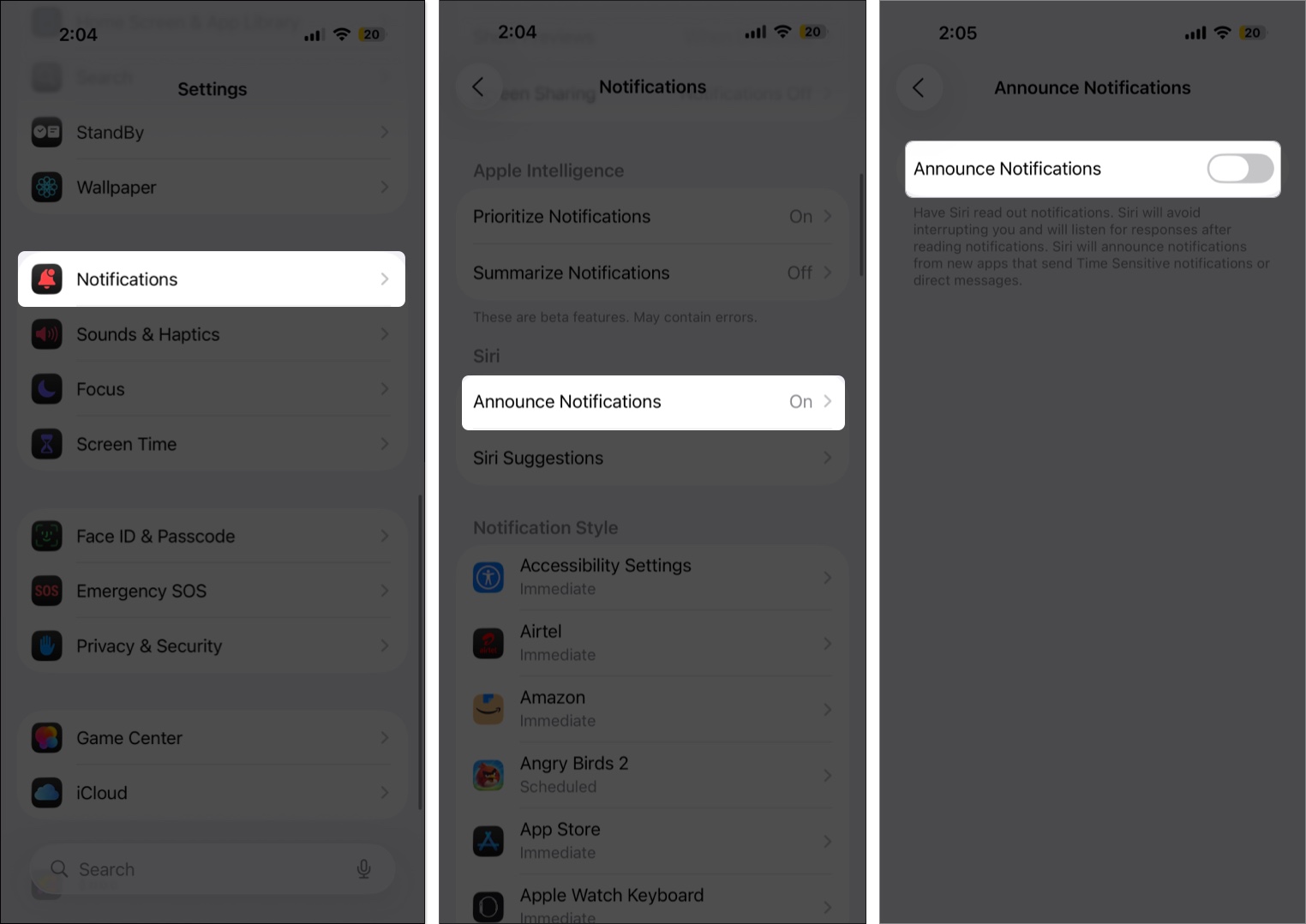
If you prefer, you can also turn off announcements for specific apps instead of disabling the feature entirely.
If you rarely use Siri, you can switch it off system-wide. Just note that this will disable Siri not only on your AirPods but also on your iPhone.
To do this:
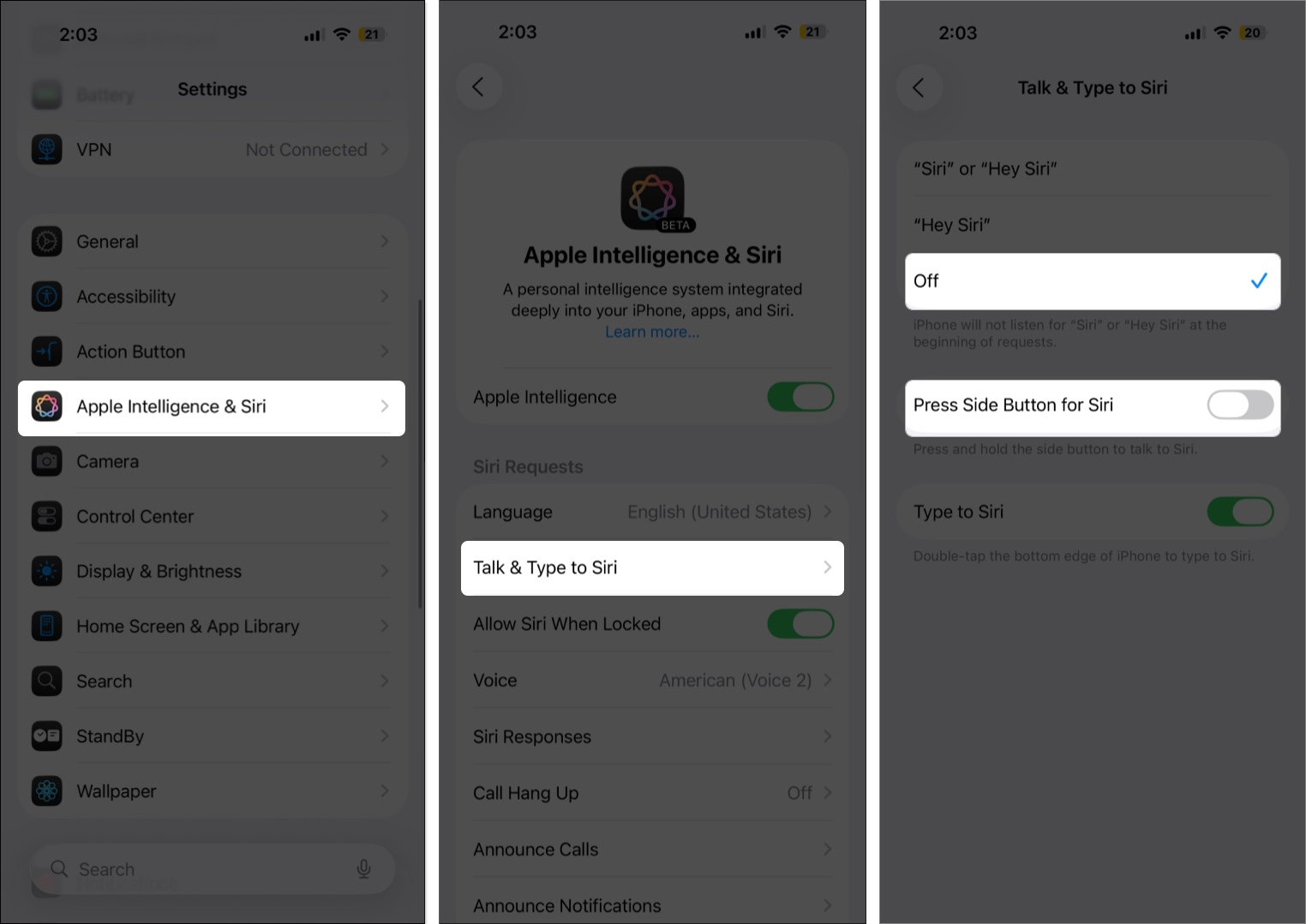
Once disabled, Siri won’t respond to voice or button commands until you turn it back on.
Before turning Siri off completely, think about how you use it. Even if it’s not ideal for AirPods, Siri can still be useful for checking messages while driving, controlling music when your hands are full, or managing smart home devices. Instead of disabling it entirely, you might find it better to fine-tune how and when it responds.
That’s it—you now know how to turn off Siri on your AirPods or control when it activates. By adjusting these settings, you can stop unwanted interruptions and enjoy your music, podcasts, or calls in peace.
Have you tried disabling Siri on your AirPods? Share your experience or any additional tips in the comments below.
Read more: