Till the date HomeKit accessories have pampered you; they have followed all your commands like an obedient servant. On top of that, you were using Siri to ask HomeKit accessories to turn off light, shut down the garage shutter, and lower the temperature of your refrigerator and what not.
In a way, you have enjoyed the luxury of lazing around with your iPhone in one hand and a coffee mug in another. But one fine day, disaster struck. Your HomeKit accessories stop following your commands. It was like your HomeKit asking you: Hello, who the hell are you?
Well, if this happens to any healthy user, who has all his limbs in place, it is not a big deal. But if any partially paralyzed user or a senior citizen experiences such a trouble, it certainly needs a fix.
How to Troubleshoot HomeKit Accessories Issues from iPhone
- Are you logged into your iCloud account?
- Reset HomeKit Configuration
- Adding guests to your network gives you a tough time?
- Have you checked your network?
- Controlling HomeKit Accessories from outside home?
Are you logged into your iCloud account?
Sorry to ask you such a silly question, but sometimes it is necessary to keep an eye on small details. According to Apple’s guide, any iOS device logged into your Apple ID should be grasping and following HomeKit commands. If your primary or auxiliary device doesn’t behave normally, you need to ensure that you are logged into iCloud account; moreover, don’t forget to check that Home is showing under Settings → HomeKit.
Reset HomeKit Configuration
Sometimes, users lose connection to Siri or they are not able to get their guests connected to the network. This calls for scanning of your HomeKit app of choice. If you find any bug in iOS, you are recommended to reset the HomeKit configuration.
Step #1. Launch Settings app → Tap on Privacy.
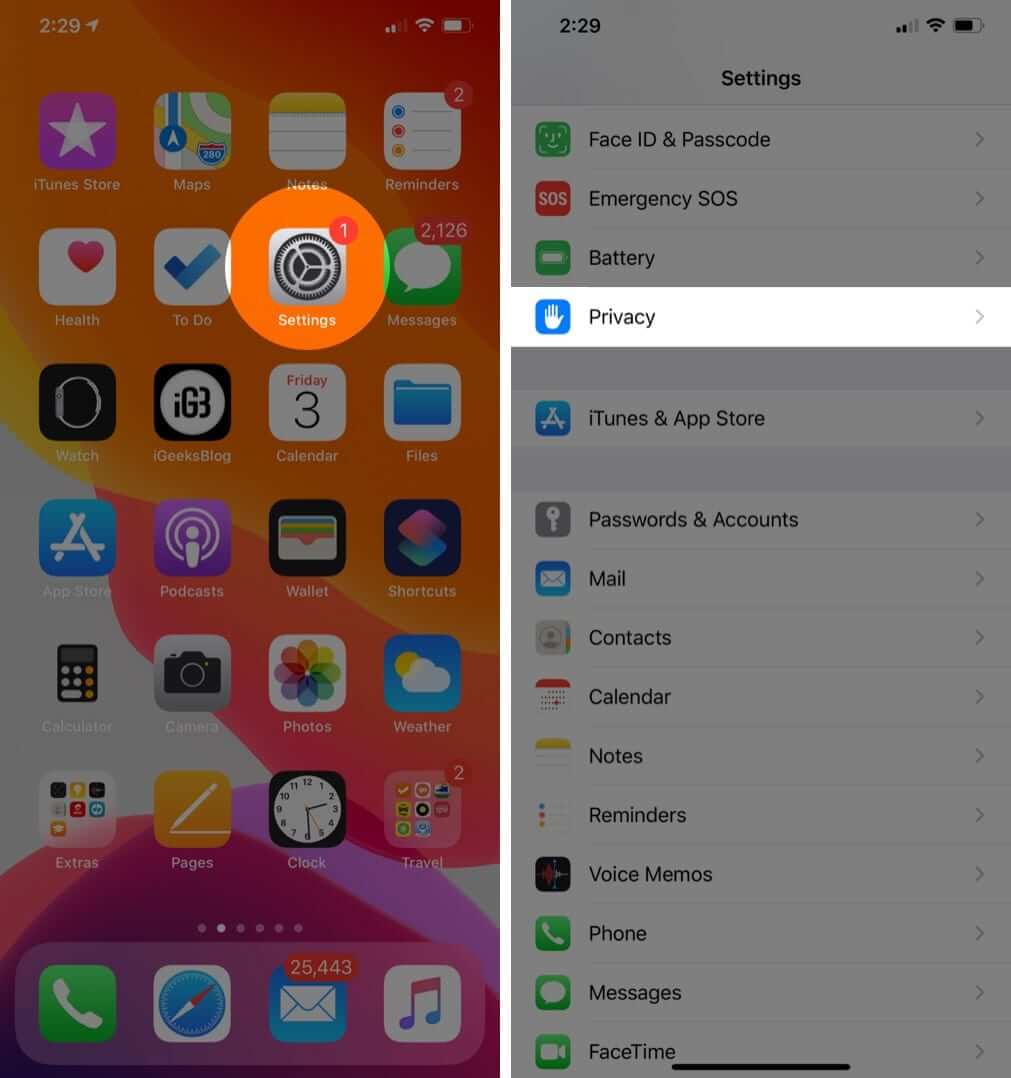
Step #2. Now tap on HomeKit.
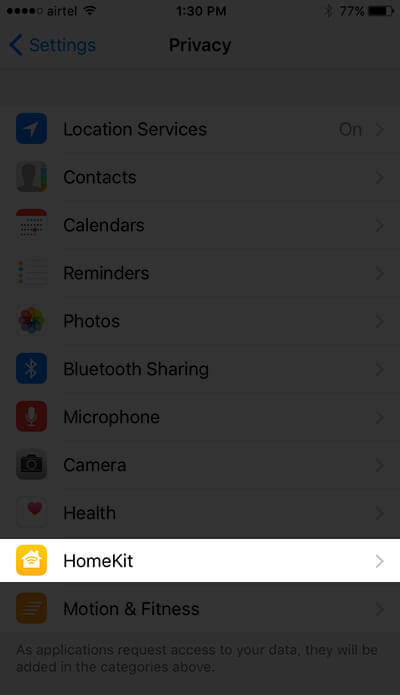
Step #3. Finally, tap on Reset HomeKit Configuration.
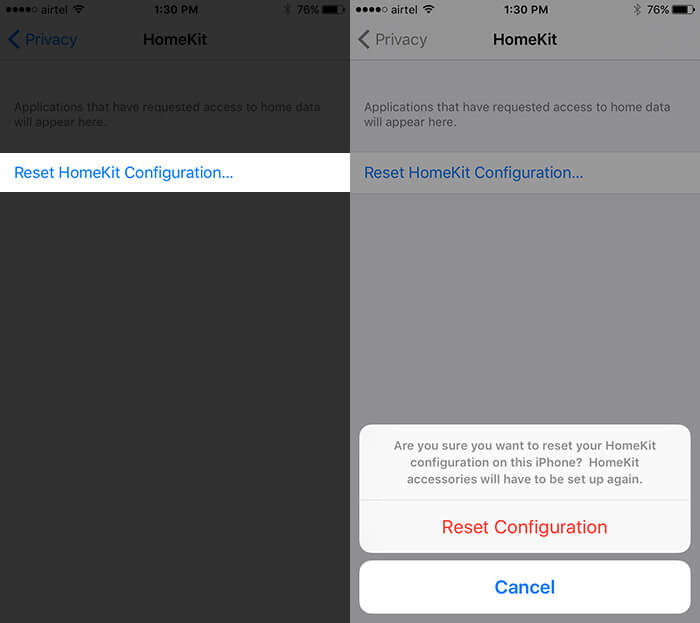
You will lose all your set zones and rooms while configuring HomeKit; moreover, Siri will no longer help you execute your commands. Consequently, you may have to re-pair HomeKit accessories. While repairing, you need to give a new name to your home and you will have to re-connect your HomeKit accessories.
Adding guests to your network gives you a tough time?
HomeKit is facing some teething troubles as it is crawling in Apple’s eco-system. This clearly indicates that it easily gets infected by some bugs. Two common problems have been noticed to date by many users: “Invited” status continues for long and invites never show up on the guest’s device.
In the first problem, it is found that the server plays the villain as it delays the process. In this case, you should delete the invite and send another invite. If this fails to give any result, log out and log in your iCloud account.
For the second problem, please check if there is any spelling error in the invite address. To fix this issue, go for the same solution as you have done for the first problem. Deleting and sending invitation again works for most of the time.
Have you checked your network?
Sometimes you launch the app and you find nothing on your iPhone screen. Oops, moment! You need to check that your network is sound and your HomeKit accessories are well connected with Ethernet or Wi-Fi. If the problem persists, you need to reset your hardware. Go back and check with each HomeKit accessory because every HomeKit manufacturer has a unique process for this; however, you will always find that tiny button on the side of a bridge or hardware.
Thankfully, you can follow the steps mentioned above to reset the HomeKit configuration. Now, press the reset buttons on hardware. After this, you can re-open the HomeKit app and add accessories.
Controlling HomeKit Accessories from outside home?
What if you want to send commands to your HomeKit accessories even when you are out of your home? HomeKit accessories normally work within the ambit of your Wi-Fi network. Apple TV comes to your rescue, if you are using iOS 9 and your HomeKit manufacturer has built-in support for HAP, i.e. HomeKit Accessory Protocol. Most importantly, you should have access to those HomeKit devices on your LTE.
You have been using Siri to command your HomeKit accessories within the limitation of the Wi-Fi network. But now with Apple TV in association with Apple ID enables you to convey messages to your HomeKit from your iPhone or iPad even if you are not in your home.
How does this happen? Your iCloud Keychain and HomeKit frameworks work together to make this happen. For example, you are on LTE and you tap the Home button to wake up Siri and give the command: turn on the lights. This command will not give you any result as you don’t have any support from Apple TV or from HAP protocol.
However, with the help of Apple TV or HAP support, your command goes to the set-top box with the help of your mobile network using your Apple ID. Apple TV further transmits your command to your HomeKit bridge, which executes your command, and lights will turn on.
It is quite easy to set up your Apple TV with HomeKit; just log out of your iCloud account on Apple TV and log back in.
Share your thoughts with us in the comment.
Related Posts:
🗣️ Our site is supported by our readers like you. When you purchase through our links, we earn a small commission. Read Disclaimer.

