Key Takeaways
- Deleting YouTube history resets the algorithm and lets you explore new content.
- To delete YouTube search and watch history on iPhone, go to your YouTube profile > Settings > Select Manage all history > choose date > Tap DELETE THESE RESULTS.
- You can also choose from manual deletion, automatic deletion after a set period, or pausing history altogether.
Are you repeatedly getting awkward video recommendations on your YouTube feed? That’s because YouTube keeps a record of everything you search for and watch on the site. This helps YouTube suggest videos based on your interests. However, if you are concerned about your privacy and don’t like what YouTube suggests, you must turn off or delete your YouTube search and watch history on your iPhone or iPad to embrace a clean slate.
Why must you clear YouTube search and watch history?
Based on your past activities, YouTube curates your video feed. So you can access your favorite content quickly. However, if others use your YouTube account, their search and watch history can alter your preferences algorithm.
You must delete past activities to reset your YouTube feed. Clearing your YouTube view and search history is also essential for several reasons.
- It prevents others from accessing your browsing habits or past video views, so your personal interests remain private.
- Removing your search history can prevent YouTube from personalizing recommendations based on your searches, helping to avoid potential biases in the feed.
- Moreover, deleting your YouTube history can free up space on your Google Account.
How to delete individual YouTube search and watch history on iPhone and iPad
- Go to YouTube → Tap the search icon.
- Here, your YouTube search history will be listed in chronological order.
- Swipe left a search term → Hit Delete.
The deleted search entry will not show up as suggestions in the search box anymore. However, remember that clearing one search history won’t affect the suggestions you receive.
Note: There is no direct way to completely clear YouTube search history with one tap. You must manually remove the results that you don’t want to appear.
How to delete YouTube search and watch history on iPhone and iPad
- Launch the YouTube app on your iPhone or iPad
- Tap your profile → Settings icon.
- Select Manage all history.
- Now, you can view your YouTube search and watch history listed according to the date.
- To delete activities for a certain period:
- Tap the Calendar icon → Choose a date.
- Hit OK → Apply to filter the desired results.
- Your search history till the chosen date will be displayed.
- Tap DELETE THESE RESULTS → Delete → OK to clear all history in one go.
- Alternatively, you can tap Delete and select either of the following:
- Delete today: Clear the YouTube search history of the past 24 hours.
- Delete custom range: Clear the YouTube search history for a specific time period.
- Delete all time: Clear all YouTube history from iPhone.
- Once you choose one, verify the data and hit Delete.
How to turn off YouTube search and watch history on iPhone and iPad
If you desire, you can permanently disable your YouTube search and watch history. Thus, any searches you make or videos you watch won’t be saved. Also, you will get a fresh video feed always without deleting the history.
- Go to your YouTube profile → Settings → Manage all history.
- Choose Saving your YouTube history.
- Tap TURN OFF → Pause → OK.
Tip: To keep your watch history and disable search history only, uncheck Include the YouTube videos that you watch and then tap TURN OFF.
How to remove a video from YouTube watch history on iPhone
In case there is a particular video that you’d like to remove from the watch history of your YouTube account, here’s the right way to proceed.
- Navigate to your YouTube profile → Settings → Manage all history.
- Tap the cross icon beside the respective video → Hit Delete.
- Choose OK to conclude.
- The following activity will not appear on your YouTube watch history again.
Note: This action may take a few minutes to reflect on your account. So don’t worry!
How to find YouTube watch history on iPhone
If you’re looking for a particular activity from your YouTube history, the process is pretty simple and straightforward.
- Head over to your YouTube profile → Settings → Manage all history.
- Tap the Search icon → Enter any relatable keywords → Tap Apply.
- The videos with that keyword will appear in search results.
- Here, clear all results or delete a particular one as per your choice.
How to automatically delete your YouTube history on iPhone
There’s a way you can avoid the hassle of manually deleting your search and watch history. You can enable a cycle to auto-delete your YouTube history and forget all about it.
- Follow the path to your YouTube profile → Settings → Manage all history.
- Tap Auto-delete.
It should be labeled off if disabled. - Select Auto-delete activity older than → Choose a period.
You can select from 3, 18, or 36 months. - Hit Next → Confirm → OK to save your preference for auto-deleting YouTube activity older than the selected period.
Pro tip: How to use Incognito mode to not save search history on YouTube
If you find clearing the search and view history of YouTube tedious, I have a gift for you. Follow the steps below to access YouTube in Incognito mode without any third-party application or browser.
- Launch YouTube → Go to your account.
- Tap the Turn on Incognito option.
- You can now watch videos on YouTube without leaving any traces behind.
- Once you are done watching, tap You → Select Turn off Incognito.
- This action will return you to regular browsing mode, where your activities will be saved as usual.
By using Incognito mode, you can enjoy YouTube content privately and maintain a sense of security regarding your personal preferences or viewing habits on the platform.
No, once you clear your YouTube history on your iPhone, it cannot be undone. So, make sure you are certain about clearing your history.
Yes, the steps may vary slightly. The provided steps are specific to the YouTube app on iPhone. If you are using the YouTube website on a browser, you may need to access your history through the menu options.
Erase your digital trail!
By following the steps mentioned above, you can easily clear your YouTube search and watch history. This will help you maintain your privacy and keep your viewing habits confidential.
Also, it’s essential if you share your device with others or want to keep your search and watch history private.
Thank you for reading. Please take a moment to leave your thoughts in the comment section below.
Read more:

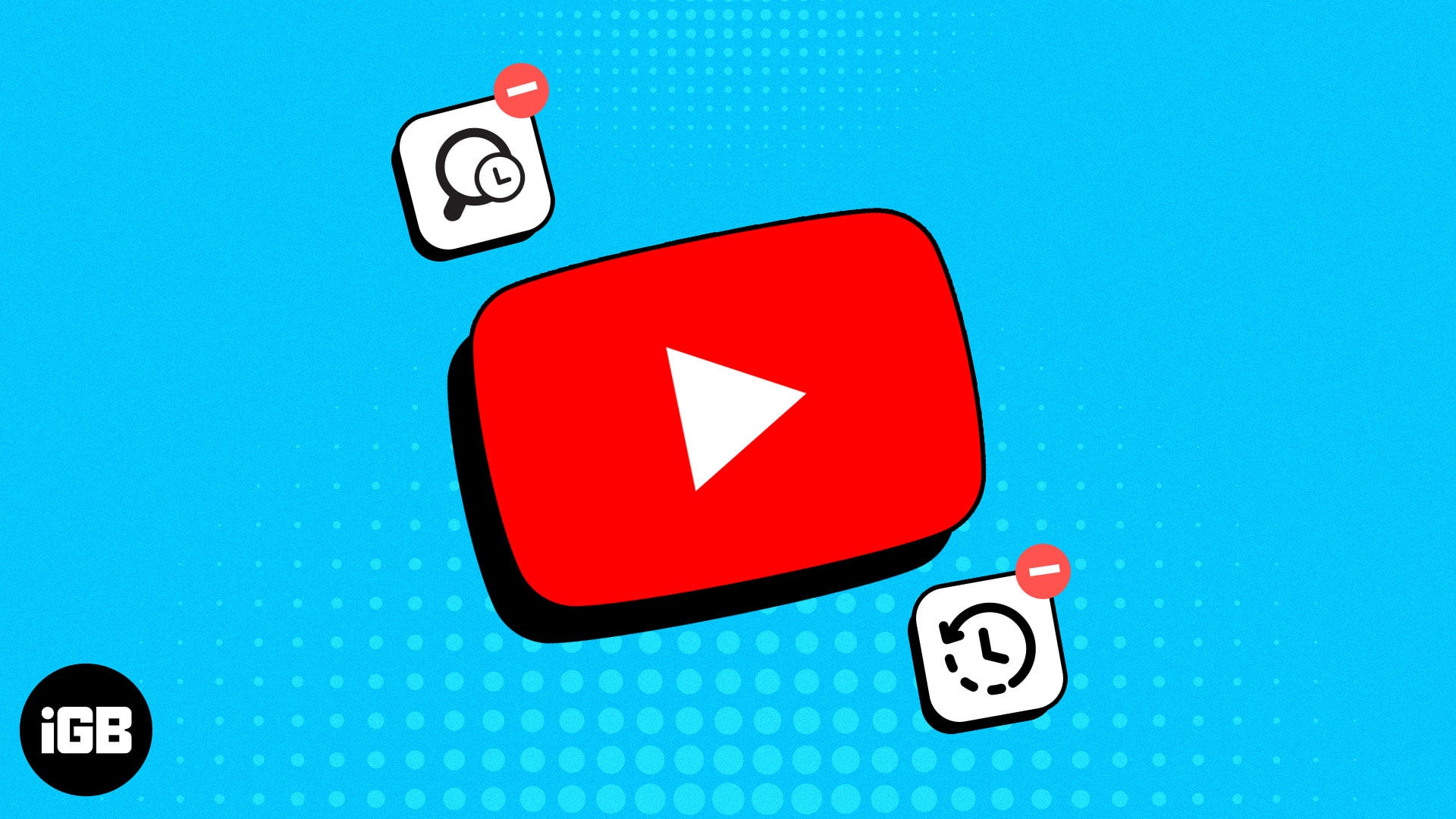
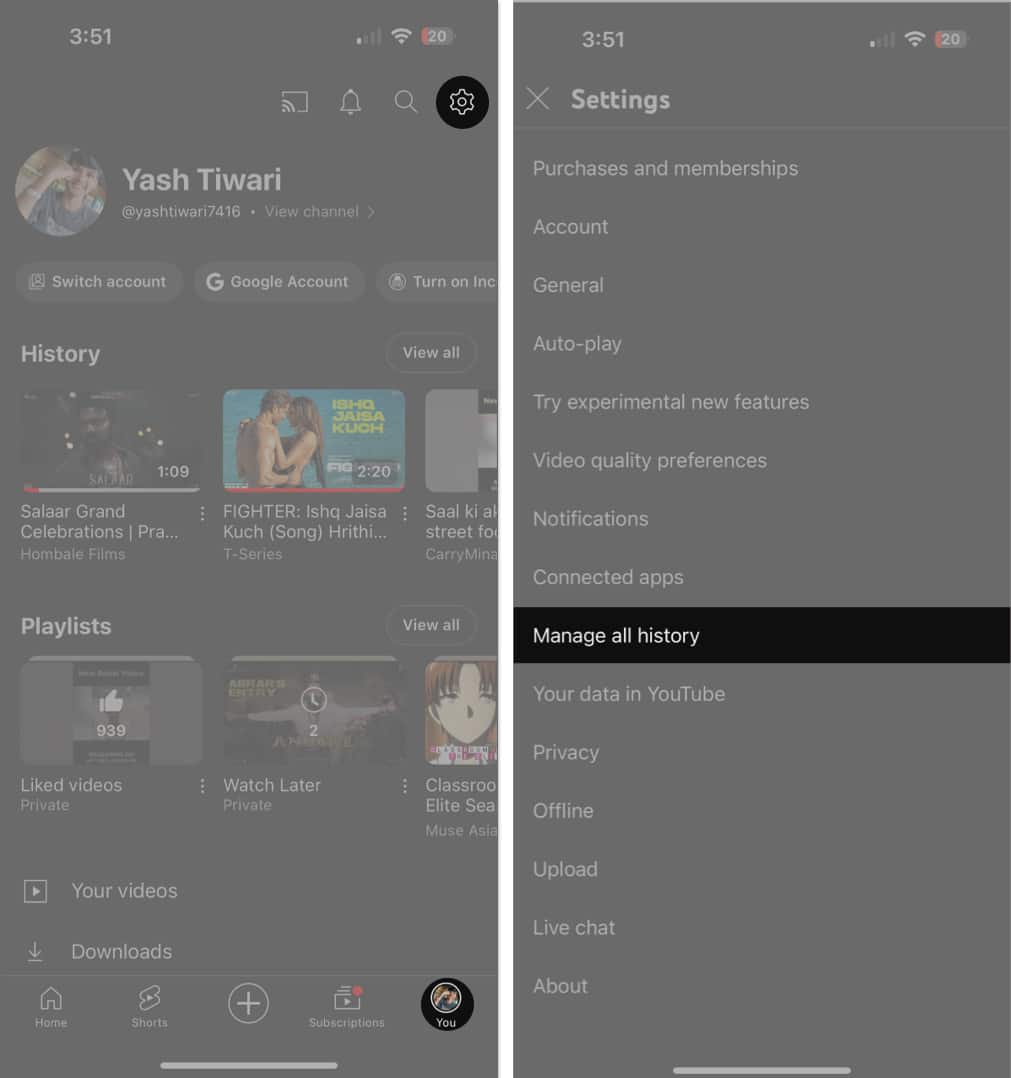
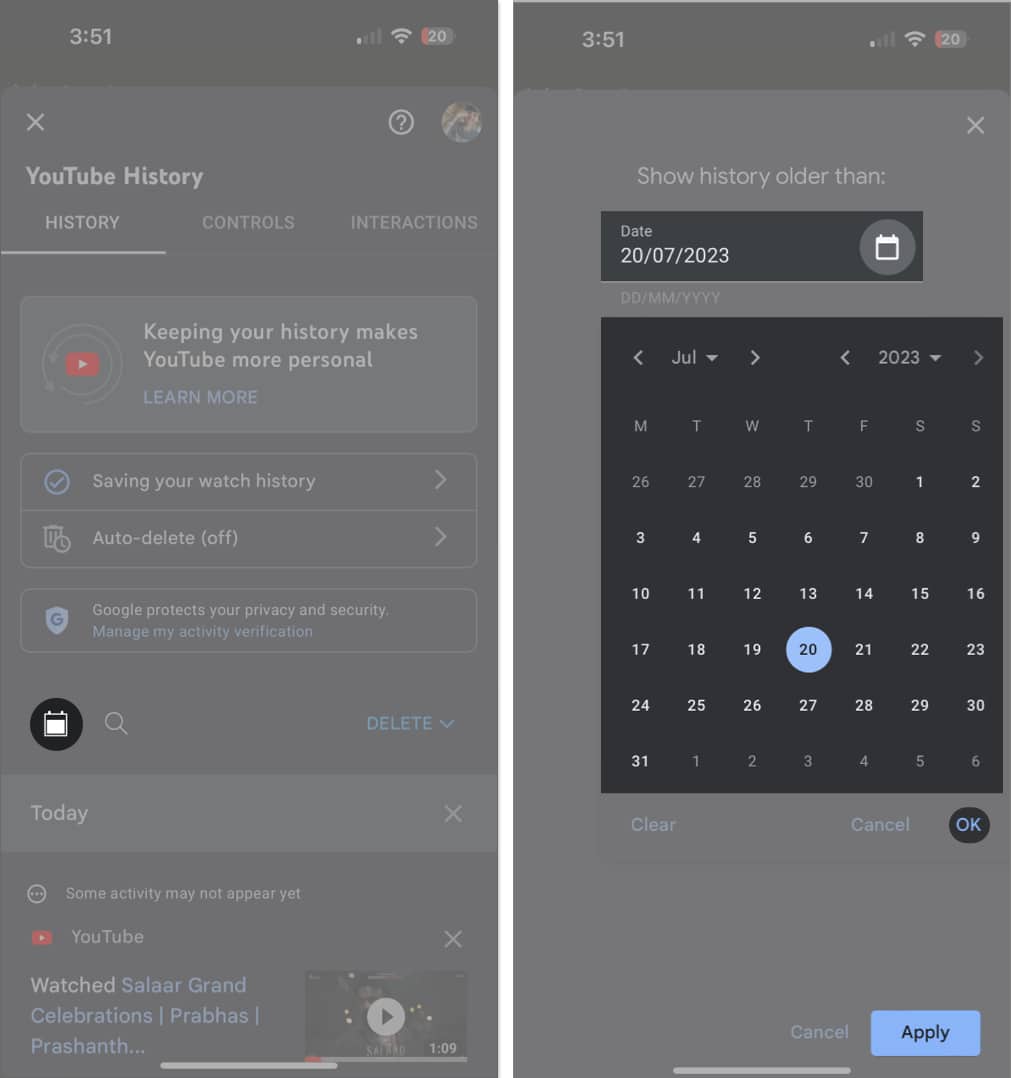
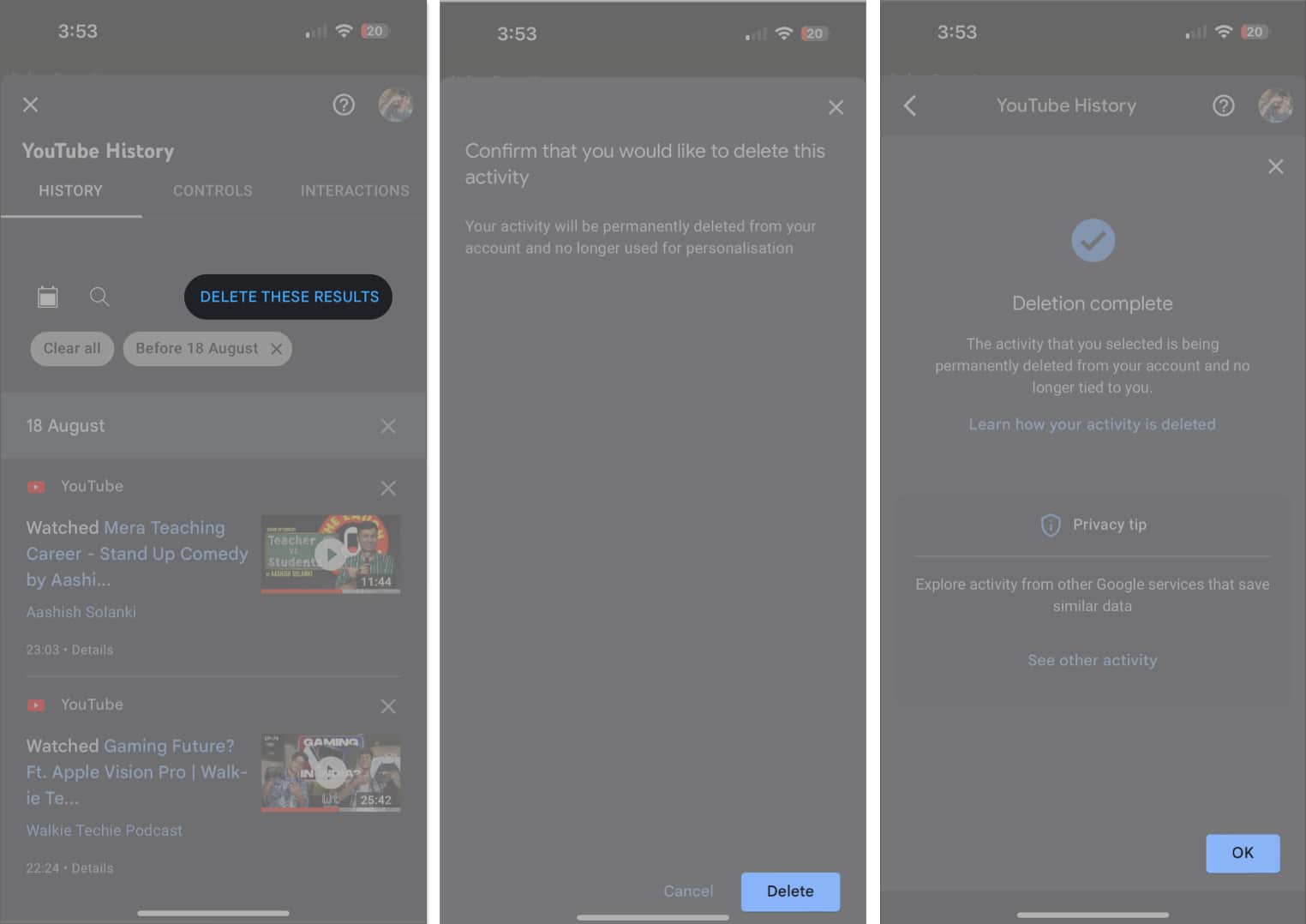
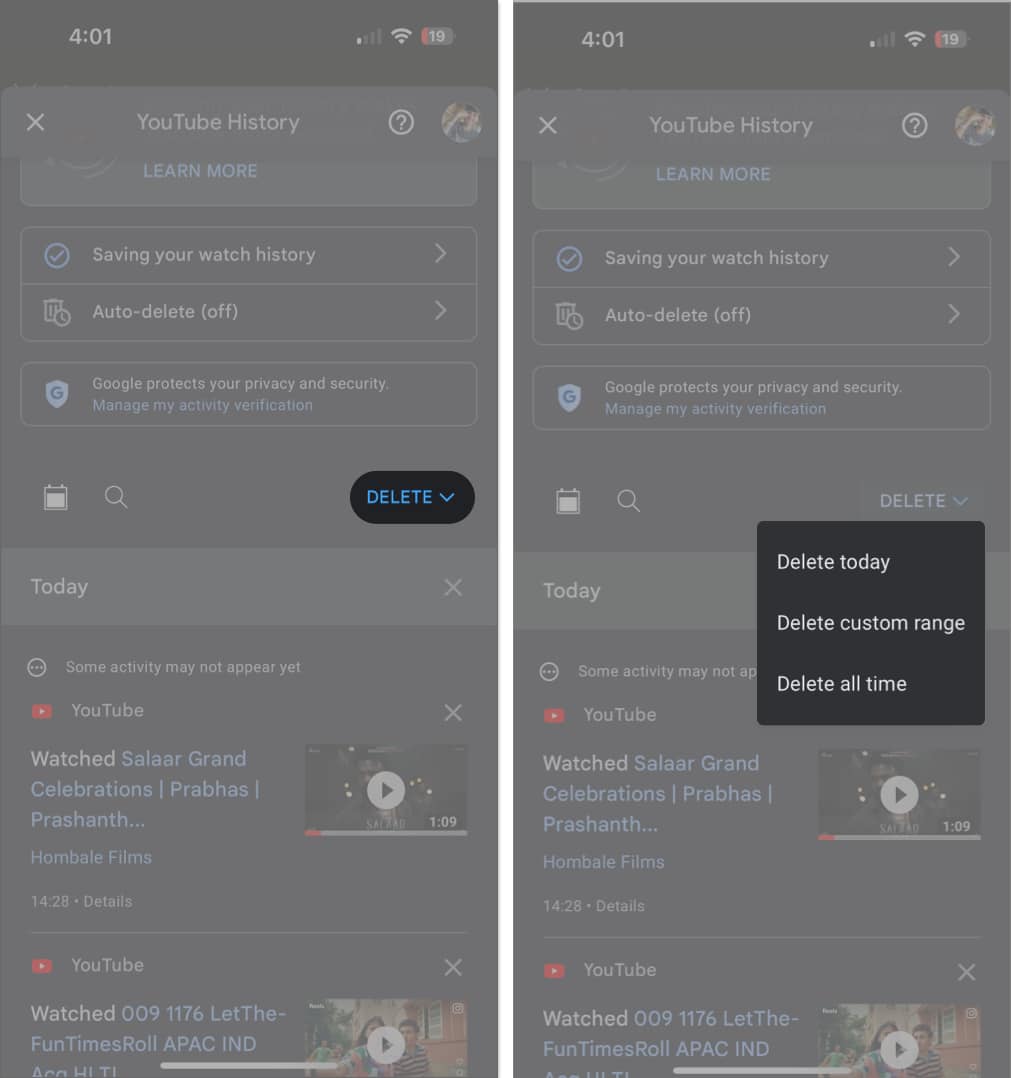
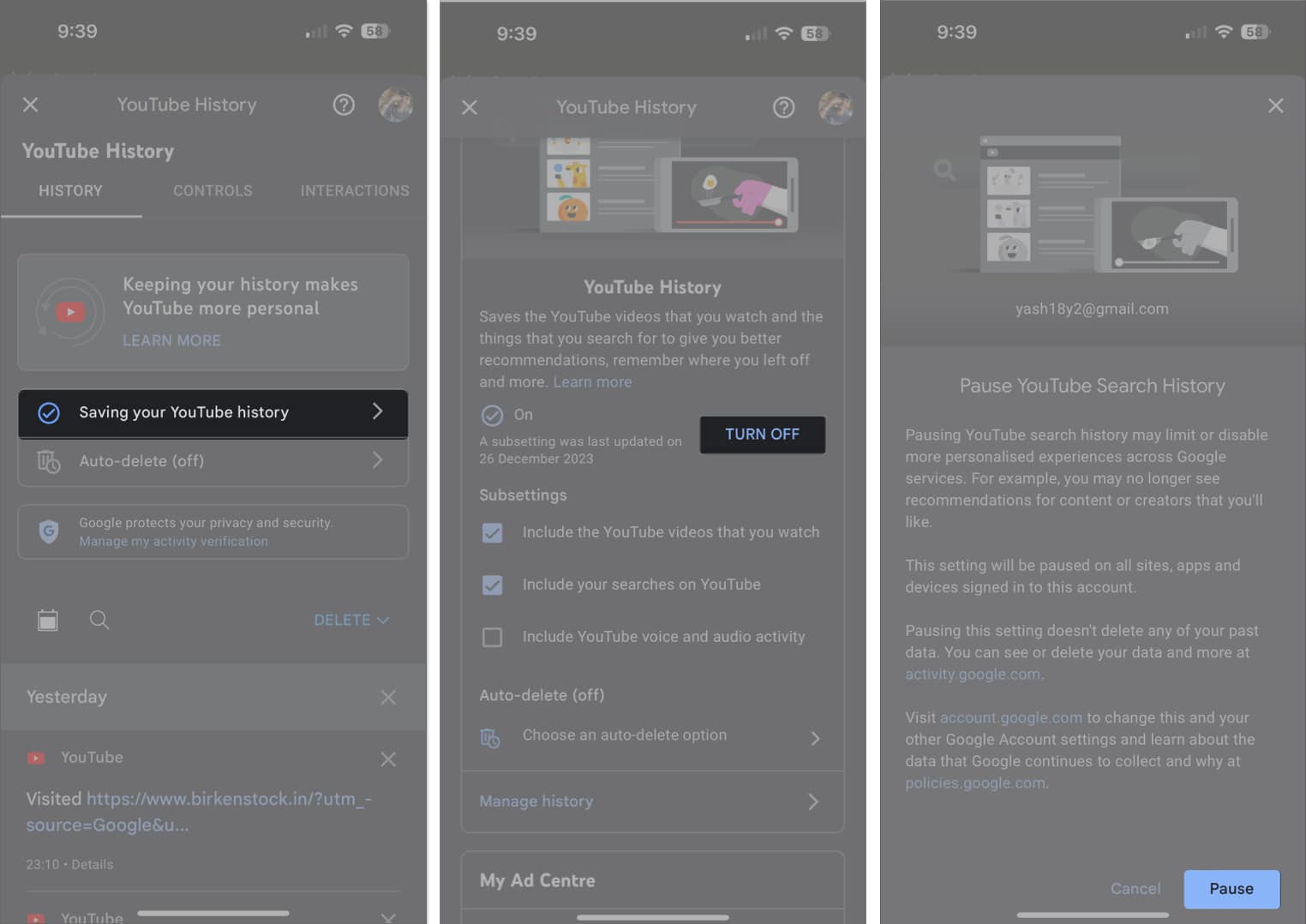
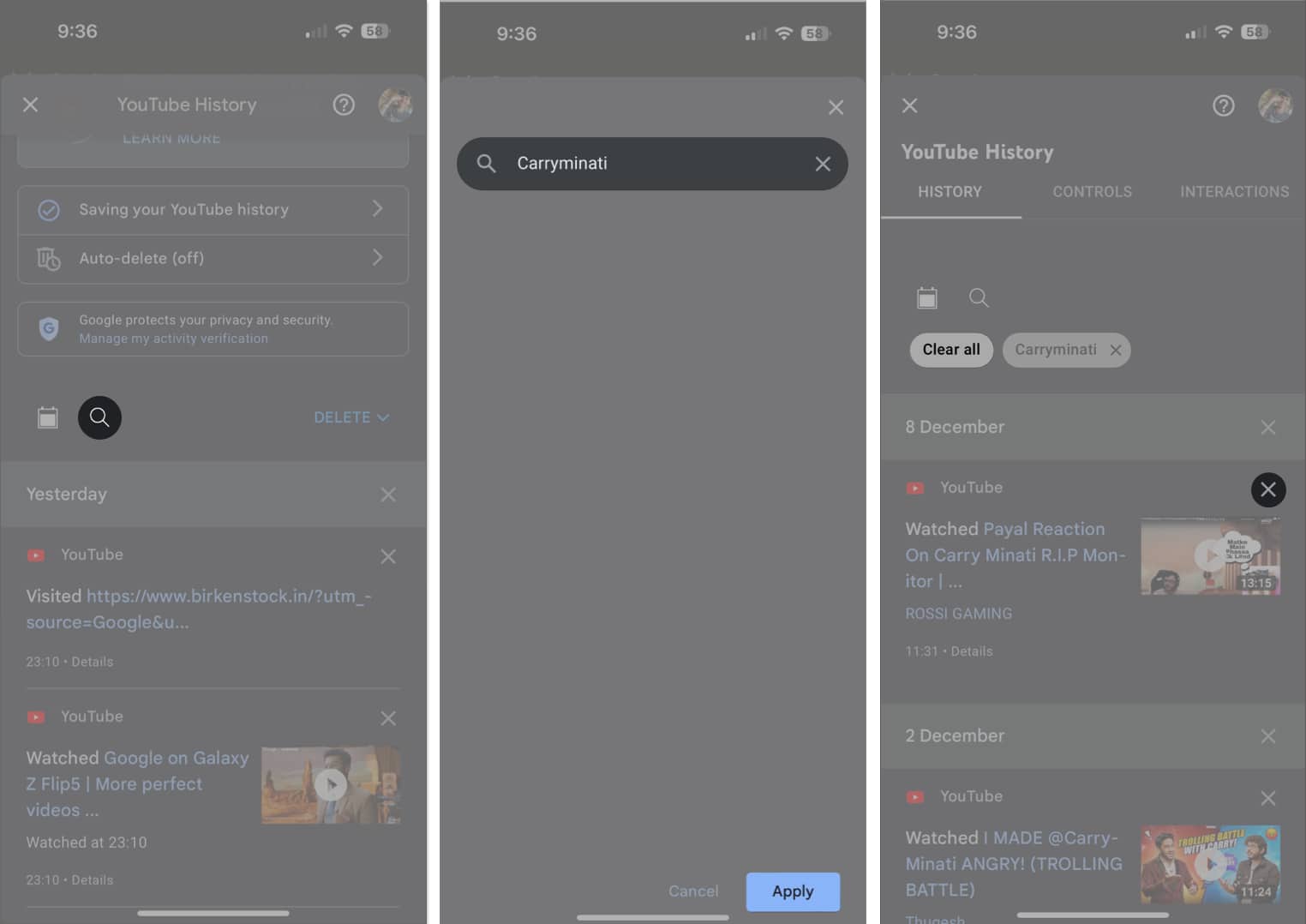
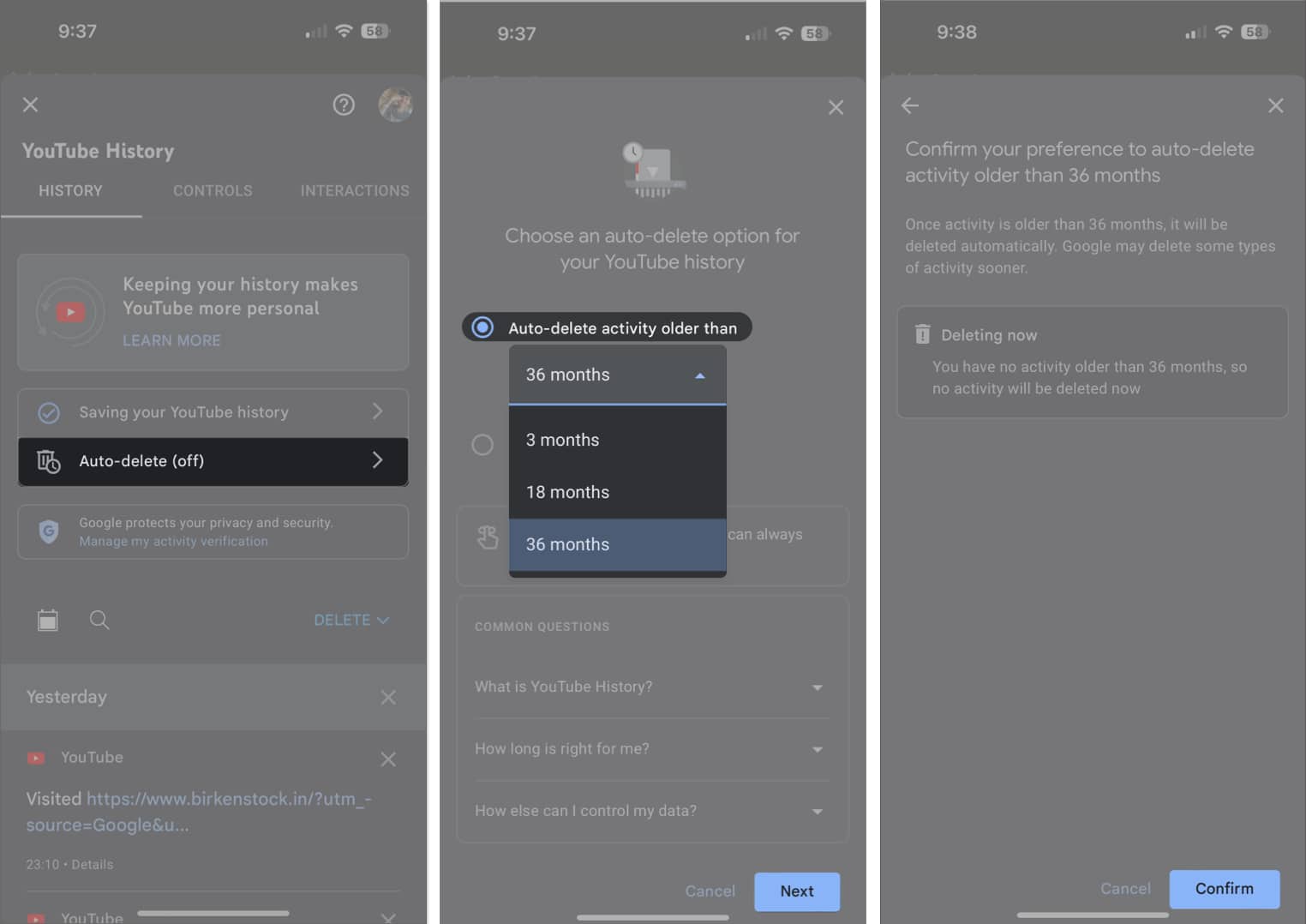
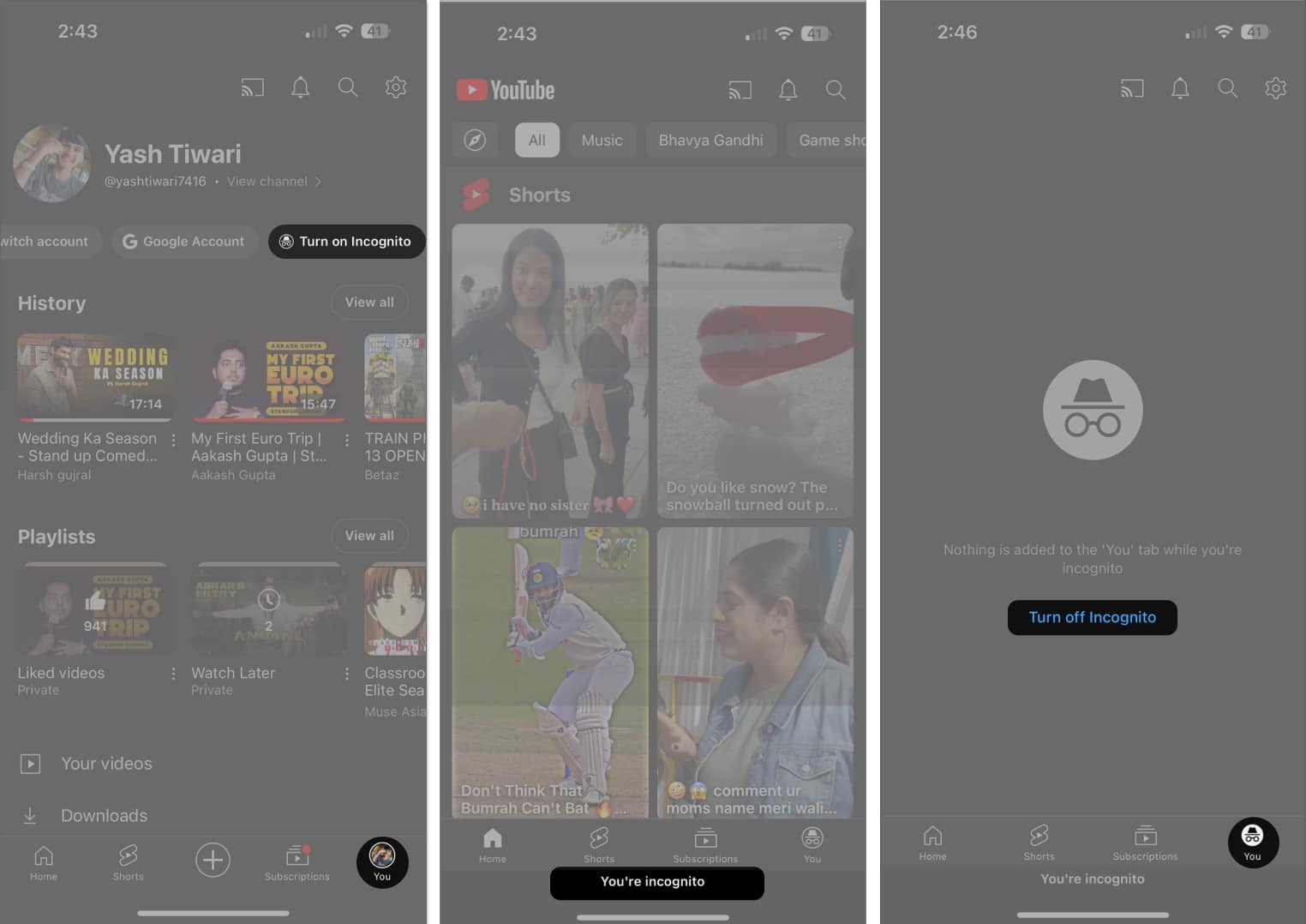







Leave a Reply