One of the biggest problem handing our iPhone or iPad to kids is that they download anything that looks fancy without worrying about money! In the end, you are the one paying the bills. To stop kids from buying apps, Apple has introduced restrictions under the Screen Time feature.
Although we have covered using Screen Time in detail already, this post is dedicated to managing app downloads, in-app purchases, and other App Store related customization that will save your hard-earned dollars.
3 Ways to stop kids from buying apps on iPhone and iPad
Let’s look at some ways to outsmart kids and stop them from making purchases on the App Store!
1. Disable in-app purchases using Screen Time
Turning on limits is one of the simplest methods to prevent kids from purchasing an app from the App Store. You can accomplish this by deactivating in-app purchases under the Screen Time function, but first, ensure that you have Screen Time set up.
- Launch the Settings app on your iPhone.
- Head to Screen Time.
- Tap Content & Privacy Restrictions ➝ Toggle on Content & Privacy Restrictions.
- Select iTunes & App Store Purchases.
- Choose In-app Purchases.
- Set to Don’t Allow.
2. Enable Ask to Buy option
The Ask to Buy option is only available if you have Family Sharing enabled.
As a parent or guardian, you can use your iPhone to accept or deny an app purchase request. However, bear in mind that it is enabled by default for members under the age of thirteen, and you can only set up the function for members who are not adults.
Note: Ask to Buy gets deactivated once the child reaches the age of 18.
Turn on Ask to Buy on iPhone
- Head to Settings → tap Apple ID (your name).
- Select Family Sharing.
- Choose a family member’s name → tap Ask to Buy.
For iOS 15 or earlier, tap Ask to Buy → family member’s name. - Enable the Require Purchase Approval.
If this feature doesn’t work as desired, you can check out our guide on how to fix Ask to Buy not working on iPhone and iPad.
Approve or decline a Request to Buy
- When a family member puts in a buy request, you’ll receive a notification.
- Tap on the Notification you receive.
- Choose Approve or Decline.
If you tap Approve, you’ll need to sign in with your Apple ID and Password to complete the transaction.
Once you purchase the app, it will begin to reflect on your child’s iPhone or iPad. Furthermore, if you have opted for purchase sharing, the app will be shared with the rest of the family.
Note: The disapproved or dismissed requests are deleted after 24 hours in iOS/iPadOS 16.1 or earlier.
3. Use third-party parenting apps
Though the measures outlined above will certainly prohibit your children from making any in-app purchases on the App Store, they will not provide complete safety for your children.
Here are the best parental control apps for iPhone and iPad to protect your children from the negative effects of technology. With these apps, you get AI-triggered safety alerts, block content remotely, monitor your kid’s overall internet access, and much more.
Wrapping Up…
Following the above-mentioned steps, you can be assured that there won’t be any unnecessary purchase on your account from the App Store. However, your kids may bug you every now and then as they won’t be able to download what they want. I wish Apple could help with that too!
Do you know of any other trick to stop kids from downloading paid apps? Share it with fellow parents in the comment section.
Read more:

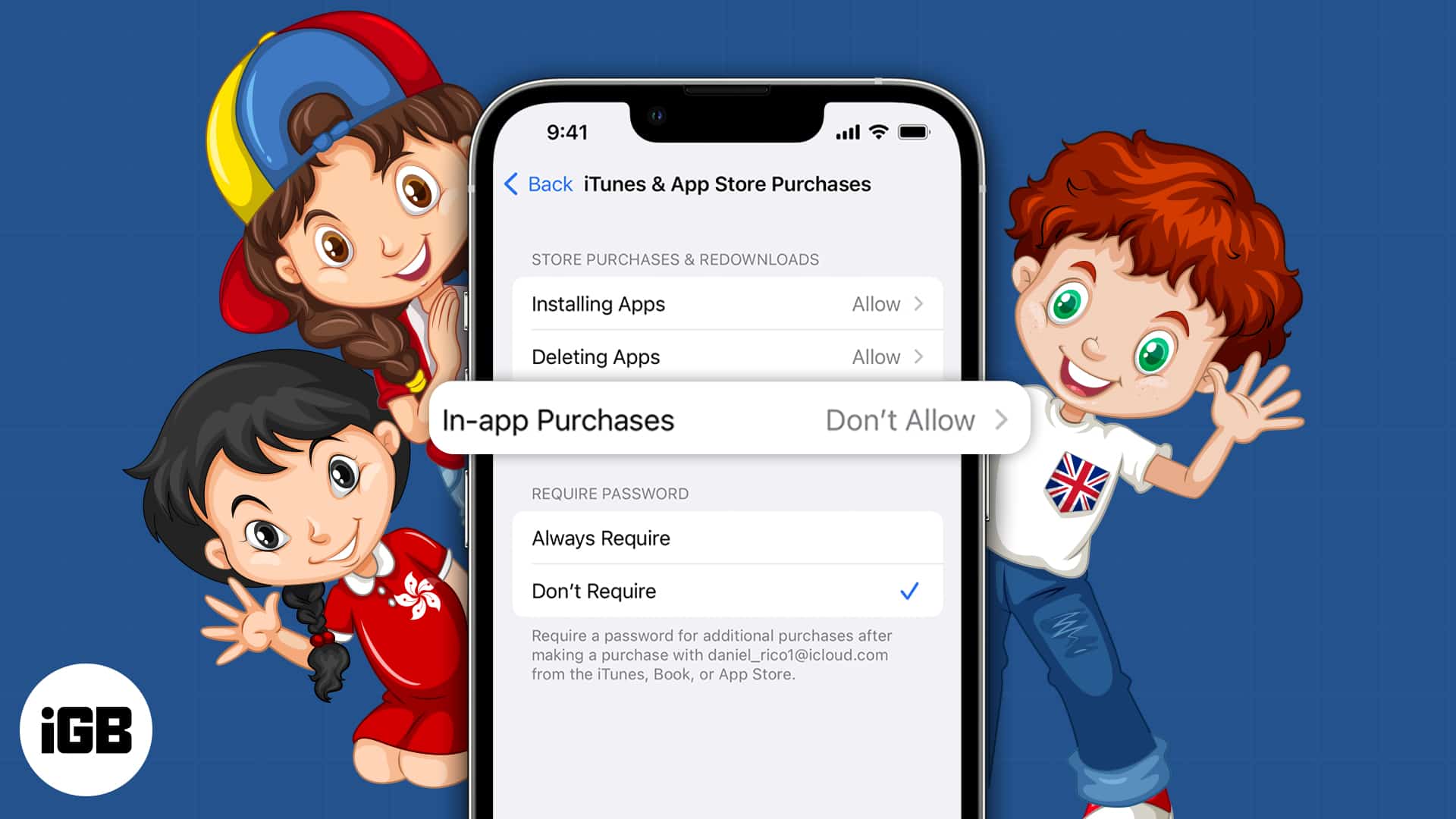
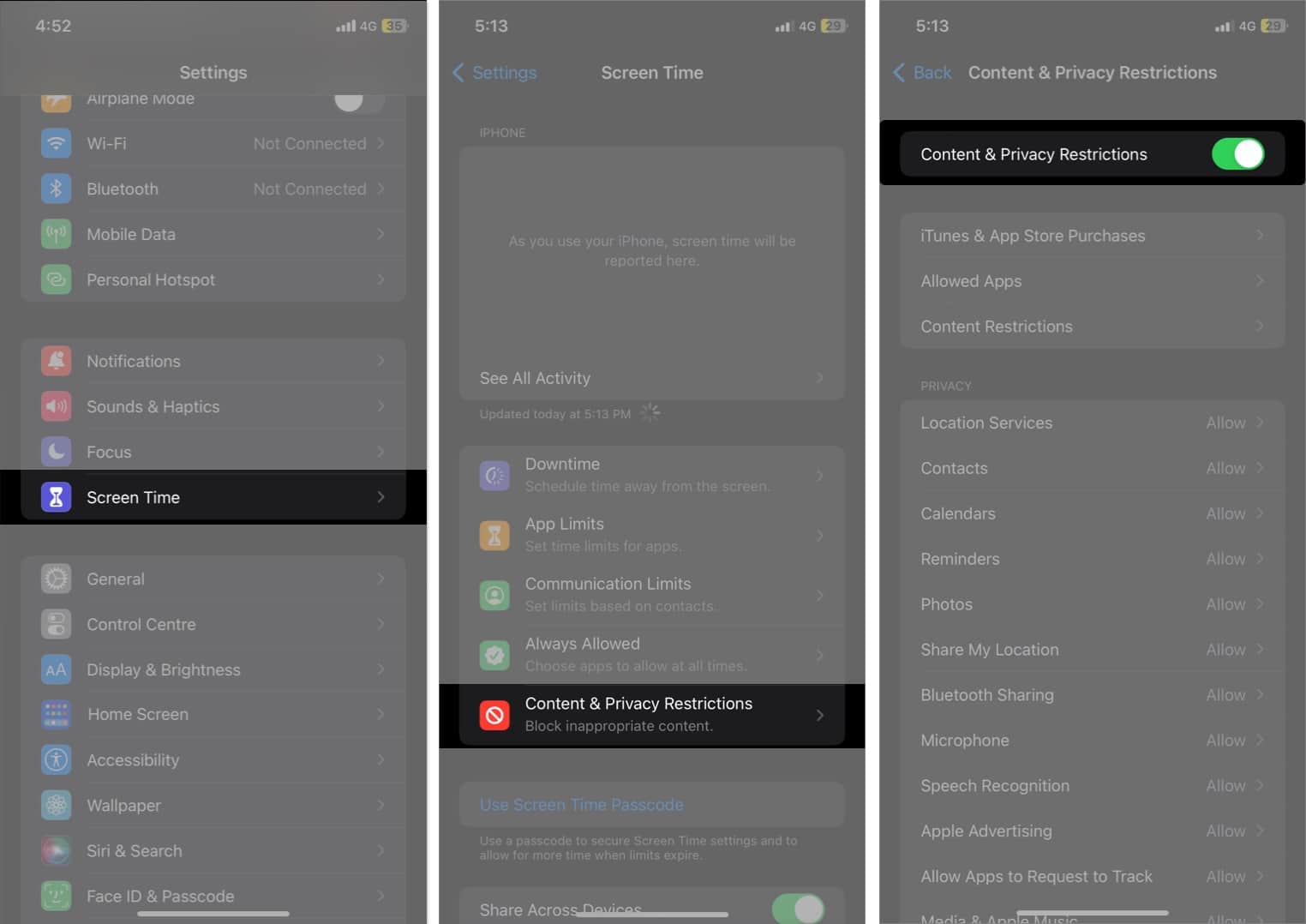
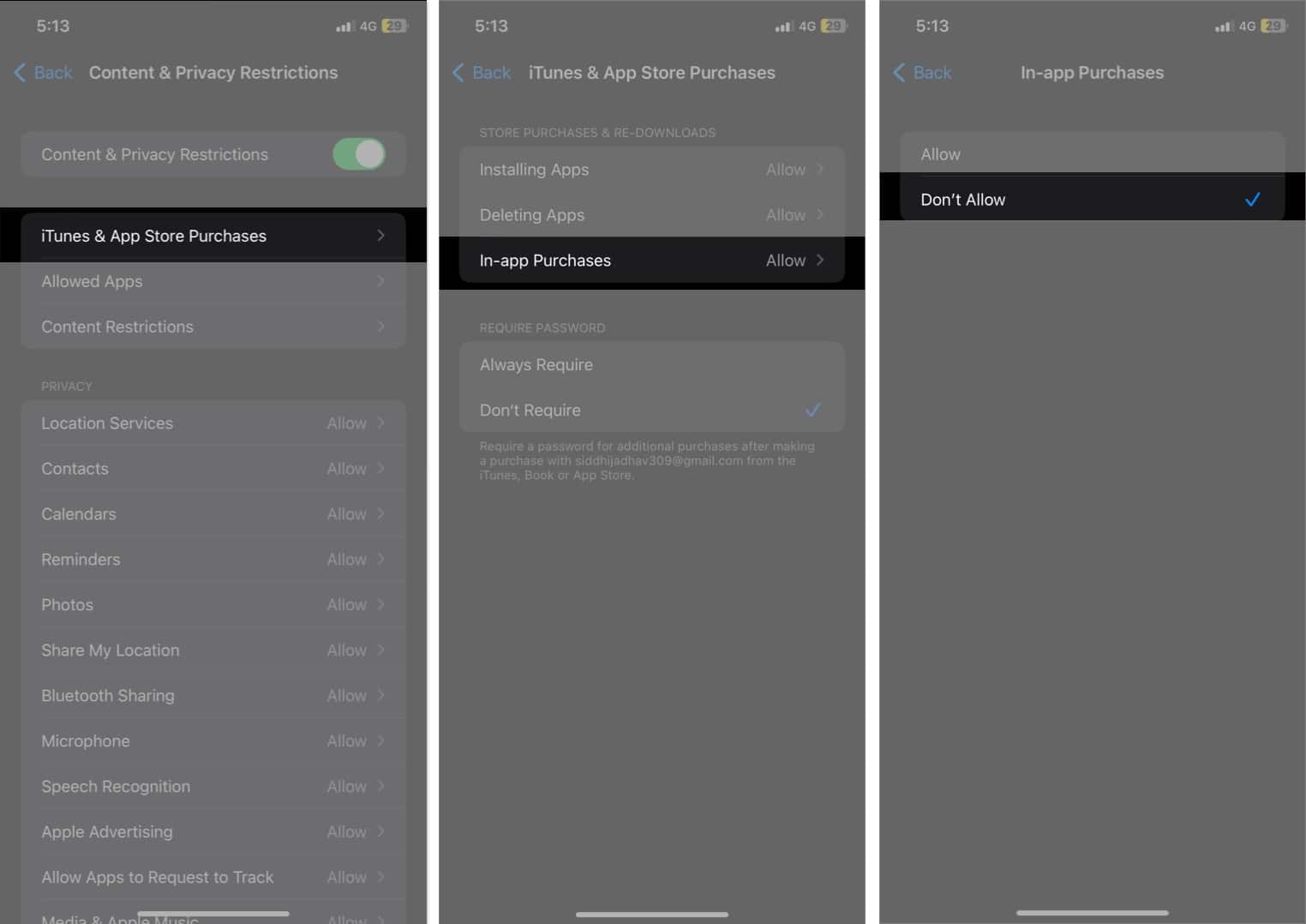







Leave a Reply