WhatsApp recently experienced a data breach that affected 500 million users, leading to increased fraud and scam calls. WhatsApp responded promptly by introducing a helpful feature within the app that allows you to silence unknown callers on iPhone. Here’s how to do it.
How to enable silence Unknown Callers in WhatsApp on iPhone
- Launch the WhatsApp app on iPhone.
- Head to the Settings tab → Tap Privacy.
- Select Calls → Toggle on Silence Unknown Callers.
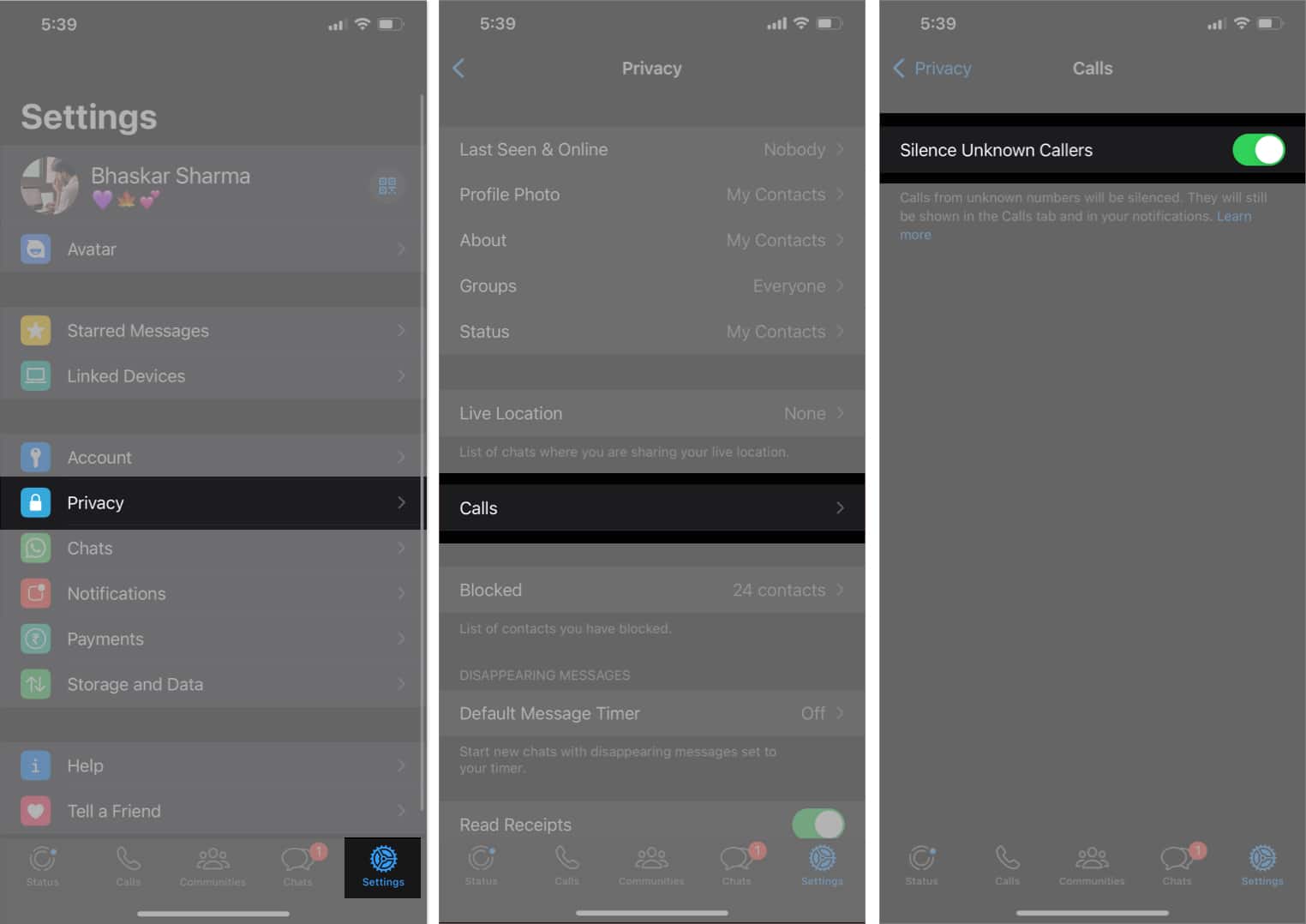
Why should you silence unknown callers on iPhone?
Using the Silence Unknown Callers feature in WhatsApp, you can take precautions to protect yourself from potential risks or nuisances. Here are some of the reasons to do so.
- Avoid spam and telemarketing calls
- Protect against scams and fraud
- Maintain your privacy
- Prevent harassment or unwanted communication
- Preserve focus and productivity
Additionally, you can learn our guide on how to block no caller ID calls on iPhone, which can be a helpful step in enhancing your overall call security and experience.
How to view silenced calls on WhatsApp on iPhone
When you enable the Silence Unknown Callers feature on WhatsApp, it disables the ringtone for unknown numbers on your iPhone. You only receive a notification when the call ends. But what if you miss calls from your new friend, who is not your contact yet? Every silenced call is registered as a missed call.
- Open WhatsApp → Go to the Calls menu.
- Shift to the Missed tab.
Here, you will see all the calls you received from unknown numbers. Tap the info icon next to the number to get additional details about the person. You may also ring back them by tapping Audio.
Yes, you will still receive calls from unknown numbers if you enable the Silence Unknown Callers feature. However, the calls will be muted, so you will not hear the ring.
To automatically silence the unknown caller on your iPhone, launch the Settings app → Head to Phone → Tap Silence Unknown Callers → Toggle Silence Unknown Callers.
WhatsApp does not have a feature that can stop unknown senders from sending you messages. However, you can block the number or report it as spam once you receive the text.
Silencing unknown callers is great if you frequently receive spam calls. It helps you to eliminate distractions and maintain your privacy. However, it doesn’t block the number permanently. That unknown number can text and call you again.
Stay protected!
Keeping our personal information safe is crucial. Even though the previously mentioned method can’t completely guarantee the security of your data, it can significantly reduce your risk of getting into trouble.
What other measures can we take to protect our private WhatsApp data? Share your suggestions in the comments below.
Read more:

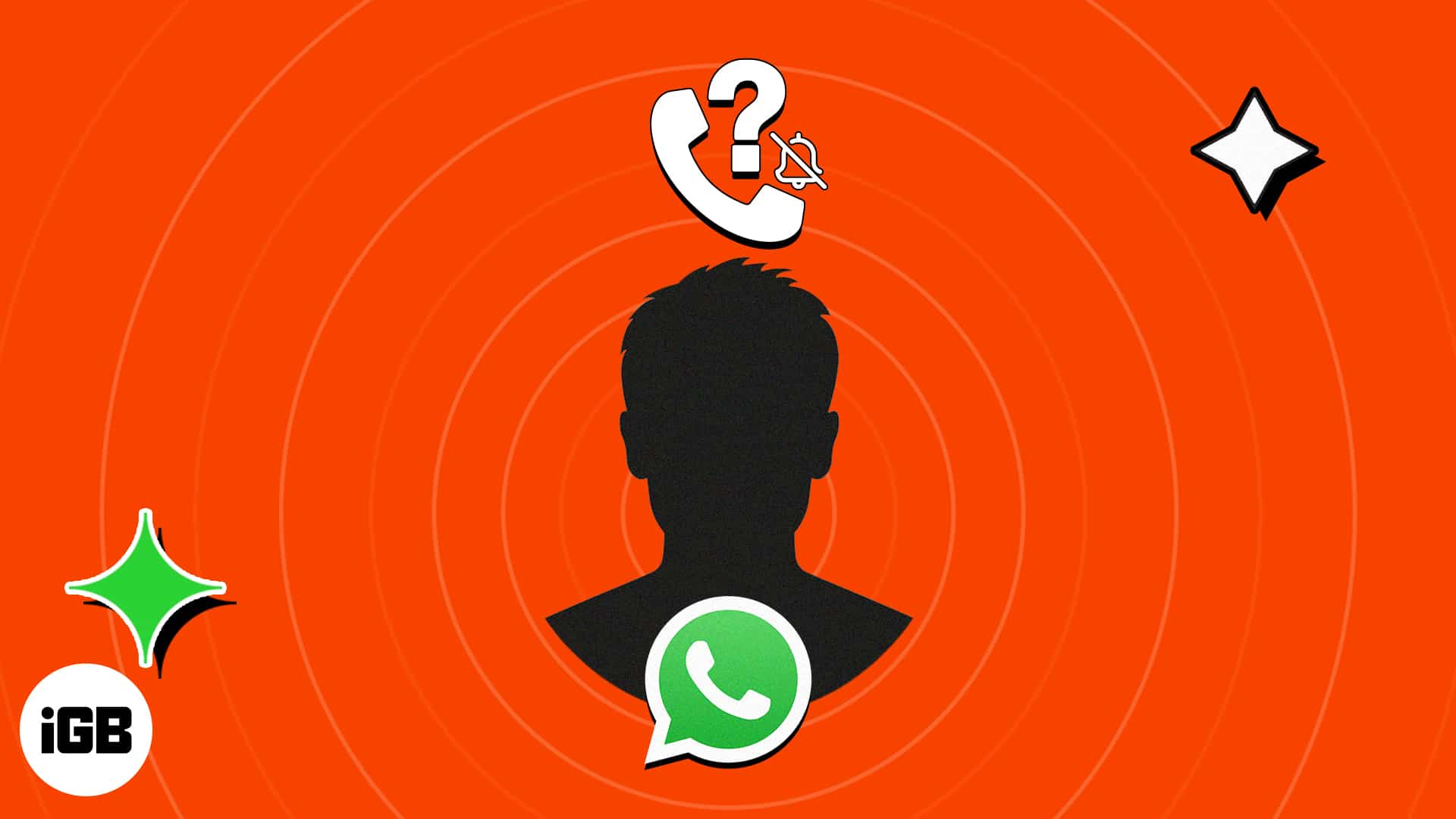
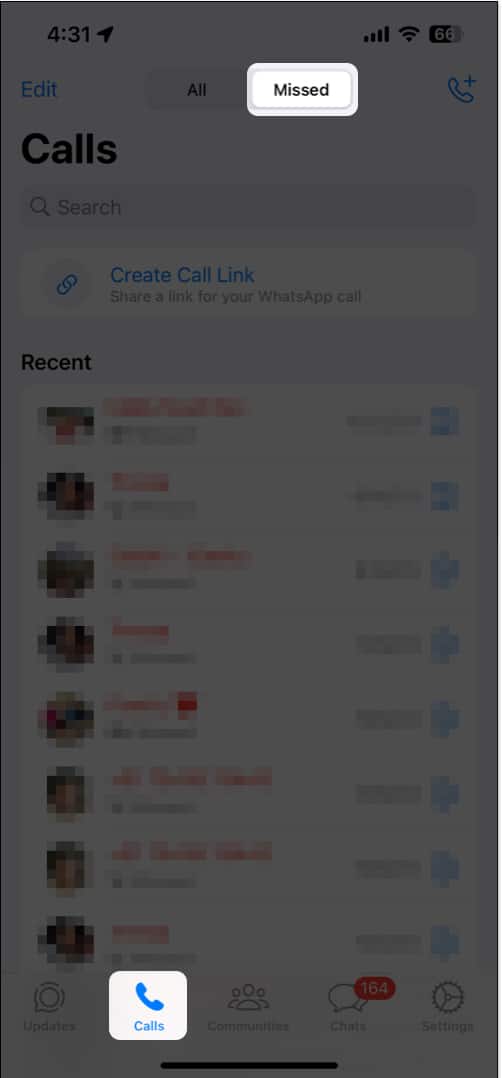







Leave a Reply