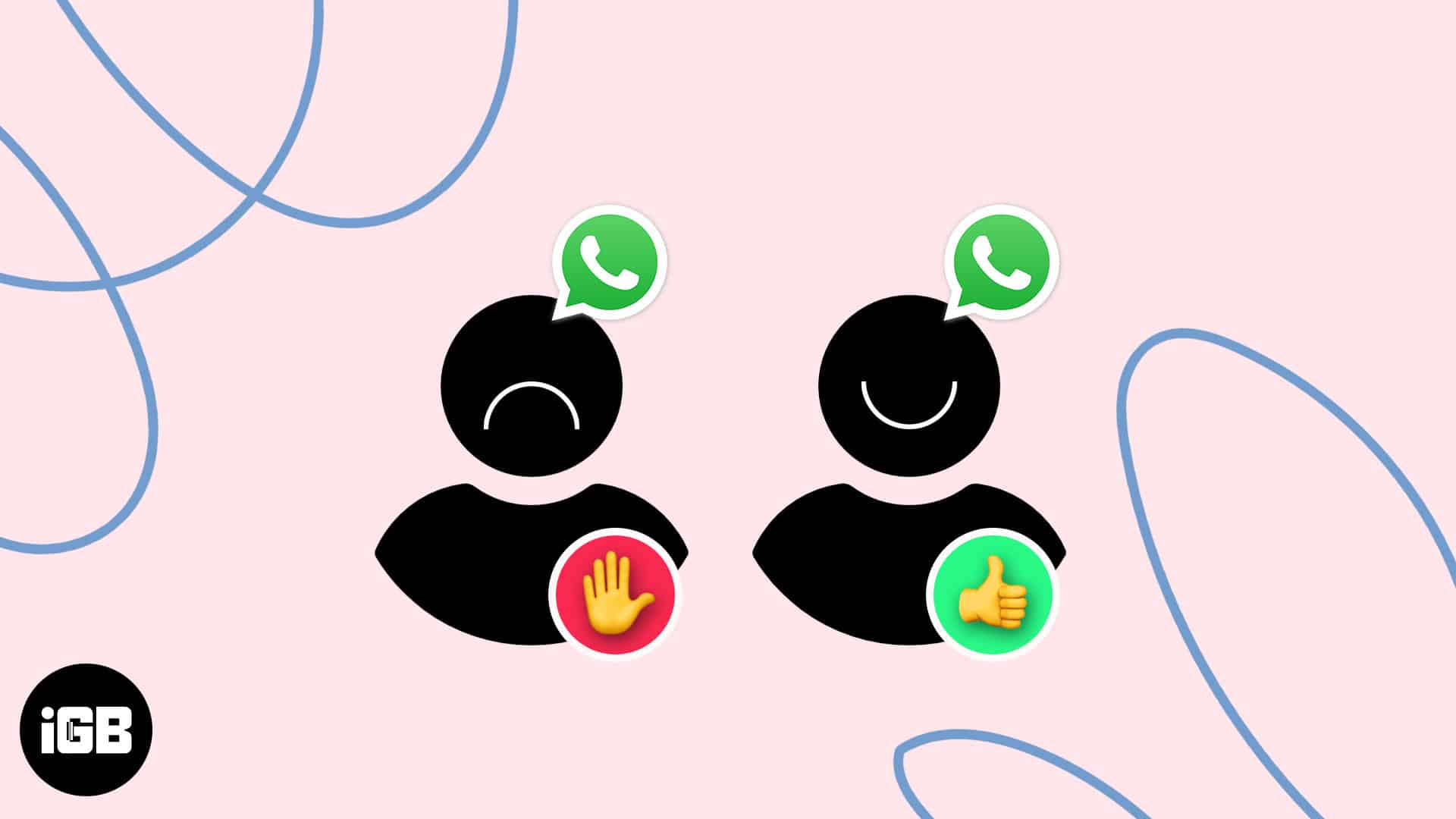Whether it’s a spammer who keeps sending you unwanted messages or an unknown salesperson bothering you, blocking them on WhatsApp is easy. And they won’t even know about it. Here, I will outline how to block or unblock someone in Whatsapp on your iPhone.
What happens when you block someone on WhatsApp?
- The person you blocked will no longer be able to send you messages, make voice or video calls, view your last seen status, or see your profile picture, about, and status updates.
- If you have a group chat with the blocked person, you both will still be able to see each other messages.
- Blocking someone on WhatsApp does not delete their chat history. You can go through old messages with the blocked contact.
- The person’s phone number stays saved to your mobile phone or an account like iCloud or Gmail. You may manually delete the contact if needed.
How to block and unblock WhatsApp contacts on iPhone
Following the below method, you can block anyone on WhatsApp directly from their chats.
- Launch WhatsApp → Select the contact you wish to block.
- Tap the contact’s name at the top.
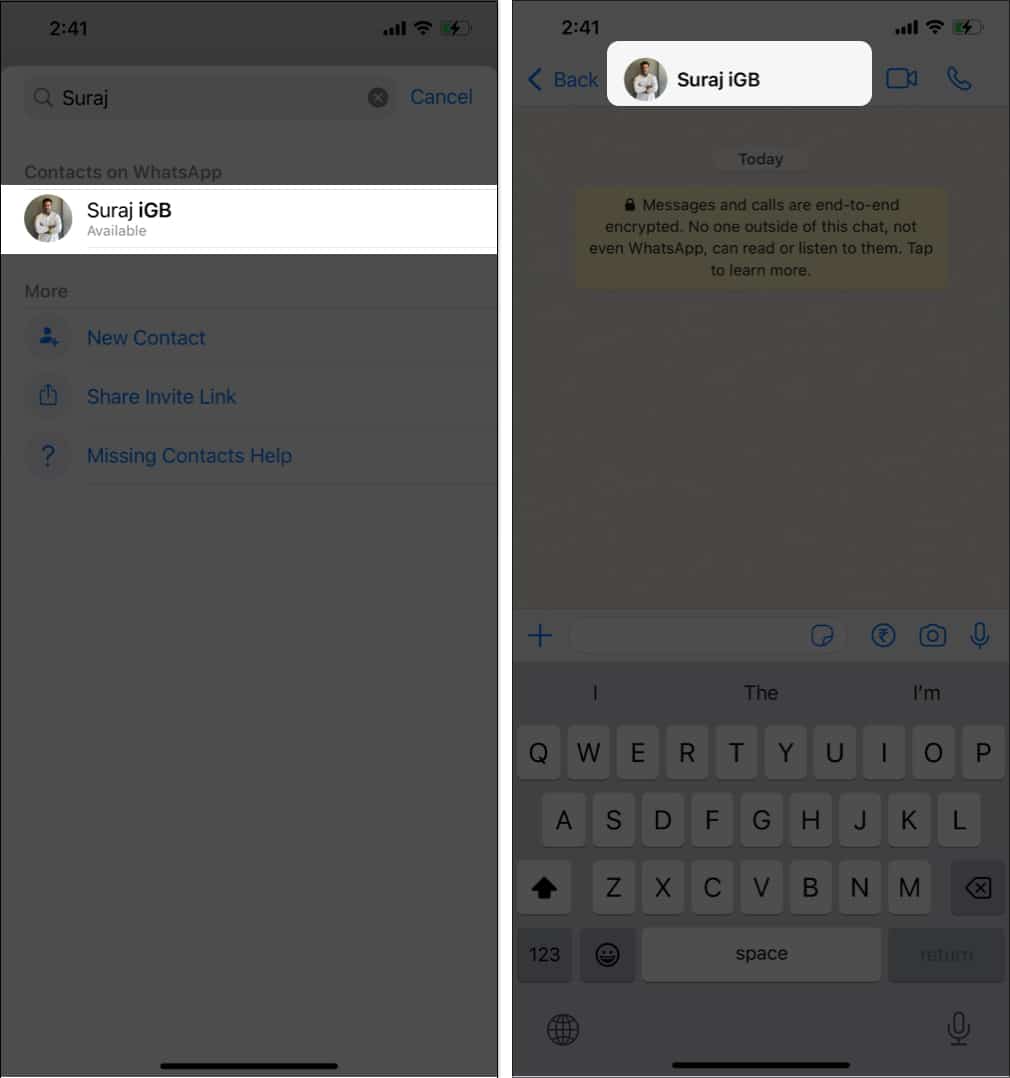
- Scroll down and select Block [contact’s name] → Confirm by tapping Block.
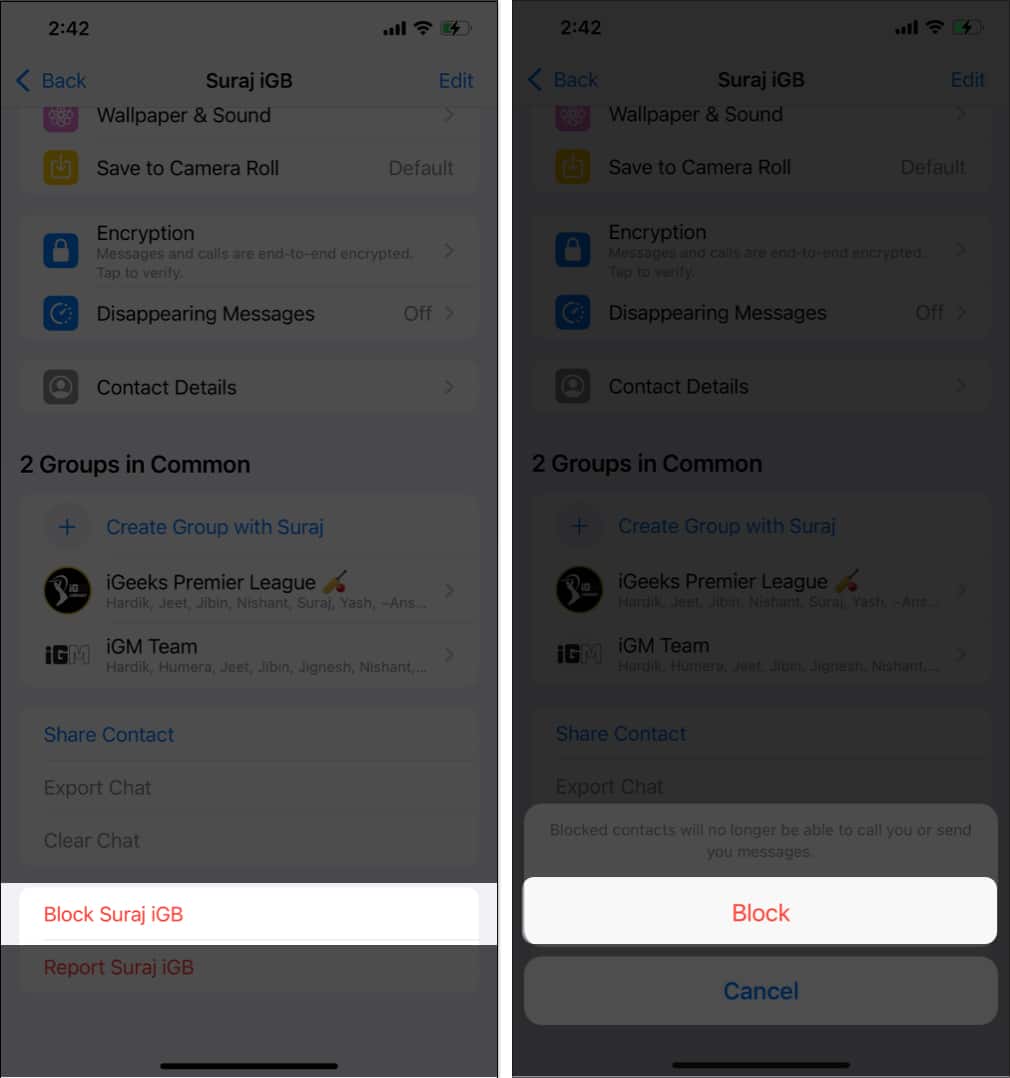
How to unblock WhatsApp contact on iPhone
There are three methods to unblock someone from your chat, and you can use any of them to get the job done.
Method 1: Launch WhatsApp → Head to the contact’s chat → Tap the contact’s name → Scroll down and select Unblock [contact’s name].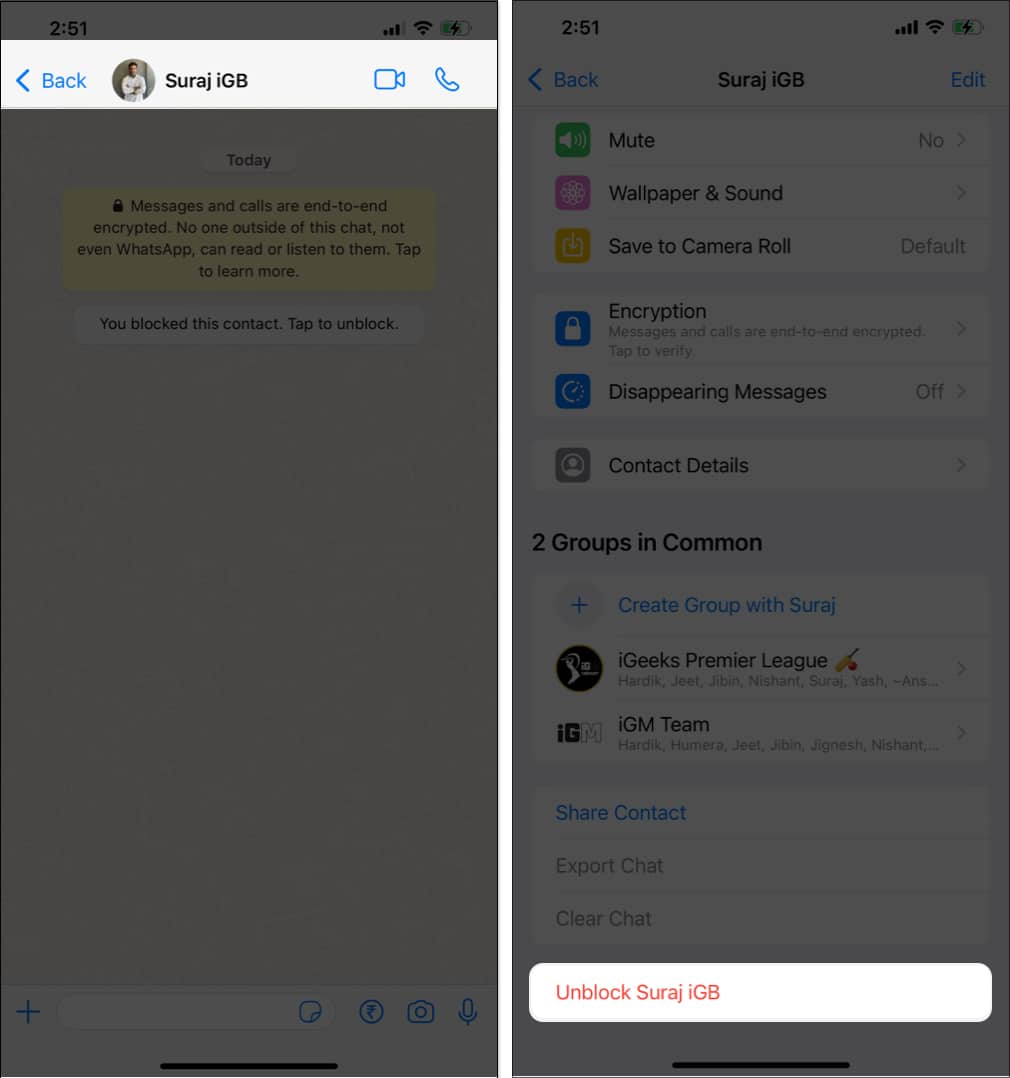
Method 2: Tap the banner that says, ‘You blocked this contact. Tap to unblock.’ → Select Unblock.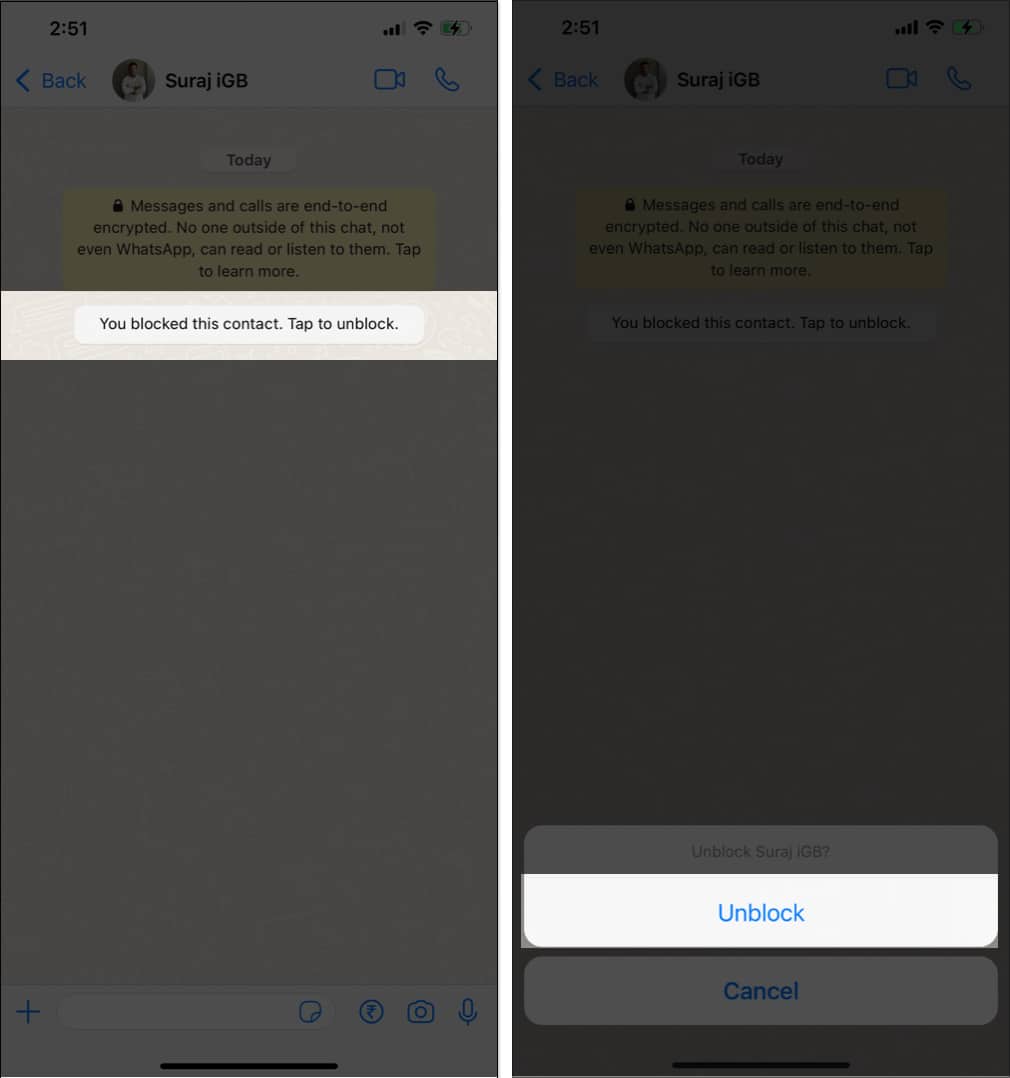
Method 3: When you try to send a text to a blocked user, you’ll be asked to unblock them. Simply, choose Unblock and start chatting.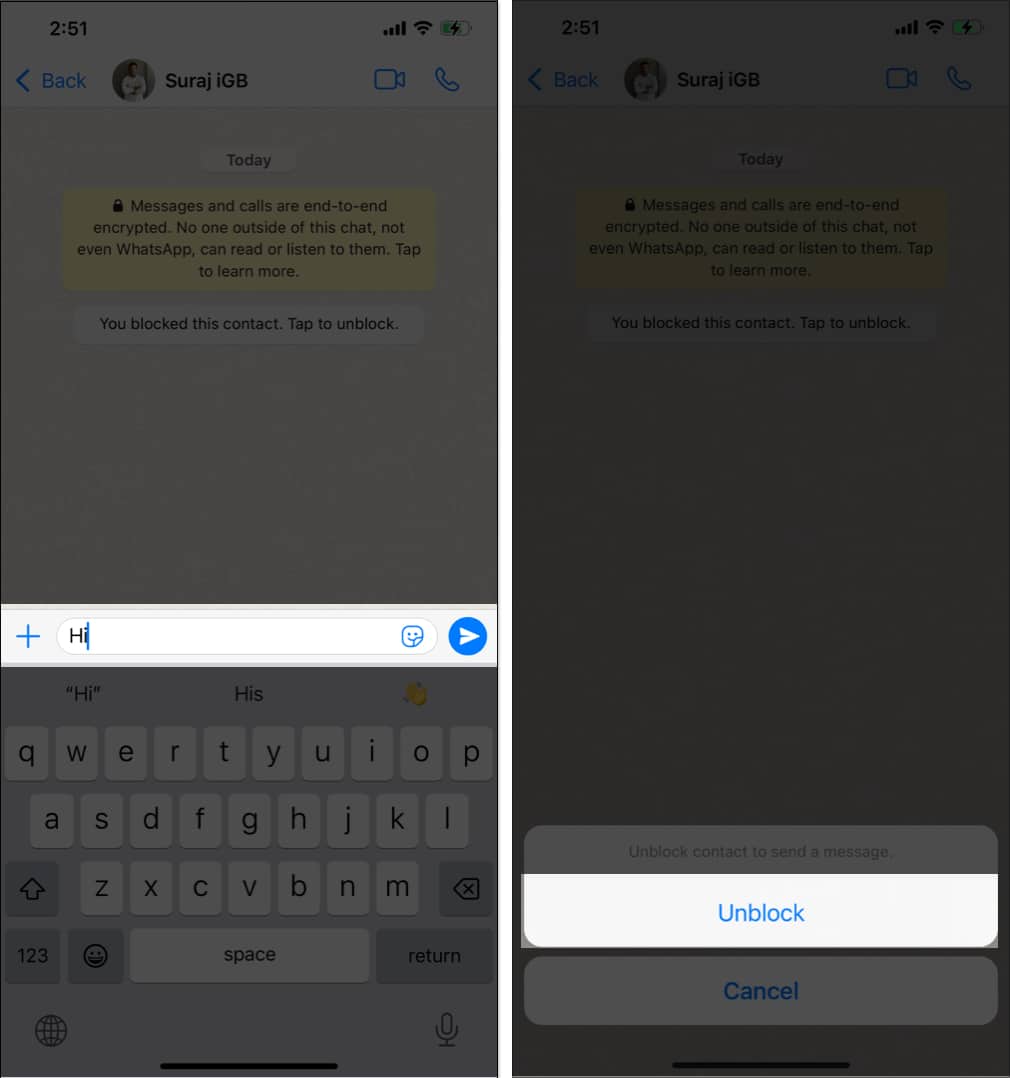
How to block and unblock contacts via WhatsApp Settings on iPhone
- Open WhatsApp → Go to Settings → Choose Privacy.
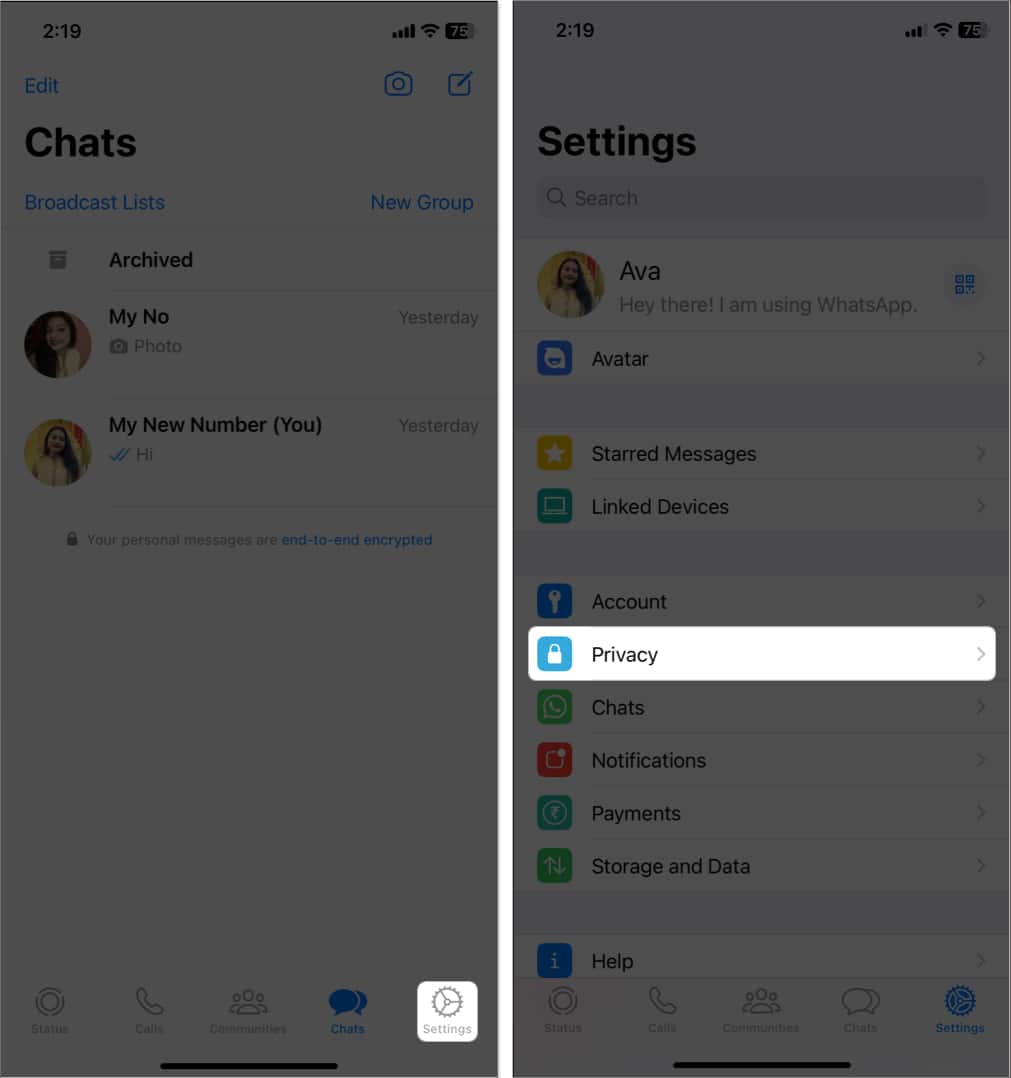
- Select Blocked → Tap Add New → Select the contact to be blocked.
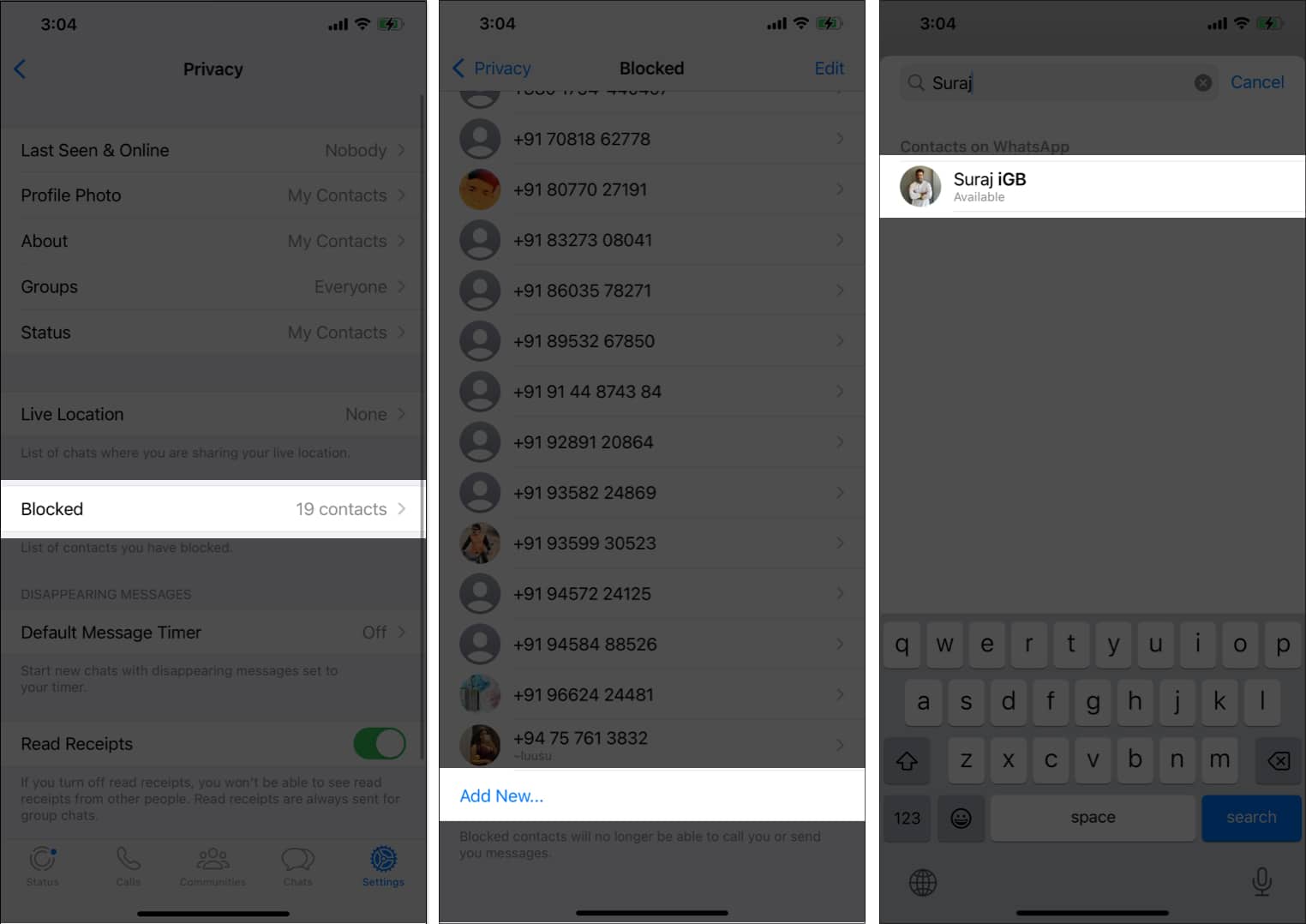
How to unblock contact from WhatsApp Settings on iPhone
It’s simple to unblock someone using WhatsApp’s settings. You can choose any of the approaches listed below and implement them.
Method 1: Launch WhatsApp → Head to Settings → Select Privacy → Choose Blocked → Slide the contact from right to left.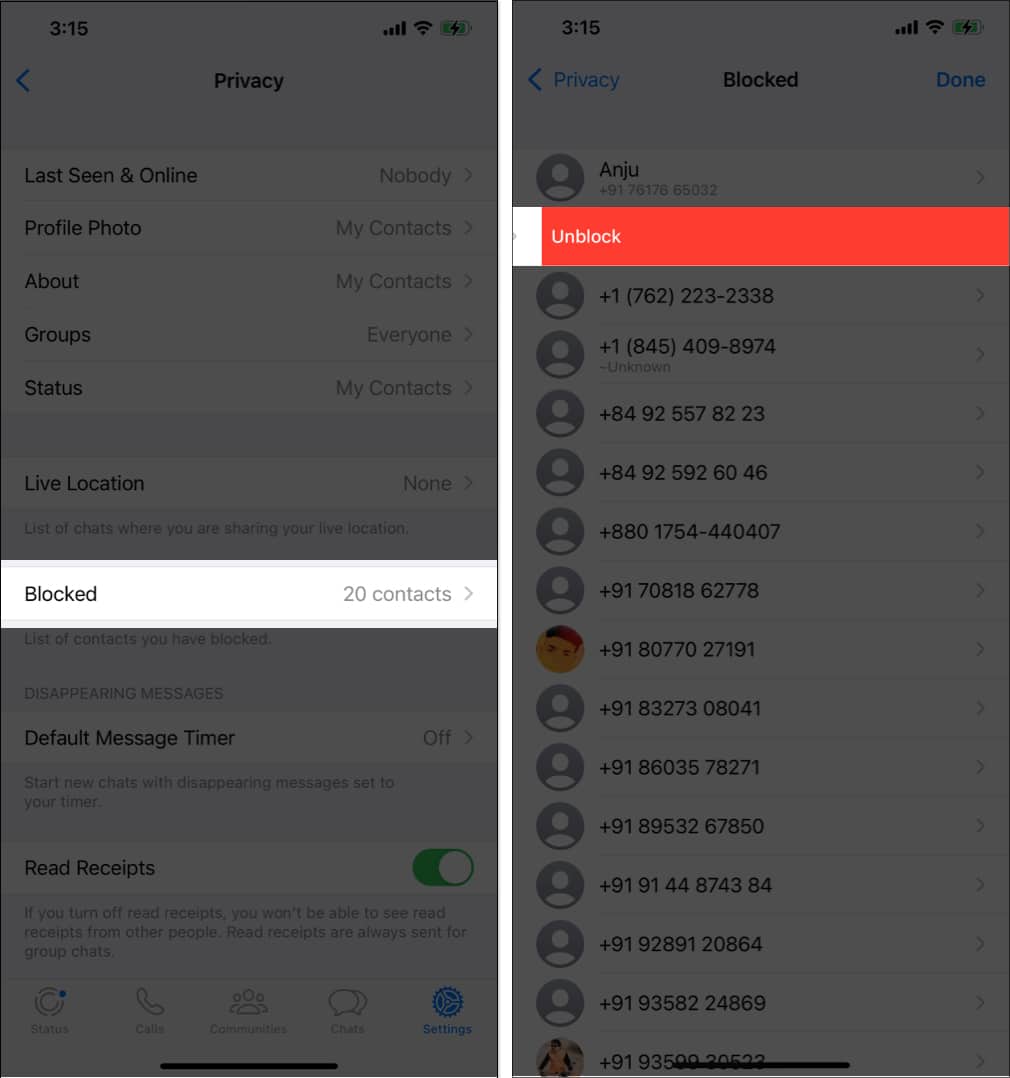
Method 2: Go to WhatsApp → Select Privacy → Choose Blocked → Tap Edit → Select minus sign (-) → Tap Unblock.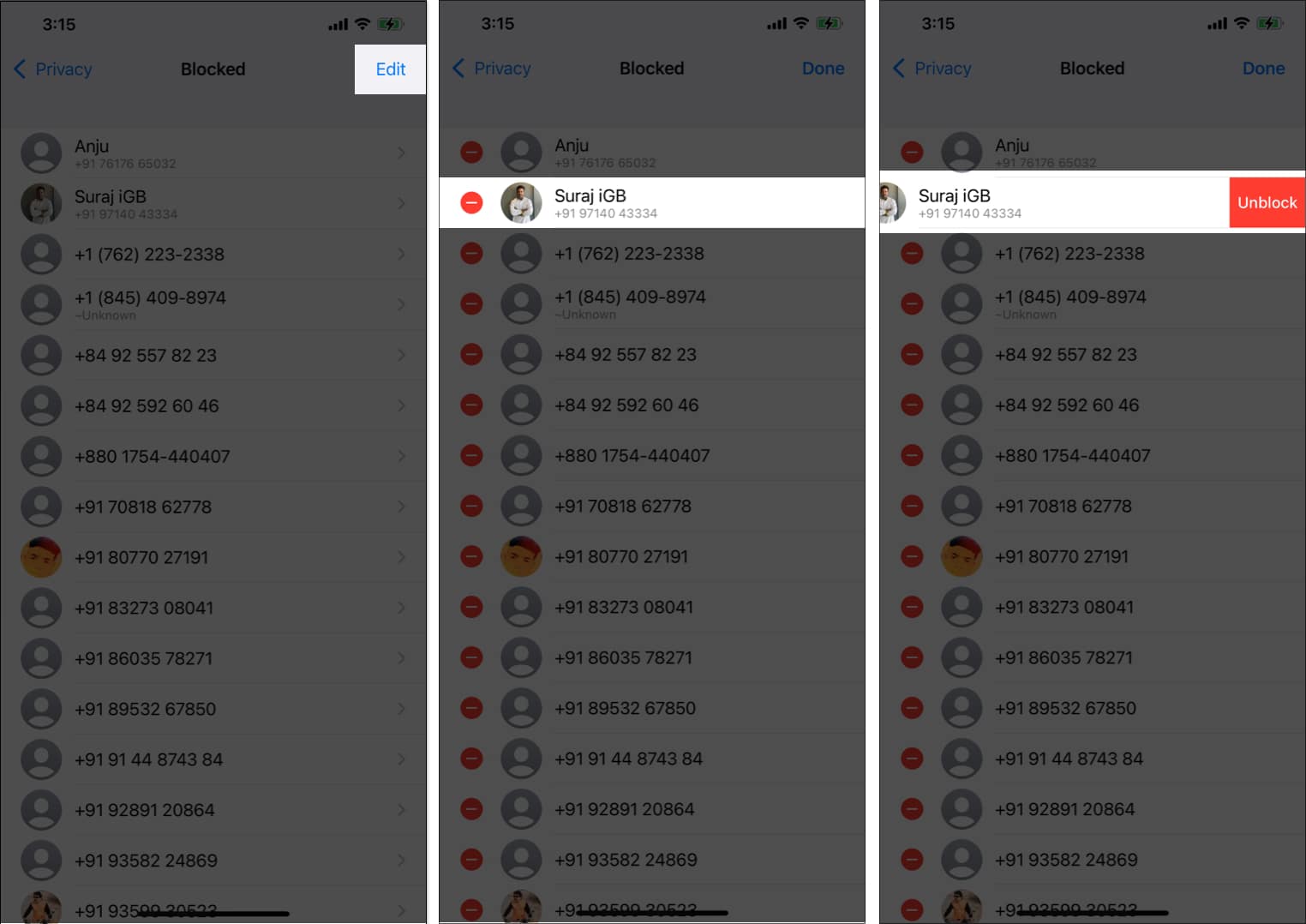
Method 3: Open WhatsApp → Go to Settings → Choose Privacy → Select Blocked → Tap the contact’s name → Scroll down and select Unblock [contact’s name].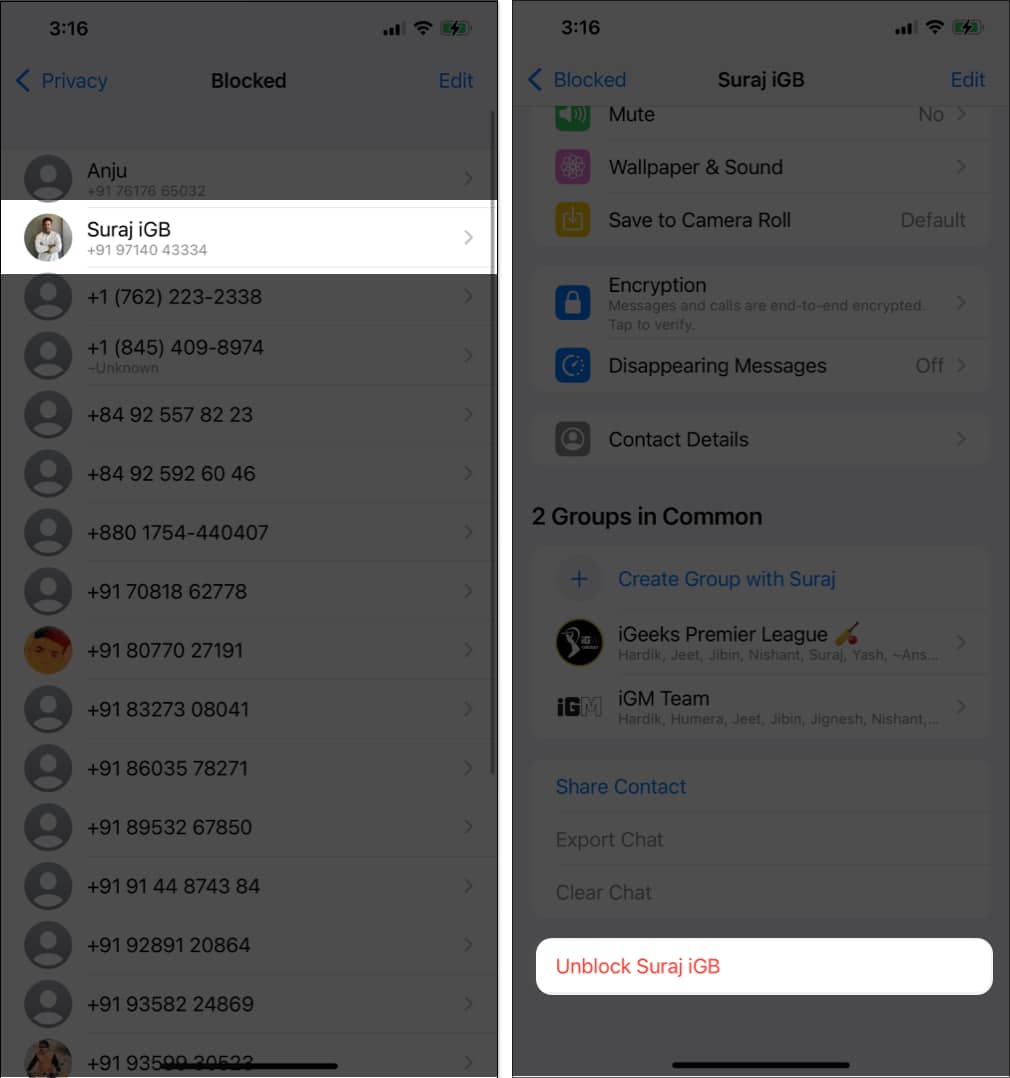
How to block an unknown number in WhatsApp on iPhone
One of the latest trends in online scams is through WhatsApp. Typically, you will receive a message or call from a foreign number telling you that you’ve won a prize or offering you a chance to make a lot of money with just a few clicks. These assertions are false because I was a victim of the hoax.
However, blocking the unknown sender’s number on WhatsApp is the easiest way to protect yourself from such scams. Here are the steps to block an unknown number from an international caller on your WhatsApp.
Method 1: Open the unknown sender’s WhatsApp chat → Tap Block → Confirm by selecting Block.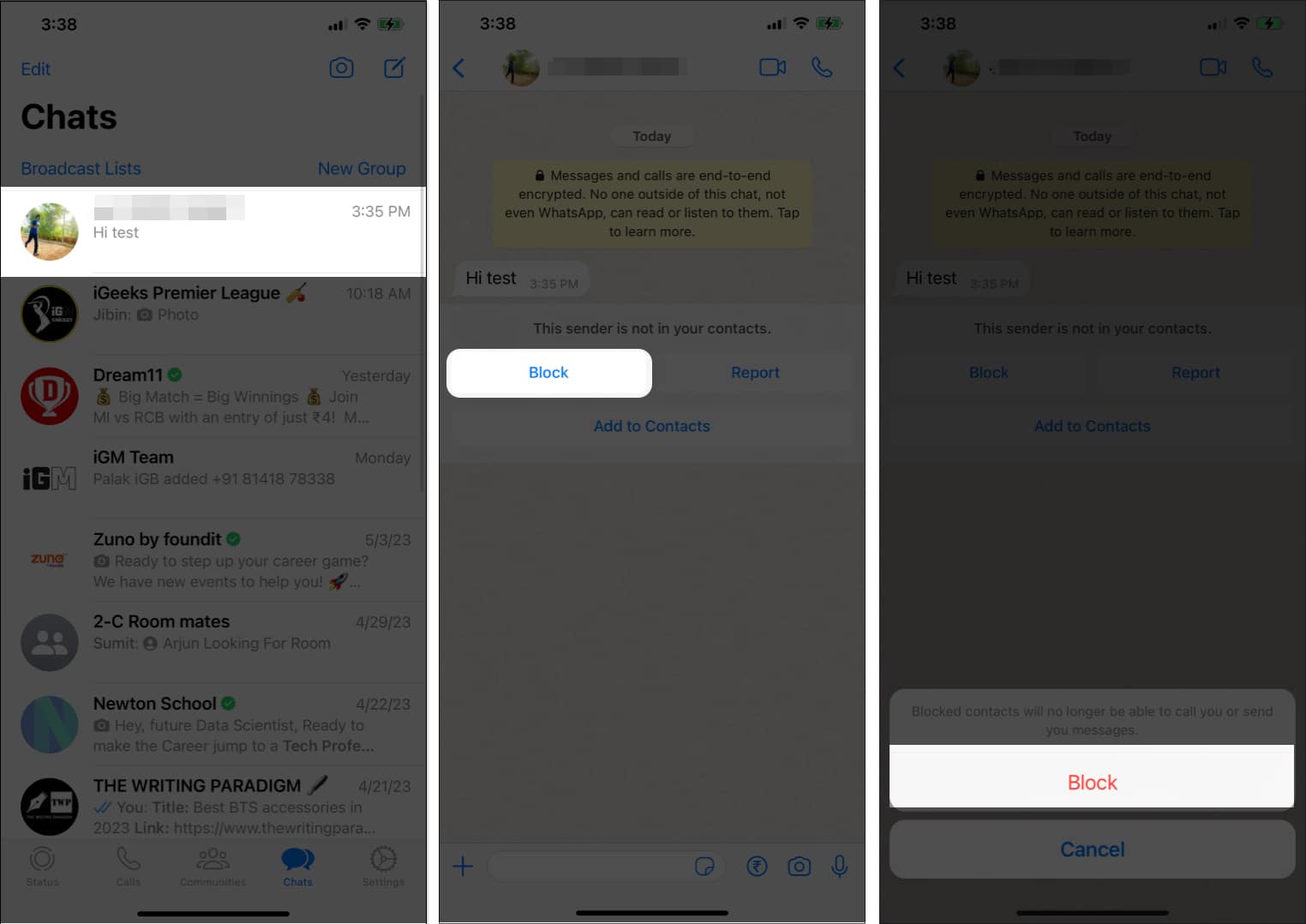
Method 2: Head to the unknown sender’s WhatsApp chat → Select Report → Choose Report and Block. This will send a report to WhatsApp against the sender and block the number.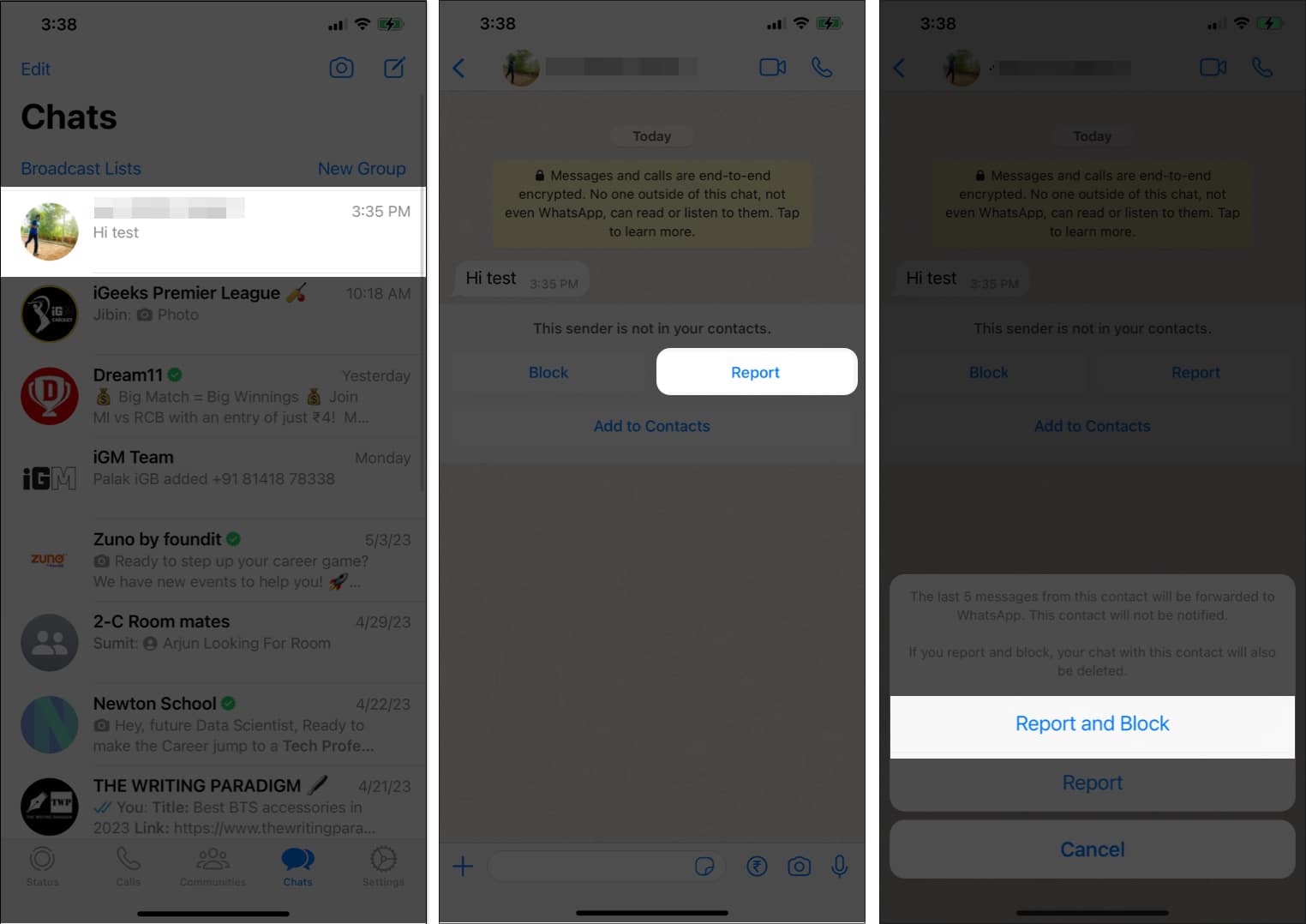
Note: If you intend to take screenshots or screen recordings as evidence or for any other purpose, do it before you decide to Report and Block the contact, as the chat will be deleted immediately.
Now, in case you change your mind or realize you blocked someone by mistake, then you can follow any of the aforementioned ways to unblock the contact.
No more WhatsApp spams!
Managing your social connections on WhatsApp can be facilitated by blocking and unblocking contacts. Hope that the methods mentioned above helped you with the same. If you want to stop receiving messages from someone on WhatsApp without blocking them, mute the contact and archive their chat on WhatsApp.
FAQs
The person you’ve blocked from WhatsApp doesn’t receive any notifications. Hence, you can block someone on WhatsApp without them knowing.
You can start receiving messages from a blocked contact once you unblock them. However, if the contact had previously sent you messages while they were blocked, those messages won’t be delivered to you even after unblocking.
Yes, you can see the blocked contact’s profile picture. But the blocked contact can’t access your profile picture.
Read more: