Came across a great tweet on Twitter and want to share it with your friends on Instagram? We bet you are tired of taking screenshots every time! Well, here’s great news: you can now share a tweet on Instagram Stories on iPhone directly from the Twitter app. However, the feature isn’t available on Android yet, so Android users will have to follow the conventional method. Let’s see how!
Note: Ensure you have the Instagram app installed on your iPhone and you’re logged into your account.
How to share a tweet on IG Stories on iPhone
- Open the Twitter app on your iPhone.
- Tap the Share button on the tweet you want to share.
- Select Instagram Stories.
You will be redirected to the Instagram app. Now, move or resize the tweet sticker. - You can choose to share the tweet with a single person, close friends, or all your followers.
- Now, tap the arrow button at the bottom right to share the Story.
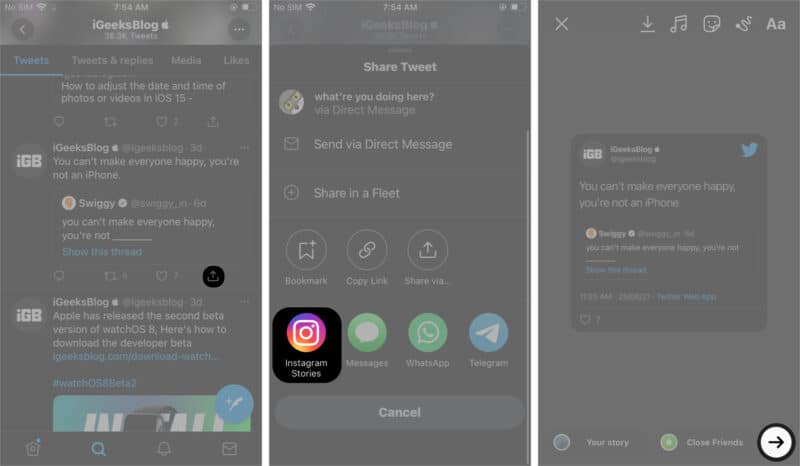
Note: You can only share public tweets on Instagram Stories.
How to add a tweet on Instagram Stories on Android
Unfortunately, the ability to directly share a tweet on Instagram Stories is not available for Android yet. However, you can take a screenshot of the tweet and share it on your Instagram stories. Here’s how to do it.
Method 1: Screenshot and Crop
- Open the Twitter app.
- Now take a screenshot of the tweet you want to share on your Instagram Stories.
- Next, crop the tweet using any photo editing app.
- Next, open the Instagram app.
- Now swipe right from the home screen or press the + at the top left corner, and scroll to Story at the bottom.
- Hit the Gallery icon at the bottom left.
- Next, select the cropped screenshot of the tweet you want to share.
- Now, tap Send to button to share the tweet on Instagram Stories.
You can also try the alternative method mentioned below if this isn’t working out for you.
Method 2: Photo Library Sticker of IG
- Launch the Instagram app.
- Now swipe right from the home screen or press the + icon at the top left.
- Scroll down to Story at the bottom.
- Click or select a random picture and tap the drawing tool button at the top.
- Now, select a color of your choice.
- Long-press to change the background color.
- Swipe up and choose the photo sticker, and select the cropped tweet from the gallery.
- Now tap Send to.
That’s how you can share a tweet on Instagram Stories either on iOS or Android. However, the feature to directly share tweets on Instagram Stories is limited to iOS, but we can expect Twitter to roll out this feature for Android users soon.
Got some more Instagram tips and tricks? Share with us in the comments below and help out others as well.
Also Read:


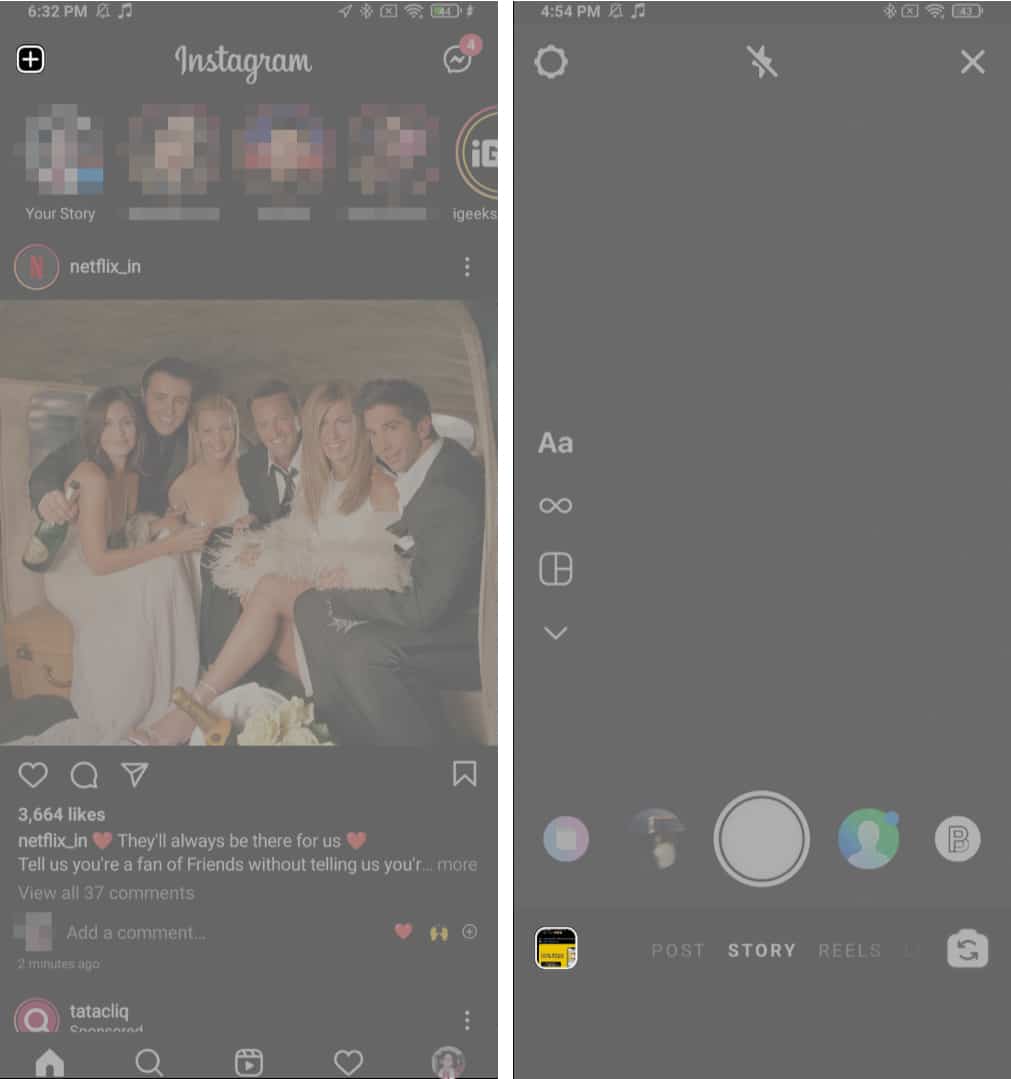
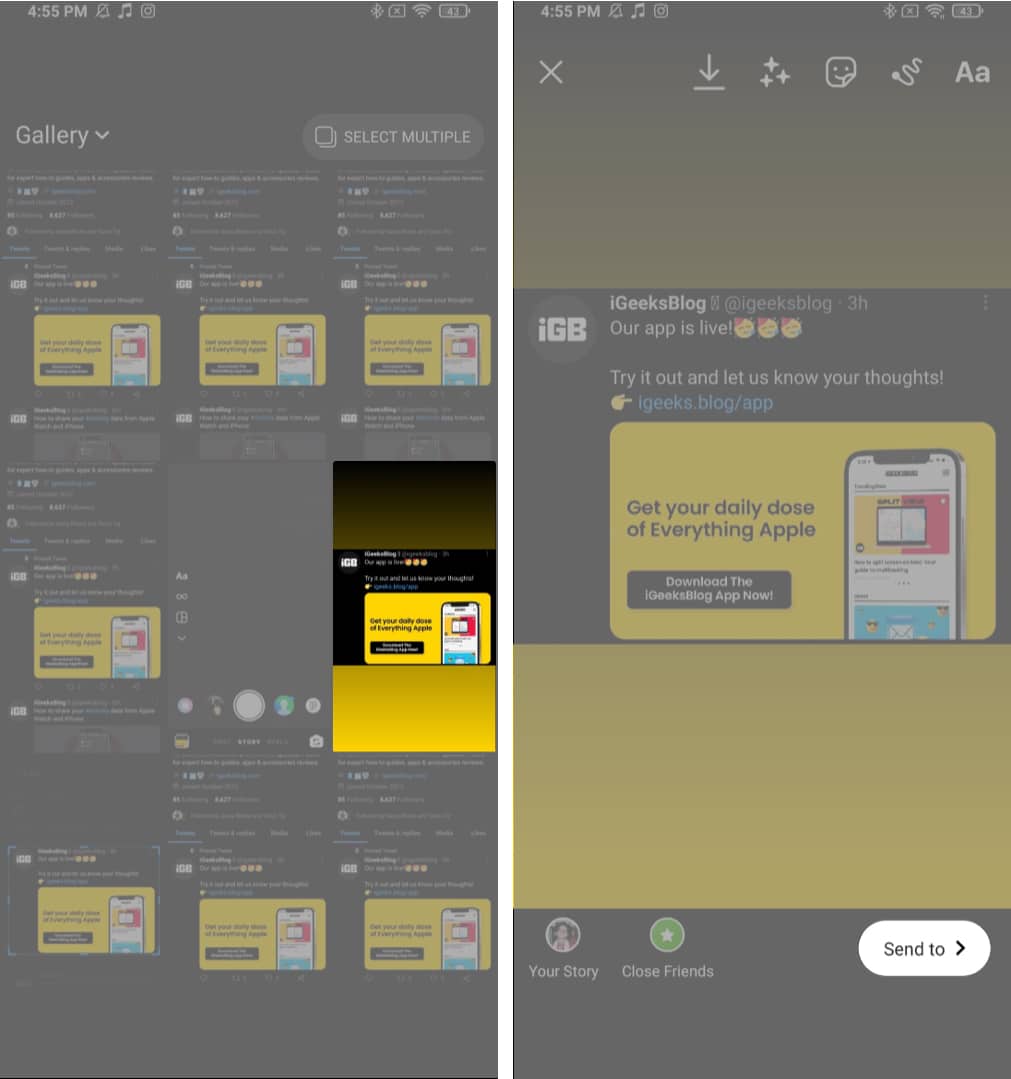
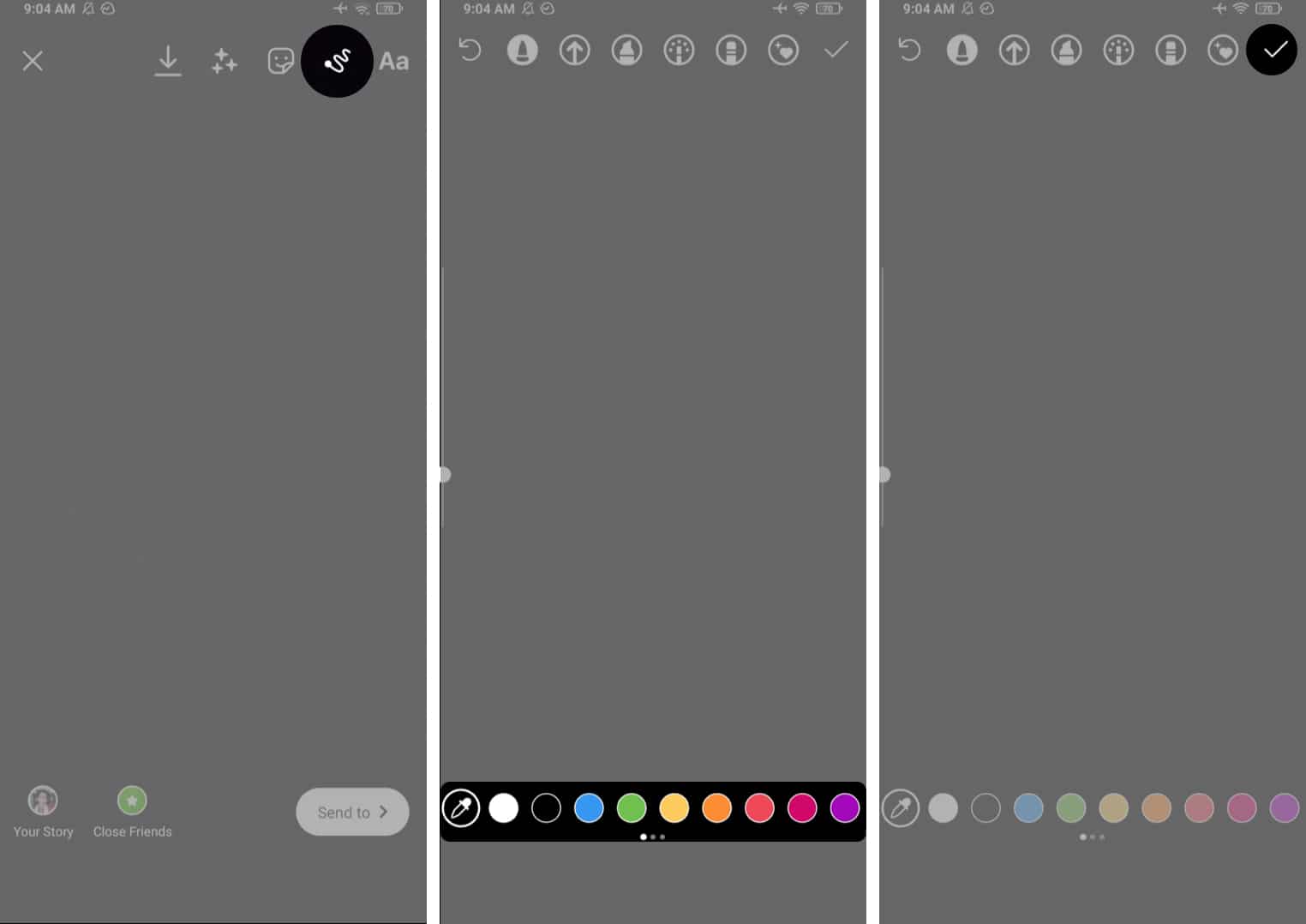
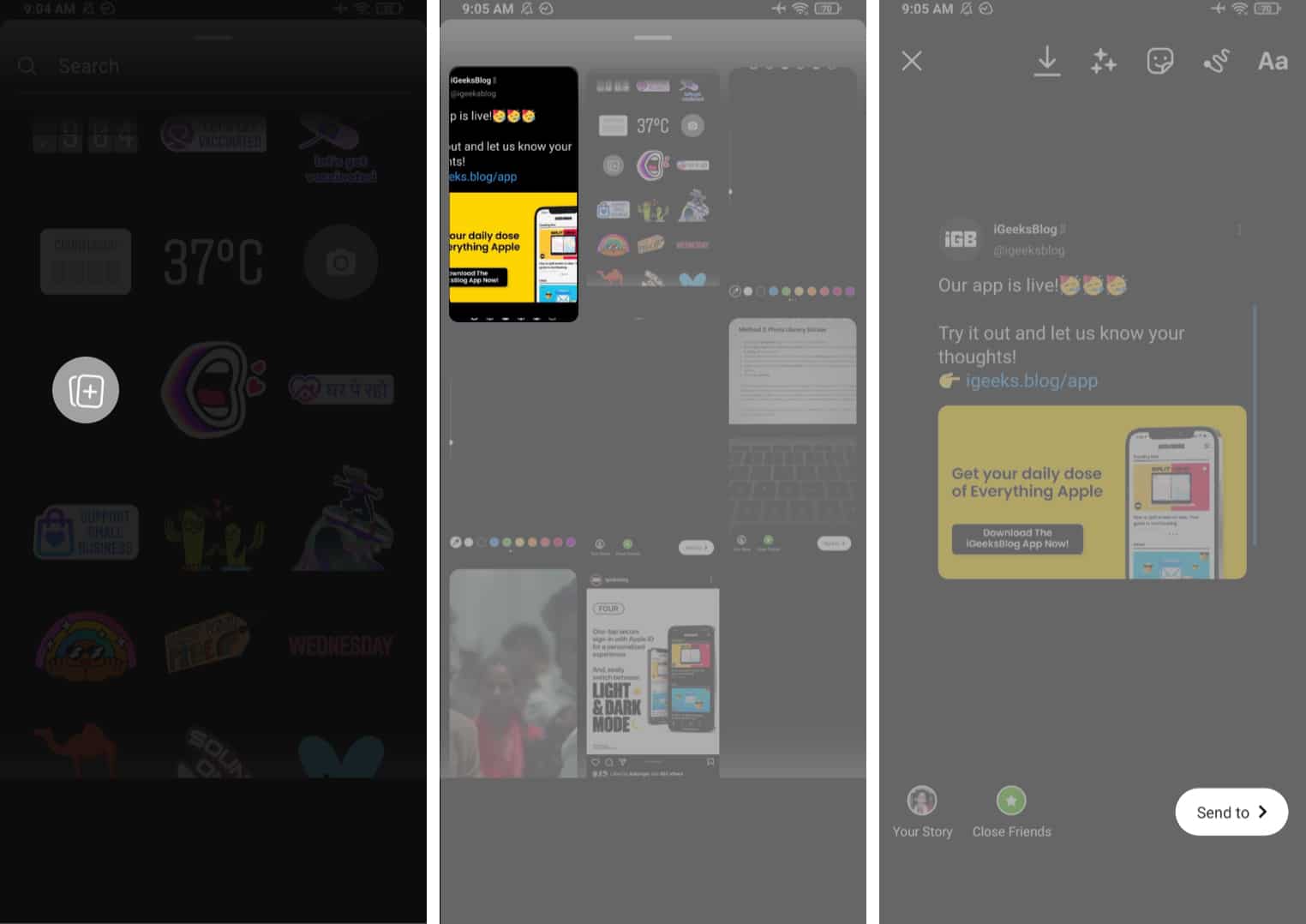







Leave a Reply