
FaceTime Like a Pro
Get our exclusive Ultimate FaceTime Guide 📚 — absolutely FREE when you sign up for our newsletter below.

FaceTime Like a Pro
Get our exclusive Ultimate FaceTime Guide 📚 — absolutely FREE when you sign up for our newsletter below.
A quick guide to scheduling WhatsApp messages on iPhone using Shortcuts or third-party apps.
WhatsApp has added a slew of interesting features in the recent past. However, the popular messaging app lacks a fairly important feature – message scheduling. Putting things into perspective, you have no option but to wake up at midnight to wish “Happy Birthday” to your friends.
Thankfully, there are multiple workarounds to schedule WhatsApp messages on iPhone. Some involve using Siri Shortcuts or a specific version of WhatsApp. Let us take a closer look and help you ease your worries!
Siri Shortcut is a great way to automate your workflow. The dedicated Siri Shortcut app is a treasure cove of productivity. Did you know you can schedule WhatsApp messages using the Shortcuts app? Here’s how to do it:
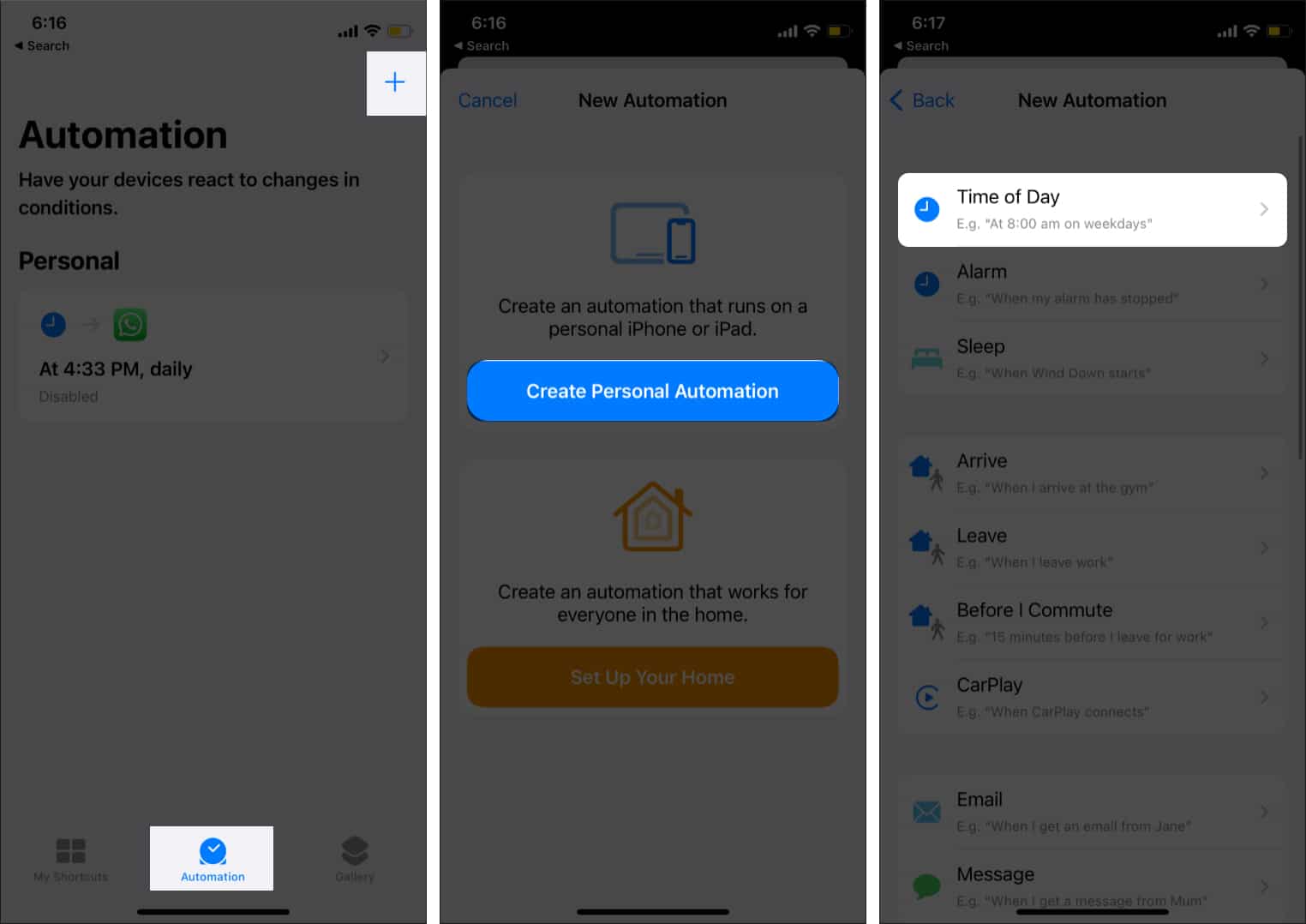


That’s it! With the power of Shortcuts, you can schedule messages on WhatsApp for up to one week. Want to schedule a message for a longer duration? Well, you can use Auto Message as detailed in the next section.
Auto Message is a powerful shortcut. You can create an individual message, group message, mass message, dictate the auto message, and manage groups with Auto Message. Unfortunately, it is also complicated. However, I feel it is worth the pain.




Voila! Auto Message will send a message to your contact at the scheduled time. Sometimes the shortcut crashes, and you have to start all over again.
You can avoid all the hassles by using WhatsApp Business. Yes, the enterprise version lets you schedule messages. You have to use the “Away Message” feature for scheduling messages. If you don’t have WhatsApp Business, you can download it from the App Store.
Remember to back up WhatsApp before setting up a business account. Follow these steps to schedule WhatsApp messages on your iPhone:


Note: There are plenty of WhatsApp scheduler apps like WhatsApp.any.do that remind you to send WhatsApp messages. However, you still need to send the message manually. It doesn’t make much sense to pay a premium just for the reminder feature.
With the above methods, you can schedule birthday wishes or other professional messages well in advance. If you don’t wish to use WhatsApp, you can schedule a text message using Shortcuts. So there is no more stress of waking up at night for your friend’s birthday!
Meanwhile, your loved ones will be amazed how you never forget important days of their lives. Have something to add? Share your secret hack to managing WhatsApp in the comments below.
In the meantime, you’ll also enjoy the below articles: