Animoji is one of the most loved features of iPhone X. For those unfamiliar, it is the animated version of emoji, which allows you to express yourself as an animal. Want to put your hands on those talking animojis? Fine. Even if you don’t have iPhone X, you can save and share Animojis on your iPhone and iPad.
Using the TrueDepth camera on the front of the iPhone X, Animoji maps your facial movement to an animated character while you record an audio message. Hence, you have an amazing option to reveal your inner robot or pig and share it with your friend. Talking about the ability to share or save Animoji from other iPhone and iPad, make sure you already have it in your conversation thread. (So, tell one of your friends who have an iPhone X to send an Animoji via iMessage to let you have a slice of it.)
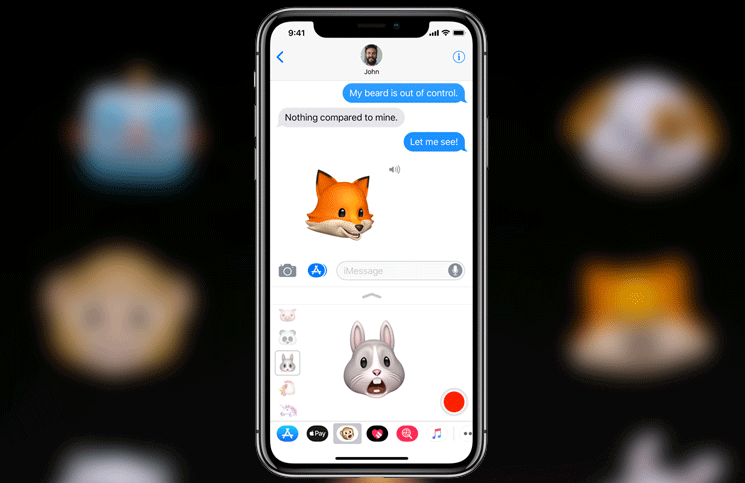
How to Save an Animoji to iPhone Camera Roll
Saving an Animoji to your Photos app is same as saving any video.
Step #1. Launch Messages on your iOS device.
Step #2. Now, select the conversation with the Animoji that you wish to save.
Step #3. Next, you need to tap on the Animoji in the conversation.
Note: You can also 3D Touch on your compatible iPhone and then select Save in the menu.
Step #4. Next up, tap the share button at the bottom-left corner.
Step #5. Finally, tap on the Save Video button. That’s it! Now, Animoji will be saved to your Camera Roll.
Let’s check out a way to share it.
How to Share Animoji to Social Networks from iPhone and iPad
Sharing the animated version of emoji is same as sharing any video.
Step #1. Launch Messages on your iPhone or iPad. Then, you have to select the conversation in question.
Step #2. Now, tap on the Animoji. Now, tap the share button at the bottom-left corner.
Step #3. Next, you have to select the app to which you want to share the Animoji. Then, send it just like any other message.
Note: When you send the Animoji to a social network or as a standard MMS, it will appear as a regular video.
What about the ones you have saved to your Camera? Well, you can share them just like any other videos.
How to Share Animoji from Photos App on Your iPhone and iPad
Once you have saved the animoji to your Camera Roll, you can share it just like any other video. To do so, just launch Photos app on your device → Tap on Album Tab → Open Videos album → Find the video you wish to share → Tap on it → Tap on the share button and then go on to share it as usual.
That’s all!
Your Take:
Animoji is nice and well-timed for fun-loving conversation, isn’t it? Shoot your views in the comments below.
You might want to check out these posts as well:
🗣️ Our site is supported by our readers like you. When you purchase through our links, we earn a small commission. Read Disclaimer.
