
FaceTime Like a Pro
Get our exclusive Ultimate FaceTime Guide 📚 — absolutely FREE when you sign up for our newsletter below.

FaceTime Like a Pro
Get our exclusive Ultimate FaceTime Guide 📚 — absolutely FREE when you sign up for our newsletter below.
Get rid of fake calendar invites and protect your iPhone from future spam.
If you’ve noticed sketchy calendar events or unsolicited notifications popping up on your iPhone, you’re not alone. Many iOS users face what’s commonly called the iPhone calendar virus. While it’s not a real virus, it’s an annoying and potentially dangerous scam.
Scammers exploit Apple’s Calendar app by sneakily subscribing you to spammy calendars filled with malicious links. These unwanted events often come from sites like Soap2Day, known for flooding users with popups and redirects that raise serious security concerns.
Let me walk you through how this calendar spam works, how to remove it, and how to keep your iPhone safe from future invasions.
The so-called iPhone calendar virus is essentially calendar spam disguised as real event invites. Scammers send links through emails, popups, or sketchy websites. Many users report getting them from movie streaming platforms like Soap2Day.
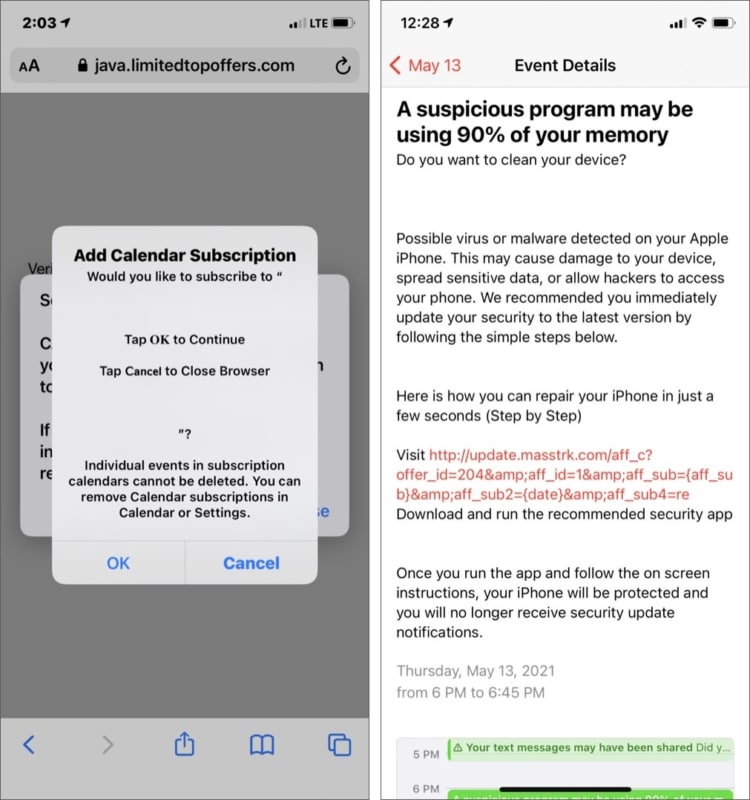
Here’s how it works:
Apple’s default settings allow anyone, not just your contacts, to send you calendar invites, which makes this scam so effective.
Thankfully, it’s easy to clean up your Calendar once you know what to do. Follow these steps to remove spam calendar events:
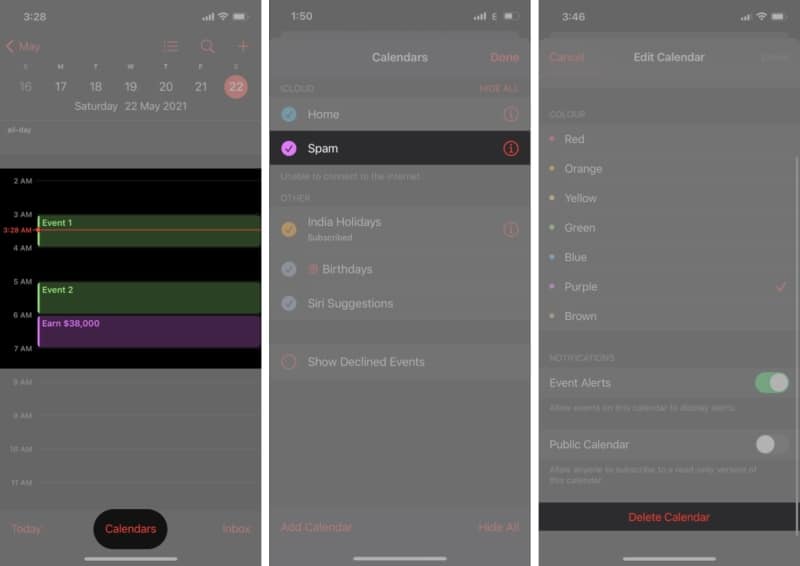
Repeat for any additional suspicious calendars with different colors.
If spam still shows up or you’re getting new invites, do this:
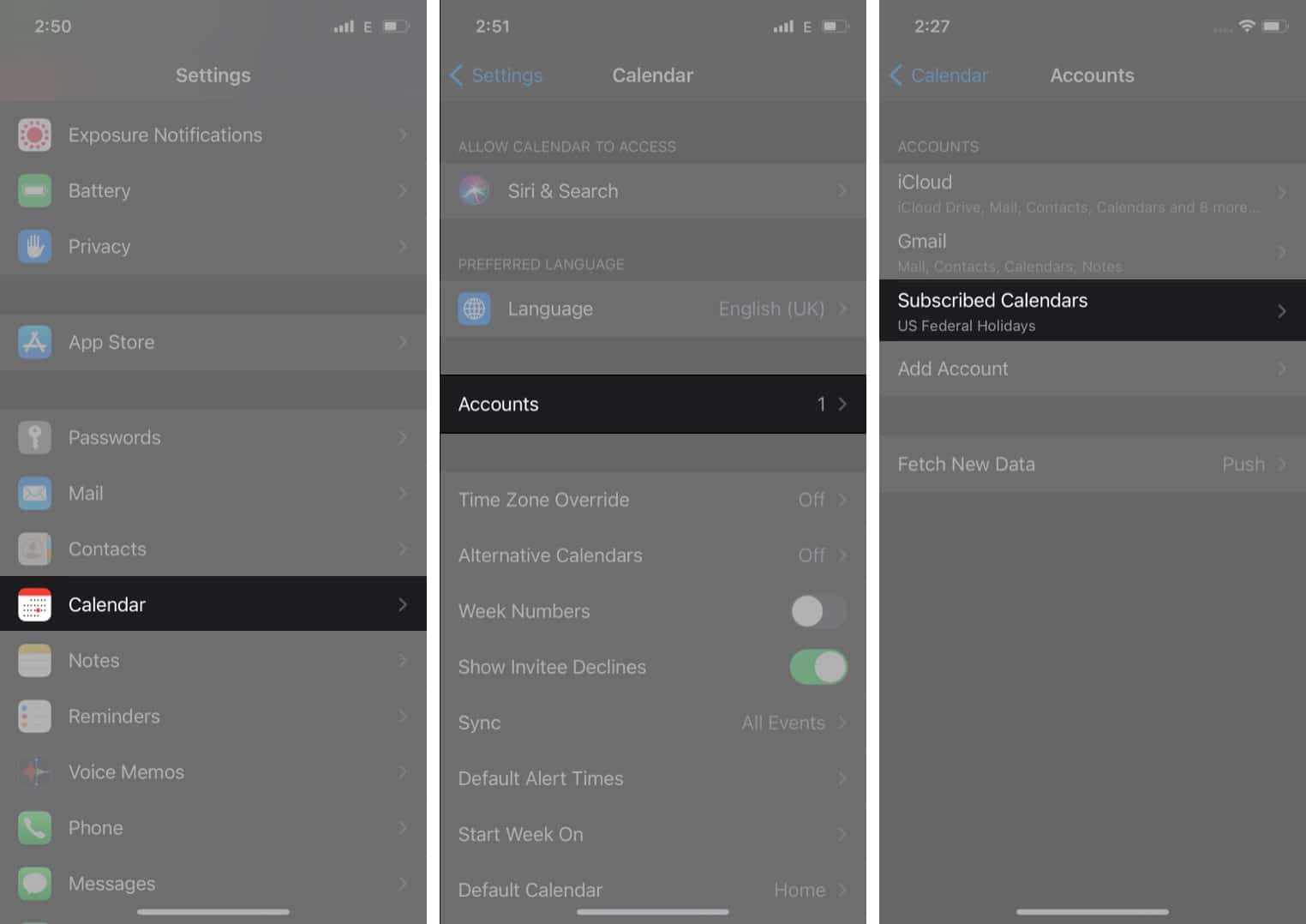
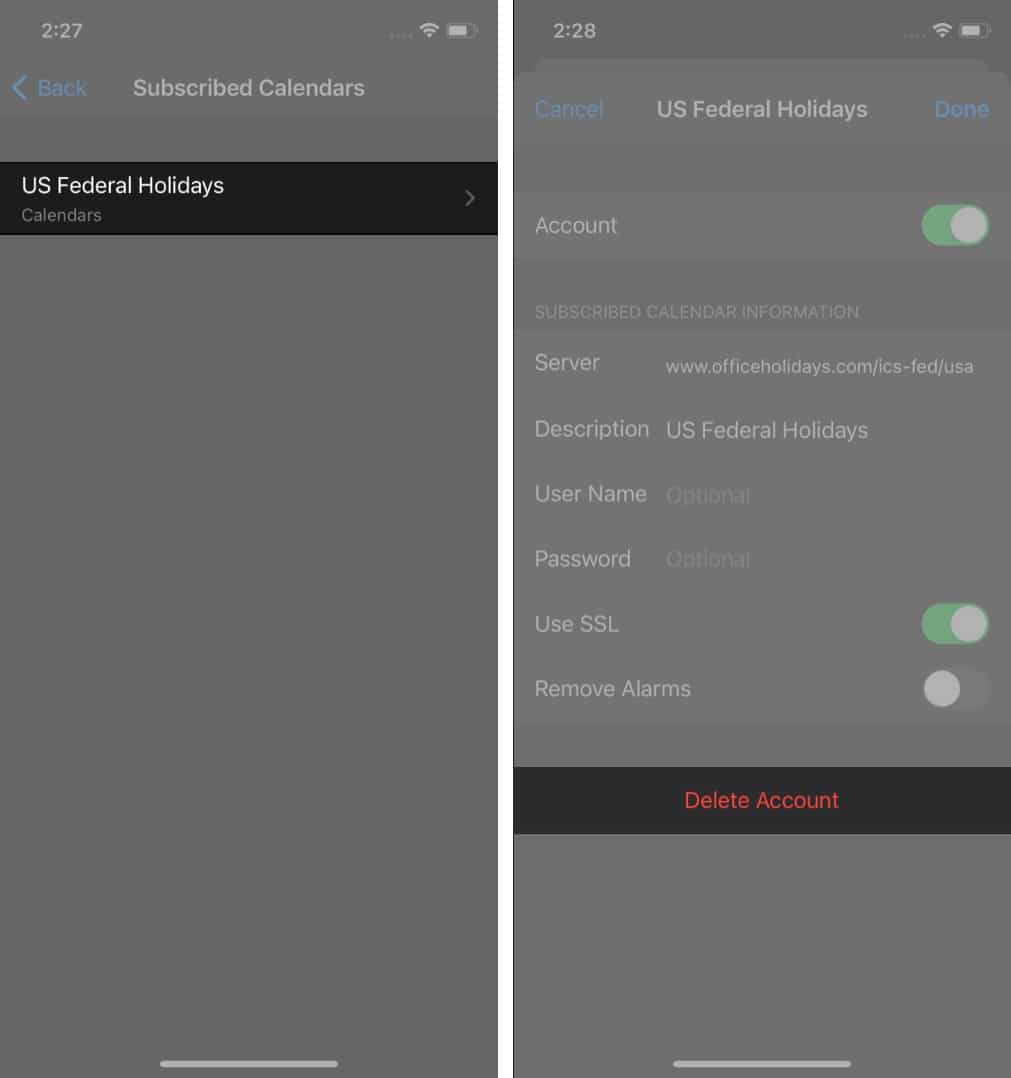
This will eliminate all calendar-based spam from your iPhone.
Prevention is always better than cure. Here’s how you can stay spam-free going forward:
Signing off…
The iPhone calendar virus might not be a traditional virus, but it’s just as intrusive. Thankfully, now you know how to remove these spam events and block future ones.
If your iPhone Calendar still behaves oddly, or you run into sync issues with apps like Outlook, check out this helpful guide: How to fix iPhone Calendar not syncing with Outlook
Check out these helpful guides too: