When it comes to fun-loving WhatsApp messaging, one set of emojis and GIFs doesn’t always spice up the conversation. The best way to keep the predictability out of sight is to use a variety of items. And this is where exciting stickers come into play – pretty much like fire-crackers.
While readymade stickers are great, custom ones are my favorites as they offer plenty of freedom to add a personal touch. Though I don’t consider myself a pro, I love to make eye-catching stickers for WhatsApp on iPhone and Android. If you don’t know where to begin, I can help you get started.
So, how are we going to create and add custom stickers to WhatsApp? Well, there are multiple ways to do it. But the easiest way is to use third-party sticker makers. Both the App Store and Google Play Store boast a ton of great sticker makers so there is absolutely no dearth of options out there.
What’s more, most of them are available for free and offer a ton of editing tools. Therefore, you can get the most out of your creativity to craft hilarious WhatsApp stickers even without burning a hole in your pocket!
How to Make Stickers for WhatsApp on iPhone and Android
In this hands-on guide, we are going to use Sticker.ly. It’s pretty simple and works reliably. Oh, not to mention, it’s also got a solid pack of readymade stickers. So, let’s put this app into action!
Step #1. To get started, download the Sticker.ly app.
- Get Sticker.ly on iPhone (Direct link)
- Get Sticker.ly on Android (Direct link)
After you have successfully downloaded the app, launch it.
Step #2. Now, tap on the “+” button at the bottom center. Then, enter the pack name and creator name. After that, tap on Create at the top right.
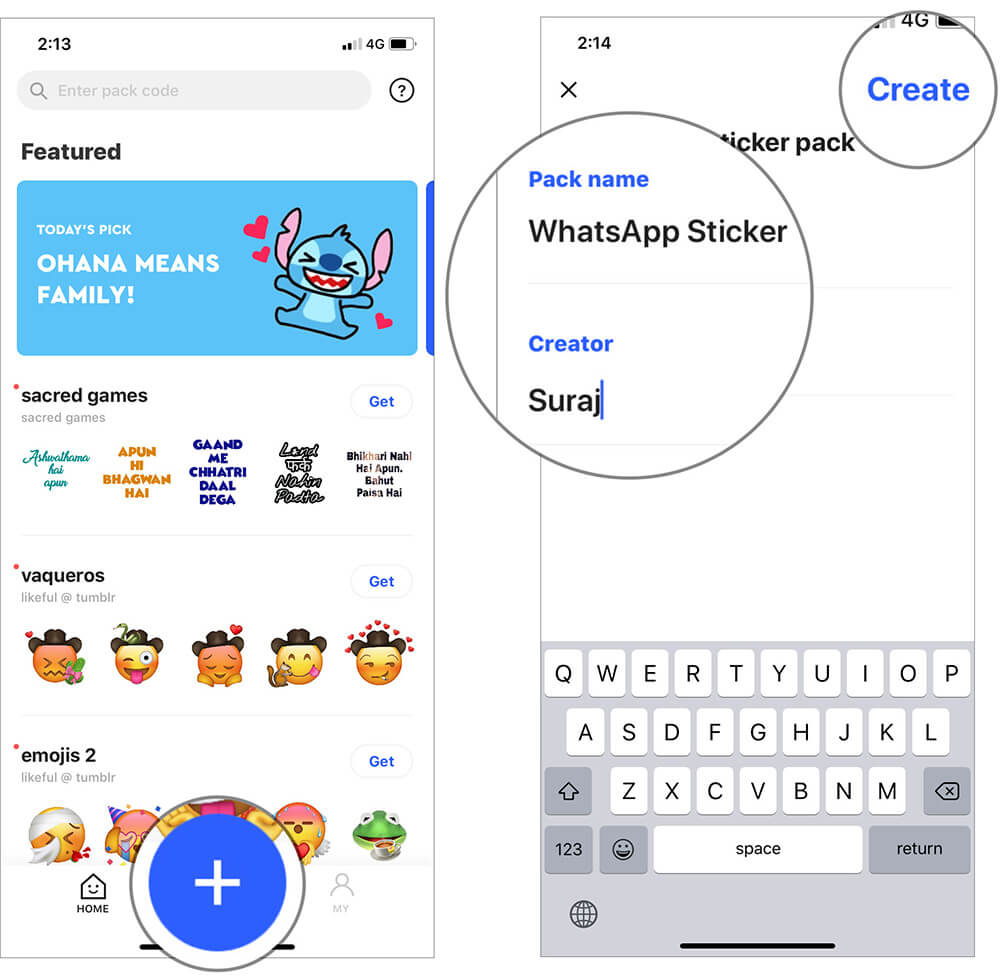
Step #3. On the next screen, tap on the Add sticker button and choose the desired image from your photo library.
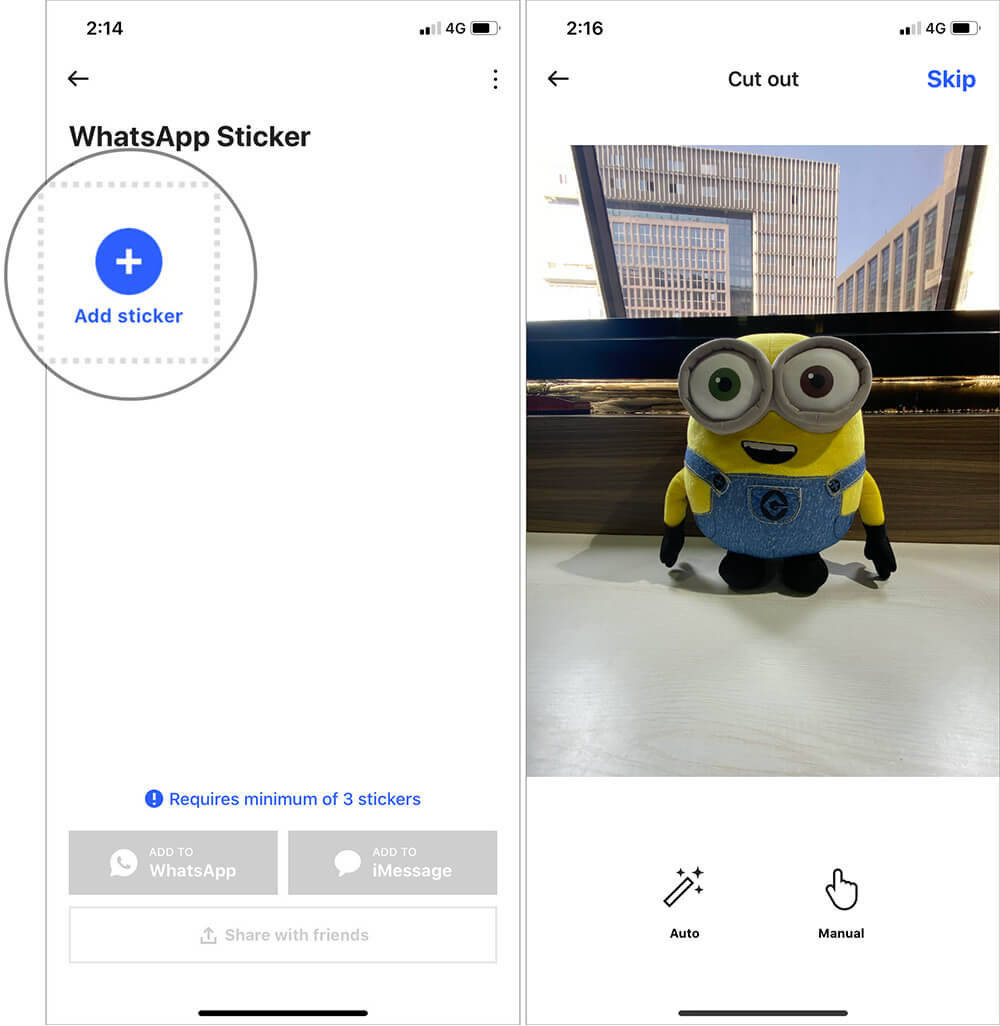
Note: On your Android device, you need to tap on Add Photo → Album/Google Photos to choose an image from your photo library.
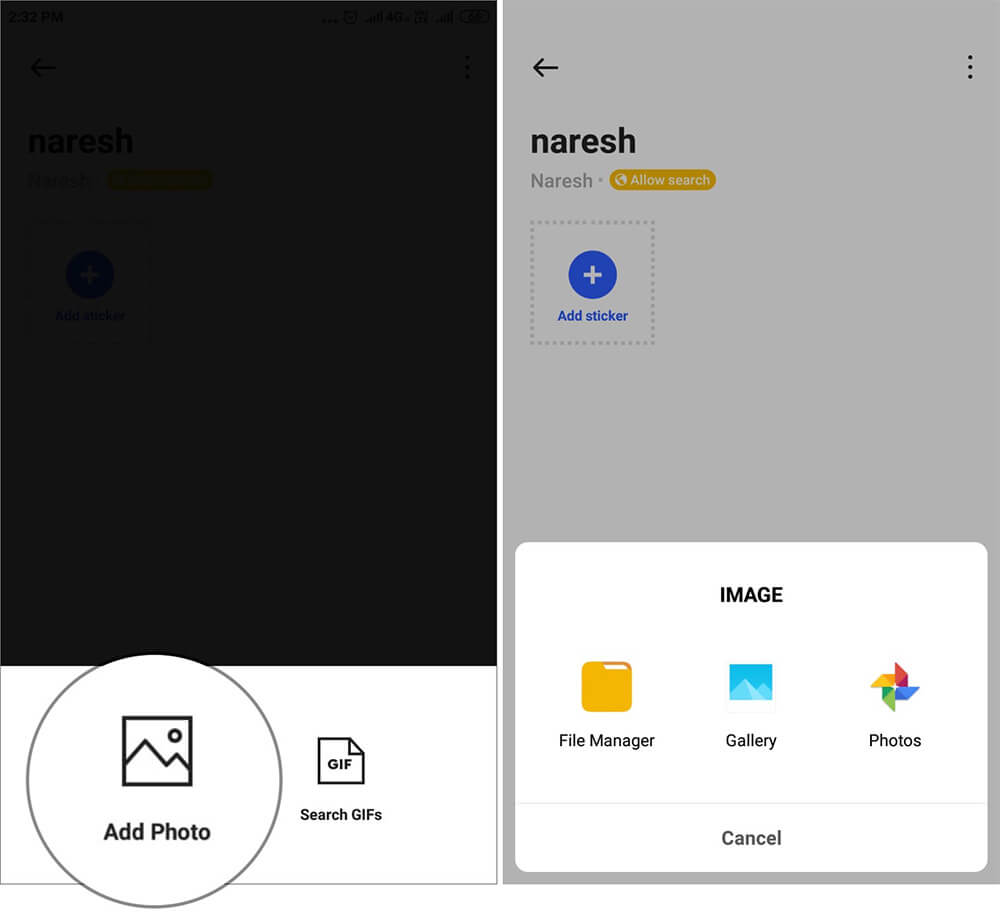
Step #4. Next up, tap on the Auto option at the bottom. After that, use the Adjust and Text tools to fine-tune your image. When you are happy with the result, tap on Save at the top right. (On Android device, tap on Done at the top right.
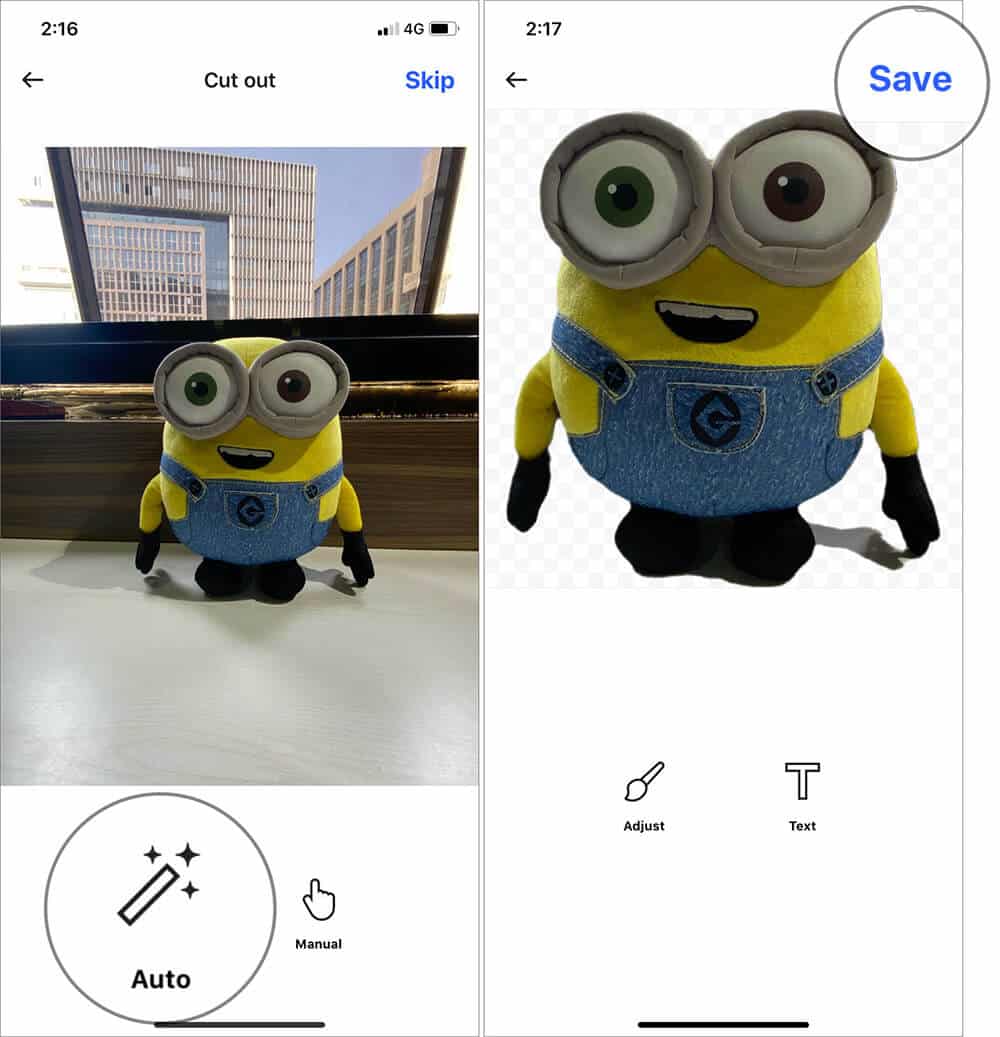
Note: You can also choose the Manual option and then design your image elegantly. The choice is yours.
Keep in mind, it requires at least 3 stickers to create a pack. So, you will need to add at least 2 more stickers. To do so, simply repeat the same steps (3-4). I mean, tap on the Add sticker button and then follow the same steps to design your sticker.
Step #5. Up next, tap on Add to WhatsApp button. Then, wait for some time and hit Save/Done at the bottom to add your custom stickers to WhatsApp on your iPhone.
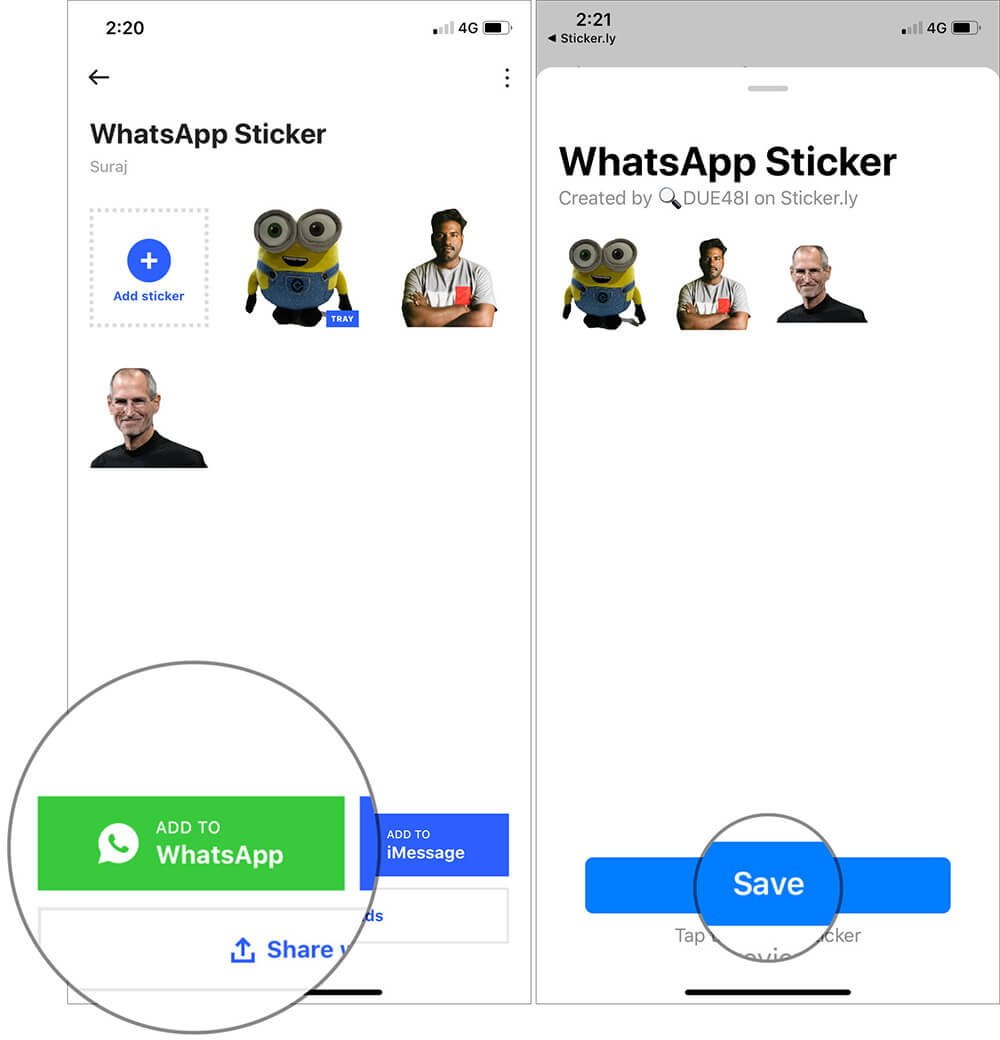
That’s pretty much it! You have created a nice sticker pack for WhatsApp.
Wondering how to send custom stickers on WhatsApp?
Just in case, you are wondering how you can access your custom stickers, let me tell you that it’s quite straightforward.
On iPhone: All you need to do is open WhatsApp → A conversation thread → touch and hold the tiny sticker button in the text field. After that, you should see all of your stickers. Simply tap on a nice one and send it as usual.
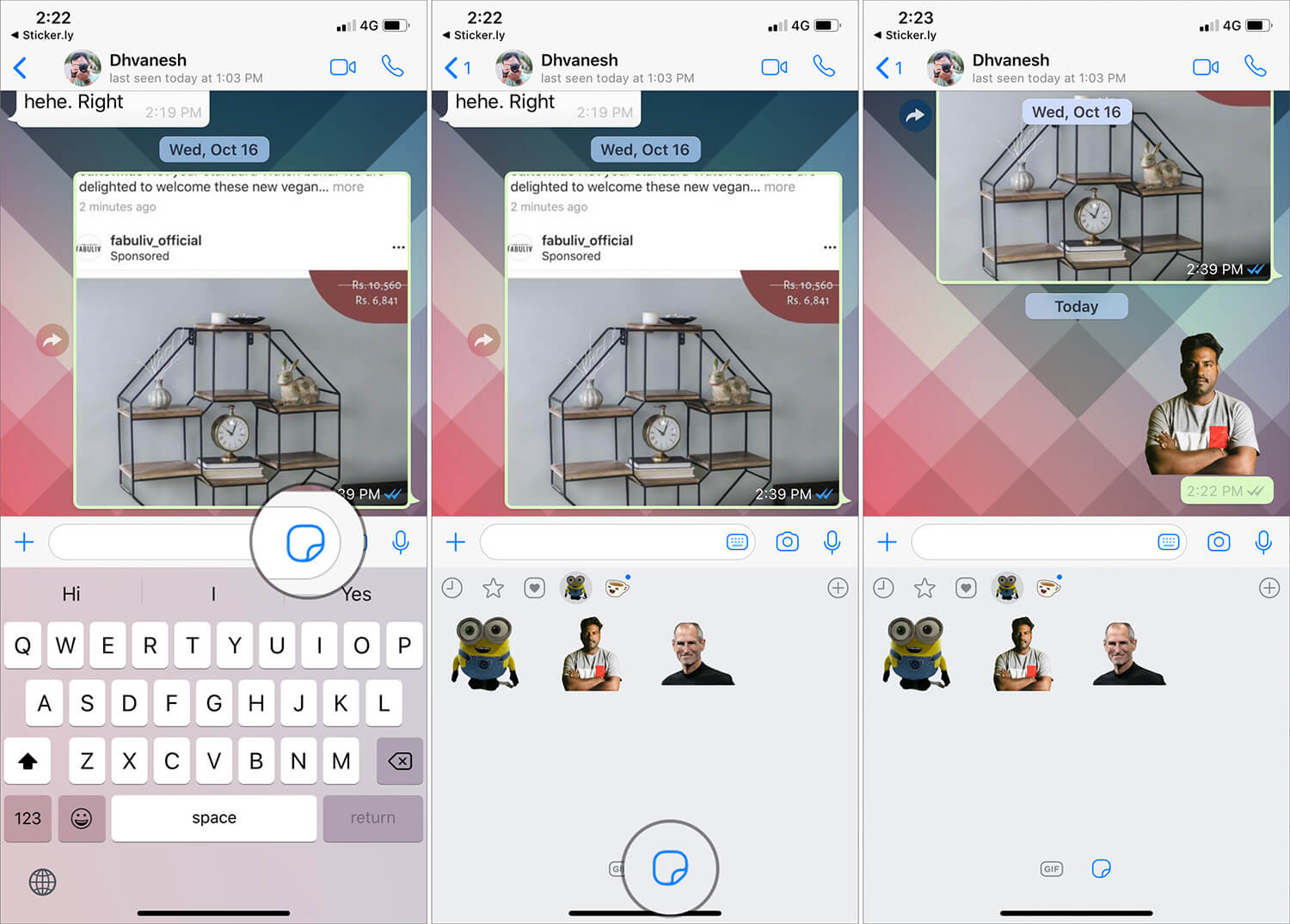
On Android device: You need to first tap on the emoji icon and then hit the sticker button located on the right side of the GIF button at the bottom. After that, select your favorite sticker and send it.
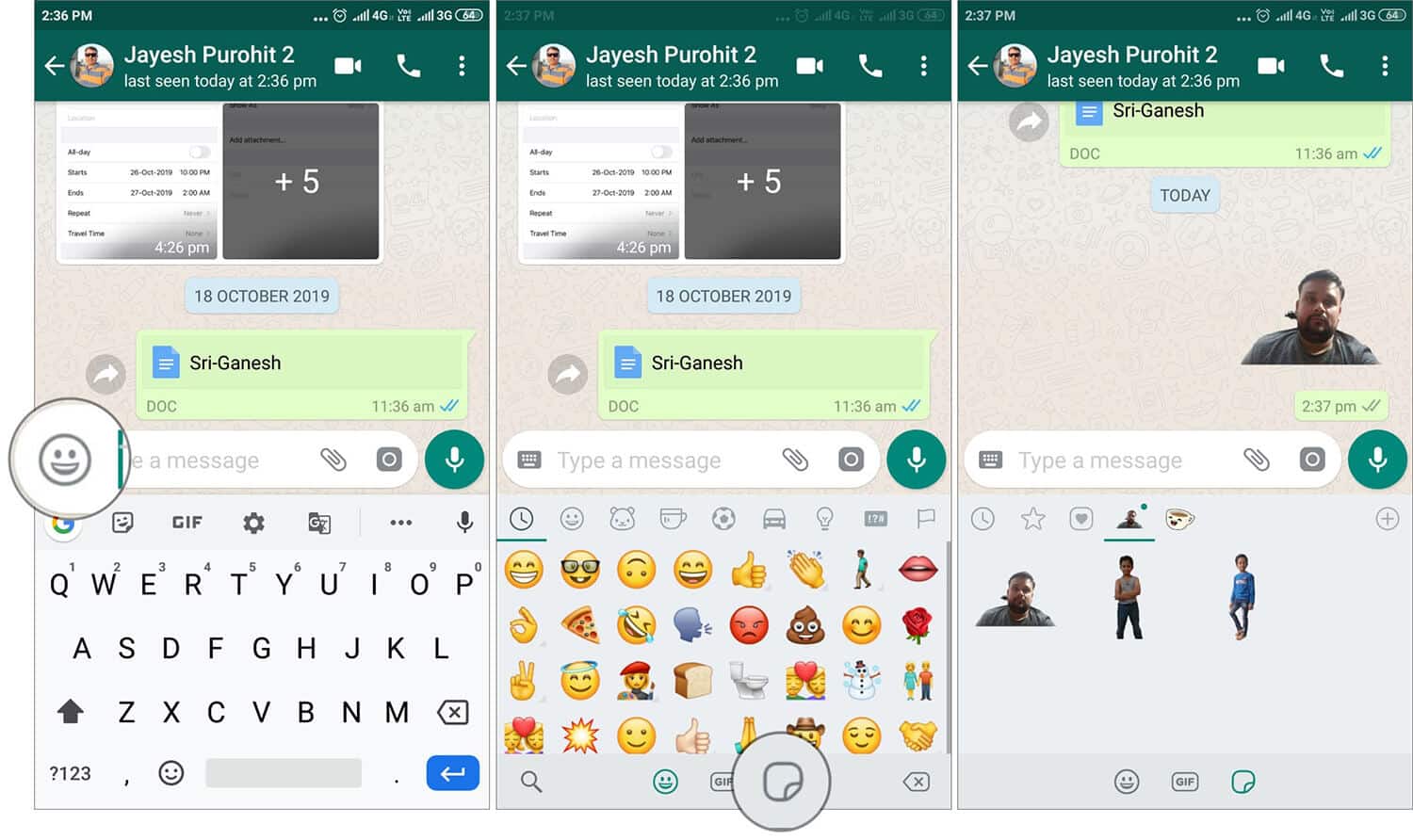
That’s pretty much it!
Signing Off…
So, that’s the quick way to make and add custom sticker packs to WhatsApp on iOS and Android. It’s indeed fun to use them during the light-hearted conversation. Now that you have a ton of them at the disposal, do not forget to bring them up during messaging.
You might want to catch up with these posts as well:

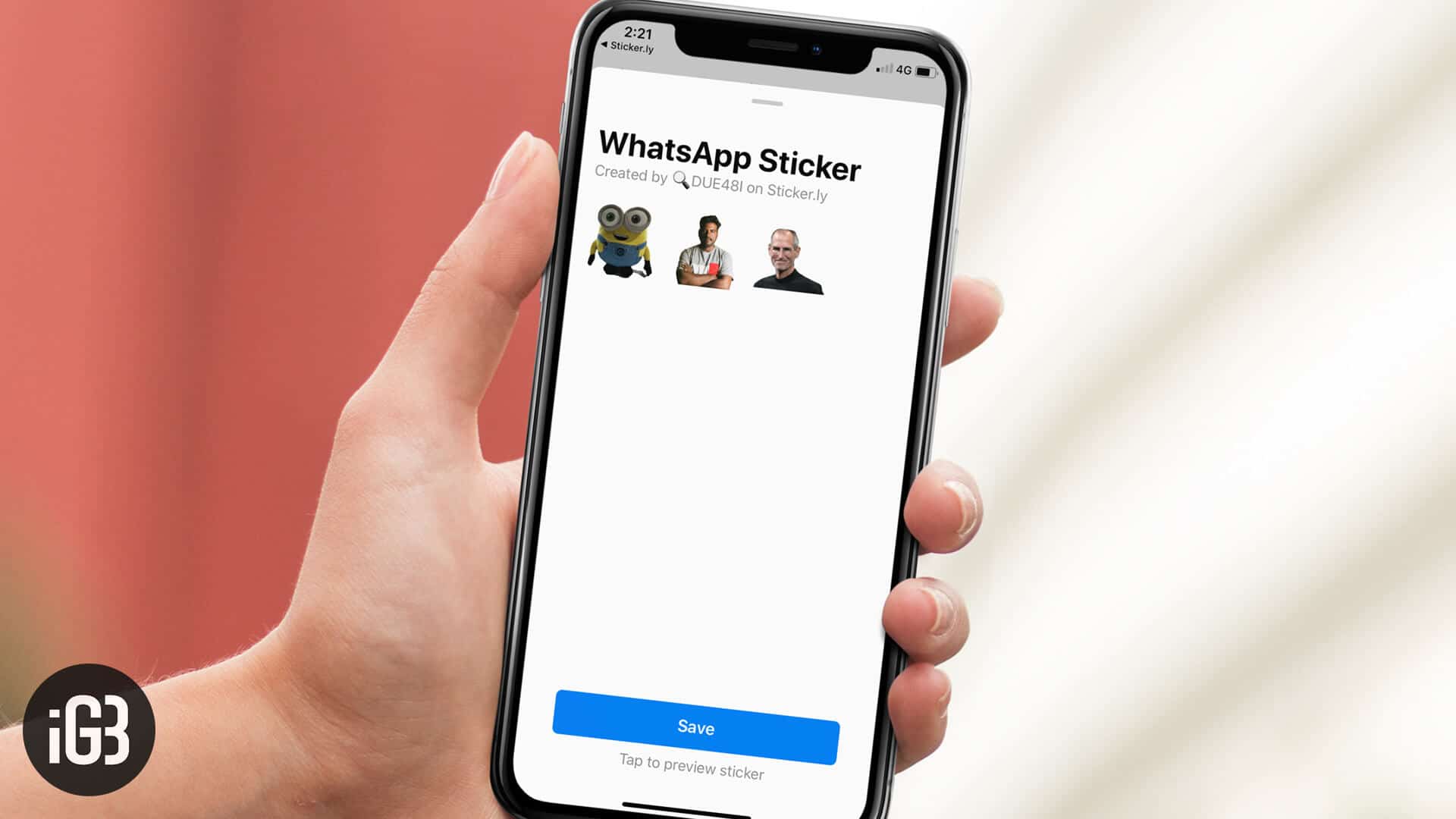







Leave a Reply