Face ID is the most secure and fast way to unlock your iOS device, authenticate purchases, sign in to apps, and more. However, do you think that you are having a subpar experience while using it every day? If you feel that unlocking your device is very slow, here are some ways to make Face ID faster on your iPhone and iPad Pro.
Note: The recommendations here work for all iPhone models with Face ID – iPhone X, iPhone Xs, Xs Max, iPhone XR, iPhone 11, 11 Pro, and 11 Pro Max as well as iPad Pro with Face ID.
- Disable Require Attention for Face ID
- Set Up an Alternative Appearance
- How to Unlock iPhone While Wearing a Face Mask
- Other Tips to Speed Up Face ID Unlock
Disable Require Attention for Face ID
After you turn off this feature, Face ID will unlock even if your eyes are not clearly open and looking properly at the screen. This naturally makes it less secure, but a bit faster. If you accept this compromise, here is how to do that.
- Open the Settings app, scroll down and tap on Face ID & Passcode.
- Enter your iPhone passcode.
- Turn off the toggle for Require Attention for Face ID → OK.
Now, even if your eyes are fully closed, the iPhone will unlock. This means while you are sleeping, and if someone lifts the phone in front of your face, it will open.
Tip: From the same screen, you may enable Attention Aware Features. This will ensure that before dimming the display or expanding lockscreen notifications, the iPhone checks whether you are looking at it or not. Similarly, if it detects that your attention is on screen, it will lower the notification volume for some alerts.
Set Up an Alternative Appearance
Face ID continuously learns the facial changes like beard and hair growth. But if you regularly use a very different look, it lets you set up an alternative appearance.
Coming back; if you regularly face slow unlocking, open the Settings app → Face ID & Passcode → Set Up an Alternate Appearance.
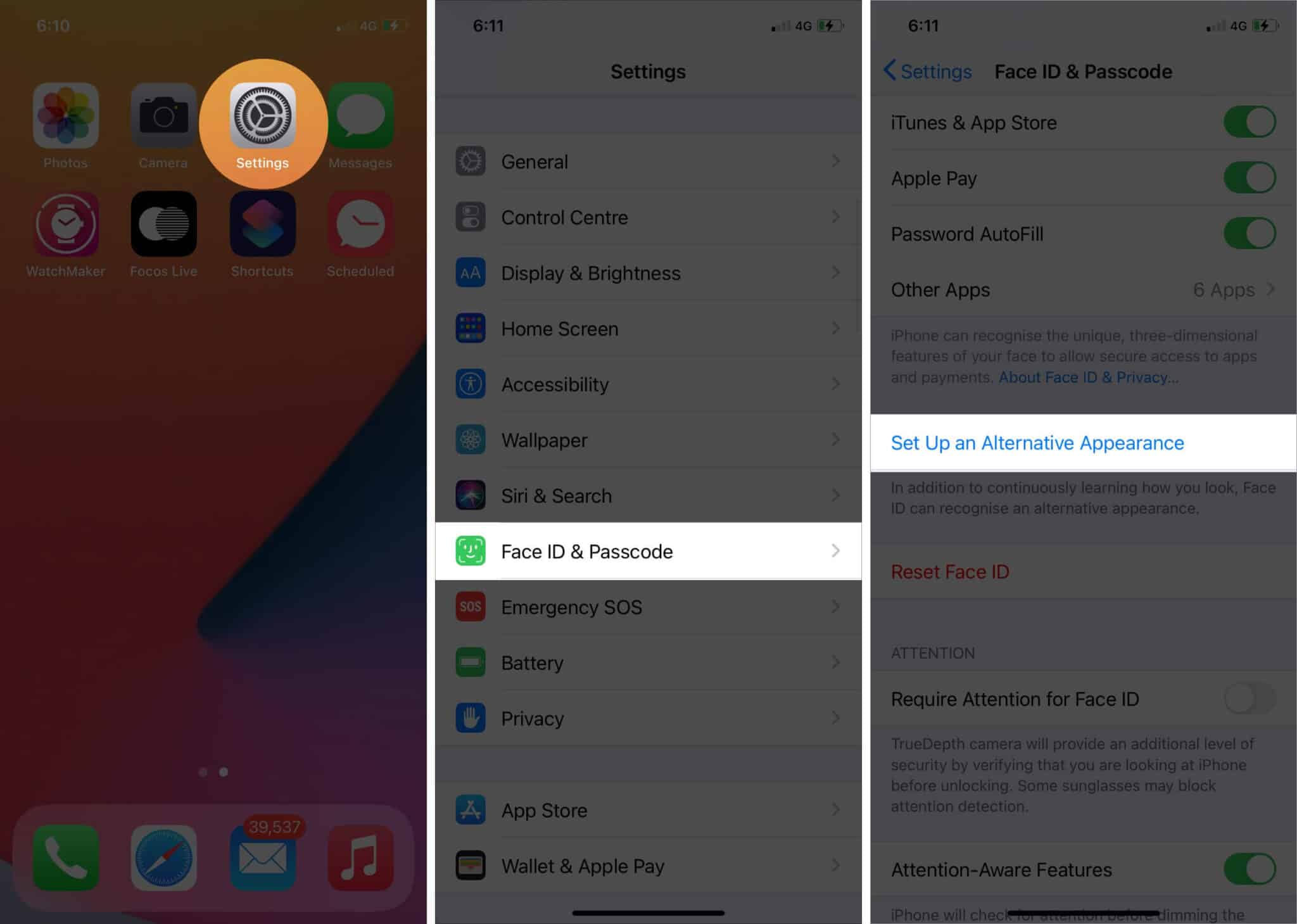
Now you have set your face twice. This may improve the overall efficiency of Face ID and help you unlock the device a tad quicker.
Pro Tip: Using this, you can even add a different person, like your wife, and you both will be able to unlock the device. Remember, you could add up to five different fingerprints with Touch ID!
How to Unlock iPhone While Wearing a Face Mask
Due to the global pandemic, people regularly wear a mask. This has made Face ID completely unusable. But we have a separate post that shows you how to unlock your iPhone with Face ID even with a mask! Make sure you take a look.
Additionally, if you are on iOS 13.4.1 or earlier, definitely update your iPhone. This is because the subsequent update has improved Face ID. Apple has stated that ‘iOS 13.5 speeds up access to the passcode field on devices with Face ID when you are wearing a face mask.‘
Other Tips to Speed Up Face ID Unlock
- Enable Raise to Wake: This will eliminate the need to press the side button or tap on the display to wake the screen. As a result, the moment you lift your device, the screen lights up, and Face ID starts to scan your face. Here’s how to do that.
- Swipe Up, without waiting for iPhone to unlock: Do not wait for the lock icon (shown on top of the time) to unlock. Lift the device and swipe up instantly! Practice this a few times, and you will get the idea.
- Hold the device properly: Face ID on iPhone works only when you have it in portrait orientation. However, on the iPad, it works even in landscape orientation.
- Do not keep the iPhone too close to your face: Keep the device at a comfortable distance from your face.
- The more you use Face ID, the better it gets: Face ID keeps learning and adjusts accordingly. Thus, the more you make use of it, the faster it gets.
- About dark sunglasses and strong direct sunlight: TrueDepth camera uses infrared light. Certain types of sunglasses (and intense direct sunlight) may block it or cause trouble.
- Restart your iPhone: If you are unable to use Face ID, or it performs poorly, restart your device to fix this.
- Keep your iPhone software up-to-date: iOS updates introduce improvements. To get the best of your device, make sure you update it regularly.
- Reset Face ID and set up again: Finally, if nothing helps, try to reset Face ID. After that, properly set it up again. The process is quick and will hardly take two minutes.
Signing off…
These are some of the solutions to make Face ID faster on your iPhone. On the internet, you will find both kinds of people – those who prefer Touch ID, and others like me who prefer Face ID. In my opinion, both perform wonderfully, though I find the later a bit convenient for my use. What’s you take? Let us know in the comments down below!

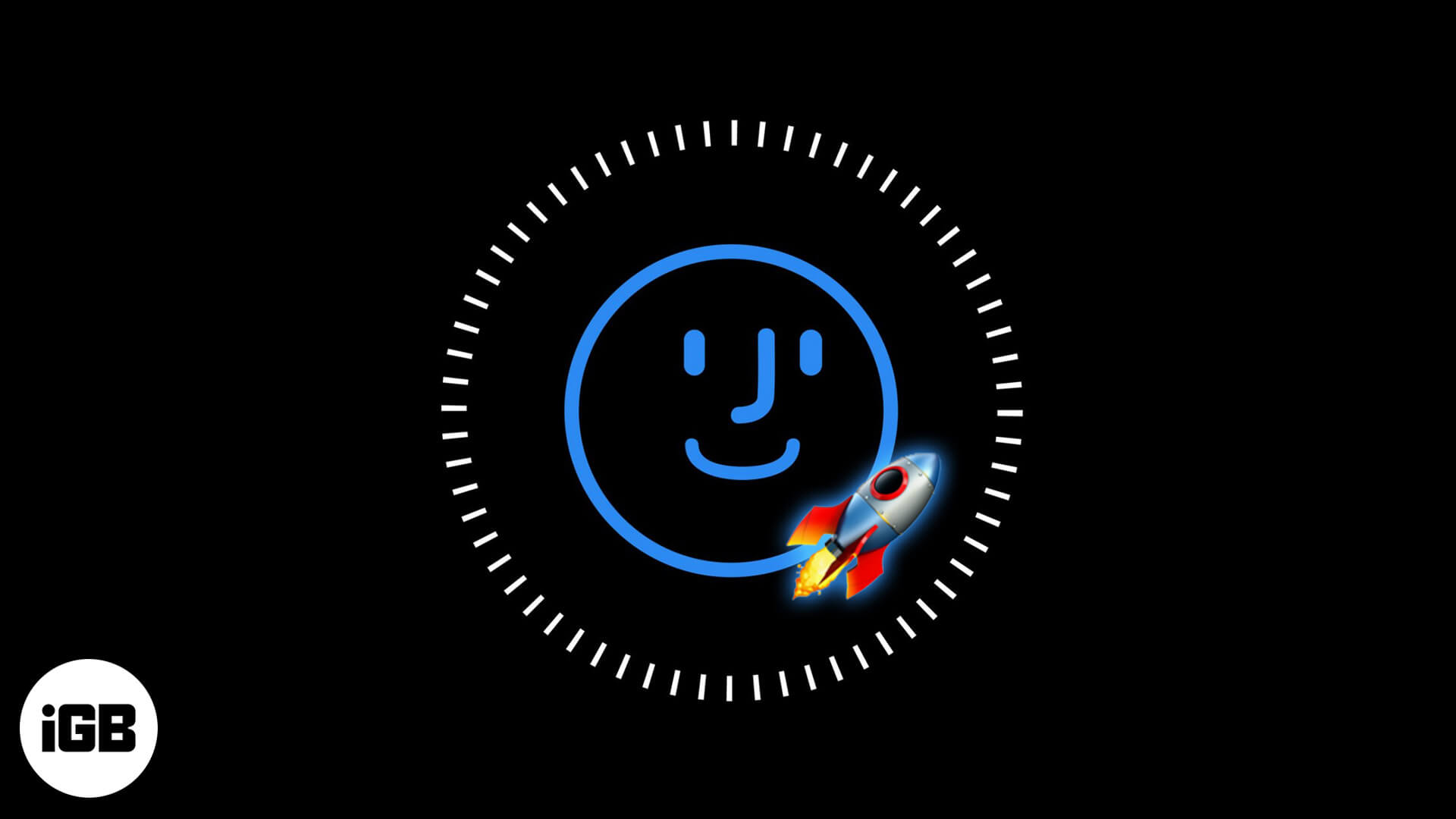
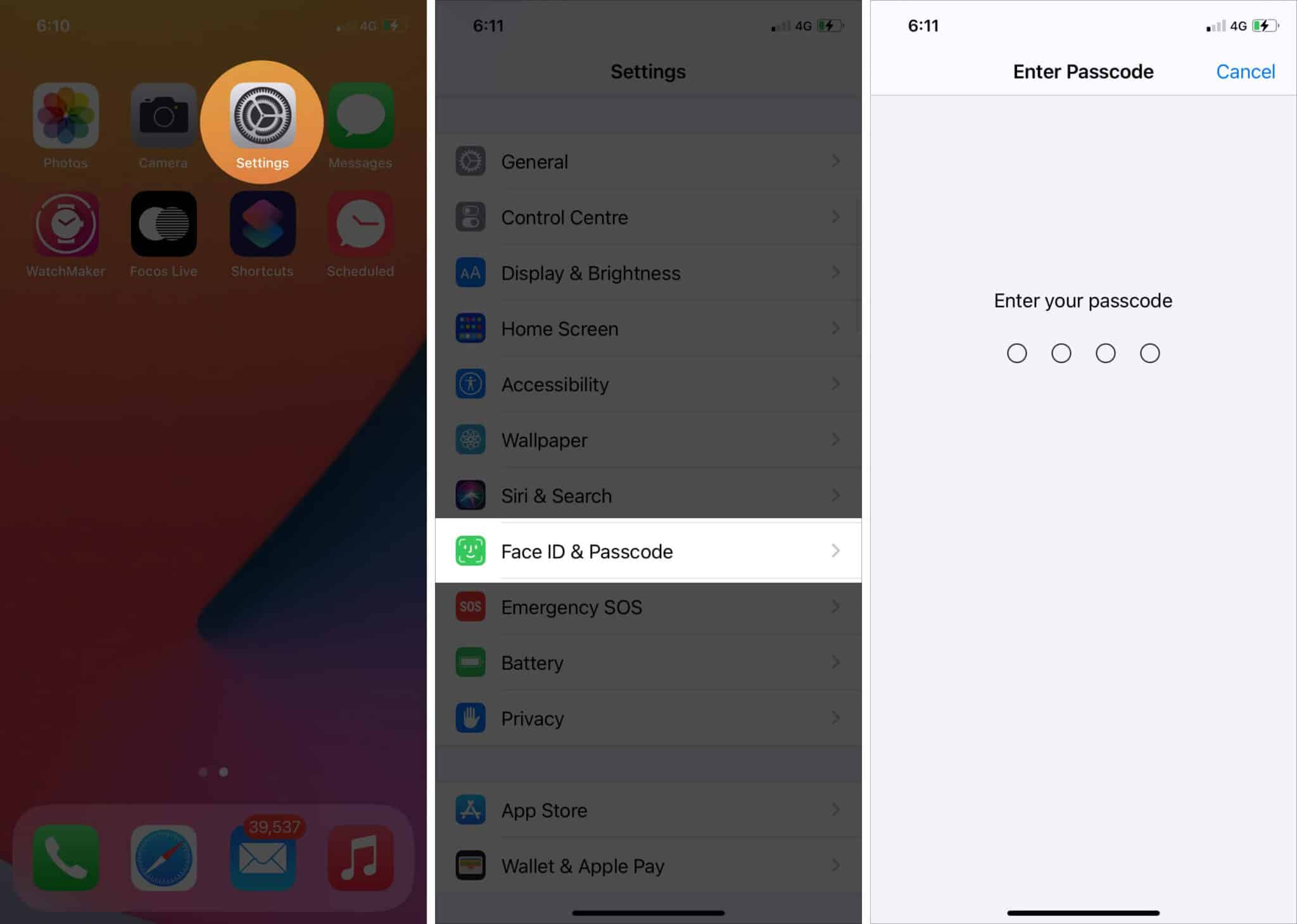
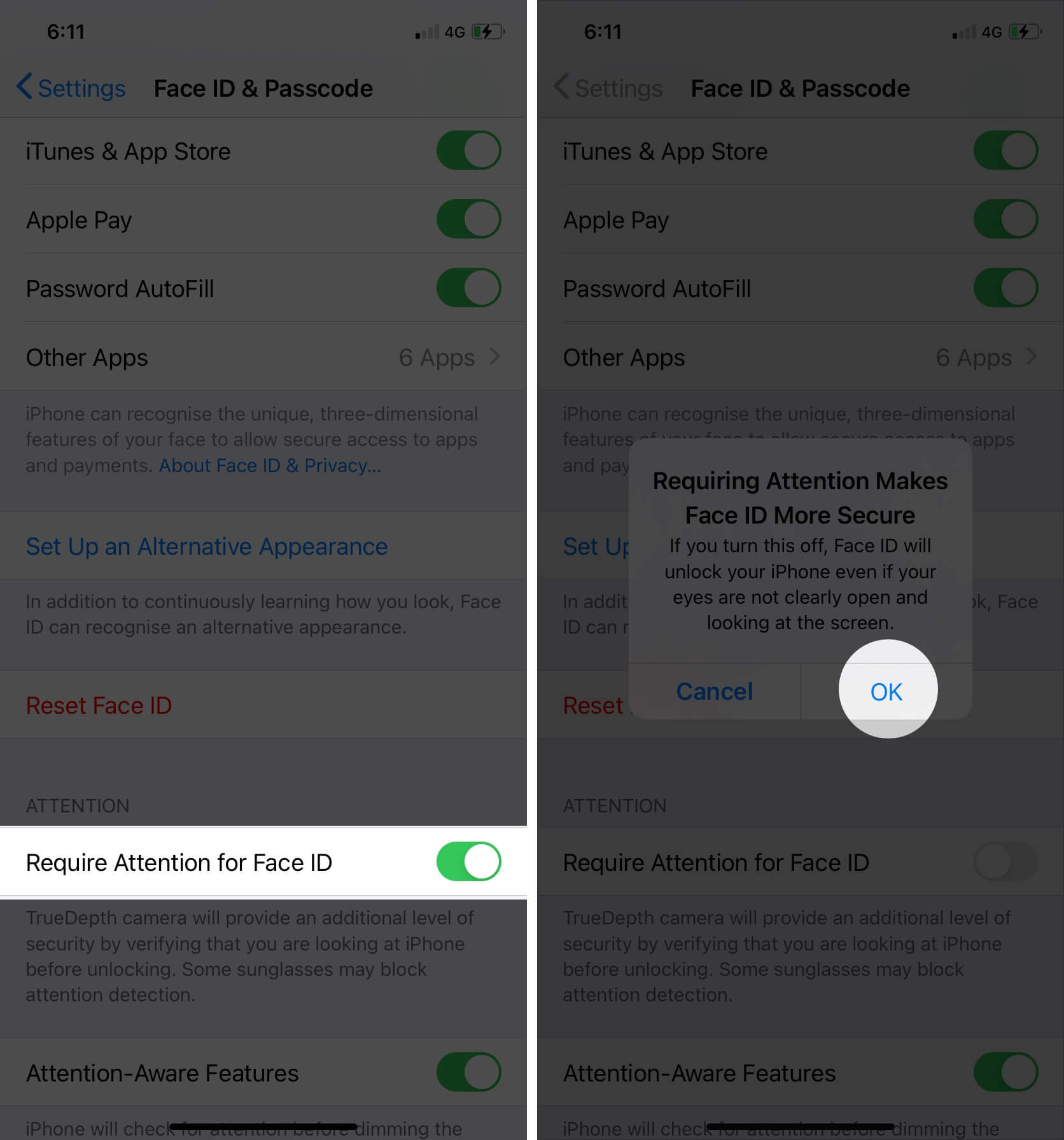







Leave a Reply