I used almost a dozen wired Apple EarPods and have been using AirPods (since the first generation). I can assure you that with time (after around two years), almost all Apple earphones lower their sound output. However, if your new AirPods are facing a volume problem, it could be that their grills are blocked, or you have limited sound output. To help, I have rounded up a list of 12 solutions that will help make your AirPods sound louder and fix volume issues. Don’t be discouraged from trying them on your old AirPods too!
Note: The following solutions apply to all models: AirPods 1st and 2nd Gen, AirPods Pro, and AirPods Max. Additionally, you must check these two things before moving to solutions:
- Make sure the volume is turned up. When media is playing, press the volume up button several times from the device’s left side. You may also bring up the Control Center and drag the volume slider up, or summon Siri and ask her to set the volume at 75 percent or 100 percent.
- Make sure AirPods are charged. You can learn how to check the charge status here.
- Turn off iPhone’s Volume Limit and Sound Check
- Turn off the equalizer
- Disable Headphone Safety on your iPhone
- Turn off Low Power Mode
- Calibrate the AirPods
- Adjust audio volume balance between the left and right pods
- Turn off Noise Cancellation and Transparency mode on AirPods Pro
- Unpair and re-pair the AirPods
- Is the music or movie track to blame?
- Clean your AirPods
- Update the firmware on AirPods
- Factory reset your AirPods
1. Turn off iPhone’s Volume Limit and Sound Check
- Open the Settings app in iPhone, scroll down, and tap Music.
- Scroll to the bottom and turn off Sound Check.
- If you see an additional toggle for Volume Limit, make sure to turn this off as well.
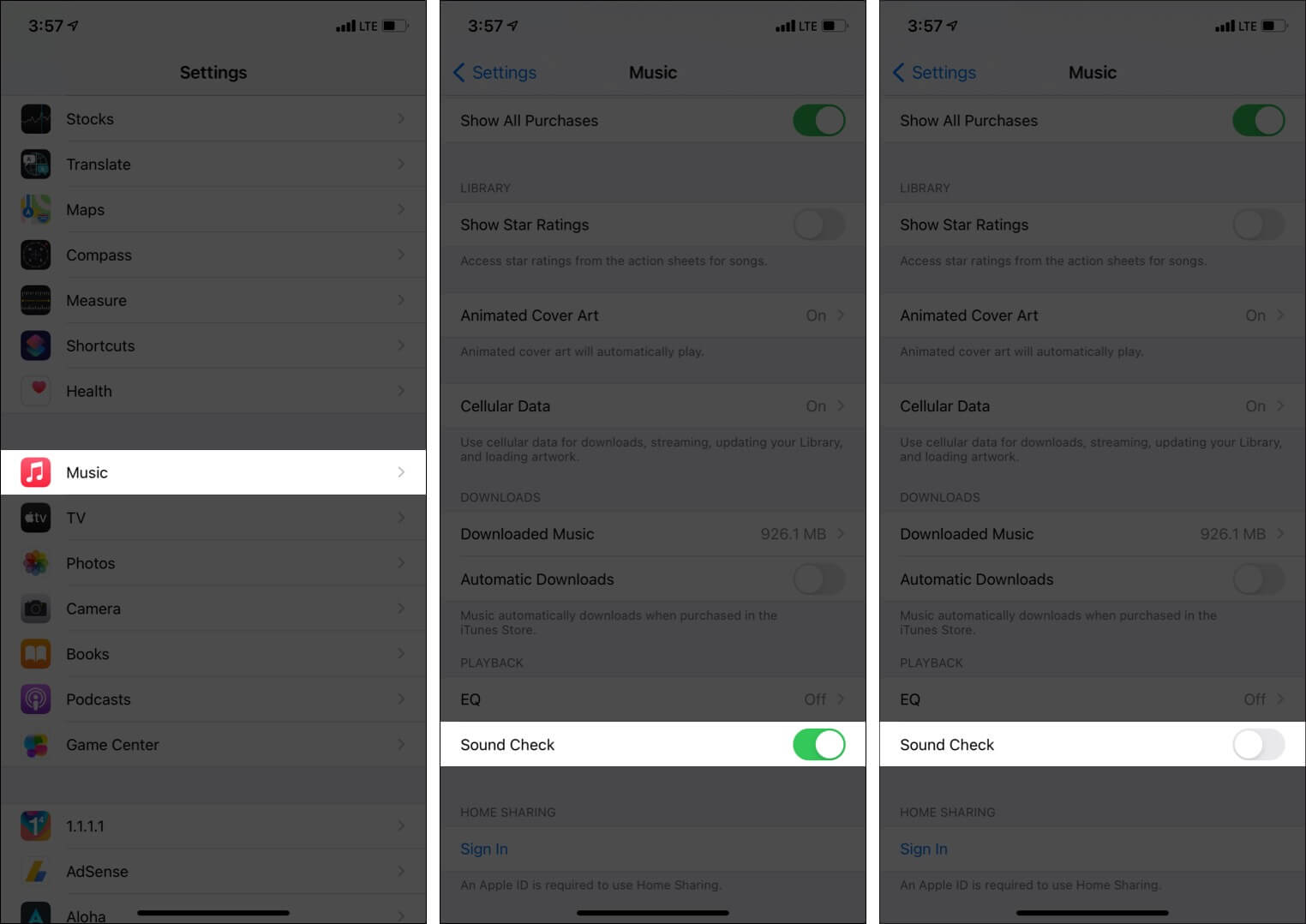
2. Turn off the equalizer
- Launch the Settings app and tap Music.
- Tap EQ.
- Select Off.
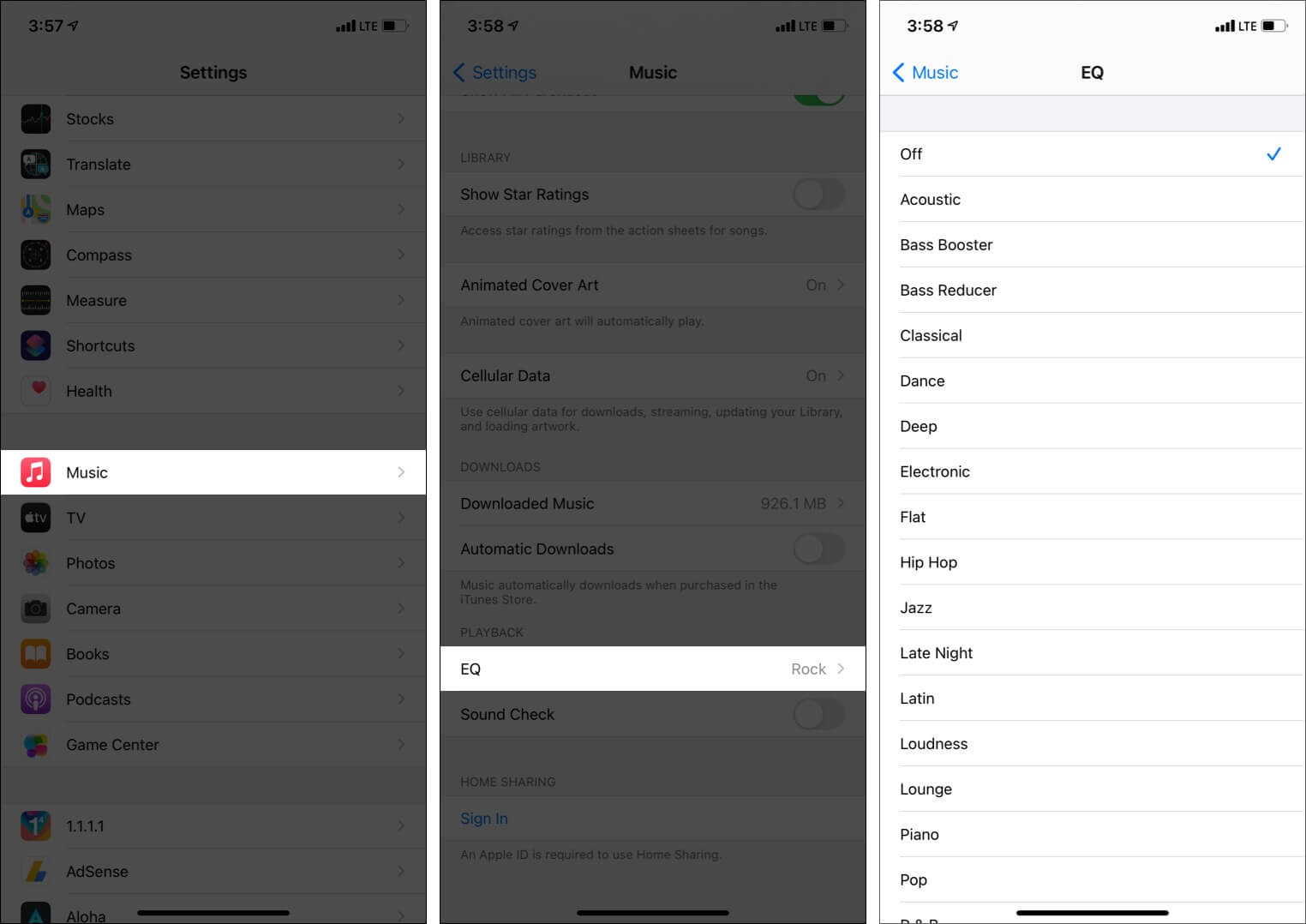
3. Disable Headphone Safety on your iPhone
- Open the Settings app and tap Sounds & Haptics.
- Tap Headphone Safety.
- Turn off the toggle for Headphone Notifications.
- Next, turn off the switch for Reduce Loud Sounds.
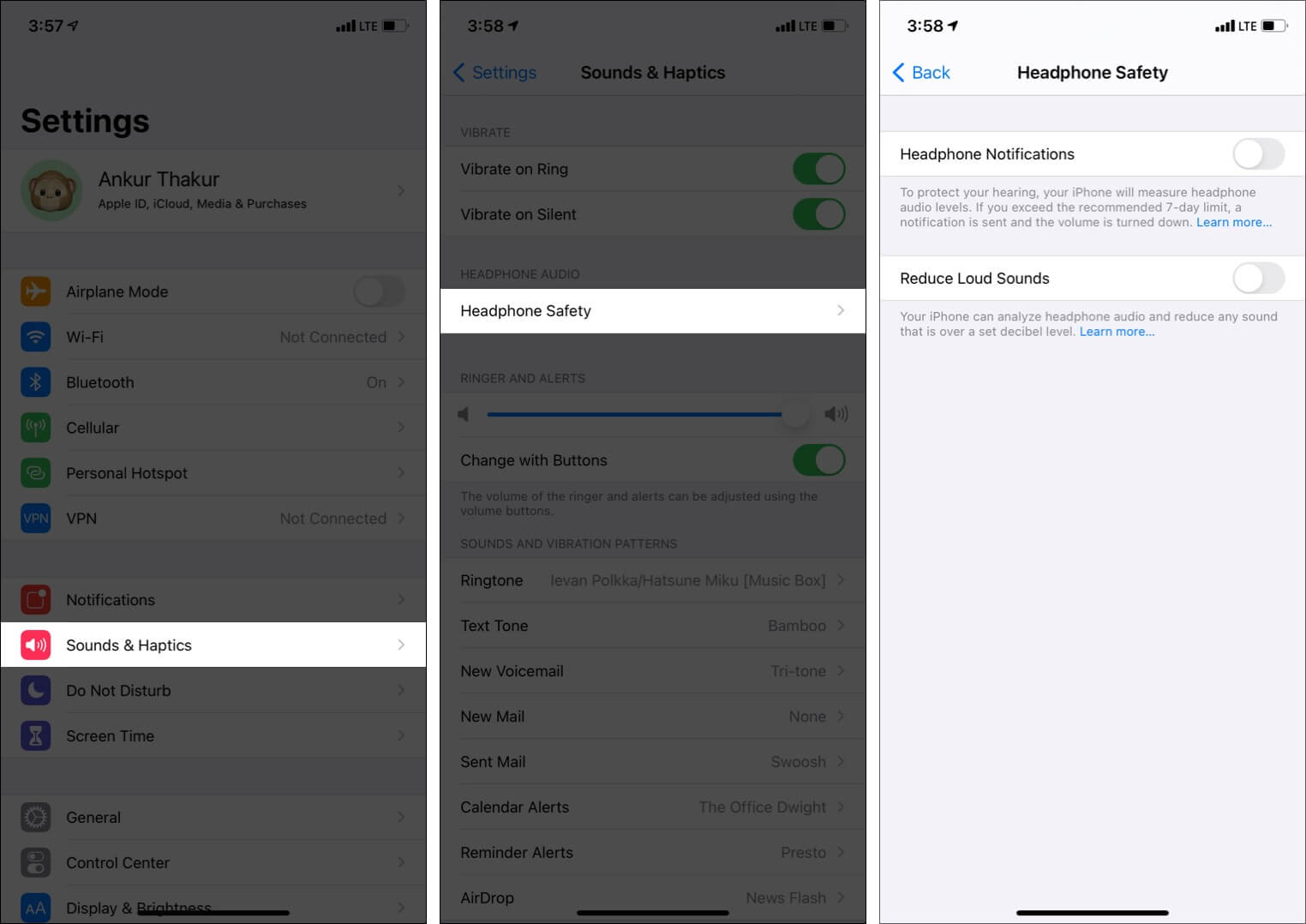
Caution: I would urge you to take caution before tweaking the above setting. We must listen to music at a decent level. Prolonged use of any headphones at a high volume is risky. Thus, use the slider to adjust the decibels level instead (step 4).
4. Turn off Low Power Mode
Low Power Mode may be reducing the maximum volume output. And for a few users, disabling it has helped restore loud sound output. To turn off Low Power Mode, open the Settings app and tap Battery.
5. Calibrate the AirPods
One of the reasons why your AirPods volume is low is that your AirPods and iPhone may not be on the same page. For example, they may have a different meaning for ‘full volume,’ which could lead to AirPods not using the full volume. Here’s how you can calibrate the AirPods.
- Make sure AirPods are connected to the iPhone and in ears. Now, turn the volume to zero. Use Control Center for this.
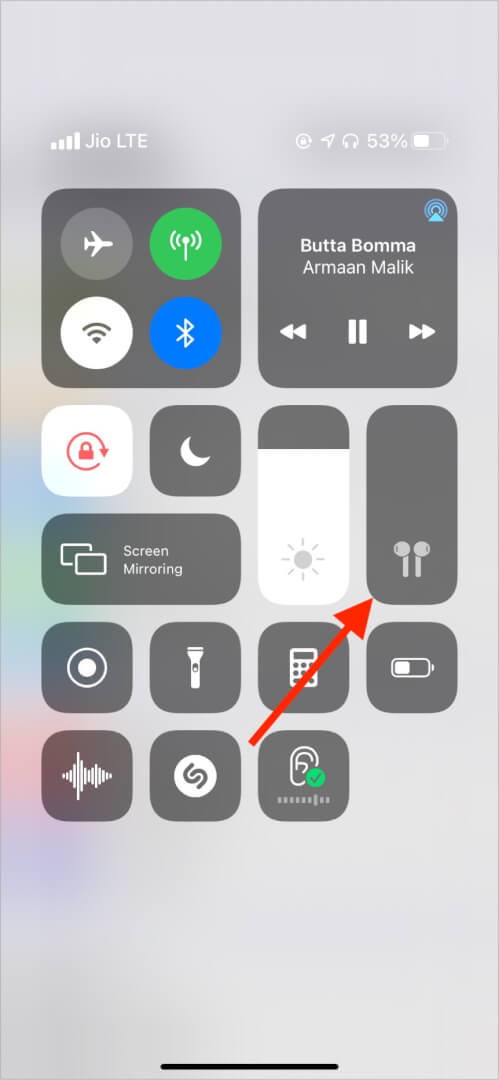
- Next, disconnect the AirPods. For this, open the Settings app → Bluetooth → tap (i) next to the connected AirPods → Disconnect. Even after disconnecting, keep the AirPods in your ears. Also, go back to the main Settings screen and turn off Bluetooth.
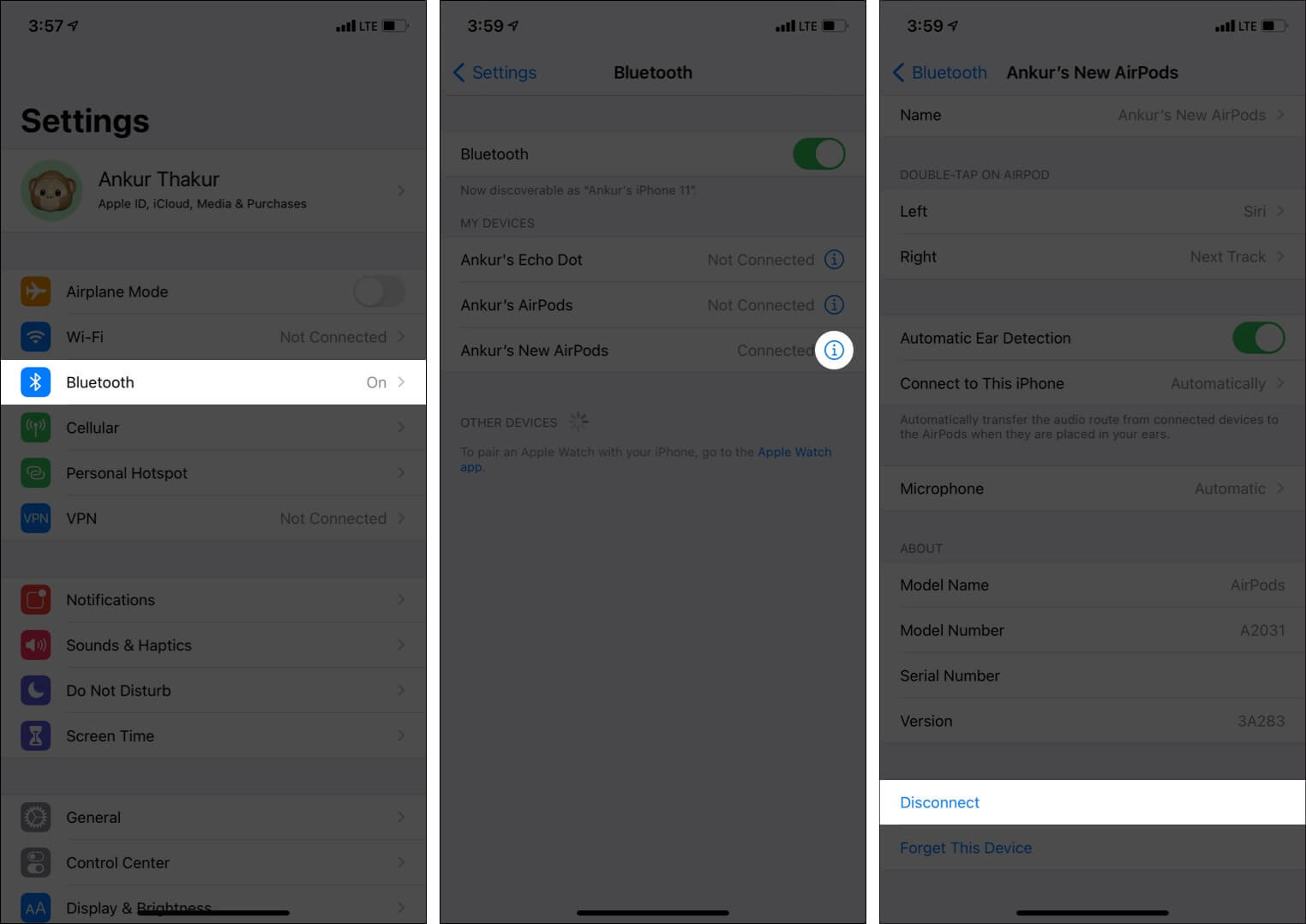
- Now, play music via the iPhone speakers. Again, use the Control Center to turn the volume to zero.
- Finally, turn on Bluetooth and reconnect your AirPods. You may now adjust the AirPods volume as desired.
6. Adjust audio volume balance between the left and right pods
- Open the Settings app and tap Accessibility.
- Tap Audio/Visual.
- Make sure the Balance slider is in the middle.
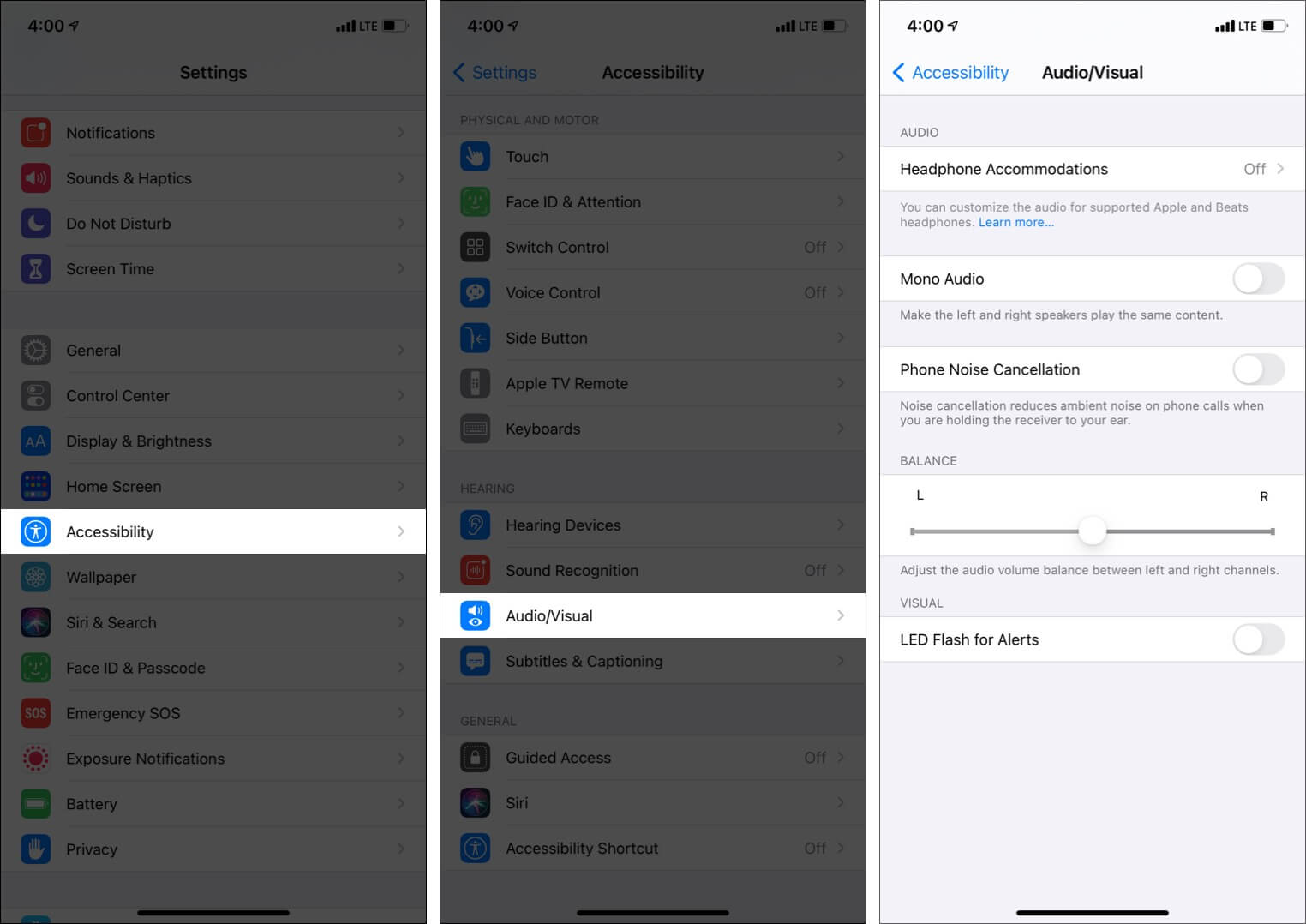
Observation: For some local tracks on my iPhone, when I enabled Mono Audio, it seemed to increase the volume, though the experience may not be delightful.
7. Turn off Noise Cancellation and Transparency mode on AirPods Pro
If you are using AirPods Pro or AirPods Max, turning off Noise Cancellation and Transparency mode might help. For this, open the Control Center and long-press the volume slider. You will see these options. Disable them.
8. Unpair and re-pair the AirPods
- Open the Settings app and tap Bluetooth.
- Tap (i) next to the connected AirPods.
- Tap Forget This Device and confirm.
- Now, keep the AirPods in their charging case. Restart your iPhone.
- Finally, take out the AirPods from the case and pair them again with your iPhone.
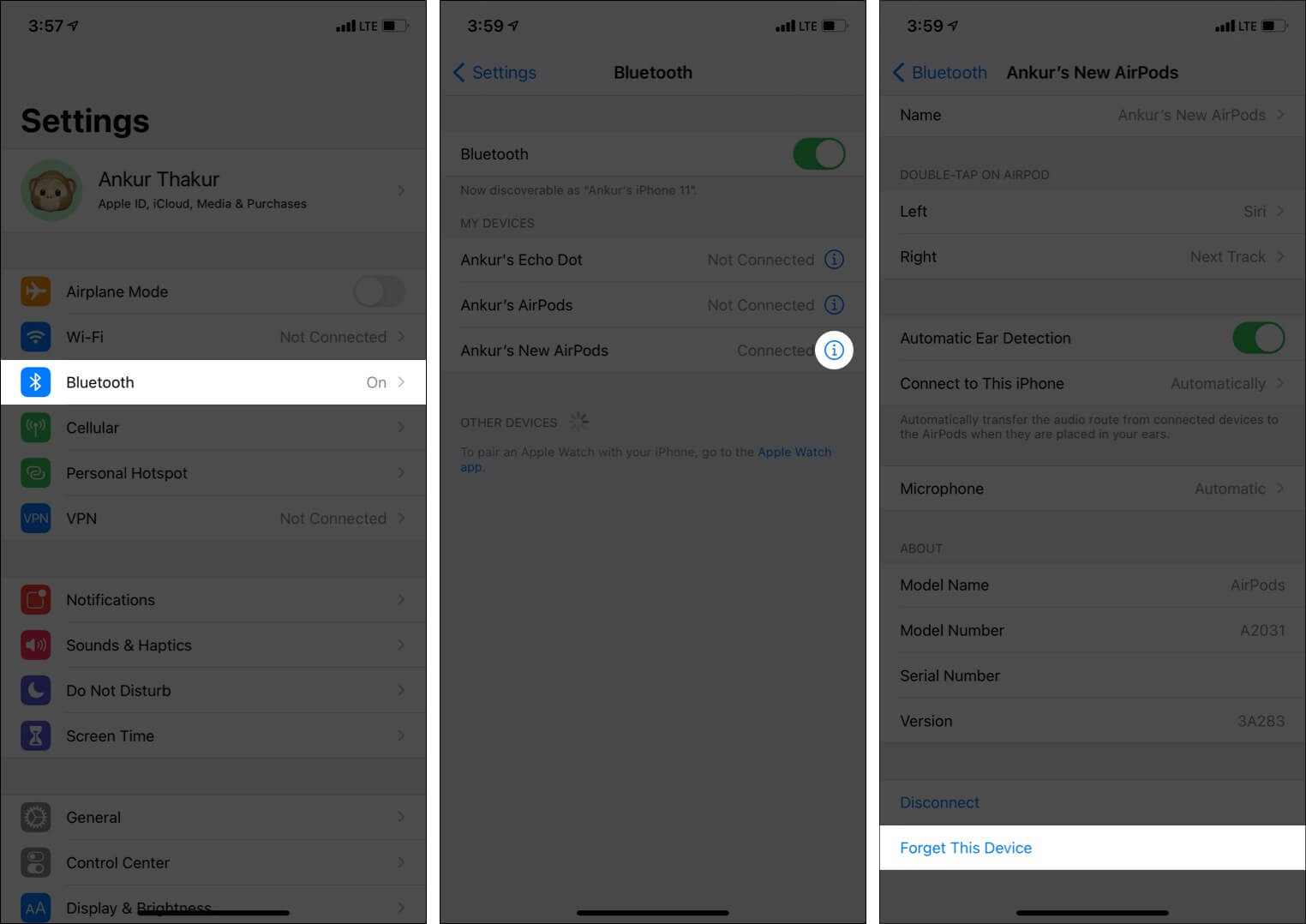
9. Is the music or movie track to blame?
Do you own music that is downloaded from random places or converted from a video file and such? If yes, these tracks will most likely have inferior sound. In these situations, the culprit is the music file and not your iPhone or the AirPods.
Similarly, several YouTube videos might have lower sound. The same is the case with movies, and TV shows files. Try using the VLC app for .mp4, .mkv, and other video files.
10. Clean your AirPods
If the AirPods grills are full of ear wax or dirt, they will hinder adequate sound output. In this case, please use a soft cloth and a soft brush (or a toothpick) to clean the grills.
11. Update the firmware on AirPods
Did you know that your AirPods also receive updates (though they are not as frequent as iPhone)? To update it, put AirPods in the case → attach the case to a power source → pair the AirPods with your iOS device and keep them closer. Once set up, the AirPods firmware will be automatically downloaded and installed on your iOS device.
Note: Your iOS device must be connected to the internet.
12. Factory reset your AirPods
Finally, if nothing helps, it is time to reset your AirPods. This will bring them to an out-of-the-box state. You can learn how to reset AirPods (1st, 2nd gen, Pro) here. For AirPods Max, please see this.
Did you successfully make your AirPods sound louder and fix volume issues?
If your AirPods are around old, and you do not find any sound improvement even after following all the above solutions, that means it is time to keep listening at a reduced volume or invest in a new pair. Additionally, if you use AirPods with a non-Apple device, it is probable to notice some degraded sound levels.
I hope this guide helped to solve your problem.
Have additional questions? I am all ears. Please share them in the comments box below.
Some related posts you will find useful:

