Earlier this year, Apple made a grand entrance to the over-ear noise cancellation headphones with AirPods Max. Apart from the absurd case (I still don’t like it), AirPods Max are mighty impressive. This is what Jignesh Padhiyar, Director at iGeeksBlog, has to say about them;
“For ages, wearing over-ear headphones felt bulky and caused sweat. However, no headphones maker got the idea to change the design and improve the user experience. Apple has offered a unique design that, unlike others, has an upside-down curve. This, along with a canopy made from breathable knit mesh, will make users feel more comfortable without having a bulky feeling on their heads. Moreover, no other company has ever thought about enhancing their ear cushions, which tend to tear over time. Of course, Active Noise Cancellation, Transparency Mode, and Spatial Audio are also remarkable features.“
We hear you, Jignesh! Here are the 12 best AirPods Max tips and tricks to try out some cool experiments with $549 over-ear headphones.
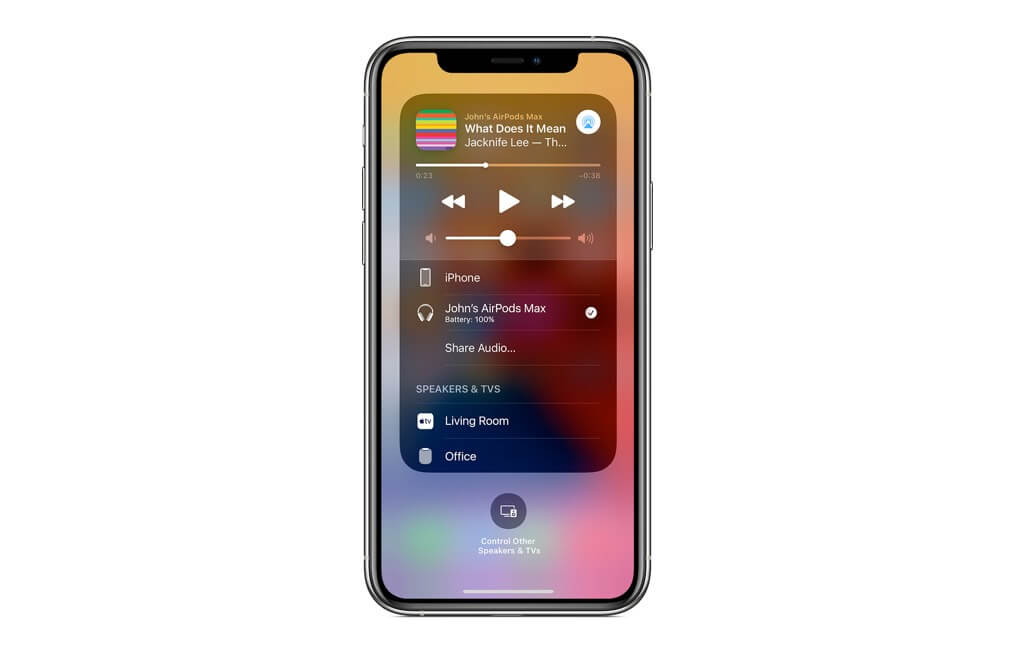
Previously, you could share music using AirPods and AirPods Pro, also a couple of Beats headphones, you can now share music with AirPods Max as well. For those who don’t know, sharing audio means you can listen to the same audio with more than one pair at the same time. It is of great help while watching a movie with friends or working out together on the same playlist. Here is how you can achieve that with AirPods Max:
- From the top-right corner, access control center.
- Tap the audio icon (in the corner of the “Now Playing” window.)
- You will find ‘Share Audio.‘
- Now, hold the second set of AirPods, AirPods Pro, AirPods Max and tap them when they appear on the screen.
Voilà! Time to relish the experience.
Note: To connect with a set of Beats, hold the pairing button first.
2. Understanding the LED
Have you noticed a small LED status light on the bottom of the right cup and wondered its significance? This LED light helps the user understand the battery status of your device.
Here’s how it works.
- If your headphones are plugged in and charging, press the noise control button, and you will see a green light if the battery is above 95 percent and amber when it is below 95 percent.
- If they are not plugged in, green light signifies more than 15 percent of battery, whereas amber signifies less than 15.
3. Change the direction of the Digital Crown

The best part of AirPods Max are their customizations to almost everything. To change the orientation of the digital crown, follow these steps:
- Go to Settings on your iPhone.
- Tap Bluetooth.
- Tap the encircled ‘i’.
- Tap Digital Crown.
- Set it according to your preference: back to front or front to back.
4. Disable automatic head detection

Automatic head detection is a very tricky feature to have; it can be annoying to an extent for some people. Automatic head detection pauses the audio whenever you move the headphones from your head or pull back an ear. To disable this,
- Open Settings on your iPhone.
- Tap Bluetooth.
- Tap the encircled ‘i’.
- Toggle Automatic Head Detection off.
With automatic head detection off, your audio/music will not pause unless you want it to.
5. Turn off/disable automatic switching of devices
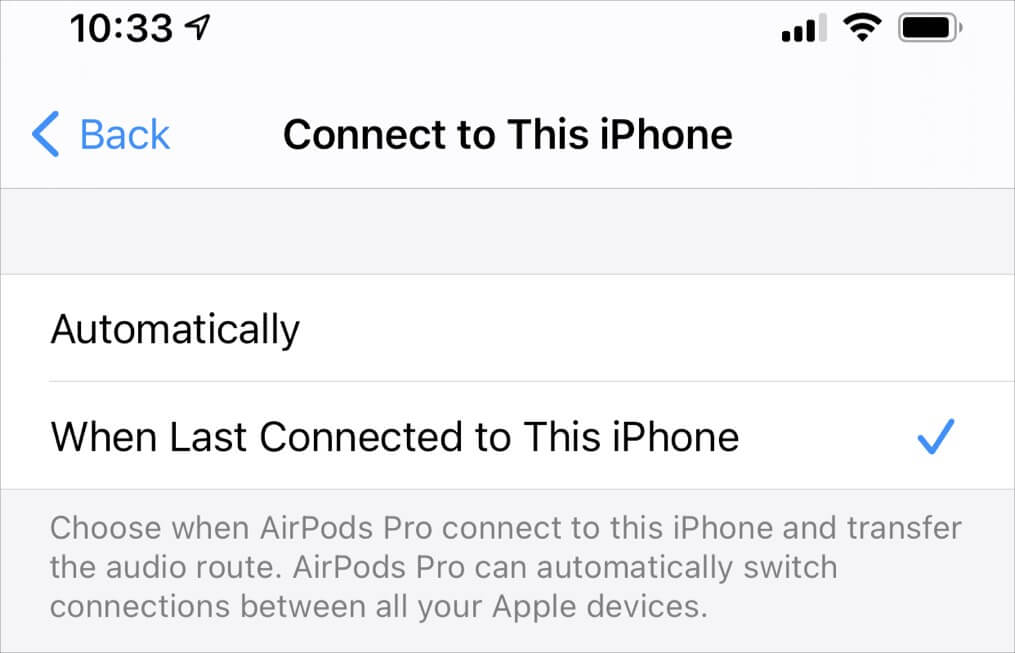
Automatic Device Switching is a boon that AirPods Max provide us with. This feature lets your headphones move with you. Thus, as you move from iPhone to iPad to Mac and back, your headphones will keep switching devices too. To disable this feature,
- Go to Settings → Bluetooth.
- Tap the encircled ‘i’.
- Tap Connect to this iPhone.
- Choose “When Last Connected to This iPhone” instead of “Automatically.“
This would stop the automatic switching of devices and only connect to your iPhone if it was the last device AirPods Max were connected to.
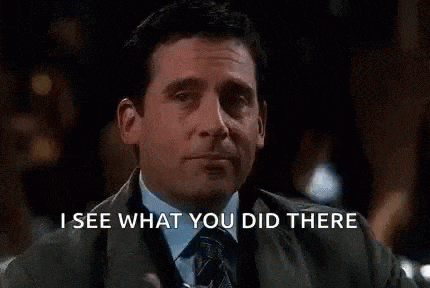
6. Connect to Non-Apple devices or a Mac
Did you know that AirPods Max are Bluetooth headphones? Yes, this means you can connect them with other Bluetooth devices, Android phones, and Windows PC, and not just Mac. A few extra steps to fulfill this, but it is undoubtedly worth the efforts. Let us understand how;
- Hold the noise control button to get the headphones in pairing mode.
- Hold it till the indicator button (LED light on the right cup) starts blinking white.
- Tap Settings on the device you wish to pair.
- Open Bluetooth.
- Select AirPods Max from the available devices.
- Follow the prompt.
Now you can enjoy AirPods Max with your Mac or Non-Apple devices too.
8. Use them as wired headphones
AirPods Max can be used as wired headphones too. For that, you have to purchase a Lightning to 3.5mm cable from the Apple store. This cable retails for $35 and is available in Black and White colors.
9. Factory reset your AirPods Max
Despite your headphones being premium, sometimes they act up. They may have issues connecting to your devices or have a random hardware issue. There is nothing to worry about, and you can always resolve this issue by resetting your headphones.
For detailed information on how to factory reset your AirPods Max, check out our guide.
10. Turn AirPods Max on or off
Sadly, the only way to turn AirPods Max on or off is by using the case. They will stop playing music when you take them off your head but will not sleep and keep draining the battery. Thus, always put them back in the case when you want to turn them off. Similarly, take them out of the case when you want to turn them on.
11. Announce Messages with Siri on AirPods Max
Apple had to find a way to integrate Siri with AirPods Max. While saying “Hey Siri,” activates it, and you can proceed from there, there is a technique to help you read messages with Siri. It is called Announce Messages with Siri.
This means Siri will read out the messages for you when you have your headphones plugged in. You can instantly respond to those messages. Here is how you do it:
- Add it to the Control Center.
- Tap the icon to enable ‘Announce Messages with Siri’.
- Mute it for the number of hours or keep it as it is.
12. Test out spatial audio on AirPods Max

To get an idea of Spatial Audio and exploit it to its maximum, watch the content that helps you build the right experience; that is a content that supports Dolby Atmos 5.1 or 7.1 audio. Turn your head around while watching the movie, and you will hear the sounds following your movement.
It is one of the craziest experiences with AirPods Max for sure!
Tips and tricks for getting the most out of your new AirPods Max
Do you like our hacks? Give them a try and see which ones work out the best for you. Keep checking this space for more tricks coming up. Do share your views in the comment section.
You May Like to Read:

