If you’re planning to upgrade to the latest iPhone to get a night mode, you might have to rethink. Just because you don’t have the night mode on your iPhone Xs Max, XS, XR, X or even iPhone 8 doesn’t mean you cannot get it. In fact, you don’t need to change your iPhone to do that; a simple app can do wonders for your older iPhone!
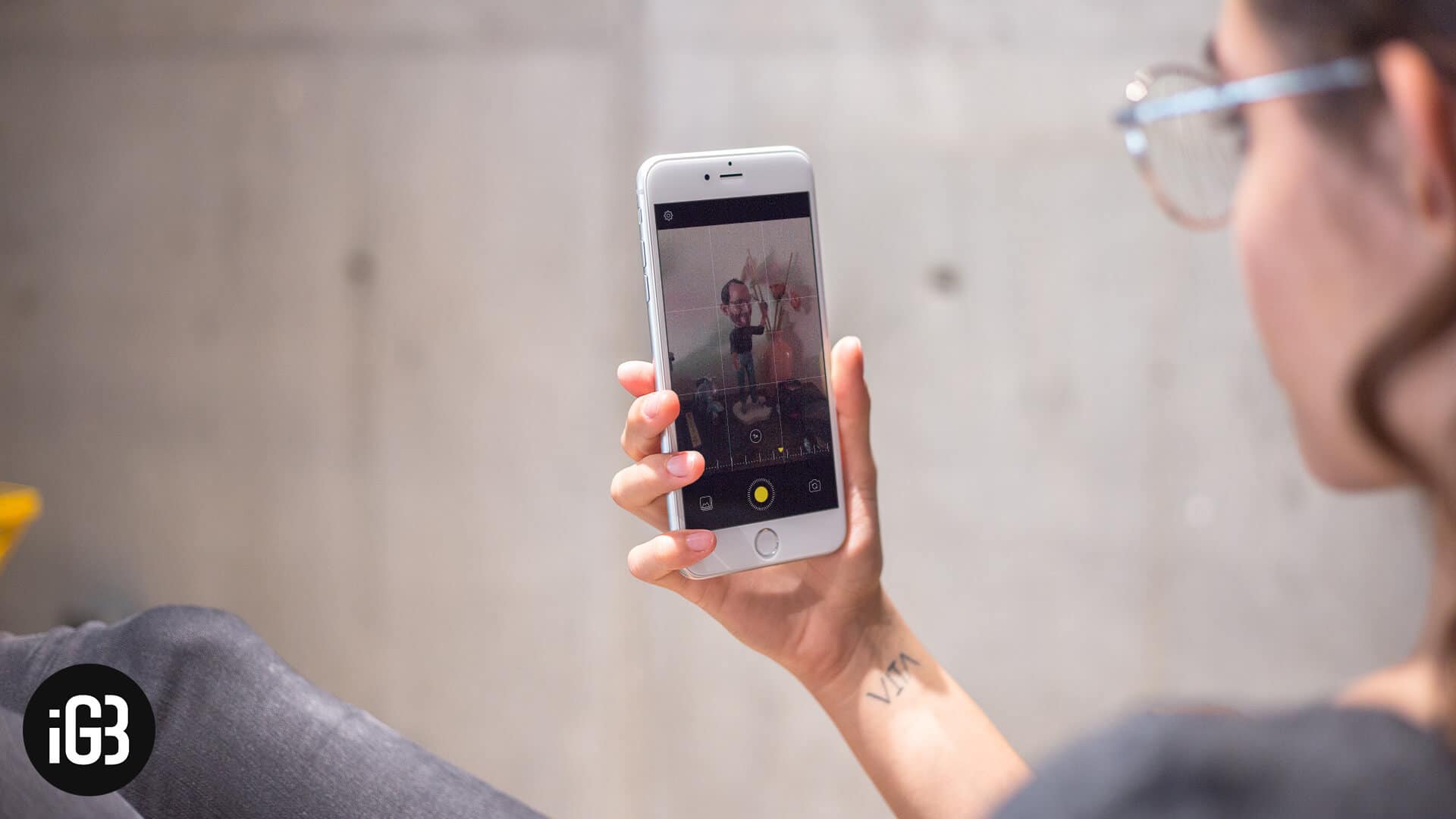
Yes, you got that right! You can now get night mode on your iPhone Xs Max, XR, XS, X and even the older iPhone 8. There’s no denying the fact that the iPhone 11 series’ camera is by far the best Apple has produced. The night mode in those camera lenses even surpasses many other flagship devices, sometimes even Google Pixel which is known as a pioneer in night sight mode. But seems like the app developers are leaving no stone unturned to make the iPhone camera the best!
How to use night mode on older iPhones
If you want to capture images in the dark with perfection, your iPhone surely needs a night mode to get captivating results. Here’s how you can do it with a simple app.
Note: This app doesn’t add any features to the stock camera; instead, you need to capture images within the app to get the most out of its night mode.
- First off, download the NeuralCam app from the App Store ($4.99) on your iPhone.
- Launch the NeuralCam app on your iPhone once it’s installed.
- Now, pick an object in the dark. Point out the object that you want to capture and tap on the shutter button. Ensure that you hold the same position until the image capture completes the circle to the fullest.
- Once it is circled completely, you can now view the photo captured in the app itself.
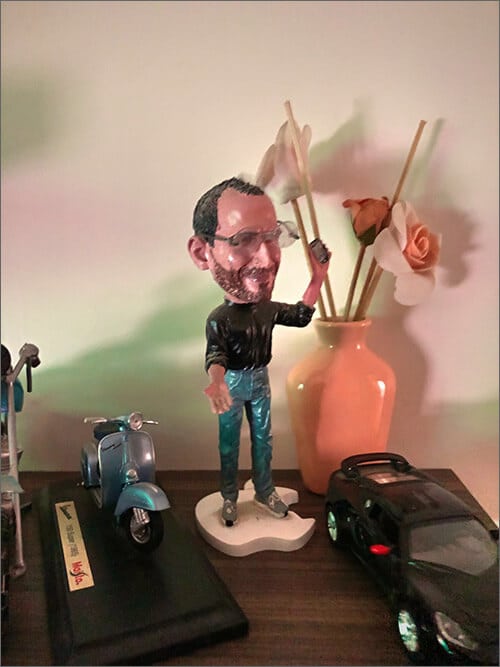
This process is for the main camera, but you can also switch to the selfie camera to capture your low-light selfies using the same app. It works completely on machine learning, keeping all the blurry and shaky pictures out of the box and delivering the best!
You can compare the same by capturing the same object from your Apple stock camera app. You’ll notice a huge difference in the results of the NeuralCam app and your stock camera app. This app can take some time to process the photo, depending on the iPhone model you’re using.
NeuralCam App’s Resolution for Older iPhones
Of course, this is a paid app, but many users suggest that it is the best app for iPhone users, just like Gcam is for Android users. The older your iPhone is, the lower the resolution. If you’re wondering what resolution you’d get on your iPhone, here’s a complete list!
Notably, as you would expect, iPhone XS Max and iPhone XS have the highest-resolution photos when captured with this app. Take note that this app doesn’t work with iPhone 5s as it doesn’t have a 12 MP camera, which is a minimum requirement to run the NeuralCam app on the iPhone.
Summing Up…
So, did you try capturing photos with the NeuralCam app? If not, try it now and share your comparison photos in the comment section below. If you ask me, this is one of the best iPhone photography apps I have used! I highly recommend this app right away if you’re using an older iPhone.
Recommended Posts on Night Mode You Might Like!
How do you rate this amazing app? Share your feedback with us in the comment box.






