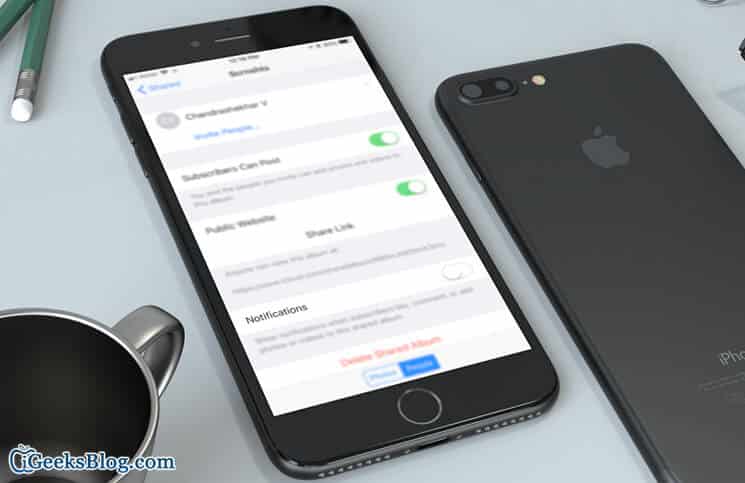Sharing incredible photos and videos with friends and family offers me enormous joy. With iCloud Photo Sharing, I can seamlessly share all of my excellent pics with my loved ones. To bring more fun into the play, I allow them to also add their beautiful pics and comments to the shared photostream. Hence, whenever anyone adds a new shot or comment, I get alerts about it, which helps me remain updated with ease. But when I don’t want random alerts to take away my peace, I completely disable photo stream notifications on my iOS device.
Fortunately, there is an option to turn off alerts both from specific or all photo streams. Just in case you don’t want to pull down the curtain altogether, you can customize the alert style and type depending on your convenience. Here is how it works!
- How to Disable Individual Photo Stream Notifications
- How to Disable All Shared Photo Stream Notifications
- How to Customize iCloud Photo Sharing Notifications
How to Disable Individual Photo Stream Notifications
Step #1. Open Photos app on your iOS device → Tap on the Shared tab at the bottom.
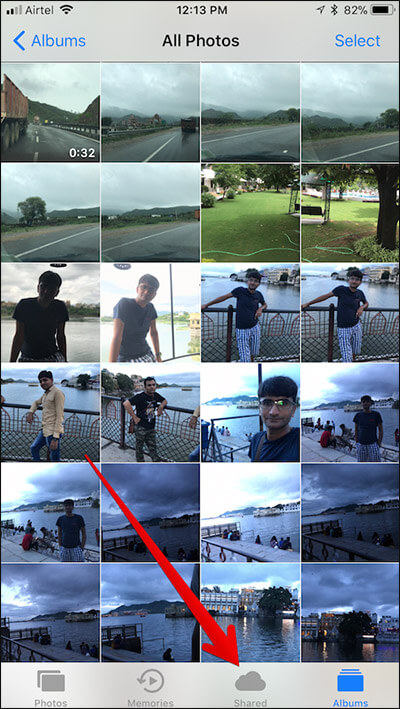
Step #2. Now, tap on Shared at the top left corner of the screen to go to main album screen.
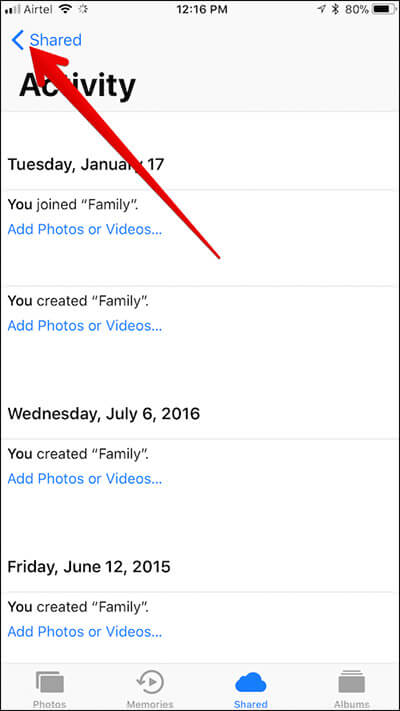
Step #3. Next up, you have to select a shared album from which you no longer want to receive notifications from.
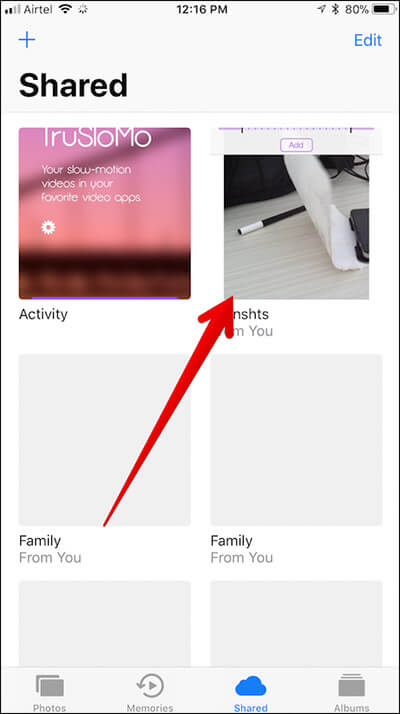
Step #4. Tap on People tab at the bottom.
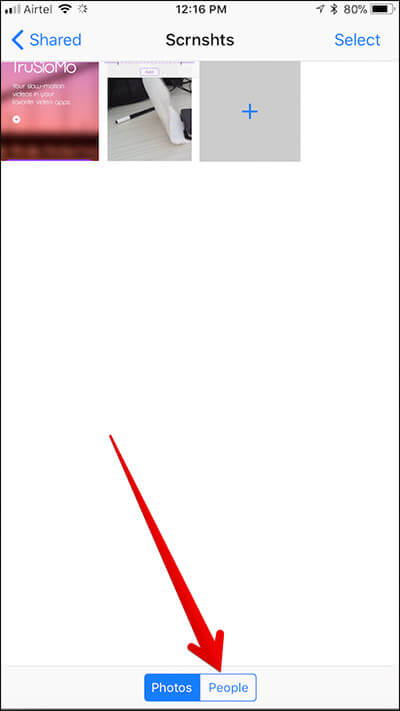
Step #5. Finally, turn off the switch next to Notifications.
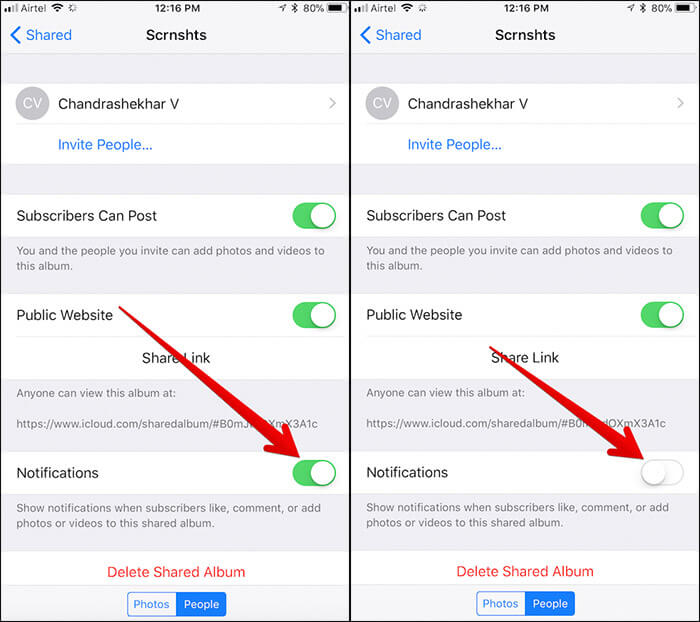
That’s done!
From now onwards, you won’t receive notifications from this shared album. If you ever happen to change your mind and want to get alerts, simply follow all the steps mentioned above and turn on the switch in the end.
How to Disable All Shared Photo Stream Notifications
Step #1. Launch Settings app on your iOS device → Tap on Notifications.
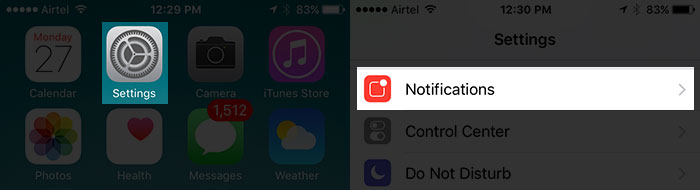
Step #2. Now, tap on Photos.
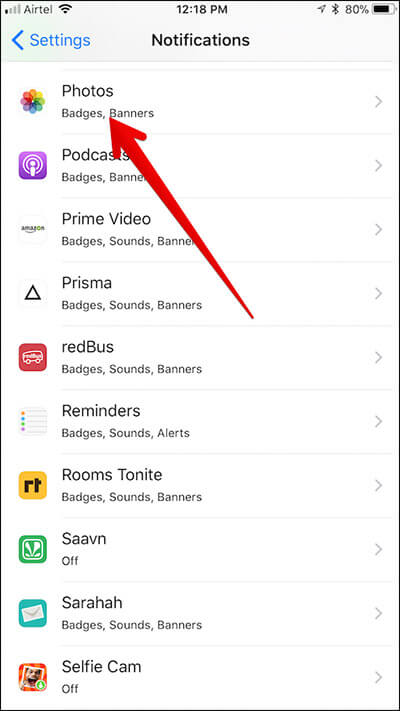
Step #3. Toggle off the switch next to Allow Notifications.
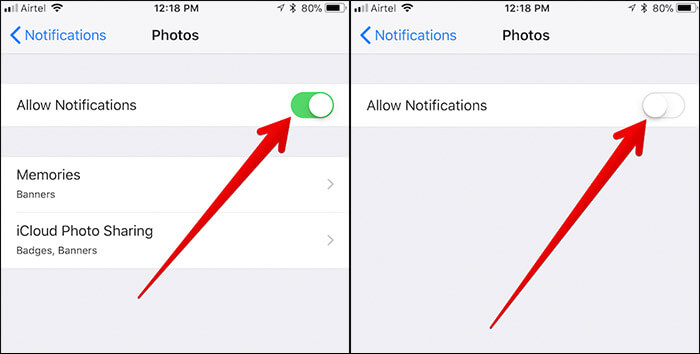
One thing you need to know that it will also disable notifications from Memories as well.
How to Customize iCloud Photo Sharing Notifications
If you don’t want to completely disable alerts, you have several options to customize them as per your need.
Step #1. Open Settings app → Tap on Notifications.
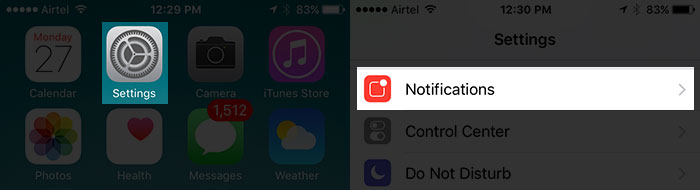
Step #2. Tap on Photos.
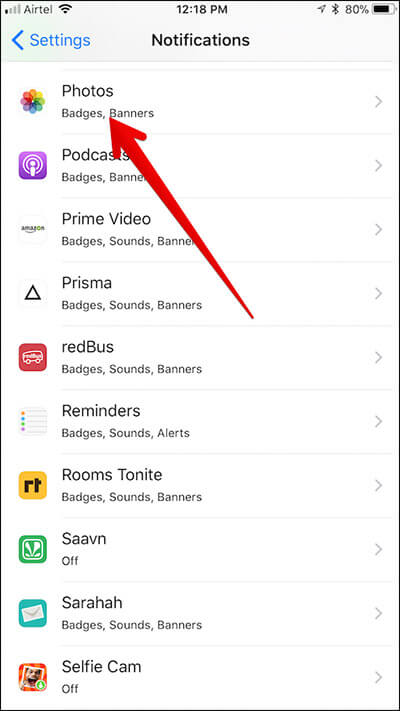
Step #3. Now, tap on iCloud Photo Sharing.
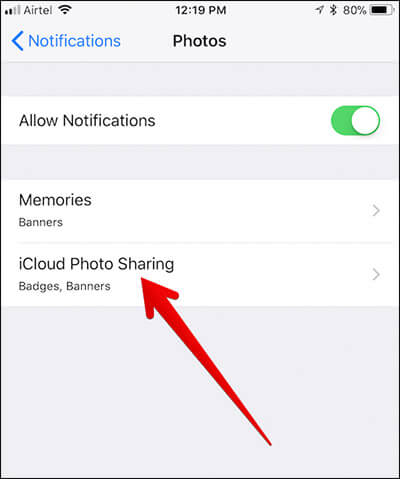
Step #4. Now, you have several options: For instance, you can disable badge app icon, change the alert style.
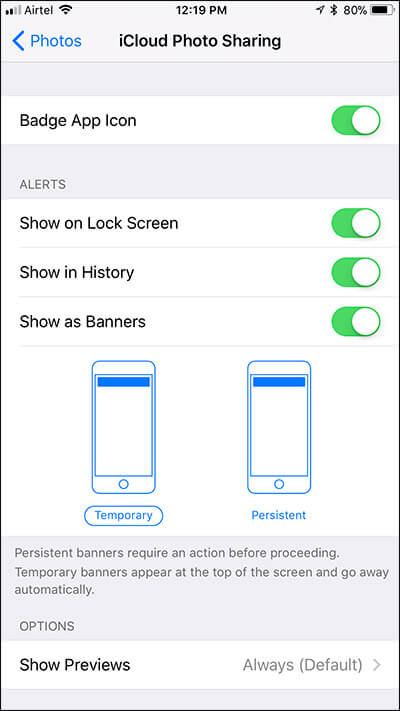
There is an option to hide notification preview as well. Tap on Show Previews. Now, you have three choices: Always, When Unlocked and Never.
You need to select Never to keep notification previews hidden.
Don’t want to get alerts from everyone? Not a problem, you can get alerts only from your contacts. To do so, select Show Alerts from My Contacts under Photos Options.
Wrapping up!
So, that’s how you can easily keep photo stream notifications away or fine tune them to suit your needs better! Have any feedback? Share it with us in the comments below.
You might not want to miss out:
- How to Edit Live Photos on iPhone
- How to Use Markup to Edit Screenshots on iPhone and iPad
- Send Live Photos as GIF from iPhone
🗣️ Our site is supported by our readers like you. When you purchase through our links, we earn a small commission. Read Disclaimer.