Apple Watch has a well-thought-out feature “auto-launch audio apps” that automatically launches music app or any other audio apps whenever you wake the screen while playing audio or listening to your favorite tracks on your Apple Watch or iPhone.
It offers a seamless experience; allowing you to comfortably fine-tune music controls especially when you are enjoying your favorite tracks on your iPhone or AirPods. But if you find this auto-launching of music app annoying for any personal reason, you can easily disable auto-playing audio apps on your Apple Watch. Let’s take a look!
How to Stop Music App from Automatically Launching on Apple Watch
Step #1. Launch the Settings app on your Watch.
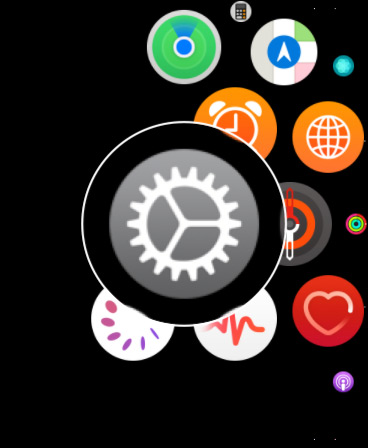
Step #2. Now, tap on General.
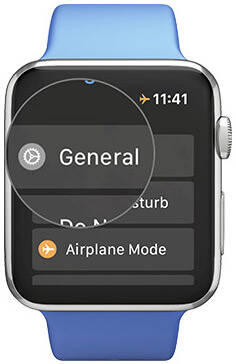
Step #3. Next, you need to tap on Wake Screen.

Step #4. Finally, turn off the switch next to Auto-Launch Audio Apps.
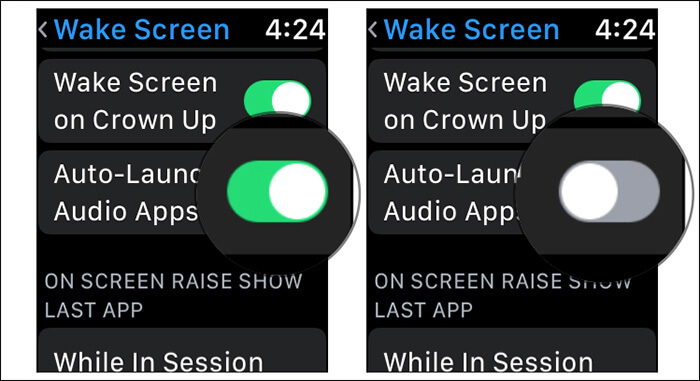
Stop Music Apps from Launching Automatically on Apple Watch Using Watch App from iPhone
Step #1. Launch Watch app on your iPhone.
Step #2. Now, tap on My Watch tab at the bottom then tap on General.
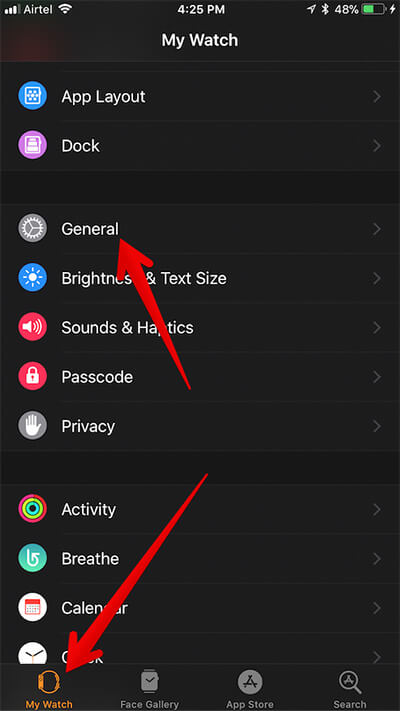
Step #3. Tap on Wake Screen.
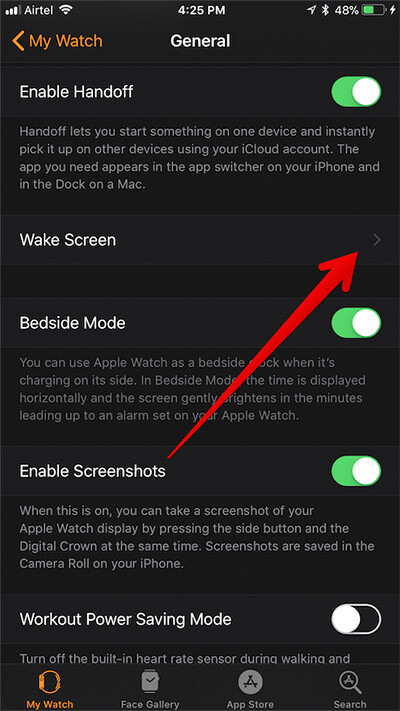
Step #4. Next, turn off the switch next to Auto-launch Audio Apps.
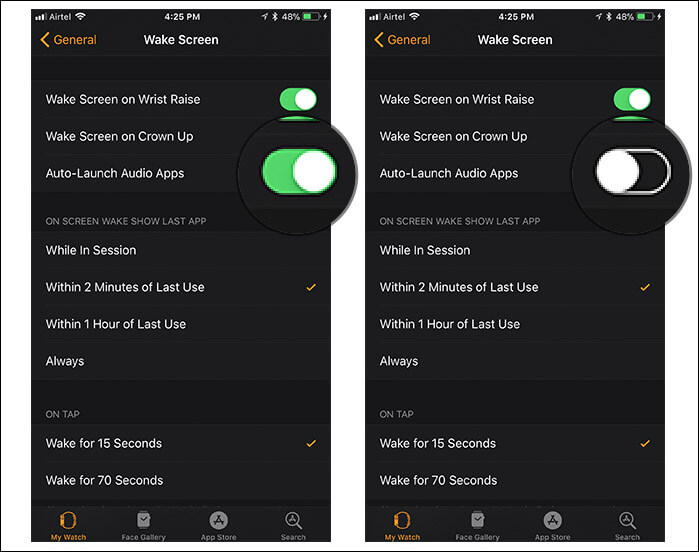
That’s it! From now onwards, the music app won’t launch automatically on your Watch. But if you ever wish to get it back into action again, you can easily enable it. Simply follow the aforementioned steps and turn on the “Auto-launch Audio Apps” switch in the end.
Your turn
Personally, I like this auto-launching of now playing screen on the Watch. Whenever I’m tuned onto AirPods, I spin Digital Crown to adjust volume comfortably. This feature becomes even more helpful when the iPhone is in my pocket, and I’m not using the earphones. But again, what may be good for one may not necessarily be cool for everyone.
You might want to catch up with these posts as well:
- How to Setup and Use Cellular on Apple Watch
- How to Change/Remove Cellular on Apple Watch
- Switch Between List and Grid View in Apple Watch
- How to Fix Siri Not speaking Issue on Apple Watch
Have any feedback? Shoot it in the comments below.









Leave a Reply