More often, a workspace or school network requires you to use a proxy. This redirects your network requests to a proxy server. However, it can also be helpful if you want to hide your IP address or access geo-blocked websites. The good news is that configuring a proxy server on iPhone and iPad is pretty simple.
All you need is the credentials of the proxy server and this iGeeksBlog’s guide. But before we move on to the hows, let’s first understand the whats and whys.
What is a proxy server on iPhone?
It’s all in the name; the setting builds a proxy for your IP address. Simply put, it acts as a gateway/barricade between the internet and your device. As discussed above, a proxy server can have many use cases, from securing your IP against malicious parties to unlocking geo-blocked content.
Benefits of using a proxy server
- Enhanced security – It masks your IP address keeping hackers at bay. Plus, you can use different proxies to avoid IP-specific data and private browsing.
- Circumvent geo-blocks – While VPNs (such as Surfshark) do a better job, proxy servers can also help. When you set up a proxy server associated with another country, you can somewhat fool the host and access content available in that country.
- Put up web-filters – Schools, colleges, and offices can use a proxy server to block inappropriate or distracting sites. This also helps them avoid potential security breaches and data leaks.
- Balance traffic – Proxy servers can help organizations improve overall network performance, reducing the chances of server crashes in case of heavy traffic or activity.
And that’s why individuals and institutions rely on a proxy server. However, you can’t randomly deploy proxy settings on an iOS device and need valid credentials such as the server address, port, and password, if applicable.
So, connect with your proxy service providers, school, or college to get hold of that information. And hop on to the next section to enable a proxy server.
How to use proxy server for a Wi-Fi network on iPhone
- Go to Settings and select Wi-Fi.
- Tap the i icon next to the Wi-Fi network you want to enable the proxy server for.
- Scroll to HTTP Proxy and tap Configure Proxy.
- Select Auto for automatic proxy detection and enter the proxy auto-configuration script address into the URL field.
- Select Manual,
- Tap Server and enter the proxy server address.
- Toggle on Authentication; if the server requires a username and password, enter the necessary details.
- Tap Save to enable the setting.
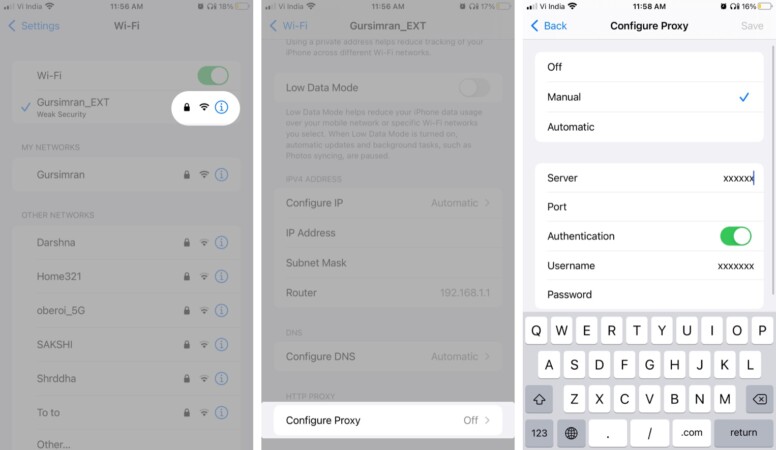
Once everything is set up, your iPhone and iPad will forward all network requests to the configured proxy server. You can easily change or turn it off. Simply, repeat the steps and select a suitable option.
In addition, the proxy is enabled for one Wi-Fi network at a time. And if you want the same or different proxy for all available Wi-Fi networks, repeat the steps for each network.
Note: If you can’t access the internet after setting up, the credentials might be incorrect, or the server is unavailable. Contact the service provider to troubleshoot the issue.
Happy surfing!
Hopefully, our guide has helped you configure a proxy server on your iPhone and iPad. If you have any further queries or questions, use the comment section below to connect with us.
Want to tinker more with your device? Check out these posts

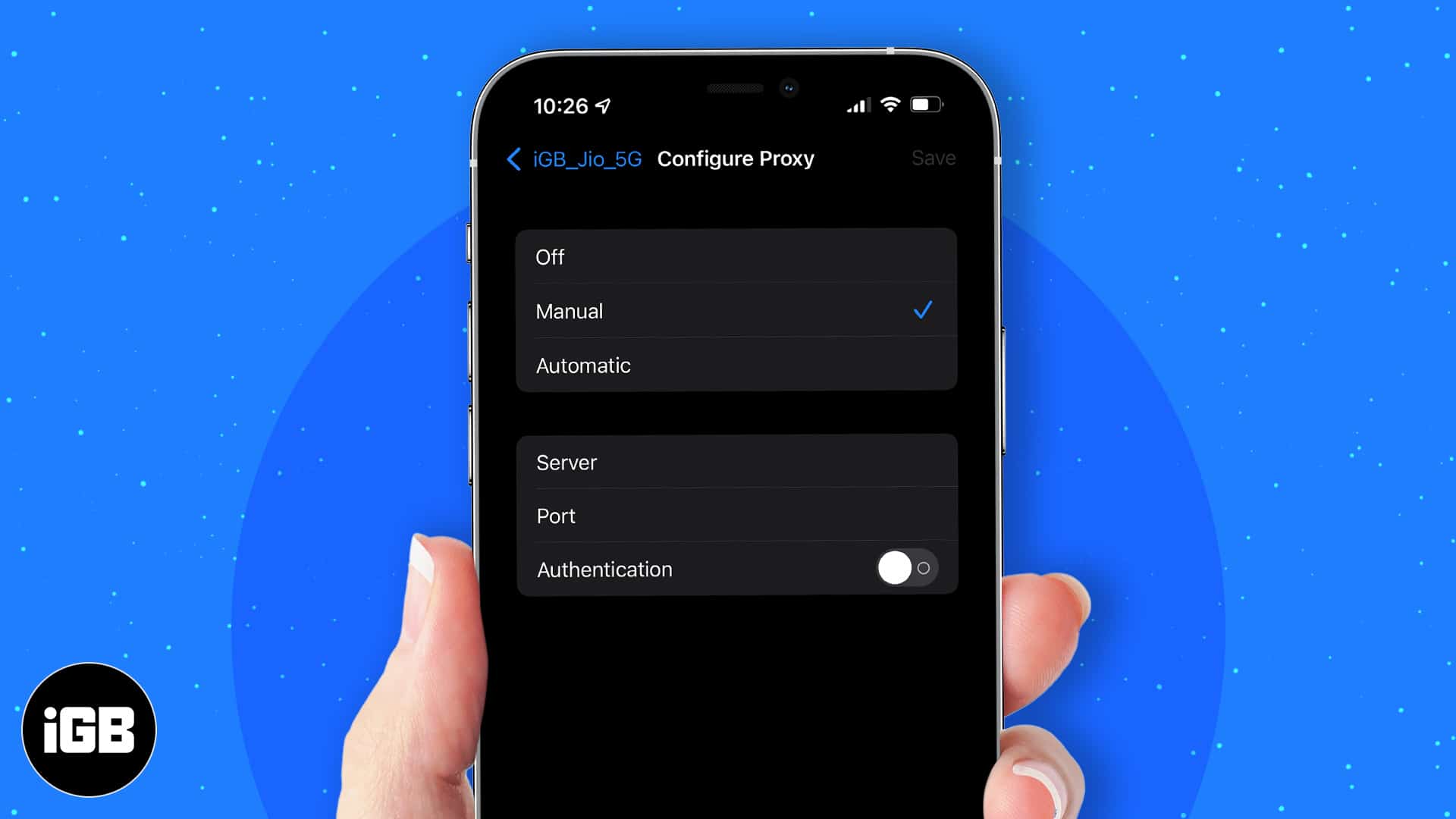







Leave a Reply