Ready to sell your MacBook Pro with Touch Bar or give it to your friend? You are better off clearing Touch Bar data on your MacBook Pro. It’s done to ensure all the existing information is removed from the Secure Enclave in the Touch Bar.
Removing Touch Bar data might also be helpful in a situation when the touch strip doesn’t seem to work well or becomes unresponsive time and again. One important thing worth mention is that it also erases your Touch ID information and completely reset the Touch Bar-centric configurations. Any way you want to get rid of all the existing touch bar data from your macOS device? Let me show you how to get it done!
How to Delete MacBook Pro Touch Bar and Touch ID Data
Step #1. First off, you need to put your MacBook into Recovery mode. To do so, you need to hold the Command (⌘) + R keys on the keyboard during startup. And when your laptop boots up, release the keys.
Step #2. Now, macOS Utilities window will appear. Click on Utilities menu and then select Terminal.
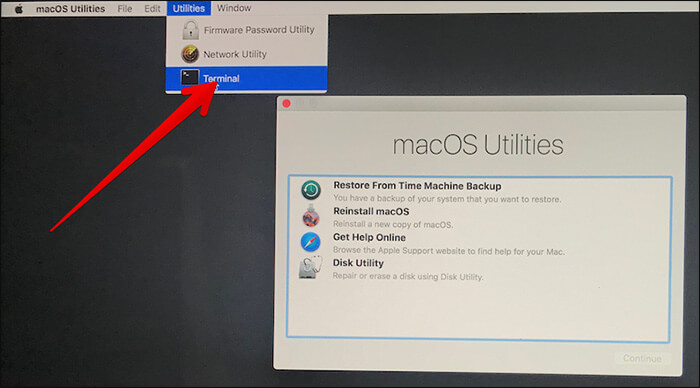
Step #3. Inside the Terminal window, you need to type: xartutil --erase-all and then press Return on keyboard.
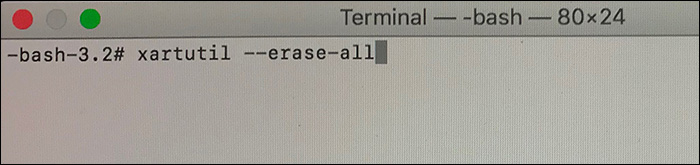
Step #4. When asked to confirm, you have to type “yes” and then press Return on the keyboard.
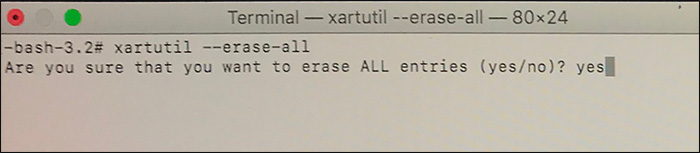
Step #5. Next up, restart your notebook. (simply click Apple menu and select restart.)
That’s it! When laptop restarts, it will no longer have old Touch Bar data.
Now, if you head over to Touch ID settings from System Preferences → Touch ID, your notebook will ask you to set up Touch ID all over again; thereby confirming that you have successfully eliminated Touch Bar and Touch ID data from your MBP.
That’s pretty much it!
Wrapping up:
Touch Bar has received both a lot of appreciation and flak. Personally, I have found it very handy. It helps me use apps a bit more comfortably. What’s your take on Touch Bar?
You might want to read these posts as well:
- How to Customize Touch Bar on MacBook Pro
- MacBook Pro Touch Bar Tips and Tricks
- Best MacBook Pro Stands
- Best MacBook Pro Sleeves
🗣️ Our site is supported by our readers like you. When you purchase through our links, we earn a small commission. Read Disclaimer.

