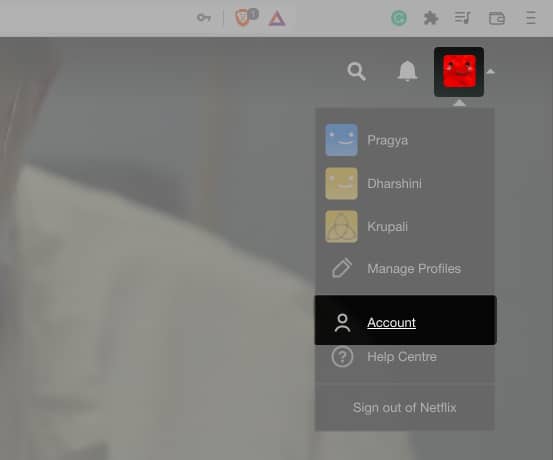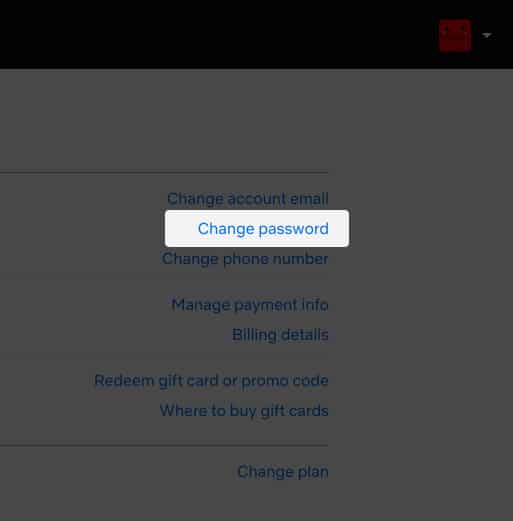If you share your Netflix account with someone else, it’s always good to know how to change the Netflix password because you never know when it might come in handy. Additionally, it often becomes difficult to remember the password.

So to prevent you from being an outsider in your own account, here’s how you can reset or recover the password of your Netflix account.
Note: You can’t change the Netflix password through the mobile app. Hence, whether you have an iPhone, or a smart TV, you need to visit Netflix on the web to change the password.
- Change the Netflix password on browser
- How to reset your Netflix password
- What to do if you’re kicked out of your Netflix account?
Change the Netflix password on browser
Since almost every platform has access to a browser, this method can be considered best to change the password of Netflix, especially if you are using it on Windows or Mac. But in this method, you need to know your previous password. Here’s how to do it.
Note: If you don’t know your current password, I have added the steps to reset your Netflix password below.
- Open Netflix in any browser and Sign in with your ID.
- Click your profile and select Account.
- Now, click Change password.
- Enter the current password.
- After that, type the new password.
- Confirm the password and click Save.
You can also enable Require all devices to sign in again with new password to make the previous logged-in devices re-login with the new password.
How to reset your Netflix password
If you don’t remember your Netflix password, here are not one but three different ways to reset it.
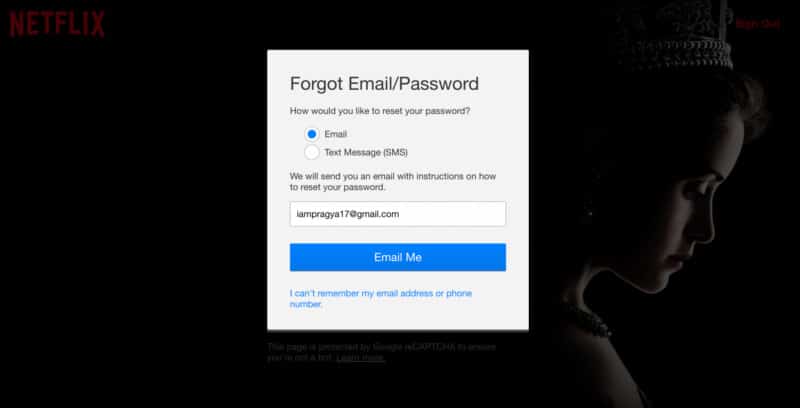
1. Change your Netflix password by email
- Visit the official Netflix help page.
- Select Email.
- Enter your email address.
- Now, click Email Me.
Check if you have received an email with instructions and a link to reset the password. - Click the link you received.
- On the new page, enter the new password for your account.
Make sure to enter a new one and not the one similar to your old one.
The link will only be valid until 24 hours since you have received it. If you didn’t use it within that time, you need to visit the official Netflix help page again to get the reset link.
What if you didn’t receive any reset link?
- Make sure you have entered your email correctly.
- Check your spam, junk, promotions, or other email filter folders you have created.
- Add info@mailer.netflix.com to your contact list, and try the password reset link again.
- Wait for some hours and see if you have received it.
What if the link doesn’t work?
- Delete all the Netflix password reset emails that you have received.
- Visit netflix.com/clearcookies to clear the cache.
- Now, visit the Netflix help page again to send the reset link.
- Check if you can use the link now.
Despite these steps, if you can’t still use the link, try to open it through another device.
2. Reset Netflix password by phone number
- Visit netflix.com/loginhelp.
- Select Text Message (SMS) → enter the phone number related to your account.
- Now, select Text Me.
You’ll receive a verification code that’ll expire after 20 minutes. - Enter the verification code.
If you haven’t linked your phone number with your account or have an old number that you don’t use:
- Open Netflix → Click profile picture → Account → Add phone number.
- To change phone number, click profile picture → Account → Change phone number.
How to recover email and password linked with Netflix account
Do you always forget the email and password of your Netflix account? Because I do, and I have the solution for that. Finally!
- Open netflix.com/loginhelp on your browser.
- Click I don’t remember my email or phone.
If you don’t see this option, it means Netflix hasn’t released the recovery by billing information in your region. - Enter the account name and the card number you provided.
- Now, click Find Account.
By these steps, you will be able to find your account. Try to keep the information in a safe place inside your iPhone or Mac instead of taking this big route to recover your Netflix account. If these steps are not helping, better contact Netflix customer care for further assistance
What to do if you’re kicked out of your Netflix account?
Yeah, some people will kick us out of our account (well, that’s how grateful some people are). It could be either that one “good” friend or someone who has access to your account. So, what to do if you are removed from your own Netflix account?
- Use the email reset method and enable Require all devices to sign in again with new password to prevent them from accessing your account.
- You may get an email from Netflix to recover your account if someone tries to hack it.
- If none of the ways works, contact Netflix Customer support.
If anyone has access to your account with the login credentials, they can change the password or even the email and phone number linked to your Netflix account.
Yes, Netflix is now taking measures to stop password sharing outside a household. The streaming giant is planning to bring additional charges for those who share their password with others outside their home.
That’s it!
Whether you forget the password or want to remove all those who have access to your account for good, changing the Netflix password is the best bet. Do you also forget your account password every time, like me? Share your thoughts in the comments below.
Liked this guide? You will like these reads too: