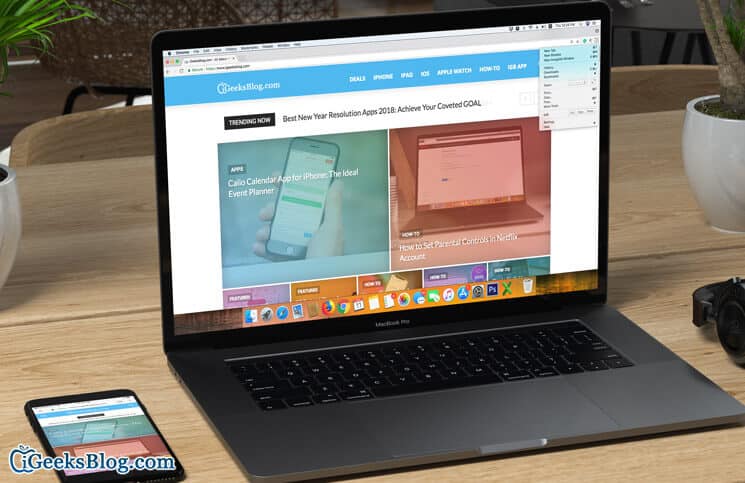Whether you are on macOS, iOS, Android, or Windows, the one web browser that most of you would be using is “Chrome.” What makes this web browser a top pick is the availability of a number of customization options. For instance, you can change font, page, images, video sizes, and zoom in/out on any web pages in Chrome on your Mac, Linux, and Windows PC with ease to bolster your viewing or reading experience.
As a user, I really appreciate this functionality to personalize web pages. Even better, you can also set your favorite font and page sizes for all the websites you visit. Let me show you how it works:
- How to Quickly Zoom In or Zoom Out on Webpages in Chrome
- How to Set Page Size for all Webpages in Chrome on Your Mac or Windows PC
- How to Customize Font Size for all Web pages
How to Quickly Zoom In or Zoom Out on Webpages in Chrome
- Launch Chrome on your computer
- Click More button at the top right corner.
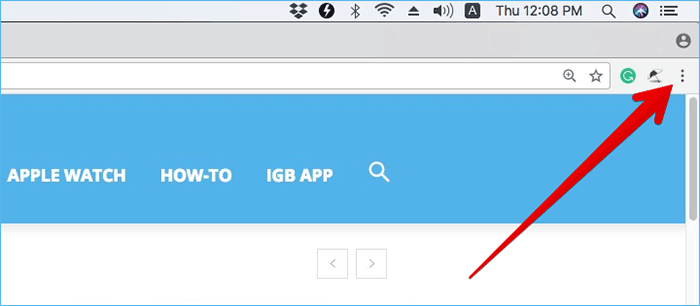
Next to “Zoom,” select the zoom options:
- To make everything larger: Click on the zoom-in “+” button
- To make everything smaller: Click Zoom out (-) button
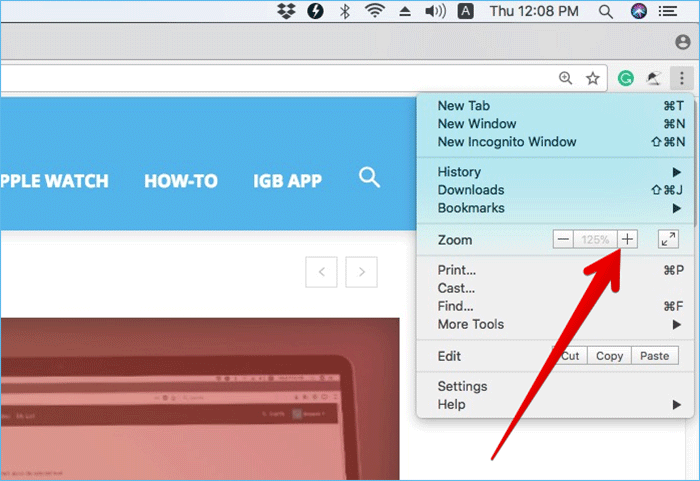
- To use full-screen mode: Click the Full-screen button (looks like the upward and downward arrow)
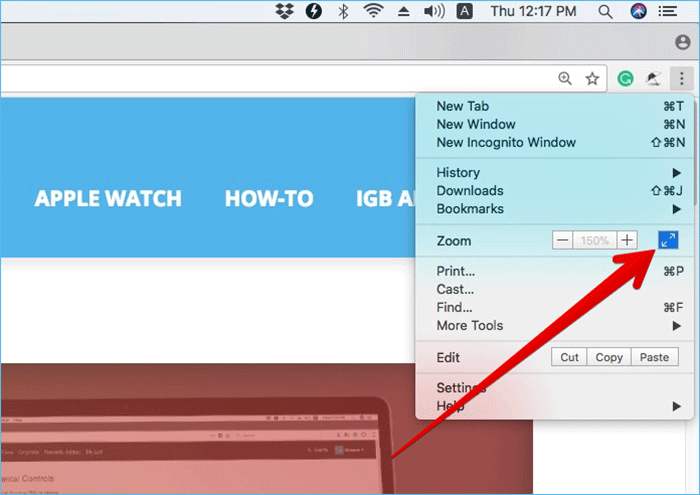
Like using keyboard shortcuts? You can comfortably zoom in, zoom out or go to the full-screen mode using keyboard shortcuts a bit easier.
To Zoom-in:
- Mac: Press ⌘ and +
- Windows and Linux: Press Ctrl and +
- Chrome OS: Press Ctrl and +
To Zoom-out:
- Mac: Press ⌘ and –
- Windows and Linux: Press Ctrl and –
- Chrome OS: Press Ctrl and –
To Use full-screen mode:
- Windows and Linux: Press F11
- Mac: Press ⌘ + Ctrl + f
- Chrome OS: Press the full-screen key at the top of the keyboard. It’s named F4
How to Set Page Size for all Webpages in Chrome on Your Mac or Windows PC
You can change the page size for all the web pages you visit on your computer. It would help you streamline your viewing experience. Keep in mind that some websites might not let the web browser change the size of videos or images.
- Open Chrome on your computer and click on More and select Settings.
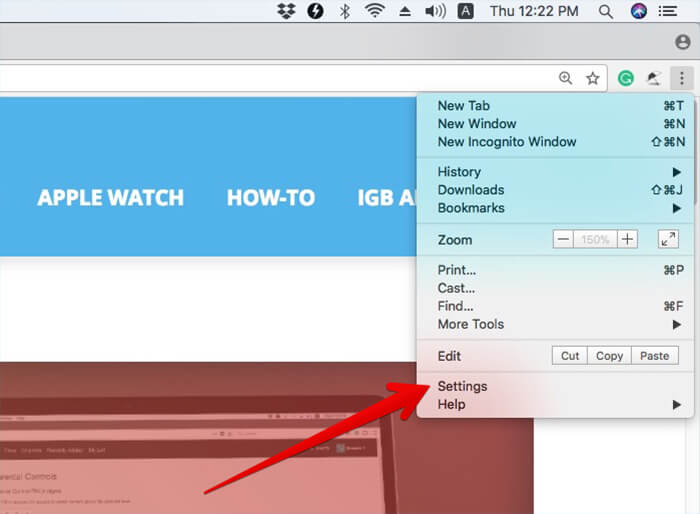
- Under “Appearance,” select your preferred option.
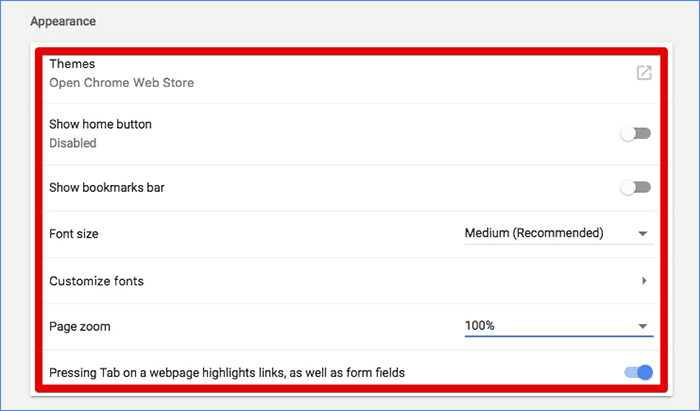
- Click the Down arrow next to Page zoom and select the desired zoom option.
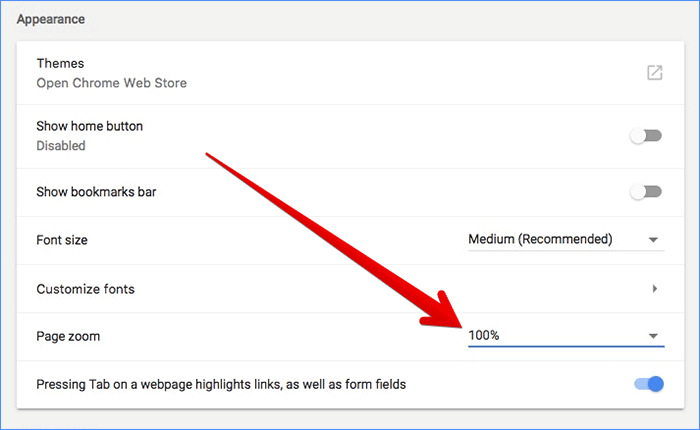
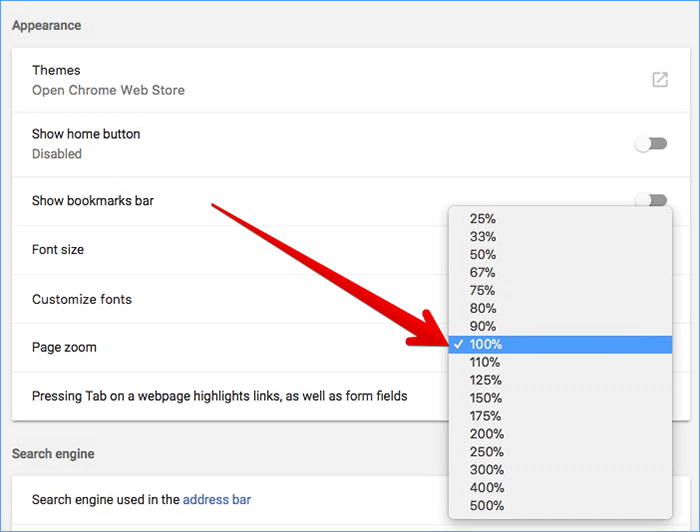
How to Customize Font Size for all Web pages in Chrome on Computer
Google’s web browser offers several options to let you customize font size for webpages.
- Open Chrome on your computer → Click on More button → Click on Settings.
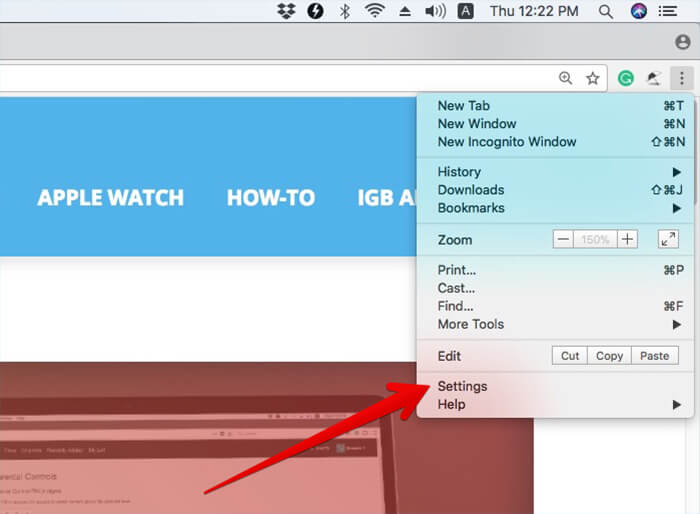
- Then, head over to Appearance section.
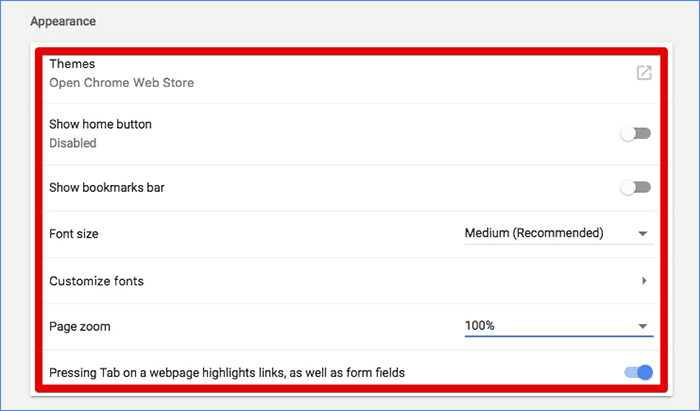
- Change font size: Next to “Font size,” you need to click the Down arrow and choose the font size you want.
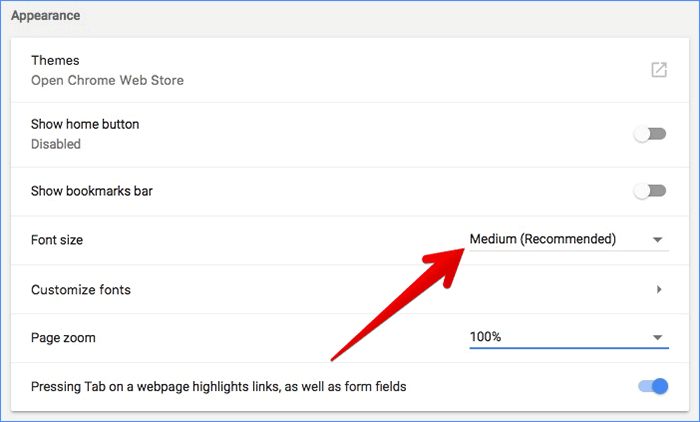
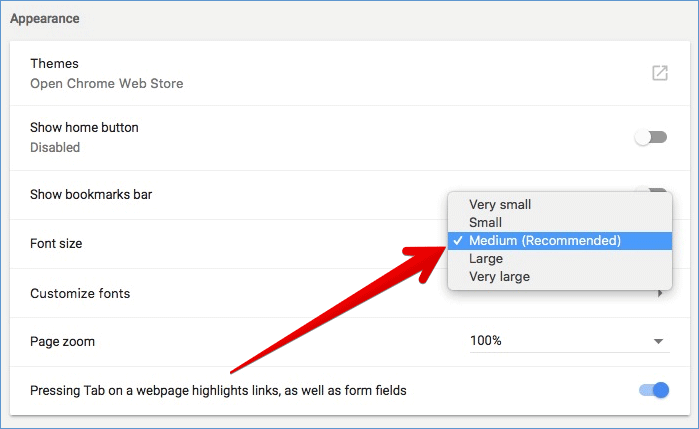
If you wish to have more customization options, click on Customize fonts, and then adjust the font size as per your need. Any changes you make will come into effect immediately.
That’s it!
Wrap up:
Chrome remains ahead of its competitors due largely to its reliable functionality and a number of user-friendly features. What’s your take on it? What are the things you like most about this web browser? Shoot it in the comments below.
Take a peek at these posts as well:
- How to Stop Autoplay Video or audio in Chrome on Mac
- Enable Dark Mode on YouTube in Chrome and Firefox on Mac
- How to turn off Pinch to Zoom gesture on Mac
- How to change font size in Finder on Mac (Easiest way)
🗣️ Our site is supported by our readers like you. When you purchase through our links, we earn a small commission. Read Disclaimer.