
FaceTime Like a Pro
Get our exclusive Ultimate FaceTime Guide 📚 — absolutely FREE when you sign up for our newsletter below.

FaceTime Like a Pro
Get our exclusive Ultimate FaceTime Guide 📚 — absolutely FREE when you sign up for our newsletter below.
Tired of the default ringtone on your Apple Watch? Learn how to change the Apple Watch ringtone in watchOS 11 for better identification, alertness, or personalization.
Since the launch of the Apple Watch, Apple has kept all users stuck with the default ringtone. Users have long been demanding that the Cupertino tech giant add new ringtones to the Apple Watch and let them choose between them. With watchOS 11, Apple finally allows you to change the default ringtone on the Apple Watch.
So, whether you want to change the ringtone for ease of identification, enhanced alertness, or personalization, here’s how to change the Apple Watch ringtone in watchOS 11.
With the arrival of watchOS 11, you now have up to 8 different ringtone options to choose from:
First, ensure that the paired iPhone is running latest iOS and your Apple Watch is running latest watchOS.
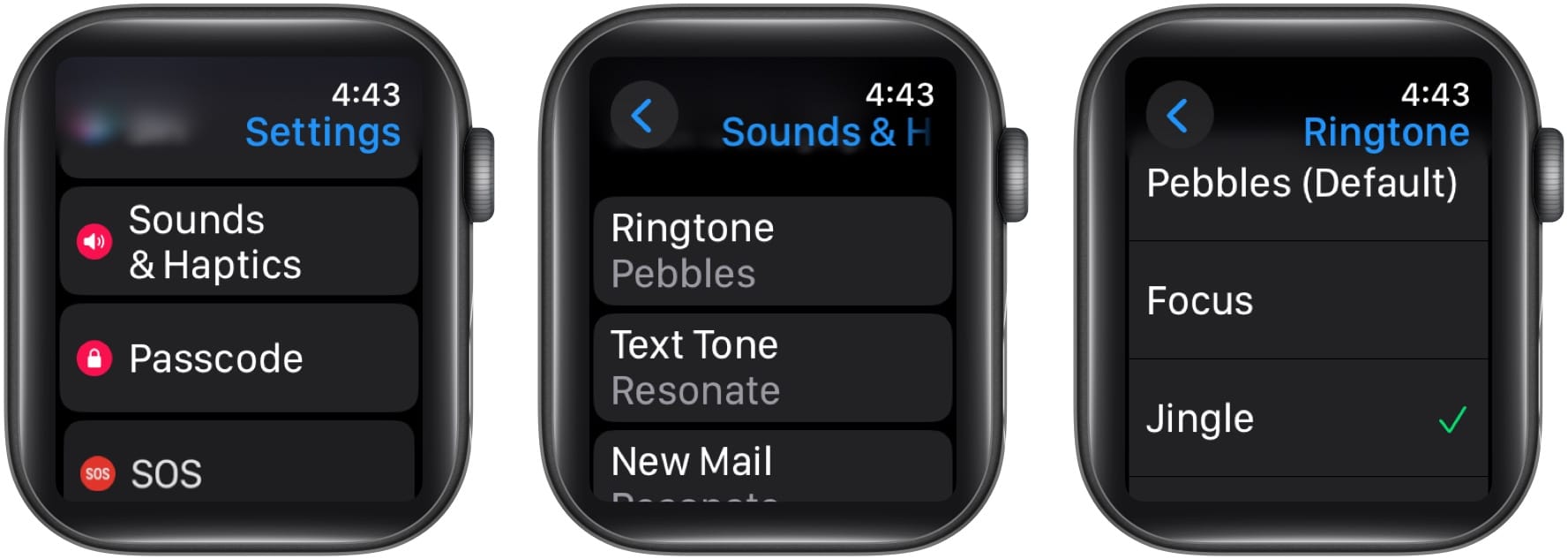
If navigating through the tiny screen of the Apple Watch doesn’t suit your fancy, you can use the Watch app on the paired iPhone to change the Apple Watch ringtone.
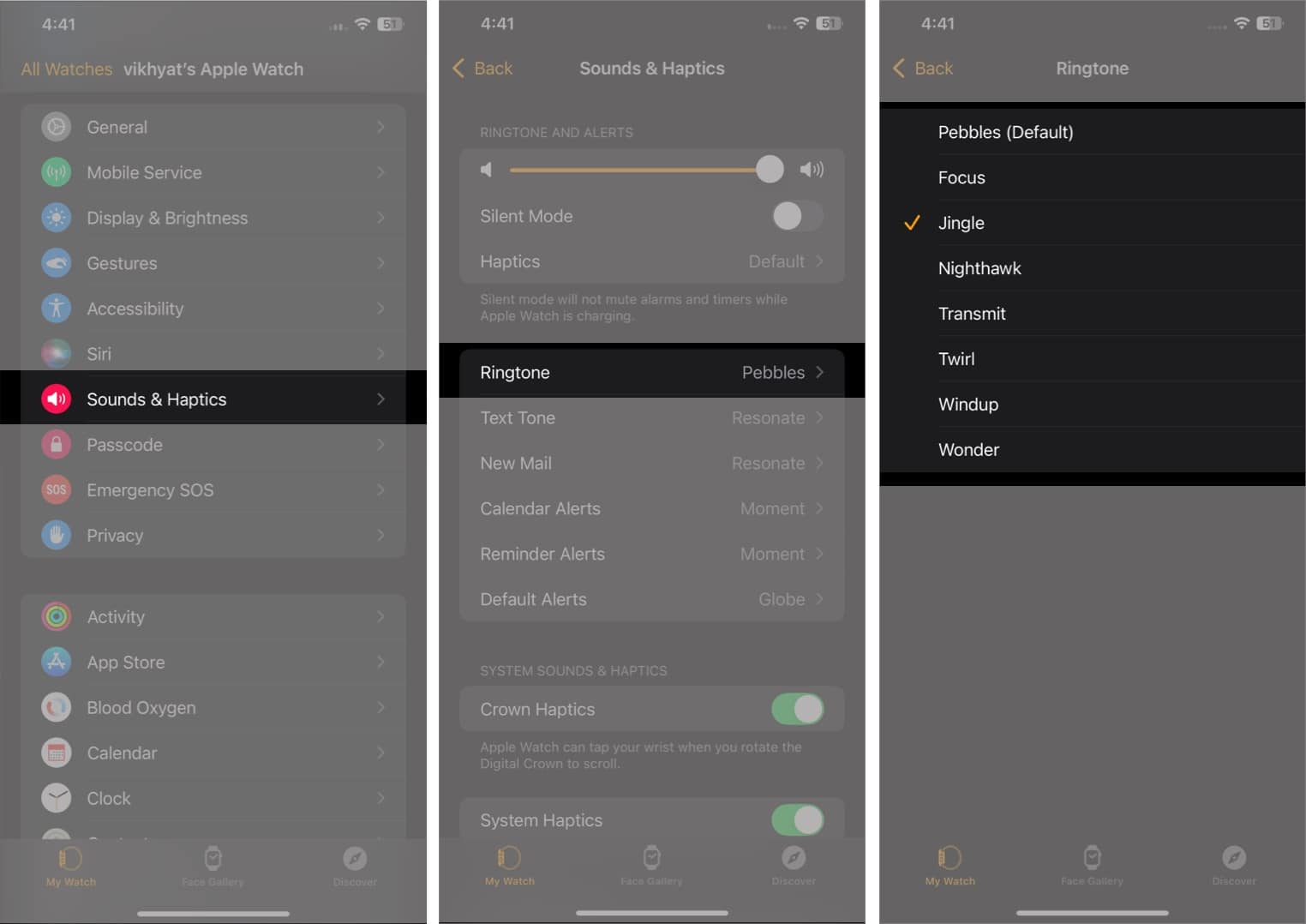
Personalization enhanced…
Adding the ability to change ringtone on the Apple Watch is a welcome step many users, including me, have long anticipated. In addition to this, you can now also change the Notification or Alert tones. However, along with the eight available options, Apple should also allow users to add custom ringtones to their Apple Watch so they can truly personalize it.
Well, let’s see what changes Apple brings to the Apple Watch in the future. Until then, you will fill the comments section with the features you want Apple to bring next.
FAQs
Unfortunately, the ability to use custom ringtones on the Apple Watch isn’t yet available.
Head to the Sound and Haptics settings on your Apple Watch or the Watch app on your iPhone, and you will find the option right at the top.
Also Read: