Broadcast channels are a powerful Instagram feature that lets creators connect with their audience in a more personalized way. It also lets creators share specific content with certain people, which can be a great way to build relationships and drive engagement. In this guide, I’ll show you how one can create and use Broadcast channels on Instagram on your iPhone.
Note: You should have an Instagram creator account to start broadcast channels and send invites. Other users can join broadcast channels upon receiving invitations.
- What are broadcast channels on Instagram?
- How do broadcast channels work?
- Difference between Broadcast channels and Group Chats
- How to create broadcast channel in Instagram on iPhone
- How to join broadcast channel in Instagram on iPhone
- Pros and cons of broadcast channels on Instagram
What are broadcast channels on Instagram?
Instagram broadcast channels are a great way for creators to connect with their followers on a larger scale. With broadcast channels, one can make multiple channels, each with a specific focus or theme. This allows users to connect with like-minded followers and deliver content that speaks to their interests.
Since these channels are invite-only, only certain followers can access them. This is a great way to protect privacy. Additionally, followers also have control over the content they see, as they can choose which channels they wish to follow or unfollow.
How do broadcast channels work?
- Creators can make a broadcast channel by sending a message from their Instagram DMs.
- Once the creator makes a channel and sends the first post over there, its followers are notified and invited to join the channel.
- Followers can join the channel by tapping the Join Channel button in the notification.
- Once followers join the channel, they can read and react to messages, vote in polls, and leave the channel at any time. The creator can allow select users to send messages as well.
- Creators have the exclusive right to send messages on broadcast channels, while followers can only participate through reacting and polling.
- Creators can choose whether their broadcast channels are public or private.
Difference between Broadcast channels and Group Chats
| Feature | Broadcast channels | Group Chats |
| Communication style | One-way communication. | Two-way communication. |
| Participation | Only the channel owner and a few of their select users can send messages. Other participants can only receive messages. | All members can send and receive messages. |
| Visibility | Public, visible to all followers. | Private, visible only to group members. |
| Maximum number of members | 10,000 | 30 |
| Features | Can send text, photos, videos, and polls. | Can send text, photos, videos, and voice messages. |
How to create broadcast channel in Instagram on iPhone
- Open the Instagram app on your device.
- Locate and tap the Inbox (Messenger icon) in the top right corner.
- Select the New Chat icon.
- Choose the Create Broadcast channel option.
Now, you can perform the following actions:- Enter a name for your channel.
- Select the desired audience for your channel.
- Specify the duration for your channel.
- Decide whether to display your channel on your profile.
- Finally, tap Create broadcast channel.
Furthermore, you can also access your broadcast channels in the Instagram app by tapping on the send or messenger icon in the top right corner and selecting Channels at the top of the screen.
How to join broadcast channel in Instagram on iPhone
- Launch Instagram app → Head to Inbox (by tapping the Messenger icon).
- If you have received a notification: Tap the notification to join the channel.
- If you do not see a notification: Search for the channel’s name in the Search bar → Tap the Join button.
- Now, if you are not already following the creator of the channel, then you will be prompted to follow the creator. Tap Follow → Join.
Aside from the above method, you can also join the Broadcast channel on Instagram by accessing the link to the Broadcast channel via a creator’s Story sticker.
Also, existing followers can share the broadcast channel’s invite link to their stories to invite more people.
Pros and cons of broadcast channels on Instagram
Pros
- It allows Creators to connect with their followers in a more personal way.
- Can share announcements, behind-the-scenes content, and other news with their followers.
- Creators can use it to get feedback from their followers by running polls and other methods.
Cons
- Only available in the Instagram app for iOS and Android.
- It can only be created by creators who have been invited to use the feature.
Connect with your followers directly!
You now have a better understanding of how to use and create a broadcast Channel for your Creator Instagram account. If you’re interested in joining our broadcast Channel or discovering more helpful tips and tricks, make sure to follow us on Instagram. Also, if you’re experiencing any problems with your Apple devices, don’t hesitate to send me a message on my Instagram.
Read more:

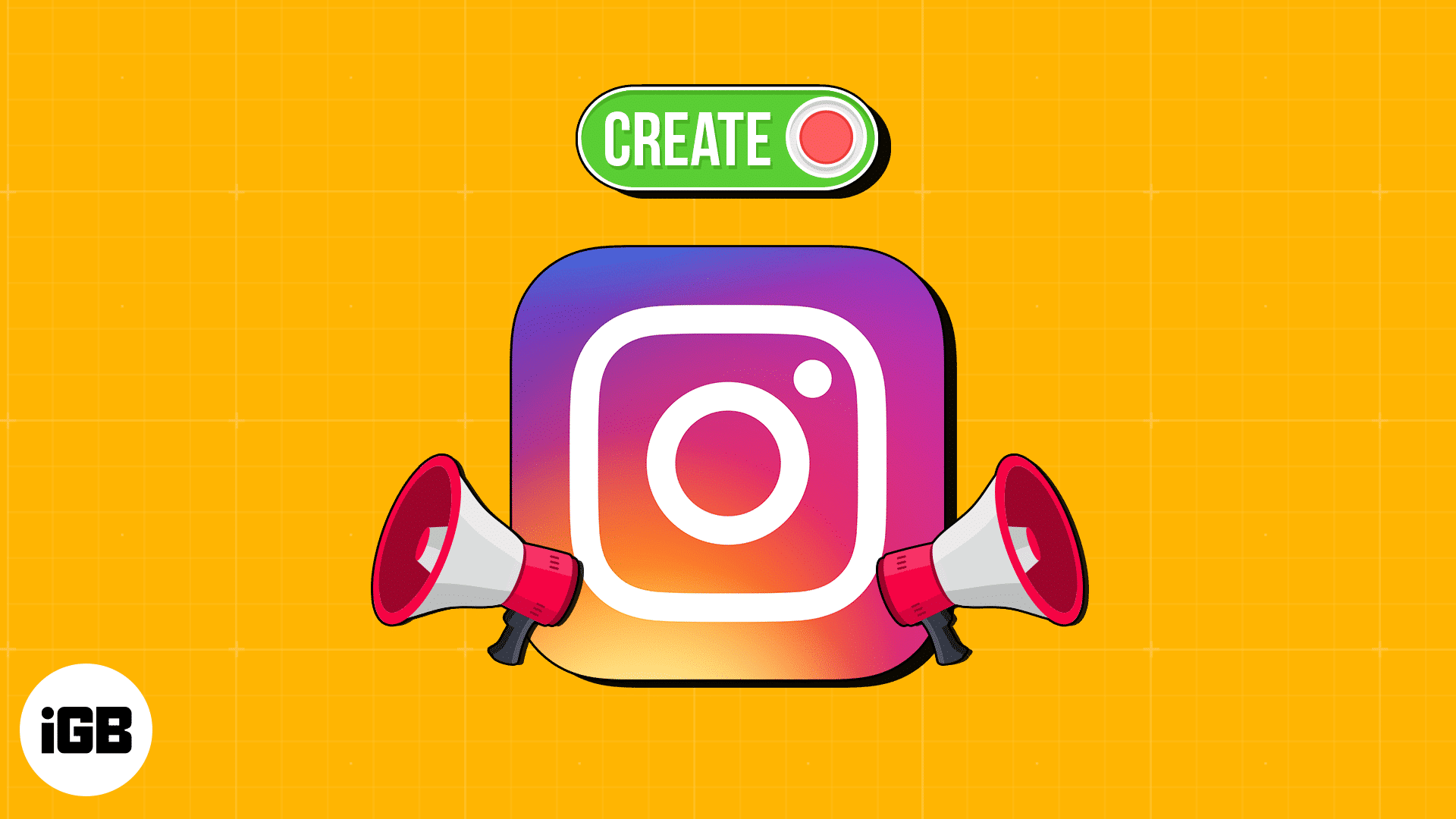
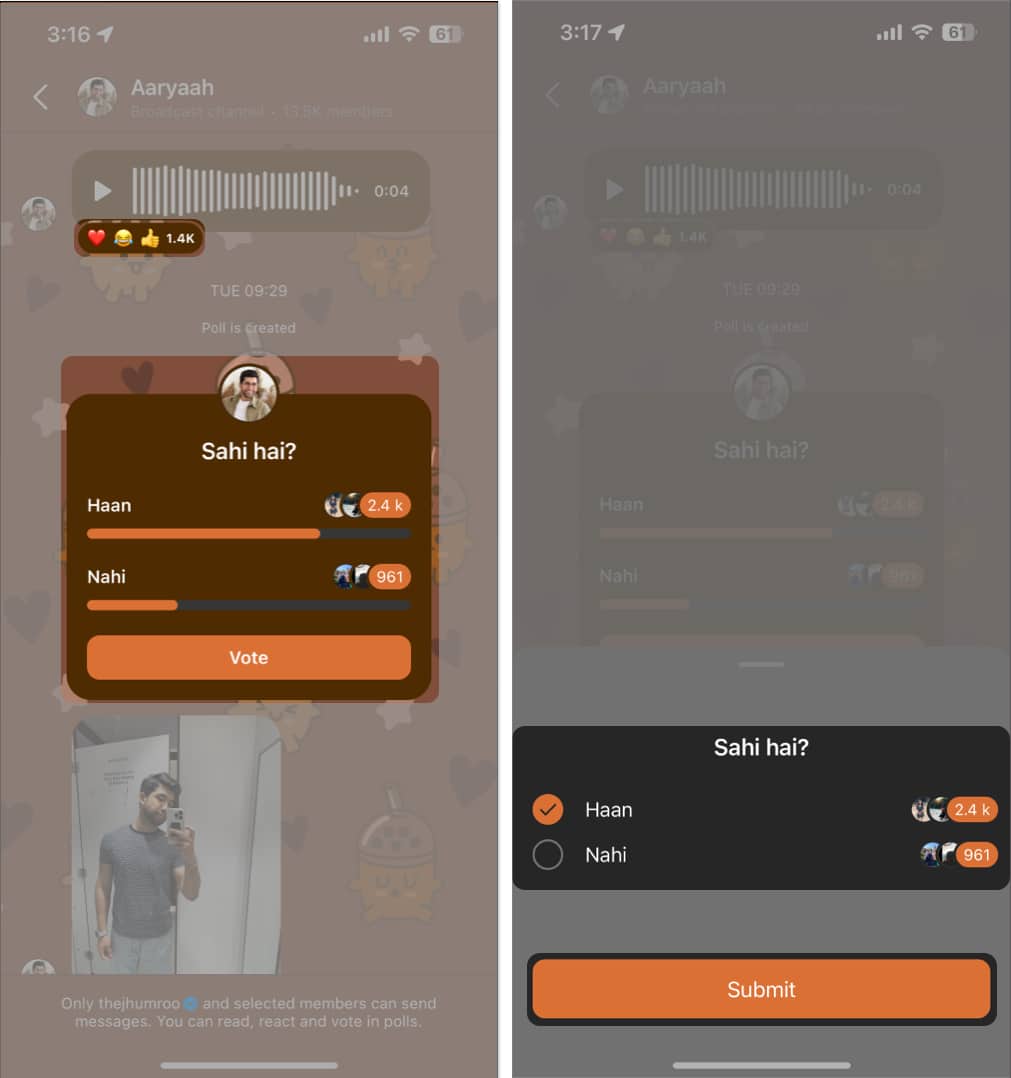
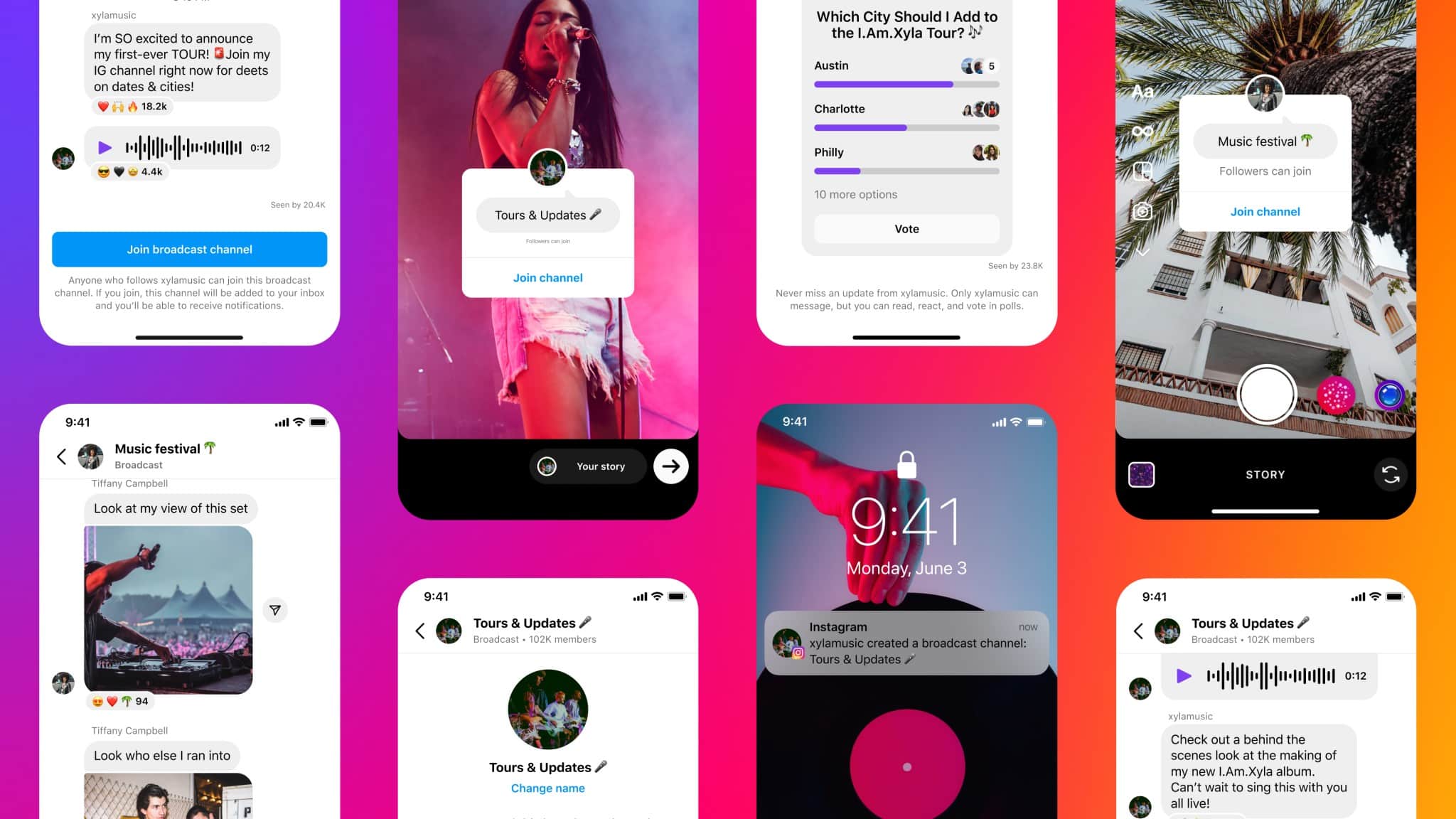
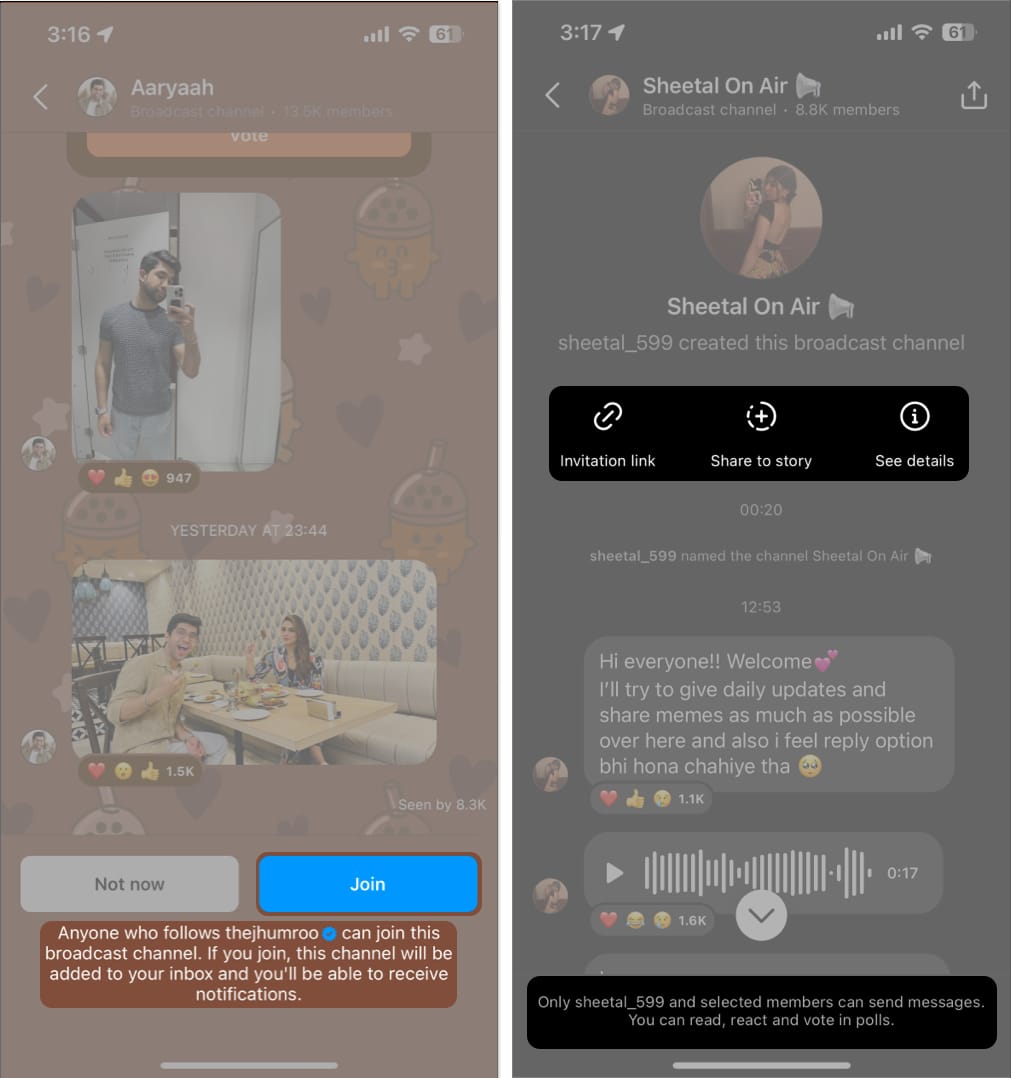







Leave a Reply