GIFs have got a huge craze today! I love to share them with my friends to express various shades of emotions. That apart, they can be used for the promotion of brands and products as well. For instance, you can highlight your key products, simulate products’ demos and draw attention to call to actions. Want to get into action right away? Glance through this exclusive set of the best apps to create GIFs on Mac to take your penchant for those hilarious images to an altogether new level.
There are many ways to be creative with animated GIFs. You can create memes, record videos or images and convert them into funny GIFs. With the help of a number of editing tools, you will be able to give a preferred look to your comical images. Looking forward to exploring these top GIF creator apps for Mac? Let me walk along with you as well!
1. Cloud App – Editor’s choice
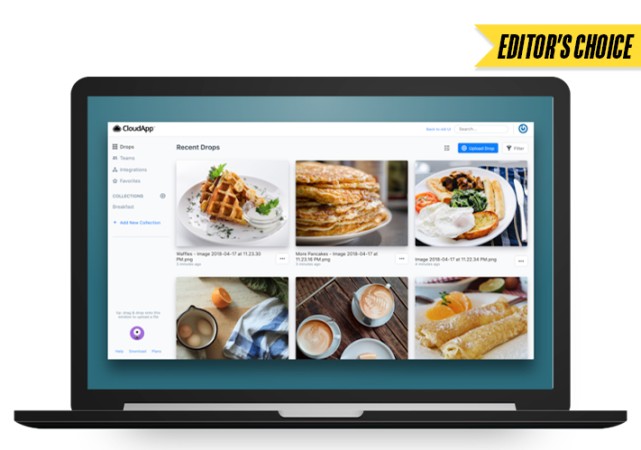
As one can guess from the name, Cloud App is a cloud-based screen recording and screen capture tool with a dedicated option to create GIFs on Mac. The app is versatile, thanks to all the features it has. Apart from creating GIFs, you can use Cloud App to record screens and audio.
The features don’t end there; you can add text, annotations, and other visual elements to the GIFs to make them more engaging. Once created, users must install a Chrome extension to upload the content directly to the cloud.
The free version only offers 25 free uploads. Once that’s over, you must get a premium subscription. However, apart from the initial set-up process, the app usage was smooth and easy. The app is a good choice for those looking for the best GIF Maker apps for Mac.
Pros
- Content is stored in the cloud
- Easy to use
- Offers screen recording as well as screenshot features.
Cons
- Set-up process is janky
- Free version only offers 25 uploads
Price: Free
2. GIPHY – Best online GIF maker
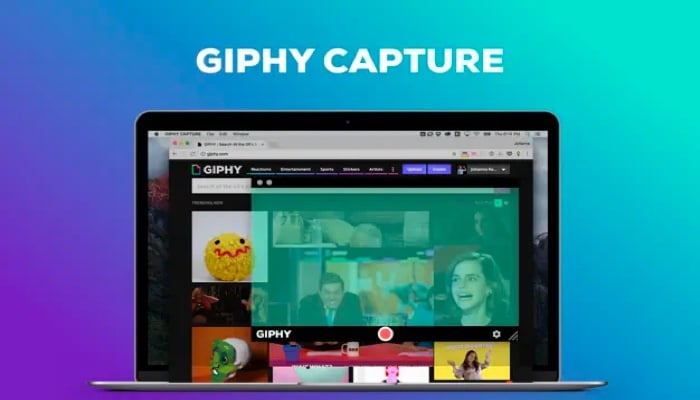
GIPHY is an online platform that plays a huge role in popularising GIFs. It is an online library for GIFs that has a wide variety of options to choose from. Apart from that, there are also options to create your GIFs using various tools and options.
GIPHY offers a variety of integrations with popular social media sites, messaging apps, and many other platforms, making it easy for users to share GIFs with their friends and followers. As you might have guessed, others can access the GIFs you created if you have made them public.
There are many tools helping you create your GIFs from videos or images. It can also add text and stickers to your GIFs, something even many offline apps are not capable of. There is also a dedicated Mac App called GIPHY Capture. However, users have reported many issues, including slow loading and the inability to save screen recordings.
I also noticed that you must have a stable and fast internet connection if you want to create and edit the GIFs. Overall, GIPHY is a great option for anyone looking to find and share GIFs or create their own.
Price: Free
Download GIPHY | GIPHY Capture
3. Gifski – Feature rich GIF maker
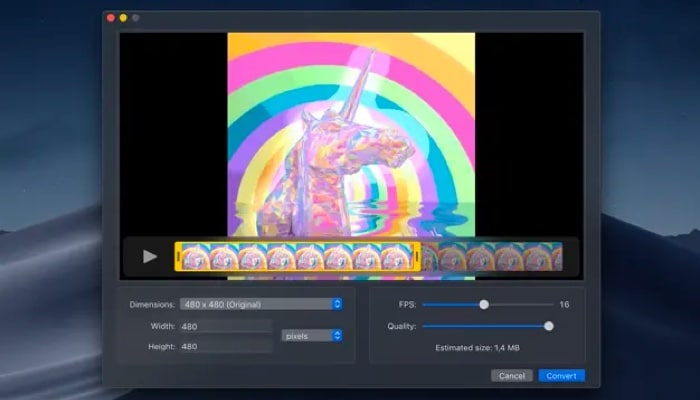
For those looking for the best GIF creator app, you should consider Gifski at least once. With Gifski, you can create high-quality GIFs from video files or images. The app doesn’t consume much of the Mac storage but has one of the fastest conversion speeds and produces GIFs with minimal file sizes while maintaining high image quality.
One of the standout features of Gifski is its ability to convert videos into GIFs with adjustable frame rates. It also offers a range of customization options, including width, height, quality, and many more. However, if there was an option to add text over the GIFs, that would have made it better.
Pros
- Small size
- Easy to use
- Many options to edit GIF quality
Cons
- No option to add text
Price: Free
4. Ezgif – Web app with various edit options
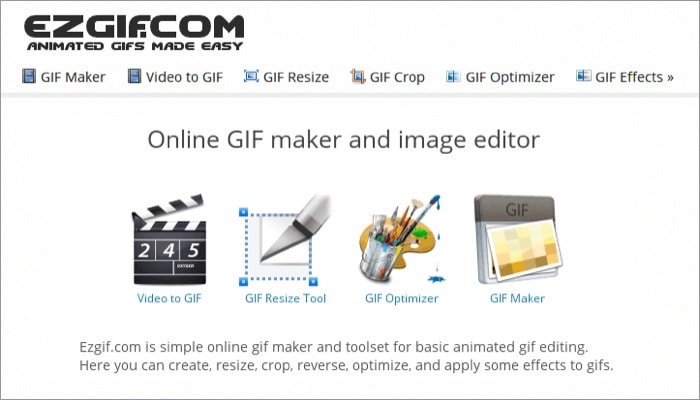
Ezgif is a popular online GIF-making tool that allows users to create GIFs from images, videos, and YouTube clips with just a few clicks. One of the key features of Ezgif is its simplicity and ease of use. Once you visit the website, the straightforward interface makes it easy for users to upload and edit their media.
Users can edit the size, framerate, and even the conversion method. There is even an option to add static background to prevent distortion in the GIF. You also have basic features such as resize, crop, speed, etc.
Ezgif is not only about GIFs. You can use this online tool to edit videos and even convert them to popular image formats. While I have mentioned that the UI is straightforward, it would have been fulfilling to see a modern UI.
Pros
- Online we-app and hence can be accessed from anywhere
- Easy-to-use UI
- Option to edit GIF
Cons
- UI could have been modern
Price: Free
5. Gifox – Screen recorder and GIF maker
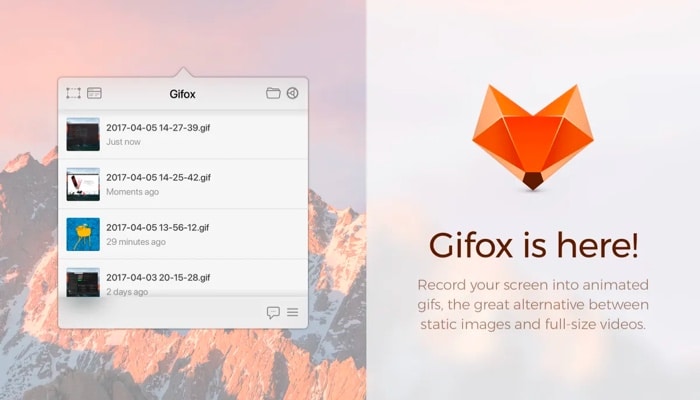
Gifox is another popular GIF maker for Mac that allows users to create high-quality GIFs from video files or images. While the app has a modern UI, you have to dig around to get the option to create GIFs on Mac. Other than creating GIFs from videos and images, you can also create from screen recordings.
You can adjust the video with features such as cropping and resizing the GIF, adjusting the color balance, and many others. I would have appreciated it if there was an option to add text or overlays. While testing, I didn’t find any option for that.
Pros
- Create GIFs from videos and images
- Customization options
- Modern looking UI
Cons
- UI could have been more user friendly
Price: Free (In-app purchases at $9.99)
6. Adobe Photoshop – Professional photo editor
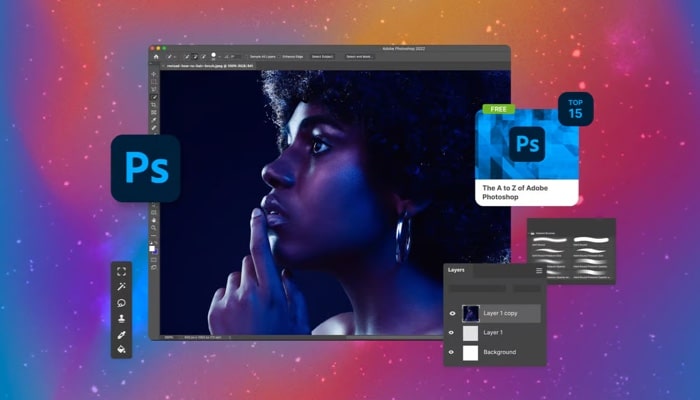
Adobe Photoshop is the only Photo editing app you need to have. It offers a wide range of features and tools for creating and animating graphics, including the ability to create, import, and edit GIFs. In addition, you can add text, graphics, and colors. You can also adjust brightness, apply filters, and effects.
One of the best features of Photoshop is the ability to add various edits through layers, enabling you to make precise edits to specific parts of an image without affecting the rest. By this, you can create complex graphics and animations, and also GIFs.
You can save GIFs in various formats, including looping or non-looping, and optimize the file size. Overall, Adobe Photoshop is a powerful and versatile tool for creating and editing GIFs on a Mac. The only con is that you must go through a steep learning curve to understand how it works.
Pros
- One of the best professional photo editor
- Well-detailed options for customizing GIFs
- Modern looking UI
Cons
- Steeper learning curve
Price: Free (In-app purchases at $6.99)
7. PhotoScape X – Create and edit GIFs
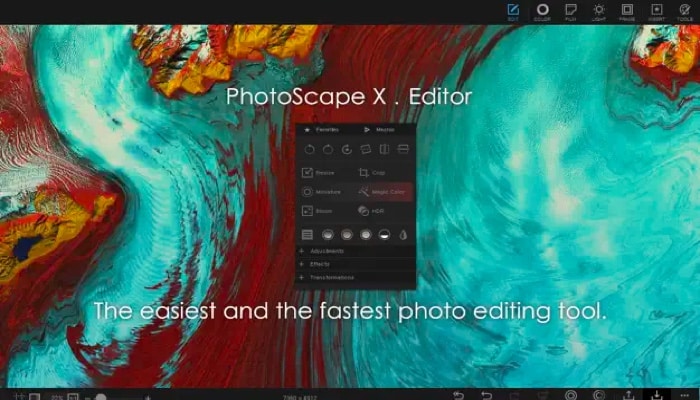
PhotoScape X is a popular GIF maker app for Mac that allows users to create from videos and images easily. They can even use live video captures. Apart from creation, you can make edits to GIFS.
One of the key features of PhotoScape X is its intuitive interface, which makes it easy for users of all skill levels to create professional-quality GIFs. The app is also great at editing regular photos, thanks to the tools it is loaded with.
While I can understand that the developers need income to get their daily dough, it would have been still great if there were some more tools with the free version.
Overall, PhotoScape X is a powerful and user-friendly GIF maker app that is well-suited for both amateur and professional users. Its wide range of features and intuitive interface make it an excellent choice for anyone looking to create high-quality GIFs on their Mac.
Pros
- Lot of tools to create and edit GIFs
- Great software for editing photos
- Intuitive UI
Cons
- Free version could have had more features.
Price: Free (In-app purchases start at $0.99)
8. GIFlash
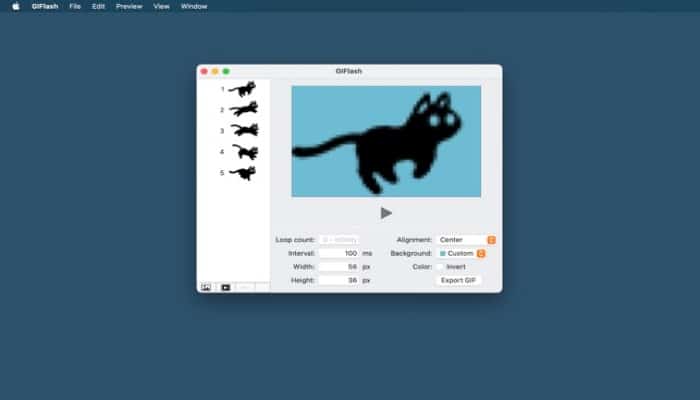
GIFlash is a simple and intuitive GIF creation tool for Mac users. All you have to do is install the app, open it, and start using it. No need to log in or go through any other hurdles before you can actually start using it.
One of the standout features of GIFlash is its user-friendly interface, which makes it easy for even novice users to create high-quality GIFs with minimal effort. It also includes a range of options for customizing your GIFs, including the ability to adjust the frame rate, loop count, and size of the final output.
In addition to its GIF creation capabilities, GIFlash also includes various tools for editing and enhancing your images, such as cropping, resizing, and inverting color options. All these features make this free GIF maker app a good choice for users who want a comprehensive app for creating and editing their GIFs.
That said, I would have appreciated it if there was any option to add texts and stickers to the GIF we have created with the tool.
Pros
- Minimal size
- Create high-quality GIFs
- Many tools to customize GIFs
Cons
- No option to add text and stickers
Price: Free
Once you download GIF maker for Mac, you can follow the instructions to create GIF using the tools provided.
Users can use the Live Photos feature to create GIFs as well as the Quick Time Player to create GIFs on Mac
As of now, there is no option to create GIFs in iMovie. You have to rely on other GIF creator apps to create GIFs on Mac.
That’s it!
Finding the right app to create GIFs on Mac is a task since you have to go through quite a process to find the right app for you. With this list, I hope that I have made sure to include the app suiting your needs.
More interesting reads for you:

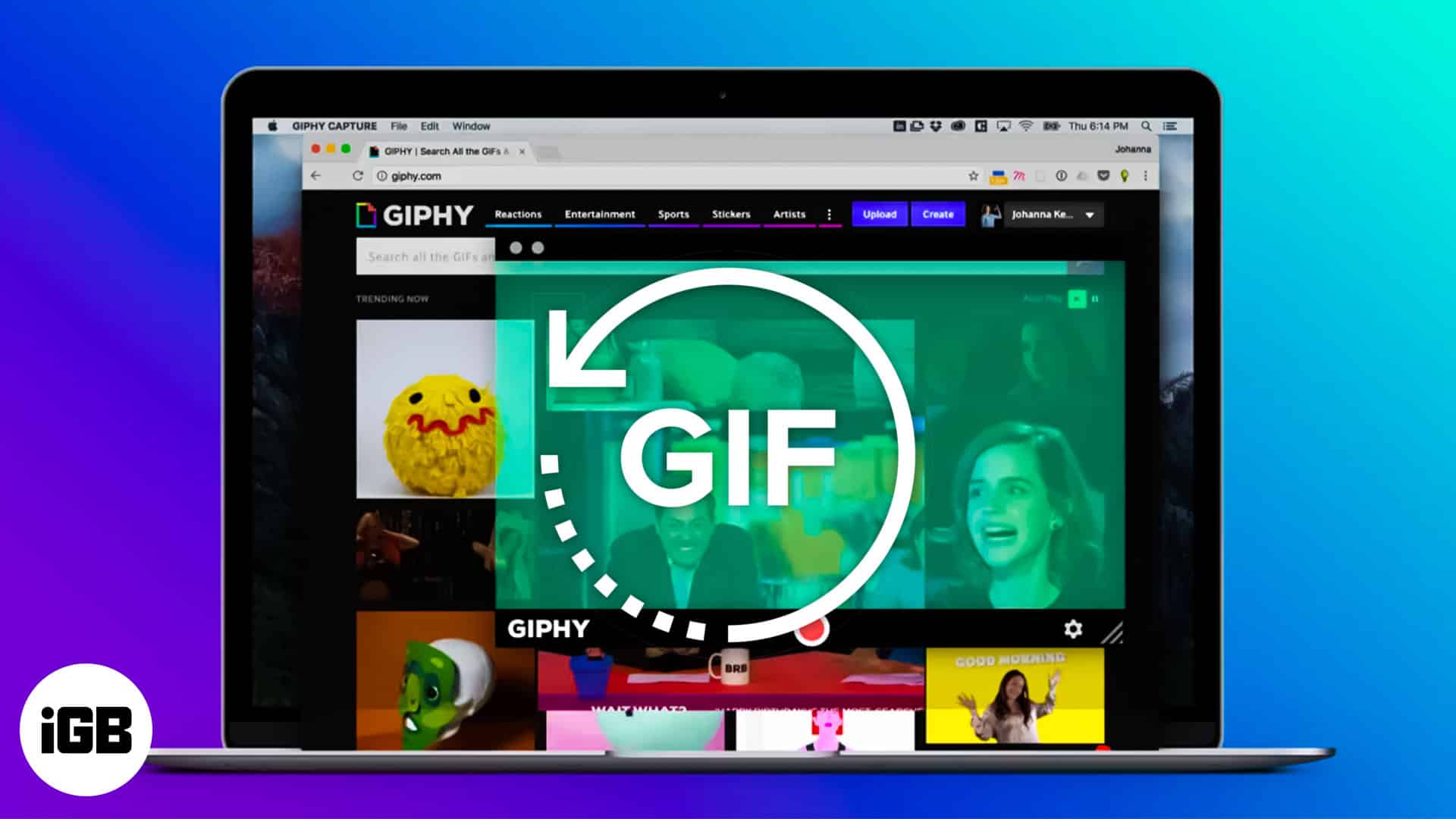







Leave a Reply