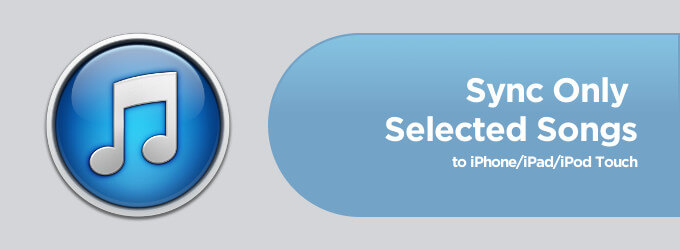In all probability, you don’t want all the songs in your computer to be synced with your iPhone/iPad. You want just a few songs (or a playlist of songs) to be synced to the iDevice. This makes perfect sense because first off, you don’t have a lot of space on the iPhone/iPad and secondly, in the case of iPod too, you need only a select archive of songs to be on the device.
So how do you do it? The key is to sync only songs that you choose.
There are two ways to do this. I prefer the second method because that makes things simpler and organized. But it’s not to say the first one is inferior. You can pick your way from these.
Method #1: Check Songs to Sync
- iTunes allows you to signify which songs to sync by just check-marking them in the iTunes library
- All you do is enable this option and you can control what goes into the sync. Here’s how to do it:
- Connect your iOS device to the computer. iTunes opens up (or open it if it doesn’t)
- Now, click on your device’s name on the left sidebar (or on top drop-down if you’re using iTunes 11)
- Scroll down in the Summary tab to where it says Options
- Check the ‘Sync only checked songs and videos’
- Click Apply
- Head back to your iTunes library
- Check the songs that need to be synced
- Click on Apply and the sync will start
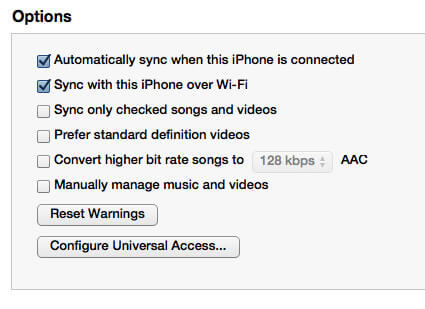
The downside to this problem is that if you uncheck a song, it will be removed from the iPhone or iPad in the next sync. Also, as the number of songs grows, things become disorganized or messy easily.
Which takes us to:
Method #2: Playlist Sync
- Connect your iOS device to the computer and fire up iTunes
- Now, choose your device in iTunes
- In the various tabs, head over to Music
- You should see a radio-option called Selected playlists, artists, albums, and genres
- Select this option and then select the playlist from the list that shows up below
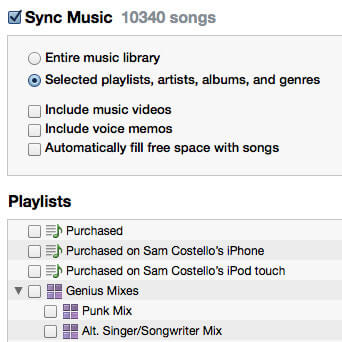
If you haven’t created a playlist before, you might want to create one now. The way I manage is simple: I create a new playlist just for iPhone / iPad. All songs I add to this playlist gets synced automatically to my iPhone.
You can create a playlist by tapping on the ‘+’ icon (or File → New Playlist). Give it a name (iPhone Songs) and you can add songs both from the iTunes library or by drag-dropping songs into the playlist pane.
After this, follow Method #2 and you’re done! Every time you want to add a song, just add it to the playlist and sync. Voila!
You may also check out here to sync songs to iPhone without iTunes library.
🗣️ Our site is supported by our readers like you. When you purchase through our links, we earn a small commission. Read Disclaimer.