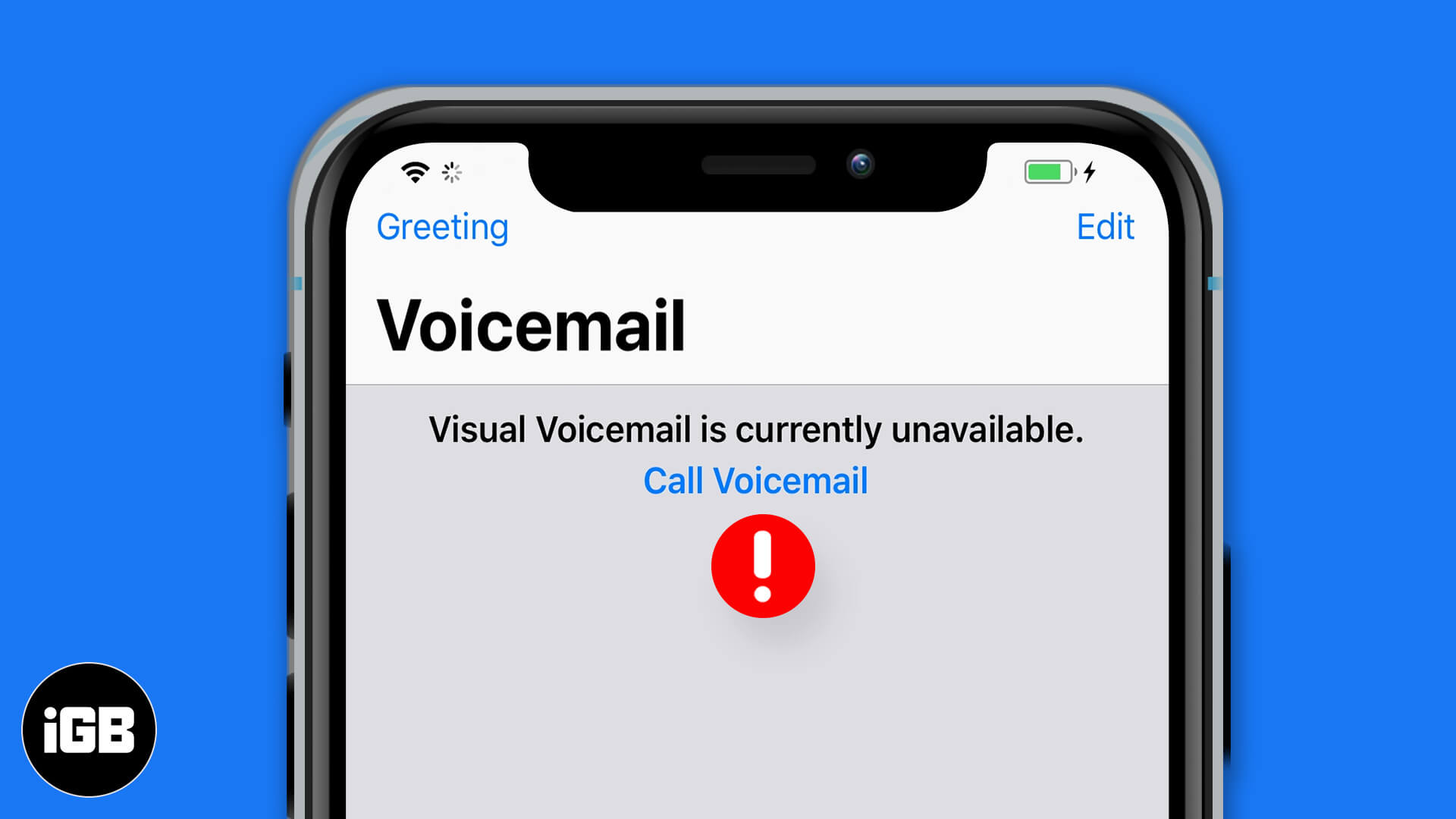Visual Voicemail lets you know who has left you a voicemail, hear it, call back the person, delete the entry, etc. However, rarely your voicemail transcripts might not show up, or you may not see any entries. In short, any related error like the ‘Visual Voicemail Is Currently Unavailable’ is pain, and thus you might want to address it. In this guide, let us start with the easiest solution and successively help you fix this problem!
1. Enable and Disable Airplane Mode
Airplane mode disconnects all radio connections. And when you turn it off, it sort of acts as a refresh for cellular data and Wi-Fi.
To fix the visual voicemail error, put your iPhone in Airplane mode, and then disable it. You can use the Control Centre or the steps below.
- Open the Settings app and tap on the Airplane Mode toggle to turn it on.
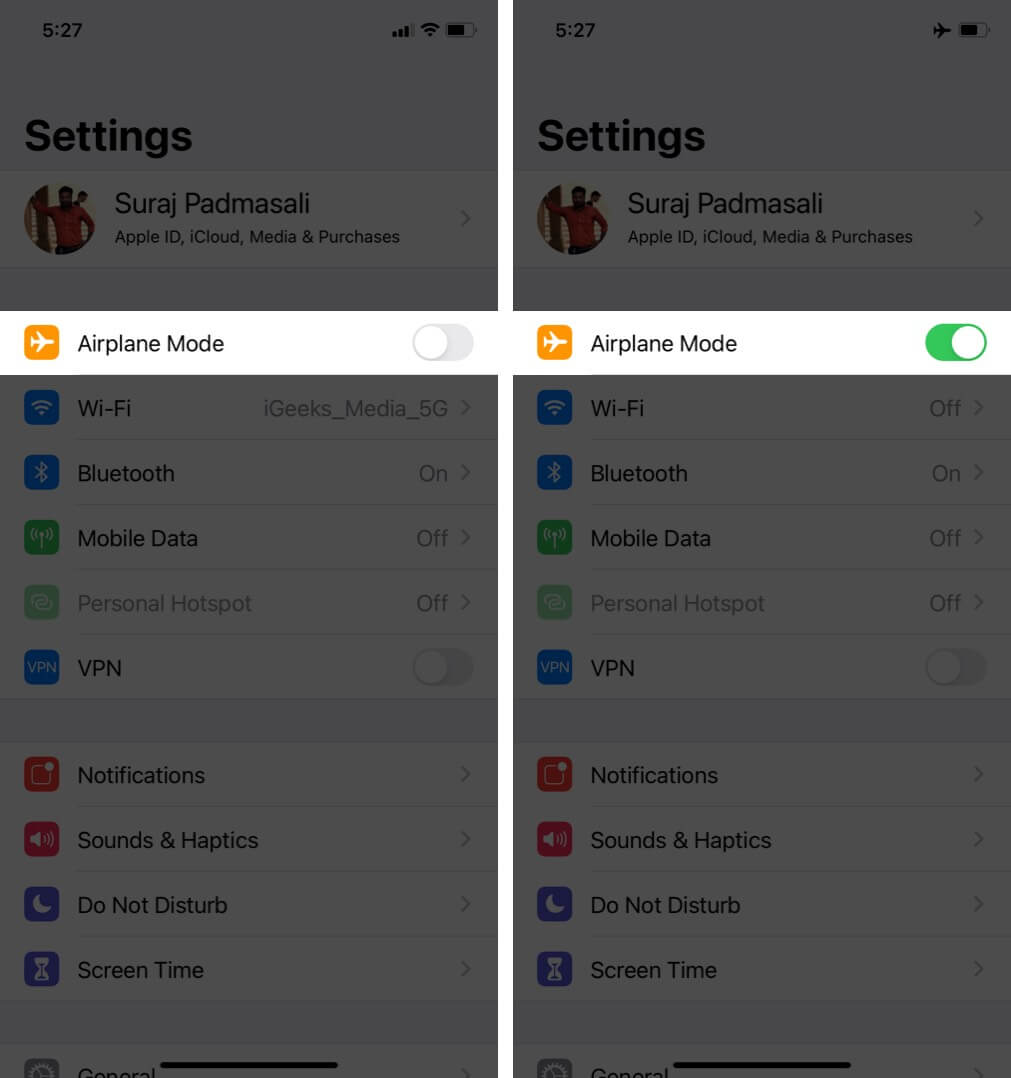
- After 15 seconds, tap on the same toggle to turn Airplane Mode off.
2. Switch ON Mobile Data
Several people on Apple Communities and elsewhere have shared that to ensure the perfect working of Visual Voicemail, it’s essential to enable cellular data.
- Open the Settings app and tap on Cellular.
- Turn on the toggle for Cellular Data.
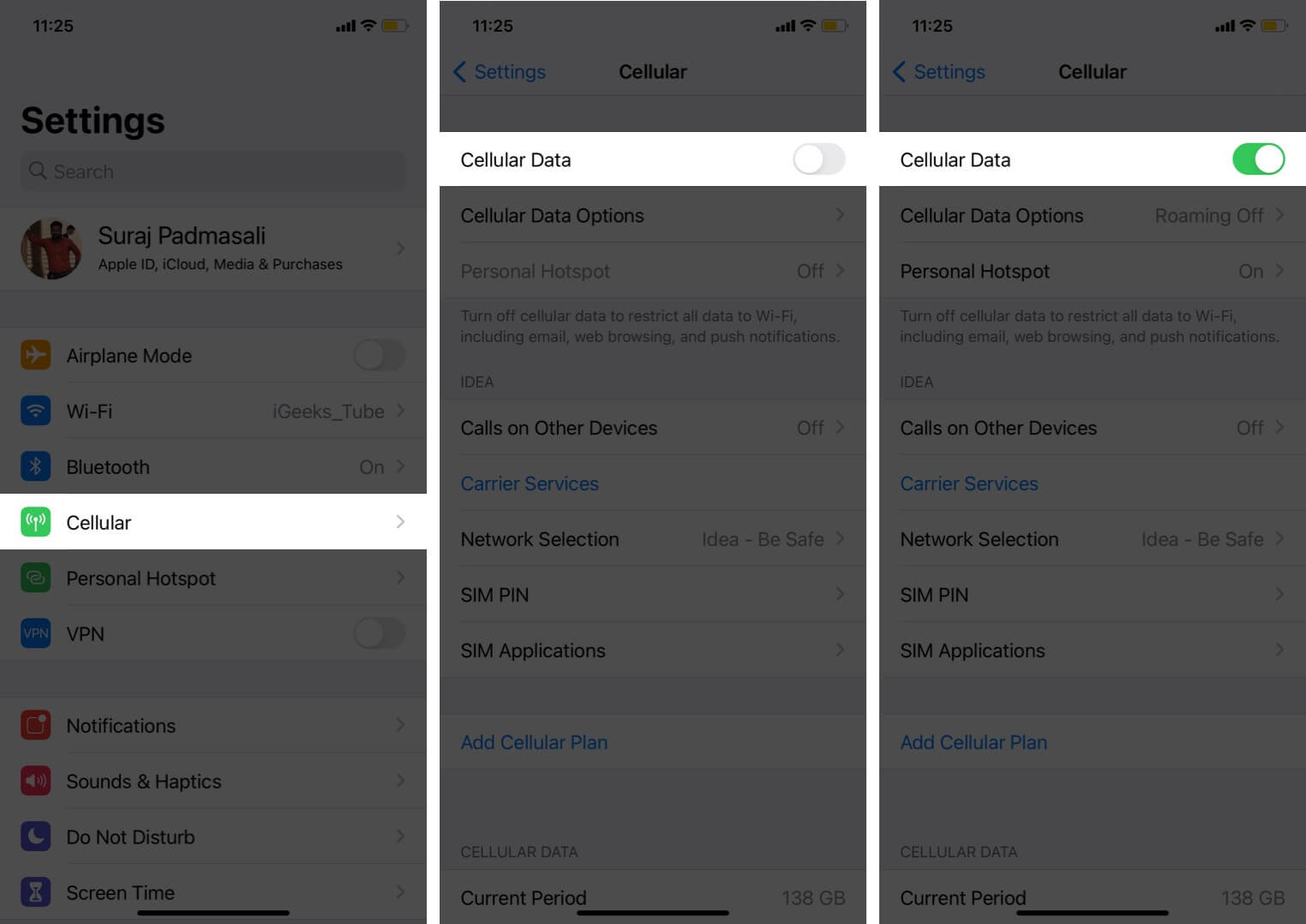
- Further, scroll down this screen, and ensure that the toggles for Phone and Settings are enabled.
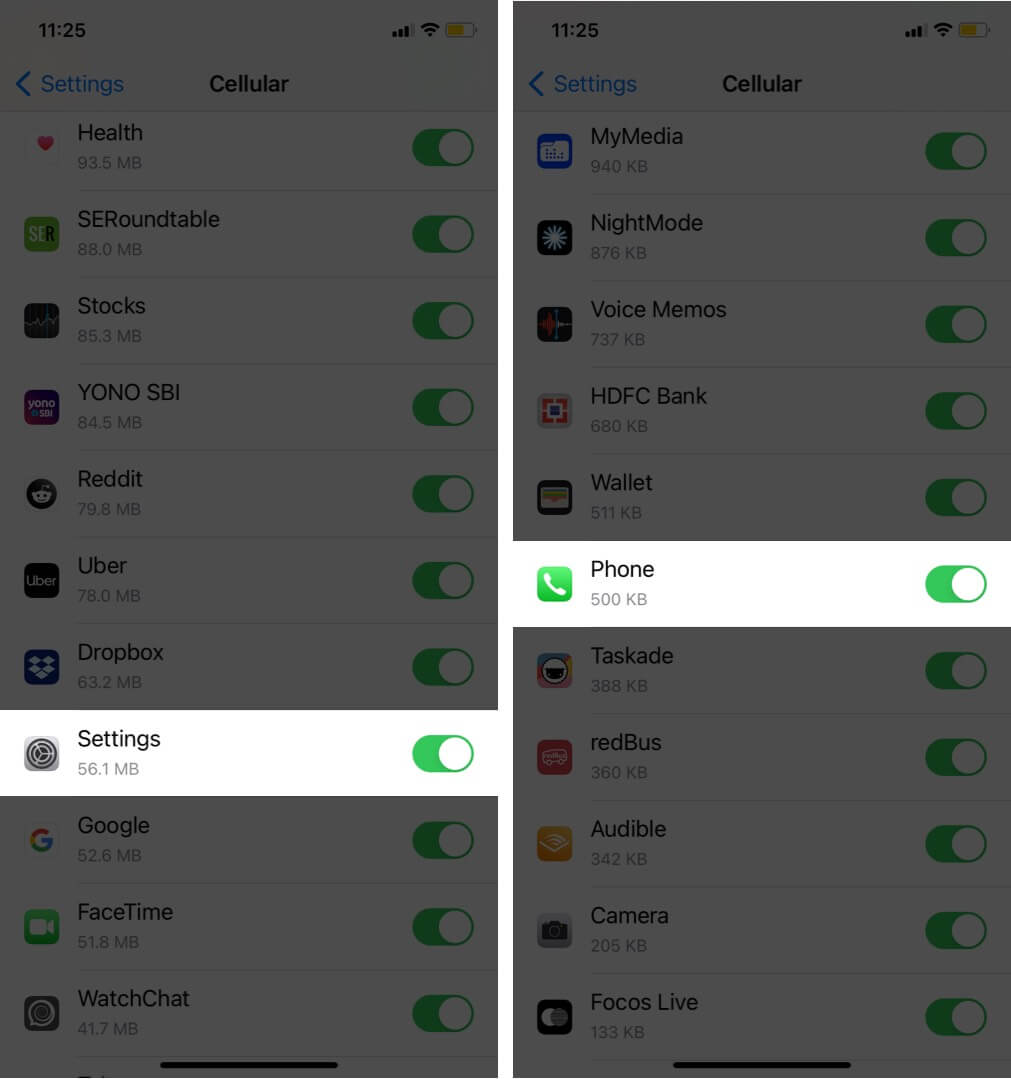
3. Restart Your iPhone
The process of restarting involves switching off your device and turning it back on after a minute. When you restart your iPhone, several temporary software glitches are automatically repaired and fixed.
- To turn off the iPhone, use the button(s) as you usually do. You can also go to the Settings app → General → Shut Down.
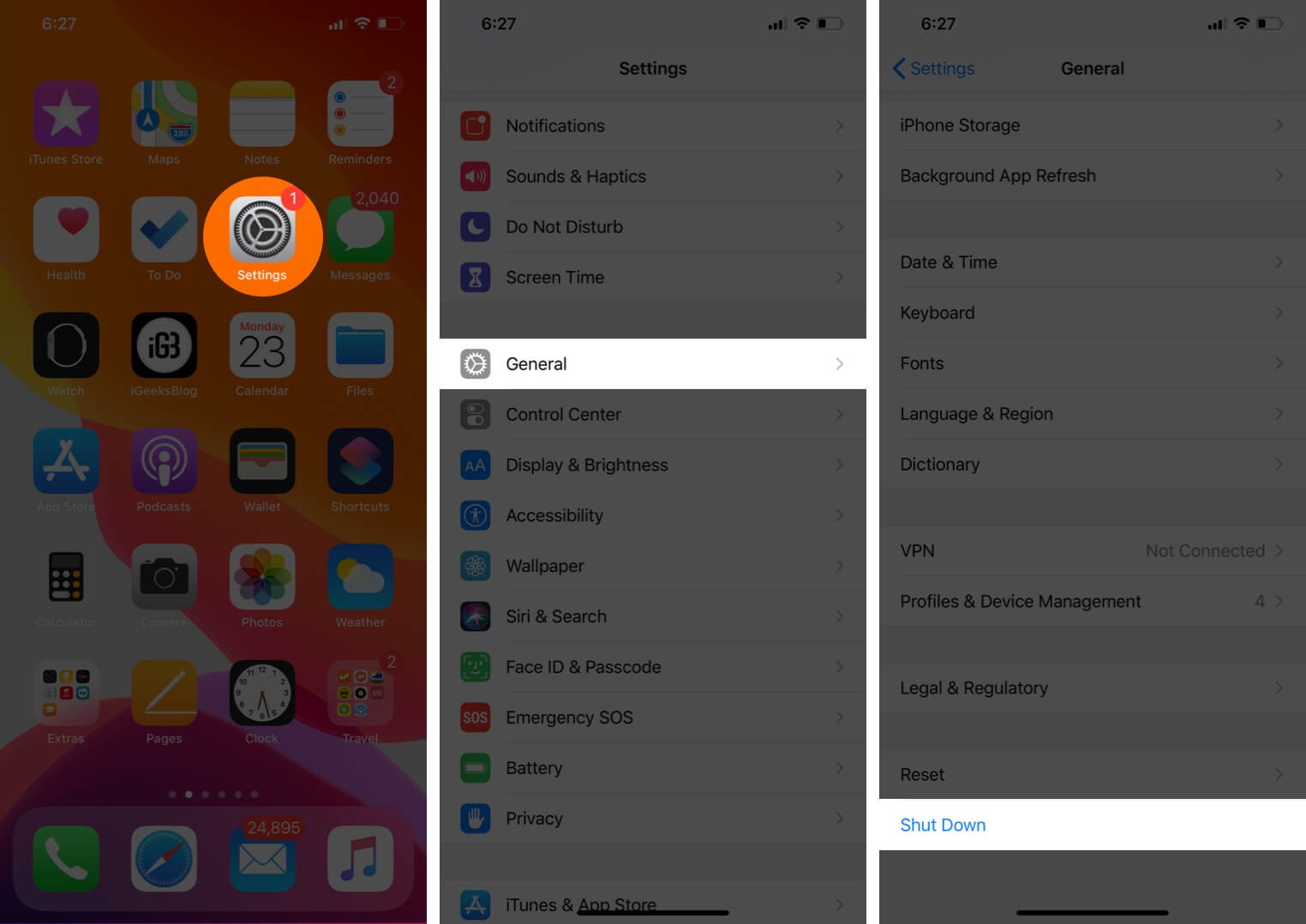
- To turn on the iPhone, use the power button, or plug it into charging.
4. Install Pending Carrier Updates, If Any
Like Apple introduces iOS updates for the iPhone, your carrier also pushes over the air updates to ensure excellent connectivity and functioning of calls, texts, Voicemail, etc. Thus, it is crucial to take a quick moment and learn how to update carrier settings.
5. Reset All Network Settings
After resetting the network settings, iPhone forgets all joined Wi-Fi networks, Bluetooth devices, VPN configurations, etc. All other custom network settings are either erased or restored to default. Please note that this won’t delete personal data like the apps, music, photos, etc.
- Open the Settings app and tap on General.
- Scroll down and tap on Reset.
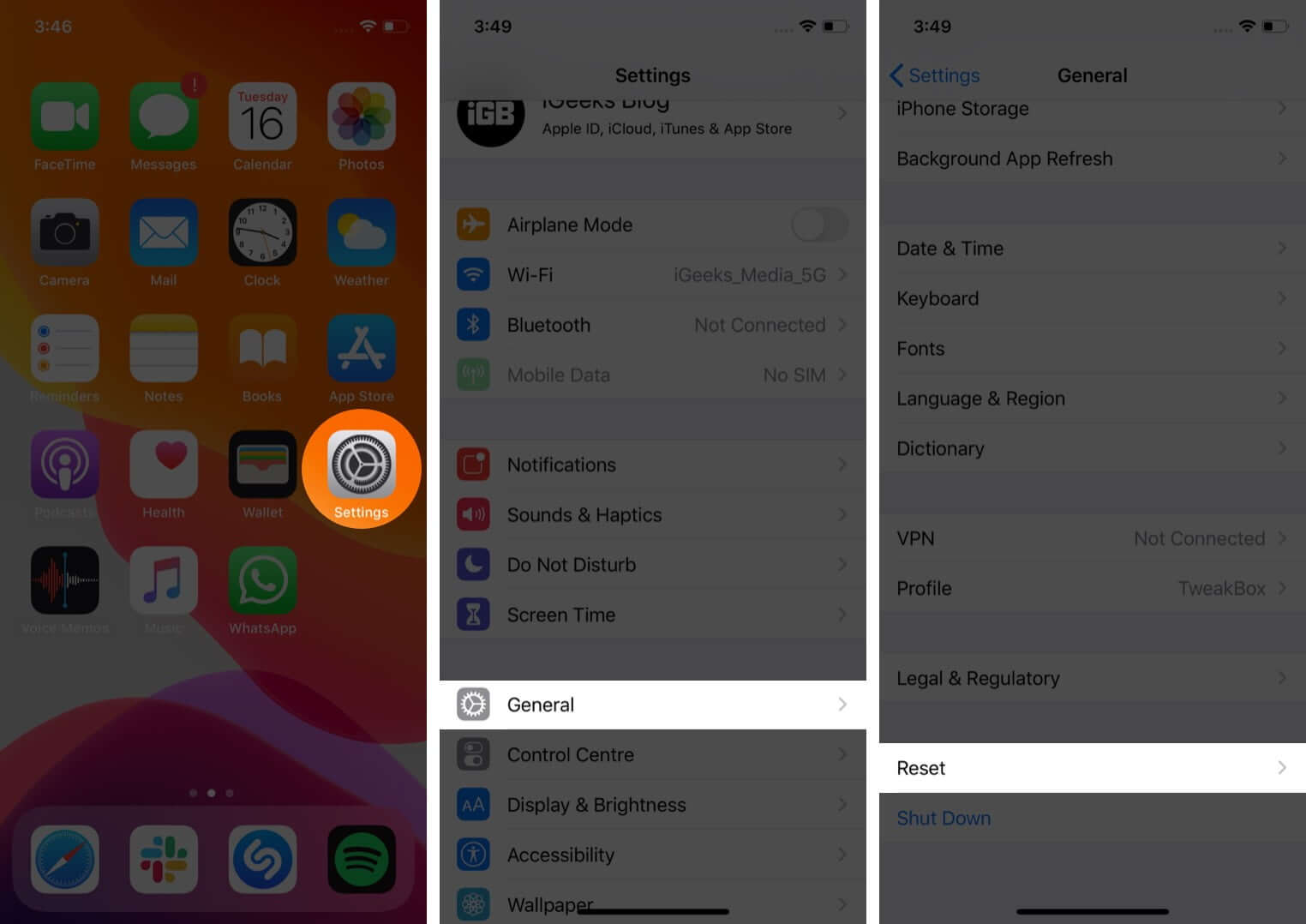
- Tap on Reset Network Settings. Enter your passcode to proceed.
- Tap on Reset Network Settings from the bottom slide-up to confirm.
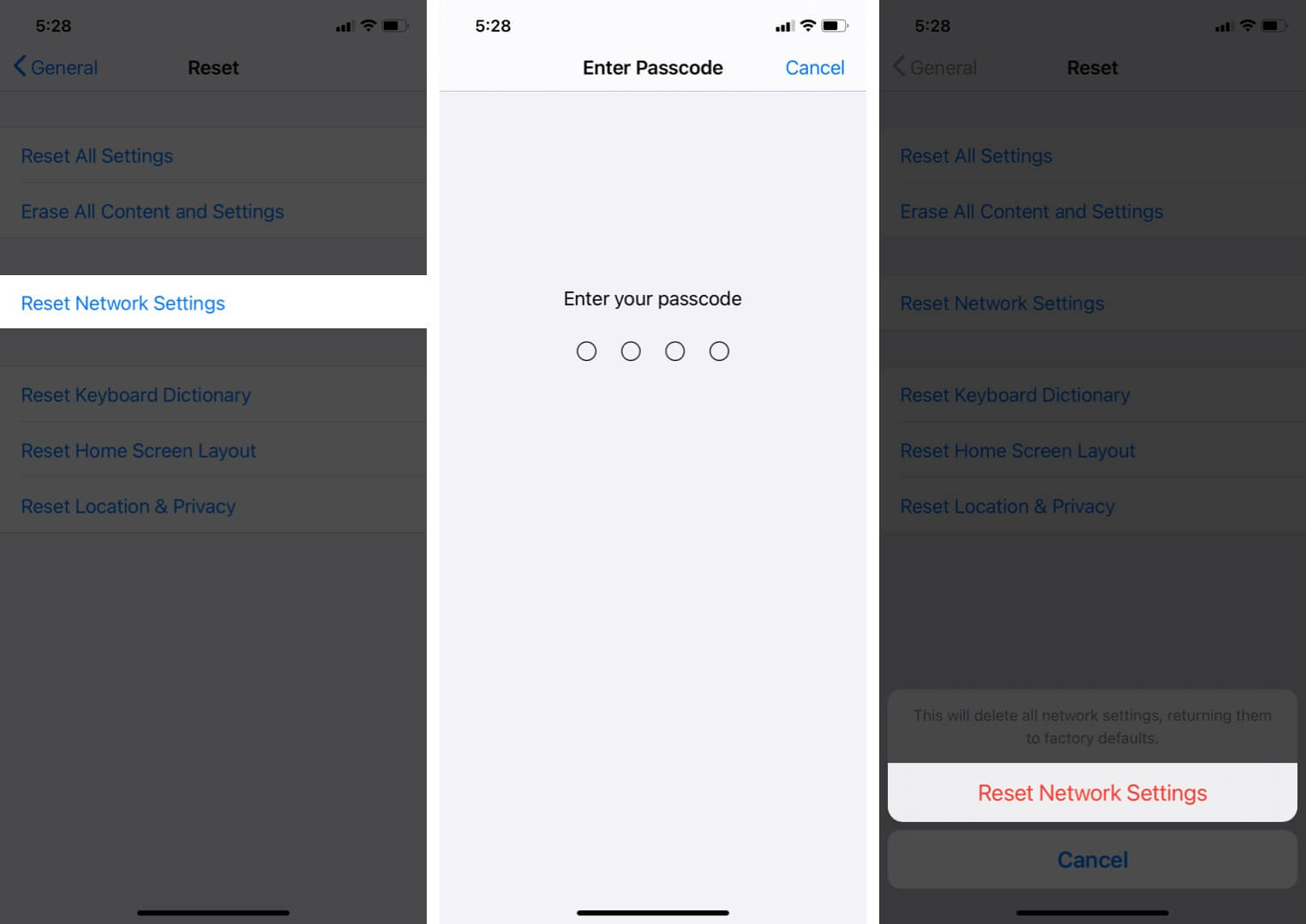
Once the process completes, the visual voicemail problem might no longer be there!
6. Call Voicemail, the old way!
None of the above solutions helped? Or are you in an area where the cellular connection is too sparse? In this case, you will have to call Voicemail and enter your PIN to hear the messages.
7. Contact Carrier Support
Finally, if you believe that you continuously face Visual Voicemail errors, you will have to get in touch with your carrier support. They will take it forward and guide you accordingly.
Signing Off
I hope one of the above solutions helped you fix the issue. Let us know which one worked for you.
A small percentage of users have also reported that changing the voicemail password solved this problem for them! You can give it a shot.
🗣️ Our site is supported by our readers like you. When you purchase through our links, we earn a small commission. Read Disclaimer.