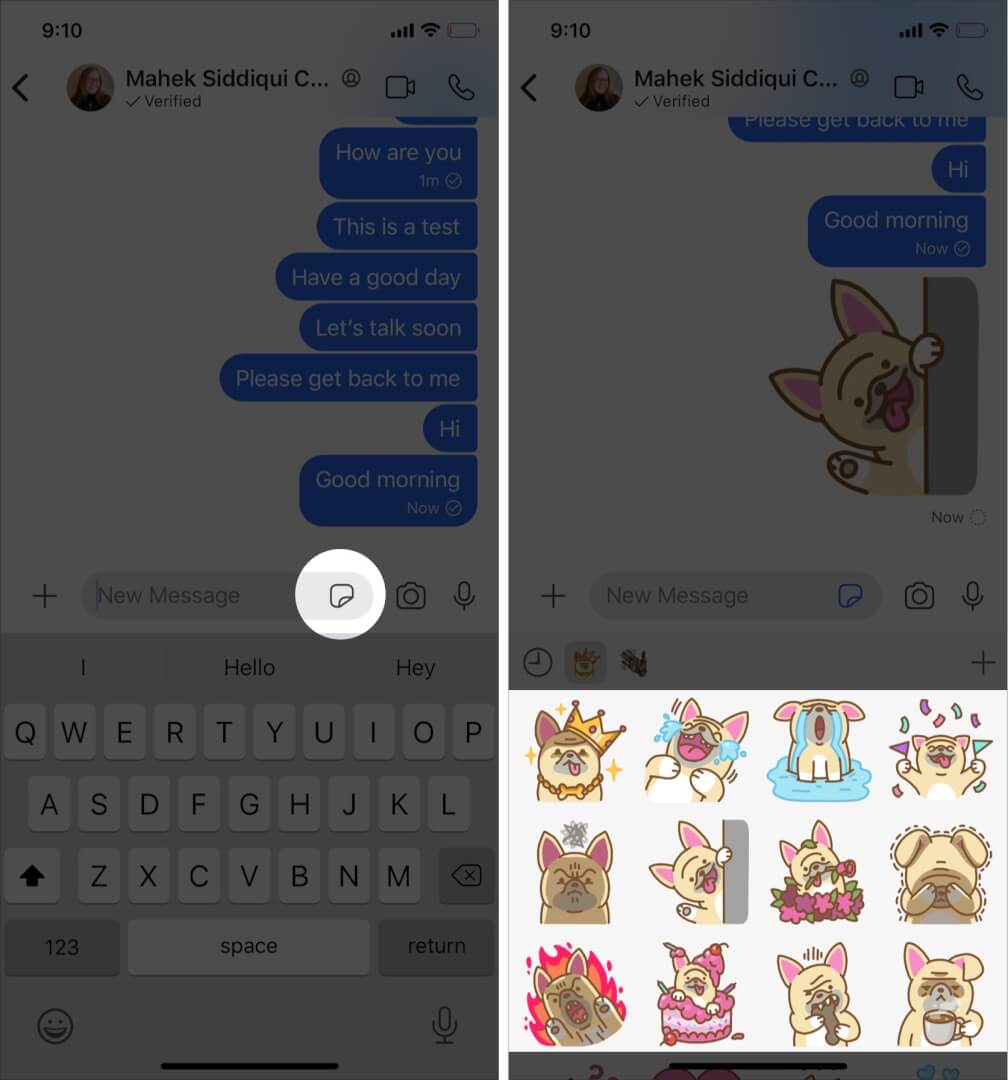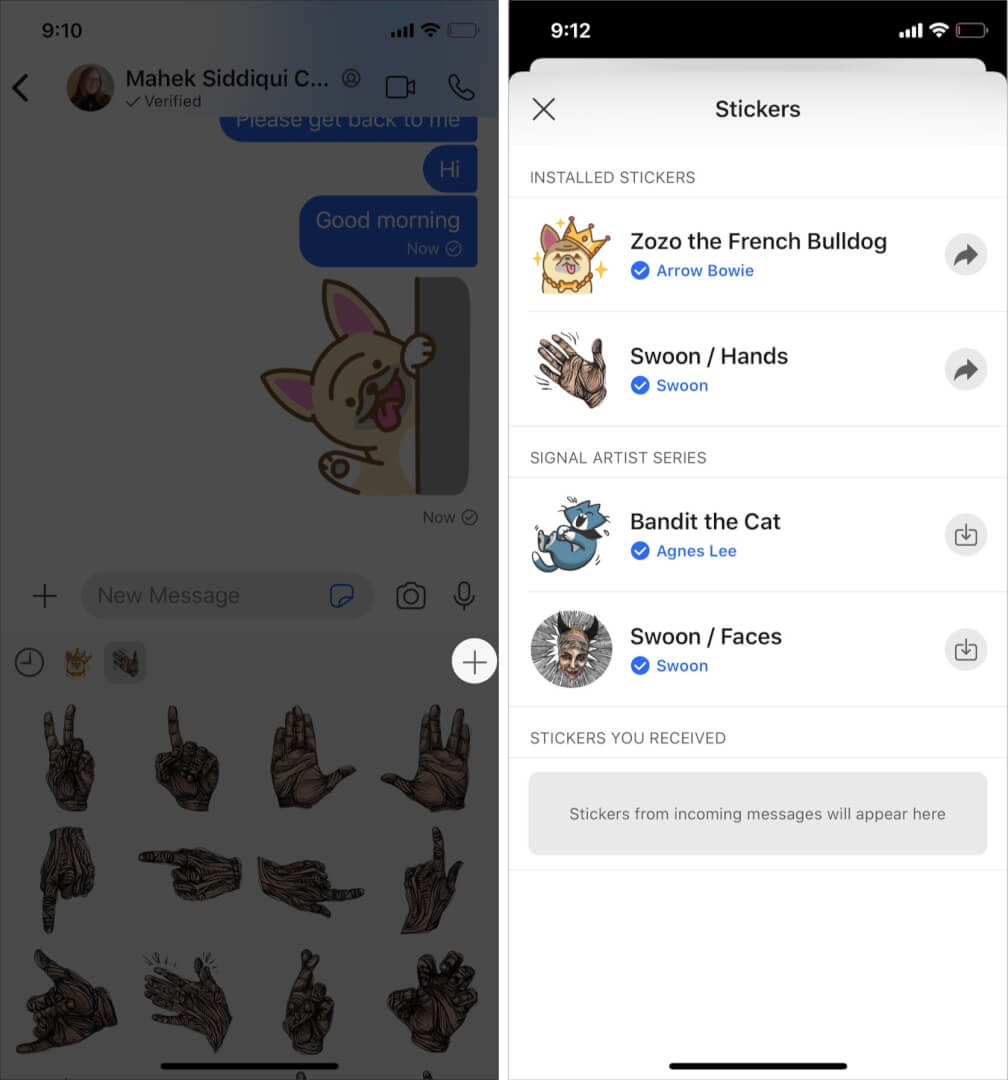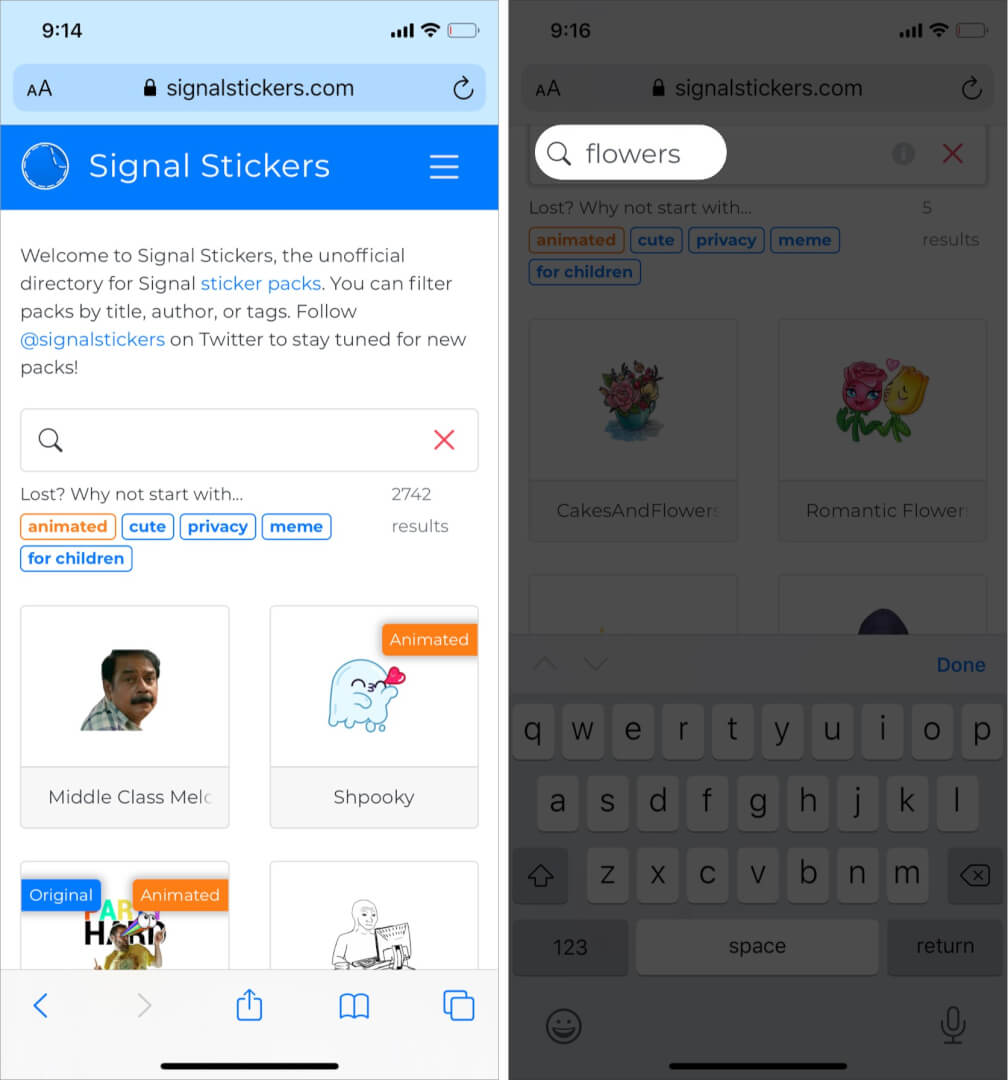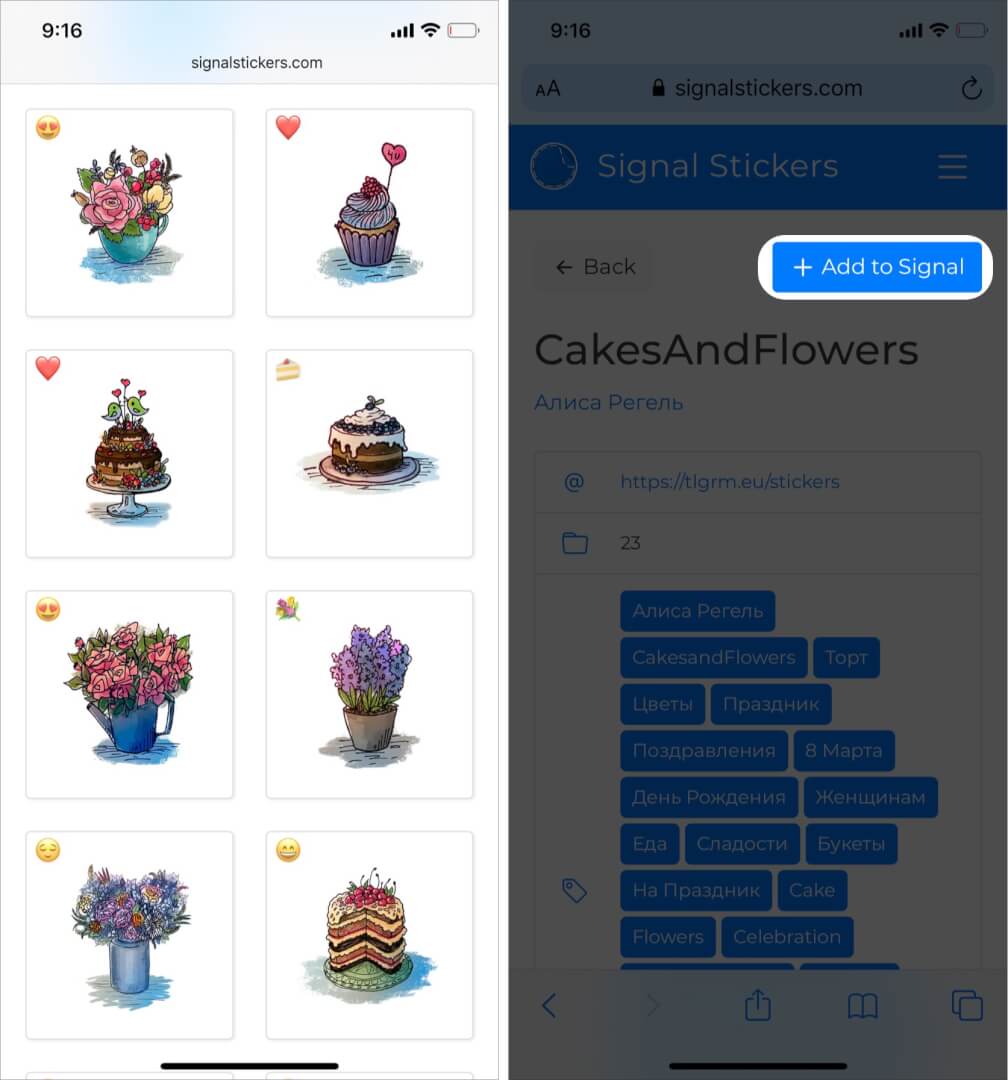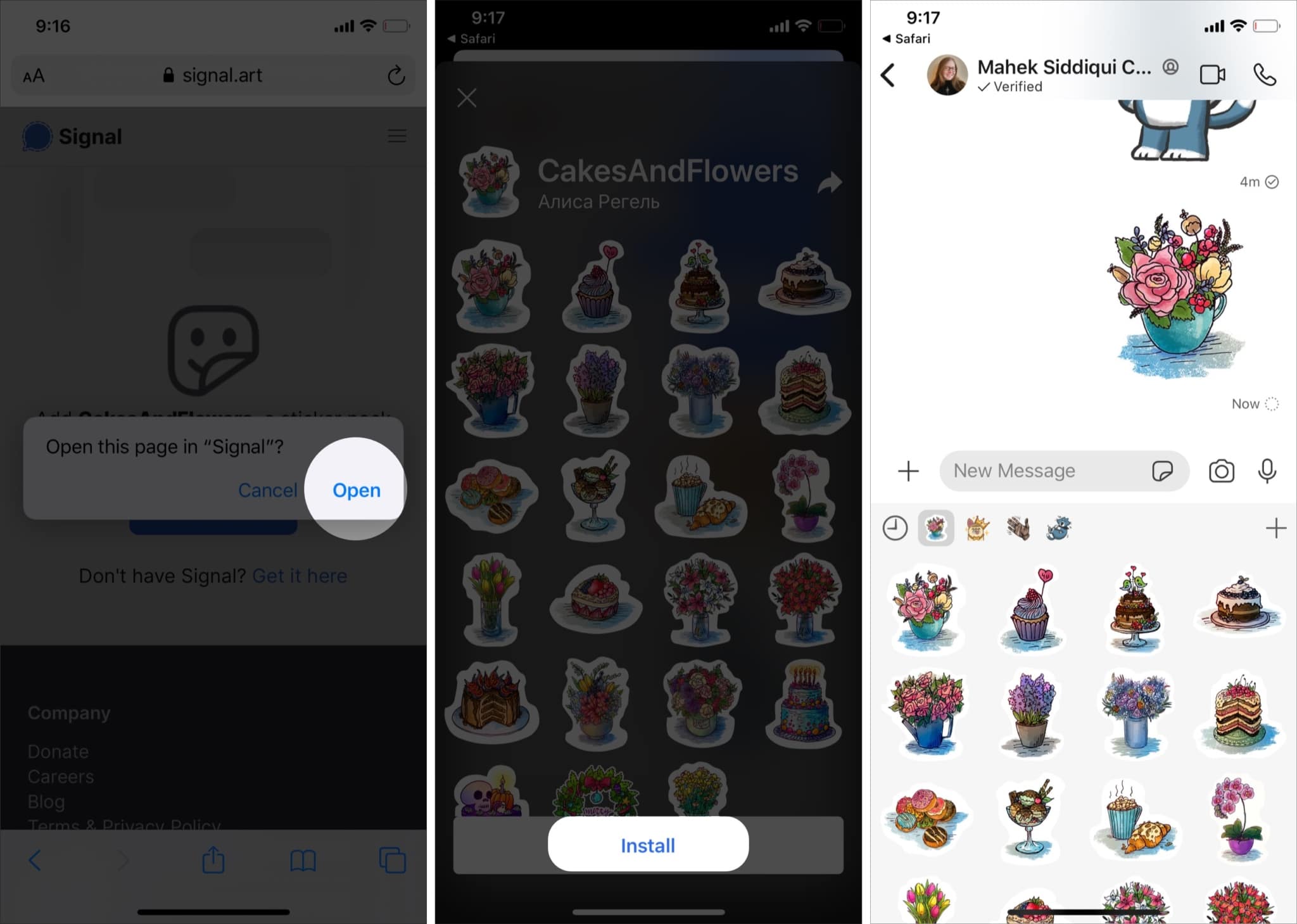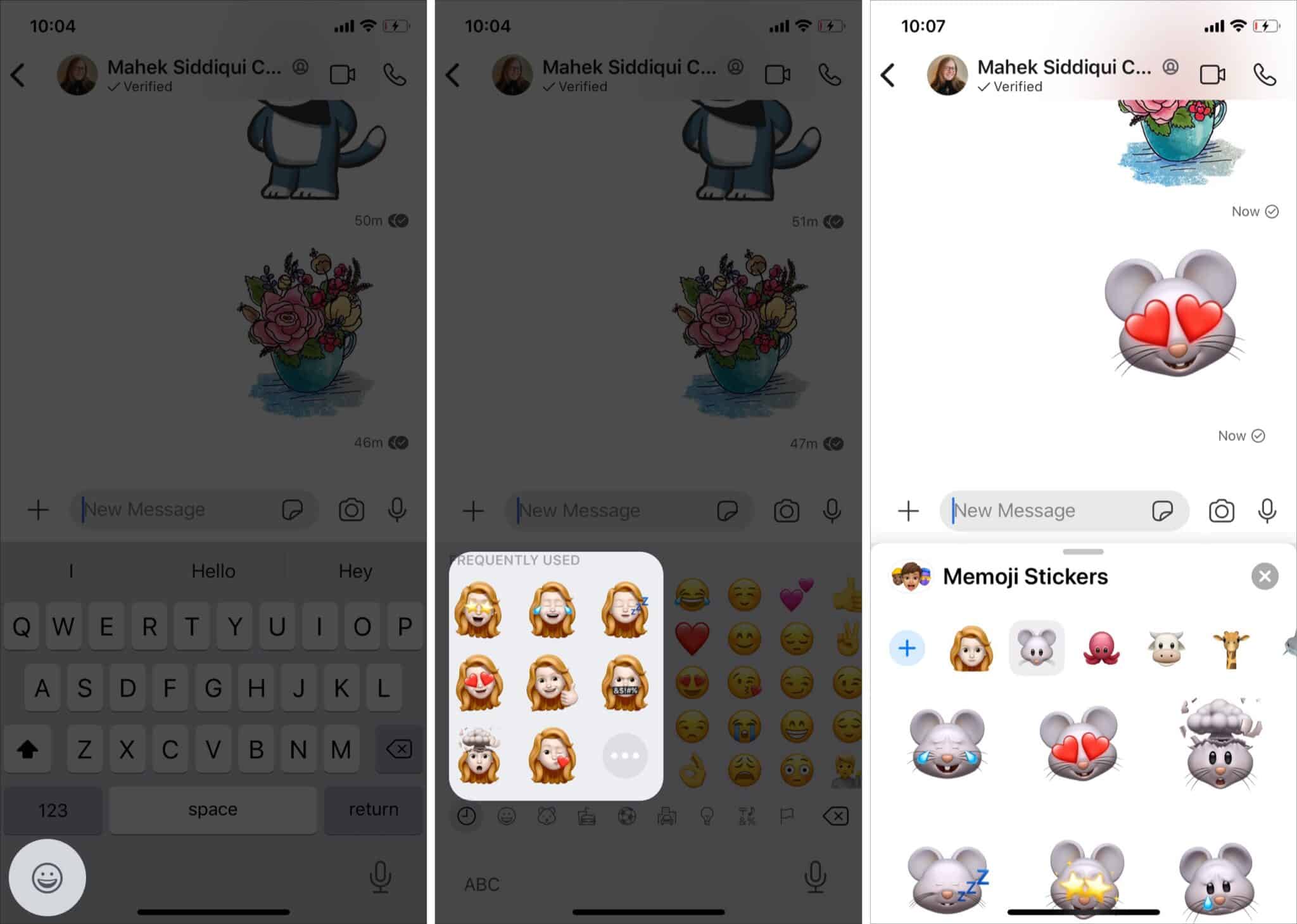Did you know? You can use sticker packs in Signal Private Messenger to add some fun to your conversations! But how do you use sticker packs in the Signal app on your iPhone? If you have the same question, you have come to the right place. Although there are not as many stickers as on WhatsApp or Telegram, here’s how you can use the built-in as well as third-party sticker packs in Signal.
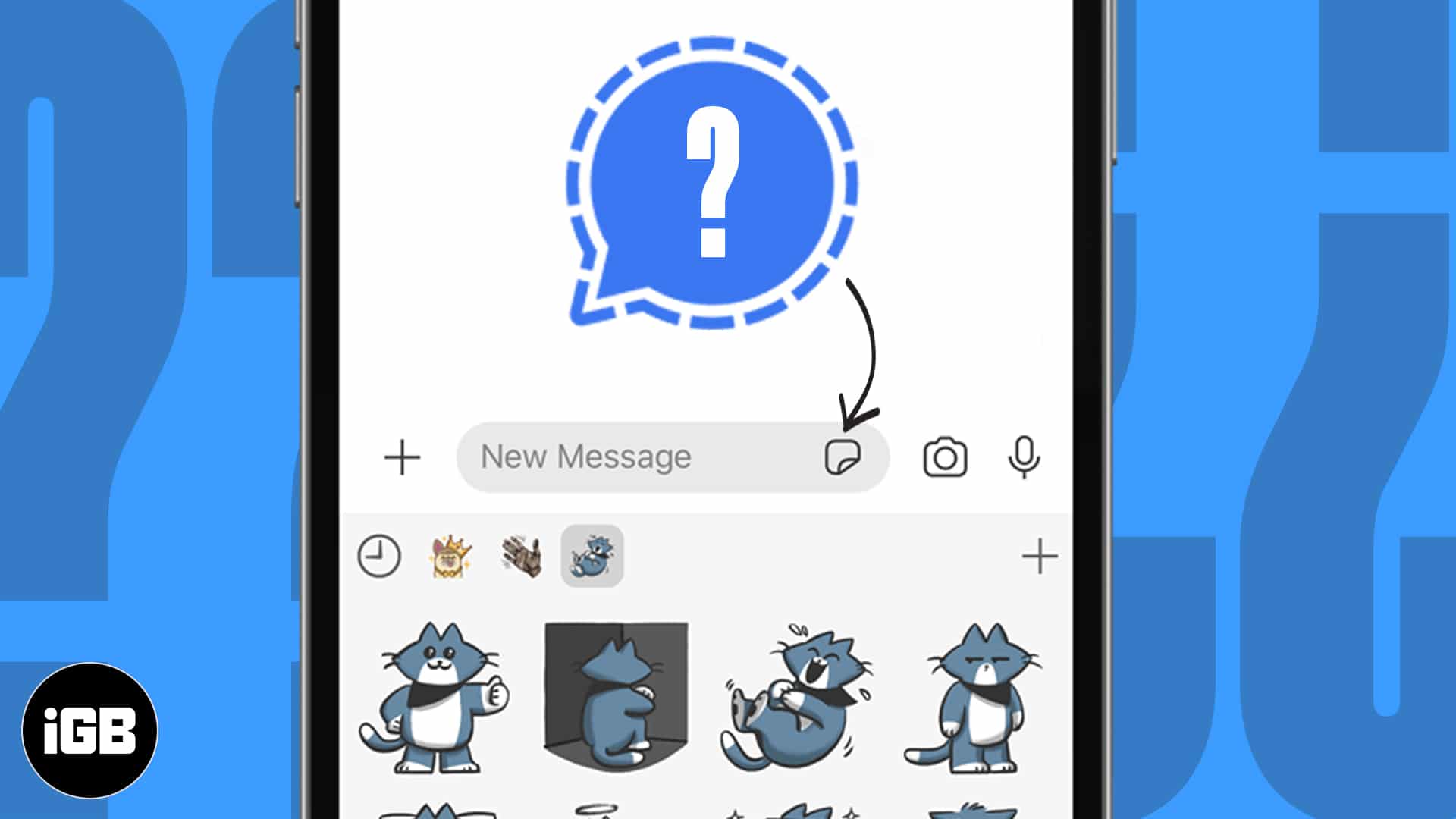
- How to use Signal’s built-in sticker packs on iPhone or iPad
- Add and use third-party stickers in the Signal app
- How to use Memoji stickers in the Signal app
How to use Signal’s built-in sticker packs on iPhone or iPad
- Open any conversation in the Signal app on your iPhone.
- Tap the New Message field → Stickers icon.
- Now, you will see the available sticker packs. Tap each to browse through.
- Tap the sticker you want to send.
- To add another sticker pack, tap the + icon at the right.
- Under Signal Artist Series, tap the download icon to add a sticker pack.
It will then be added to your available stickers, and you can use it in chats as usual.
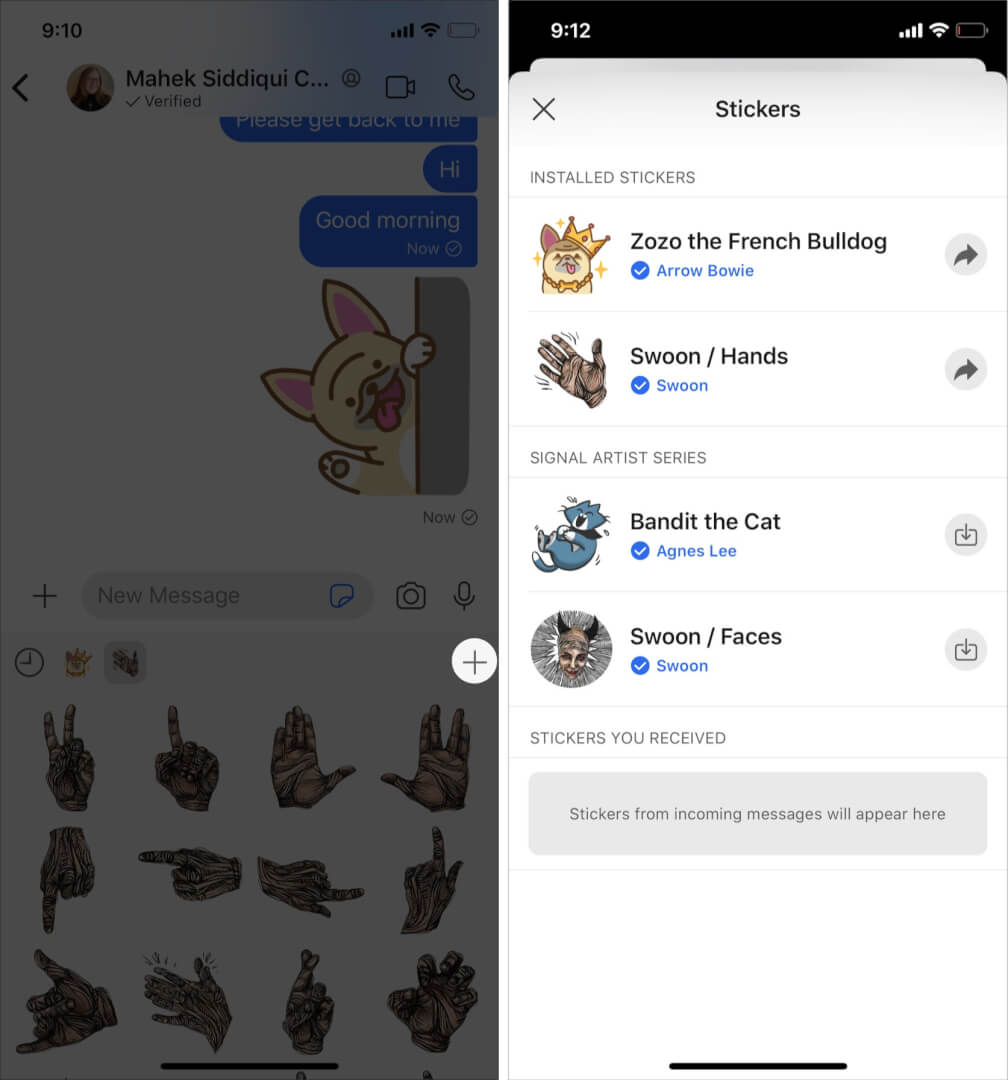
Note:
- To delete a sticker pack, tap the sticker pack you want to delete and hit uninstall.
- You can create your own sticker packs through the Signal desktop’s Sticker Creator functionality.
You can also add third-party sticker packs to Signal by downloading them from a website.
Add and use third-party stickers in the Signal app
- Go to SignalStickers.com on your iPhone.
- Here, you’ll see a variety of sticker packs. You can browse or search for more stickers.
- Tap a sticker pack to view it.
- To download a sticker pack, tap the Add to Signal button at the page’s top.
- On the confirmation dialog box, tap Open.
- Tap the Install button. Now, your selected pack will be available in the Stickers section in Signal.
You can add more as needed by repeating the process.
How to use Memoji stickers in the Signal app on iPhone
You can also use Memoji stickers in Signal. For this;
- Switch to the Emoji keyboard on your iPhone by tapping the emoji icon to the left of the space bar.
- Select a Memoji character.
- Swipe up to see all available stickers.
Have fun using stickers in the Signal app!
So, which are your favorite sticker packs in Signal so far? Share them in the comments below, and let me know if you have any other questions about this app.
You would like to read these posts as well: