Apple ID is essential to use Apple products fully, as it facilitates all Apple services on your devices. However, being locked out of your Apple ID can be troublesome. If you find your Apple Account is disabled, don’t worry. In this article, I’ll share how to unlock and recover your disabled Apple ID on your iPhone.
How to know if my Apple ID is disabled
If Apple chooses to deactivate your Apple ID, you’ll see one of the following messages and won’t be able to access any Apple services.
- This Apple ID has been disabled for security reasons
- You can’t sign in because your account was disabled for security reasons
- This Apple ID has been locked for security reasons
- Your account has been disabled in the App Store and iTunes Store
- You cannot log in because your account has been locked
Reasons why Apple ID is locked or disabled
- Incorrect password entry: Repeatedly entering the wrong Apple ID password or giving the wrong answers to your security questions can lead to account disabling for security purposes.
- Security concerns: Apple prioritizes user security, and any suspicious activity or potential breach can result in your account being disabled to safeguard personal data.
- Payment problems: Unpaid bills or payment issues linked to your Apple ID may lead to account disablement until resolved.
- Terms of service violation: Sharing inappropriate content or engaging in fraudulent activities can cause Apple to disable your ID.
- Verification process failure: Failing the two-factor authentication can temporarily disable your account.
- Unauthorized app use: Using unapproved apps or violating Apple’s guidelines may result in account disablement.
- Phishing threats: Falling for phishing attacks can compromise account security, prompting Apple to disable the account to prevent unauthorized access.
- Device glitches: Device-related problems like malfunctioning iOS or hardware issues can trigger Apple ID unavailability.
How to unlock your disabled Apple ID
Getting your disabled Apple Account up and running is a simple process. Simply follow the instructions below.
Method 1: Reset your password to unlock your Apple account
- Open a web browser you like.
- Go to iforgot.apple.com → Choose Reset Password.
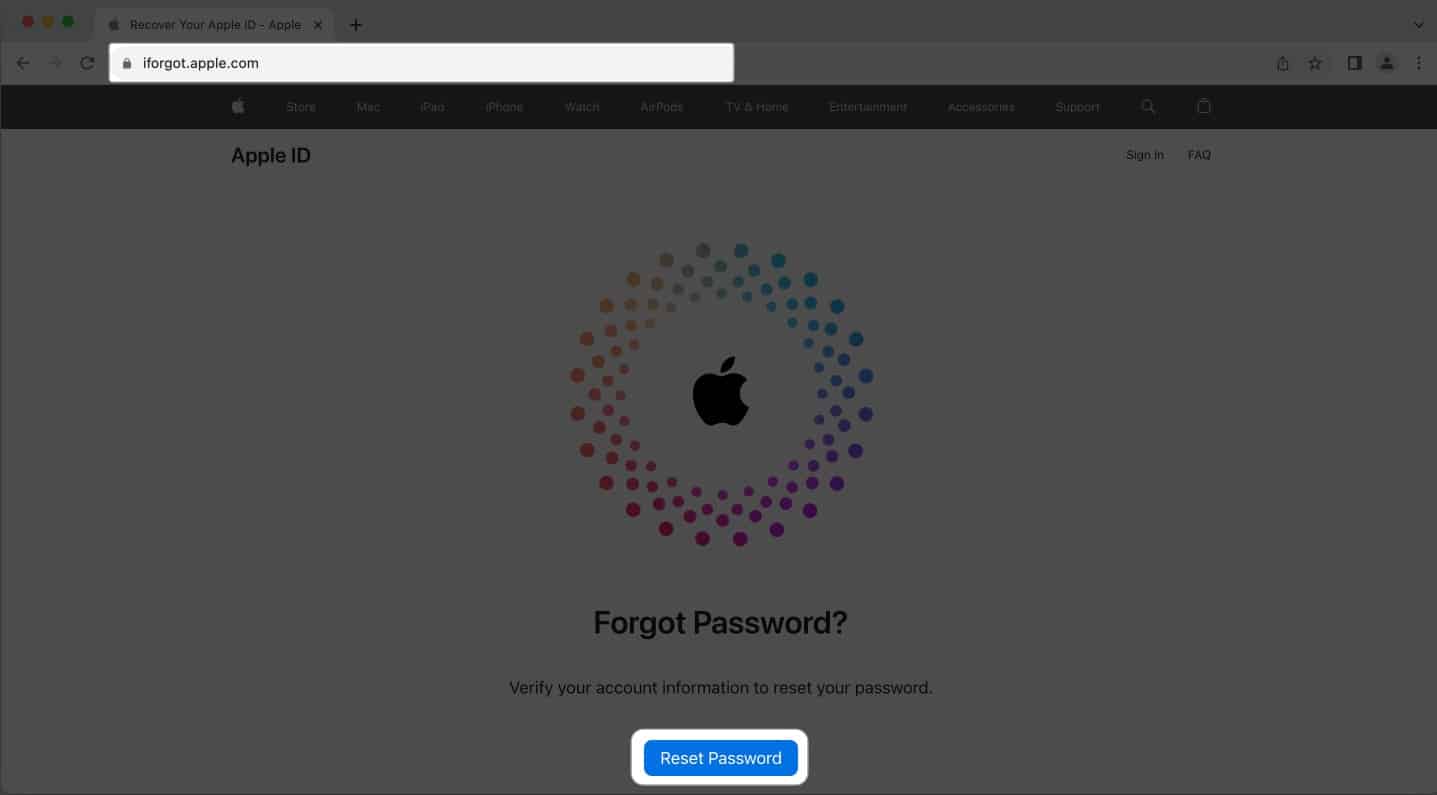
- Type your Apple ID → Complete the captcha → Click Continue.
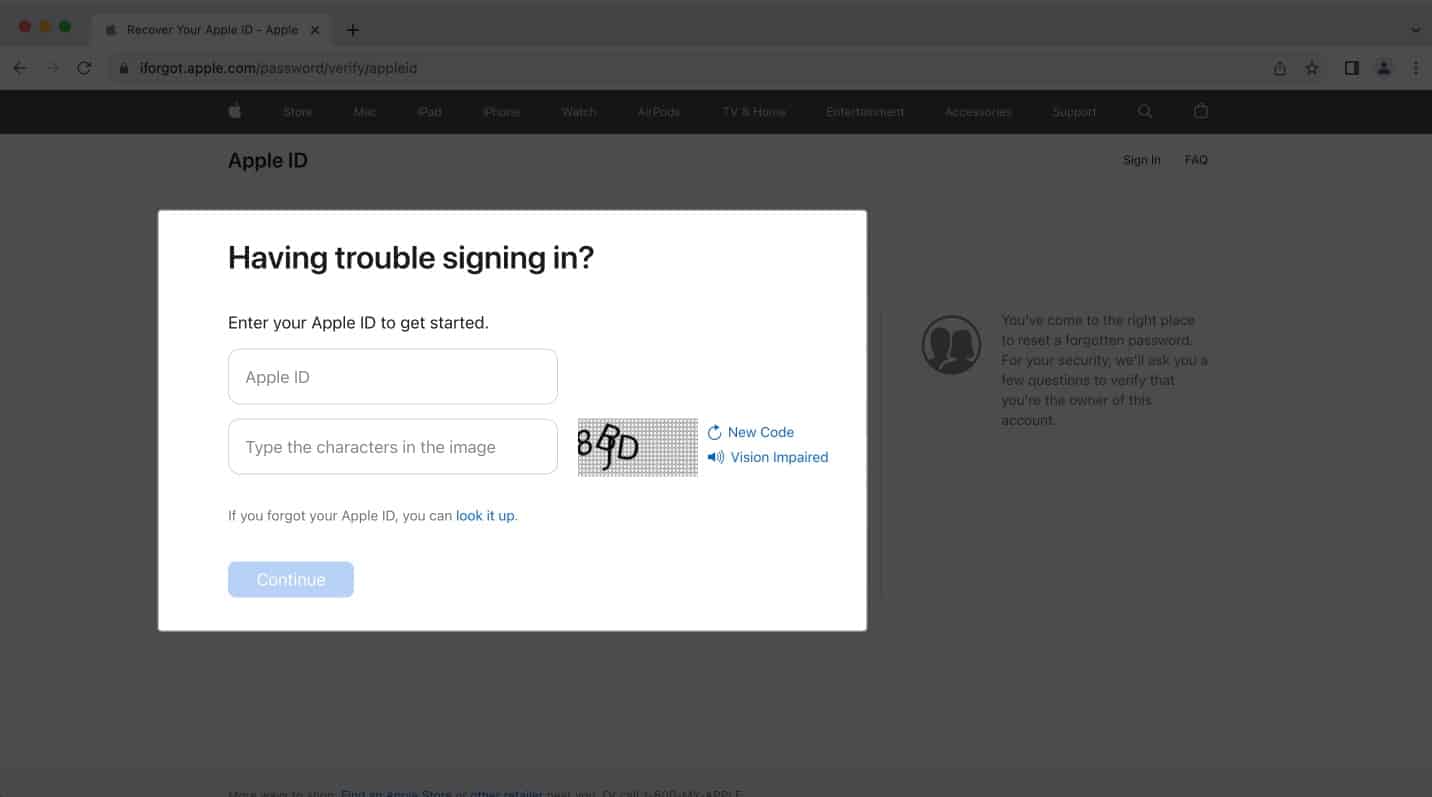
- Put in your phone number → Press Continue.
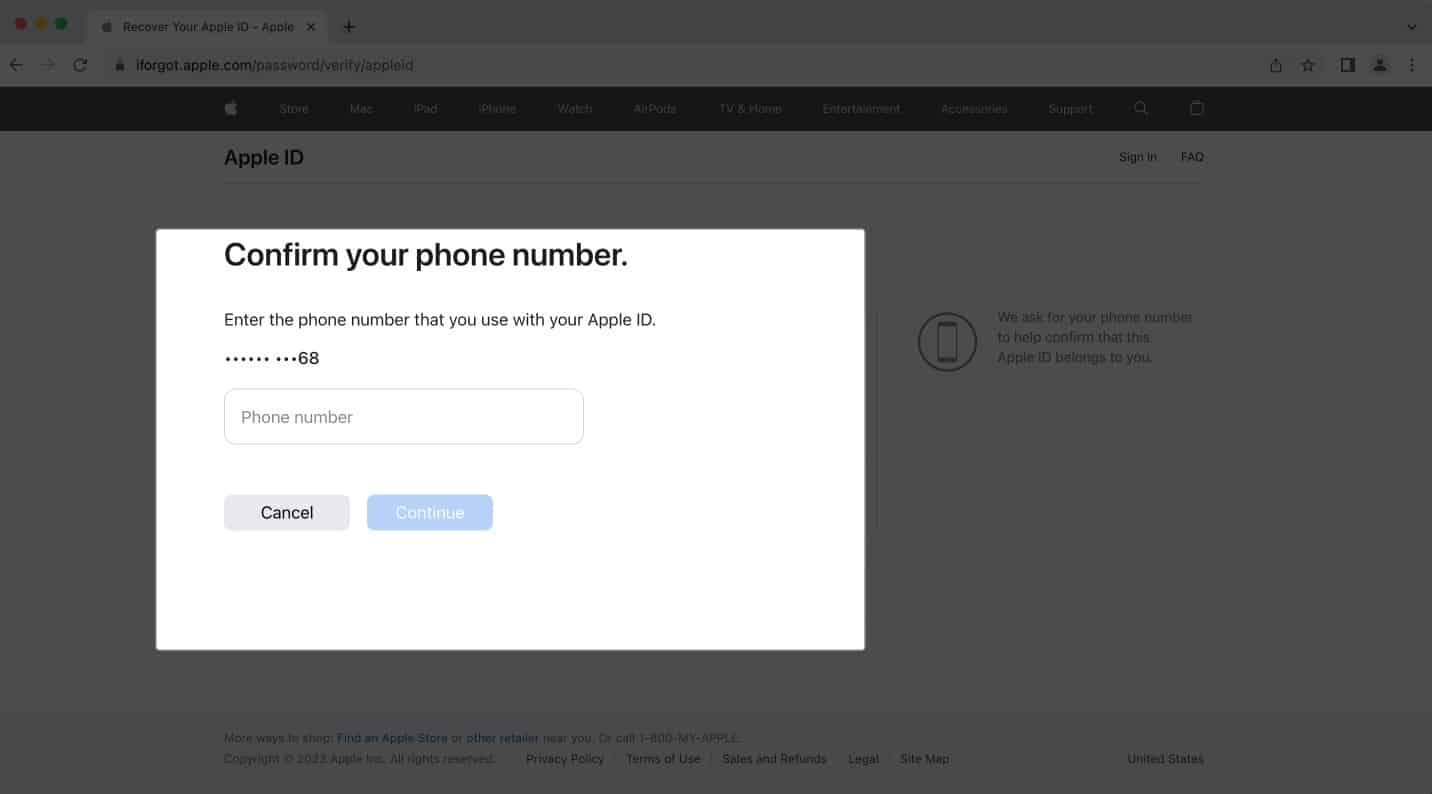
- Click Send Code.
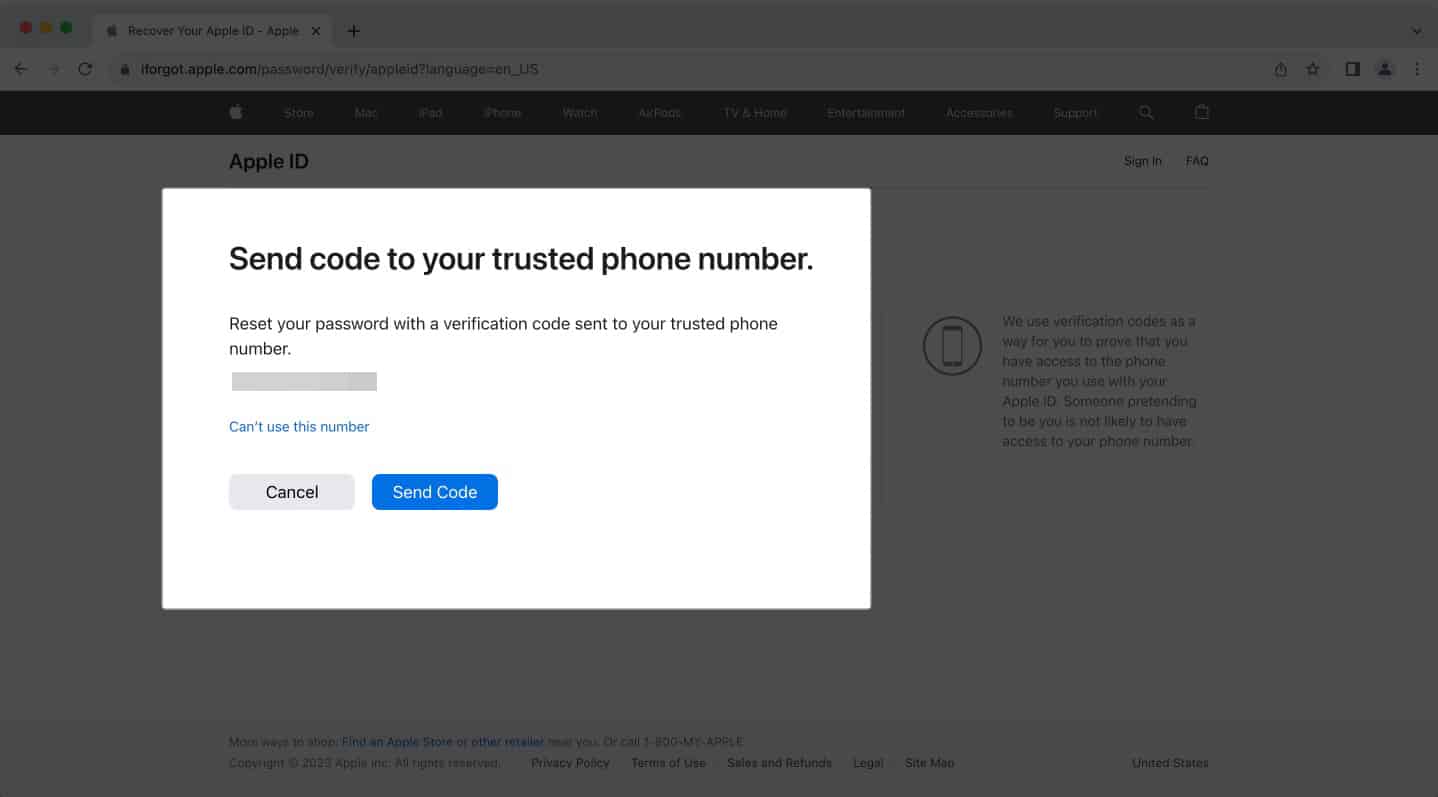
- Enter the OTP you got on your phone and email → Hit Continue.
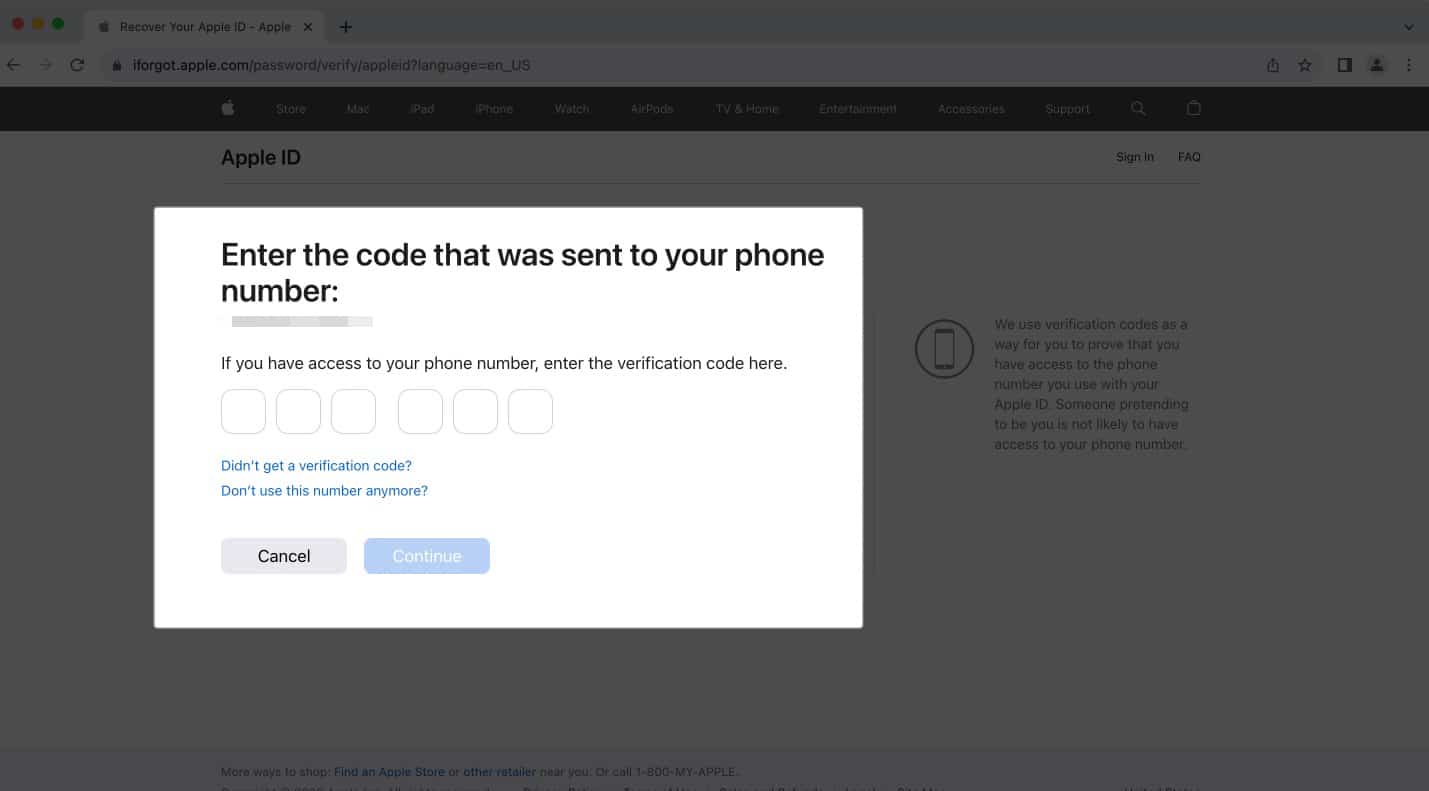
- Make a new password → Press Continue.
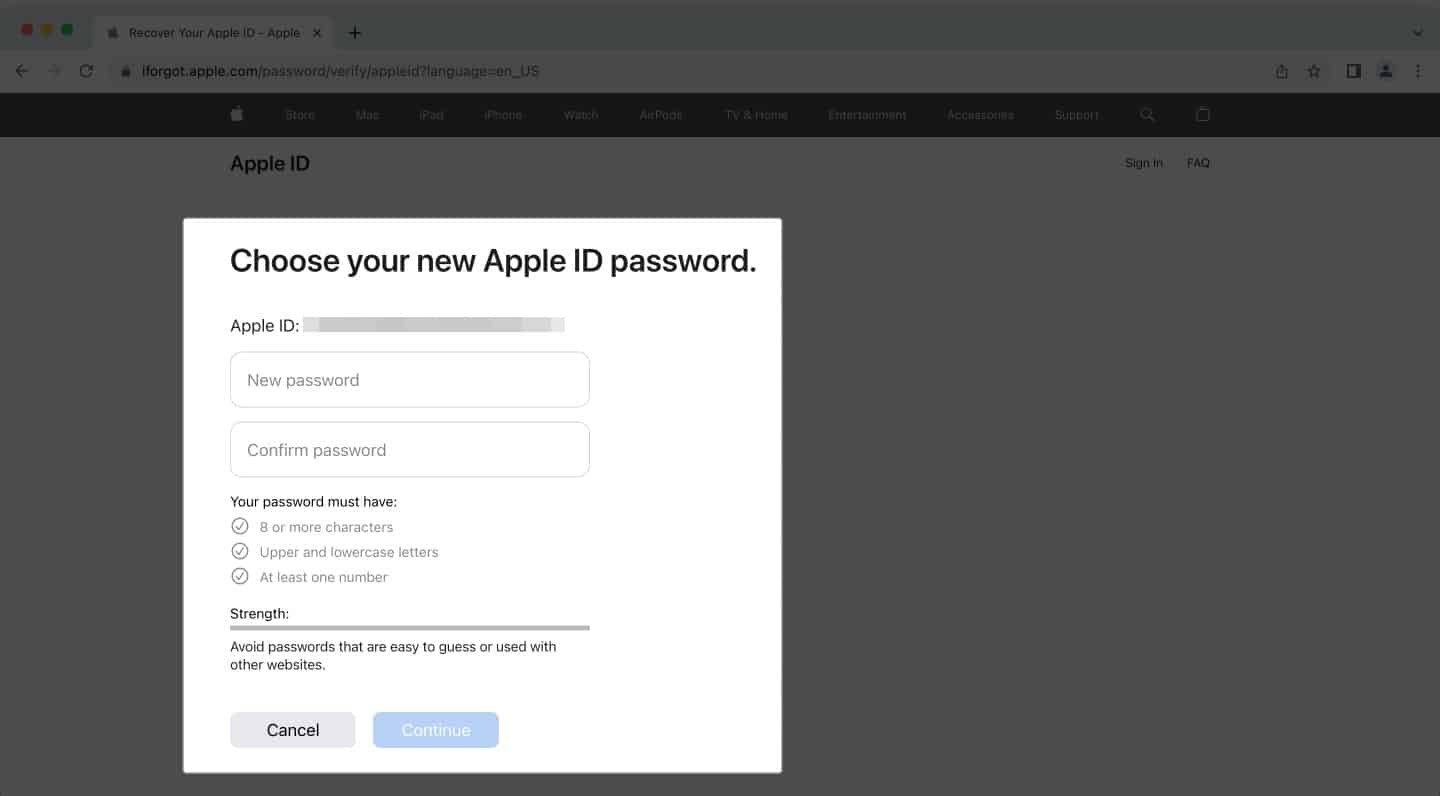
Great job! You have reset your Apple account password and fixed your disabled Apple ID. Now, you may try to access your Apple ID on your iPhone or Mac. However, if this solution doesn’t work, look at other methods to reset your Apple ID passwords.
Method 2: Contact Apple Support
If your account is locked or disabled in the App Store, you must resolve this with Apple. They provide instant solutions for this issue.
Also, if you cannot access your Apple services and have tried everything else, reaching out to Apple Support is your final option. Their experts can assist in resolving the problem, whether it’s your mistake or a bug on Apple’s side.
How to prevent your Apple ID from locking again
- Keep your Apple ID email private: Avoid sharing your Apple ID email to prevent unauthorized attempts at accessing your account.
- Only use official Apple channels to log in: Be cautious of fake prompts, phishing emails, or imitation websites posing as Apple. Only log in to your Apple ID through trusted Apple sources.
- Create a strong Apple ID password: Enhance your Apple ID’s security by using a robust password that minimizes the chances of unauthorized access and tampering with your settings.
- Enable two-factor authentication: Apple now mandates two-factor authentication for new Apple ID accounts. If you’re reactivating an old account, set up this extra layer of security to further protect your account.
- Remove unnecessary devices: If you have multiple devices logged in with your Apple ID, it may flag security concerns. So, remove devices that you no longer use from your Apple ID.
- Avoid Jailbreaking: Jailbreaking your iOS device can weaken its security, making it more vulnerable to breaches. So, never perform jailbreaking to maintain your device’s security integrity.
That’s it!
The Apple ID system is very secure, and Apple has designed it to lock you out of your account if you have made too many failed attempts while entering your password. However, I believe the above methods must have helped you regain access to your Apple ID again. Comment below if you know of any other ways to do so.
FAQ’s
Yes, if you’ve enabled two-factor authentication, you can use your Recovery Key to restore access to your Apple ID when you’ve lost access to your trusted devices and phone numbers.
Once you delete your Apple ID, they are not recoverable. You may need to create a new Apple ID using the same email address.
Yes, you can initiate the recovery procedure from any device with internet connectivity. However, it’s important to note that you might require access to your trusted device or phone number for verification during recovery.
Read more:

