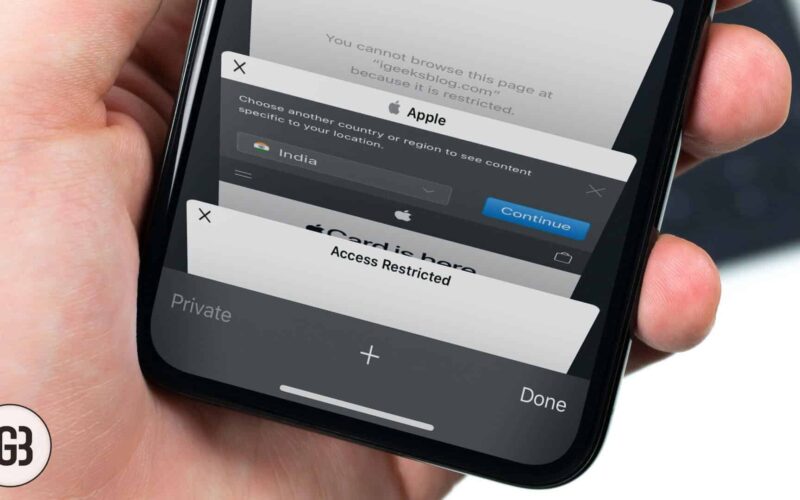The Private mode in Safari lets you browse websites without any trace in the app’s history. It’s a safe way to browse the web on your iPhone or iPad because it prevents recording your browsing history, storing cookies, website tracking, etc.
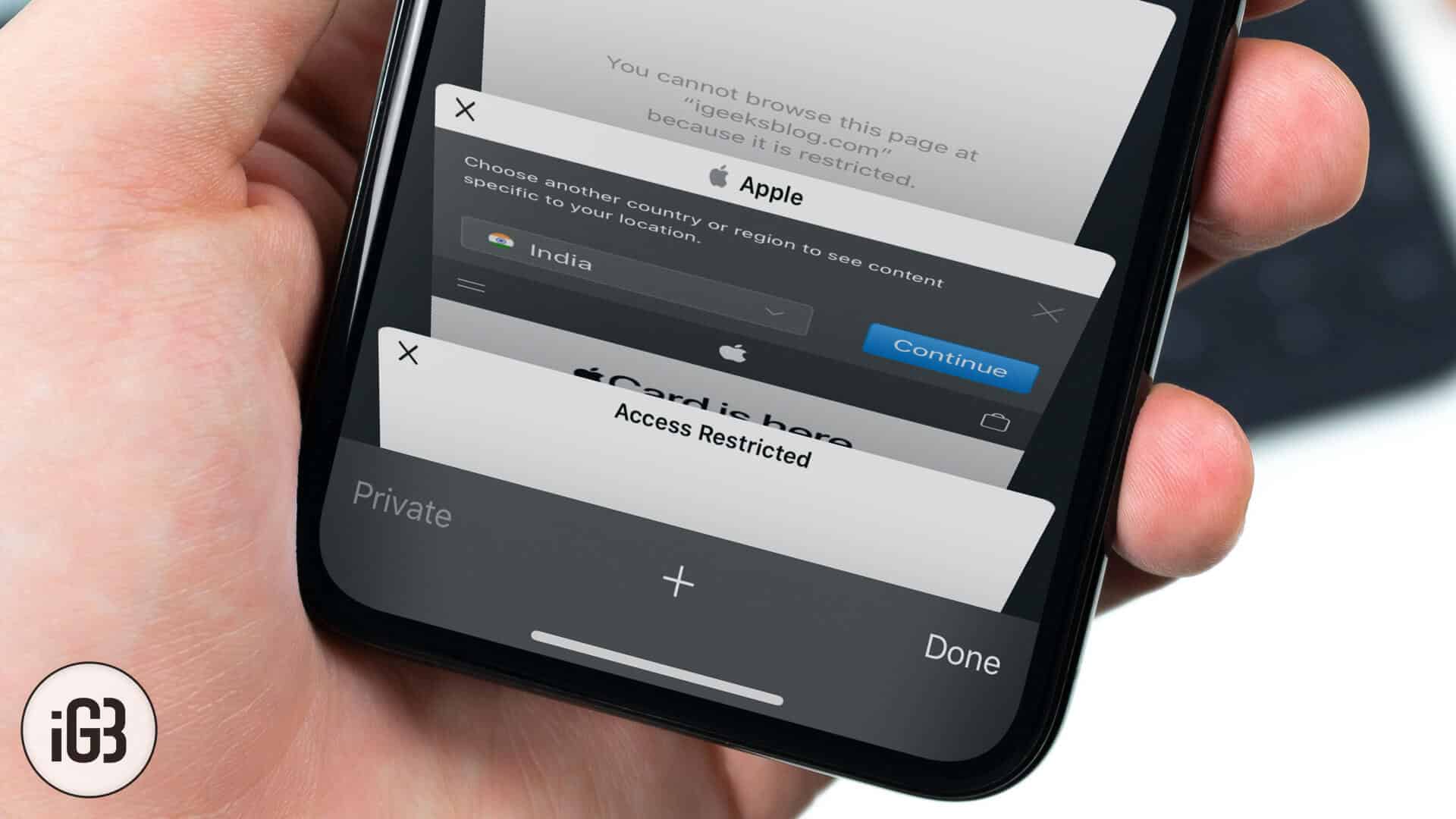
Enabling Private mode is easy but we just found out recently that sometimes, the “private” link doesn’t show up in Safari’s tab view. Given that this is the easiest way to enable private mode, it will be impossible to switch between private and normal modes without this link. Incidentally, you might also notice that the “Clear History and Website Data” option (in Settings → Safari) disabled. Fortunately, there is a fix for this. Here’s more on that.
Turns out, “Restrictions” plays a role in enabling/disabling the “Private” mode link in Safari’s tab-view. If you have website restrictions enabled, there’s a possibility that the private mode link will be hidden. Sometimes it looks like a bug too but anyway, here’s how to fix the missing Private link in Safari.
Is Private Browsing Button Grayed Out in Safari on iPhone or iPad? How to Fix It
Step #1. Open Settings → Tap on Screen Time (If you have set the passcode for Screen Time, it may ask you to enter to proceed further.)

Step #2. Tap on Content & Privacy Restrictions then tap on Content Restrictions.
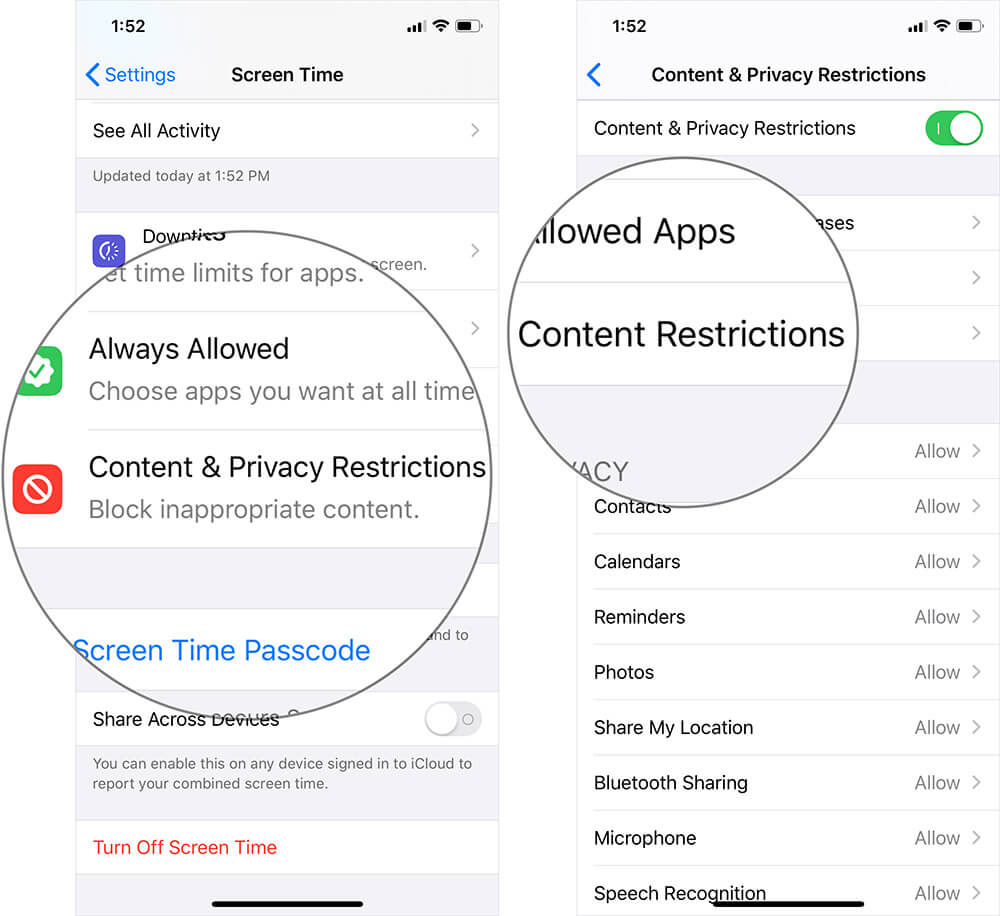
Step #3. Tap on Web Content and Select Unrestricted Access.
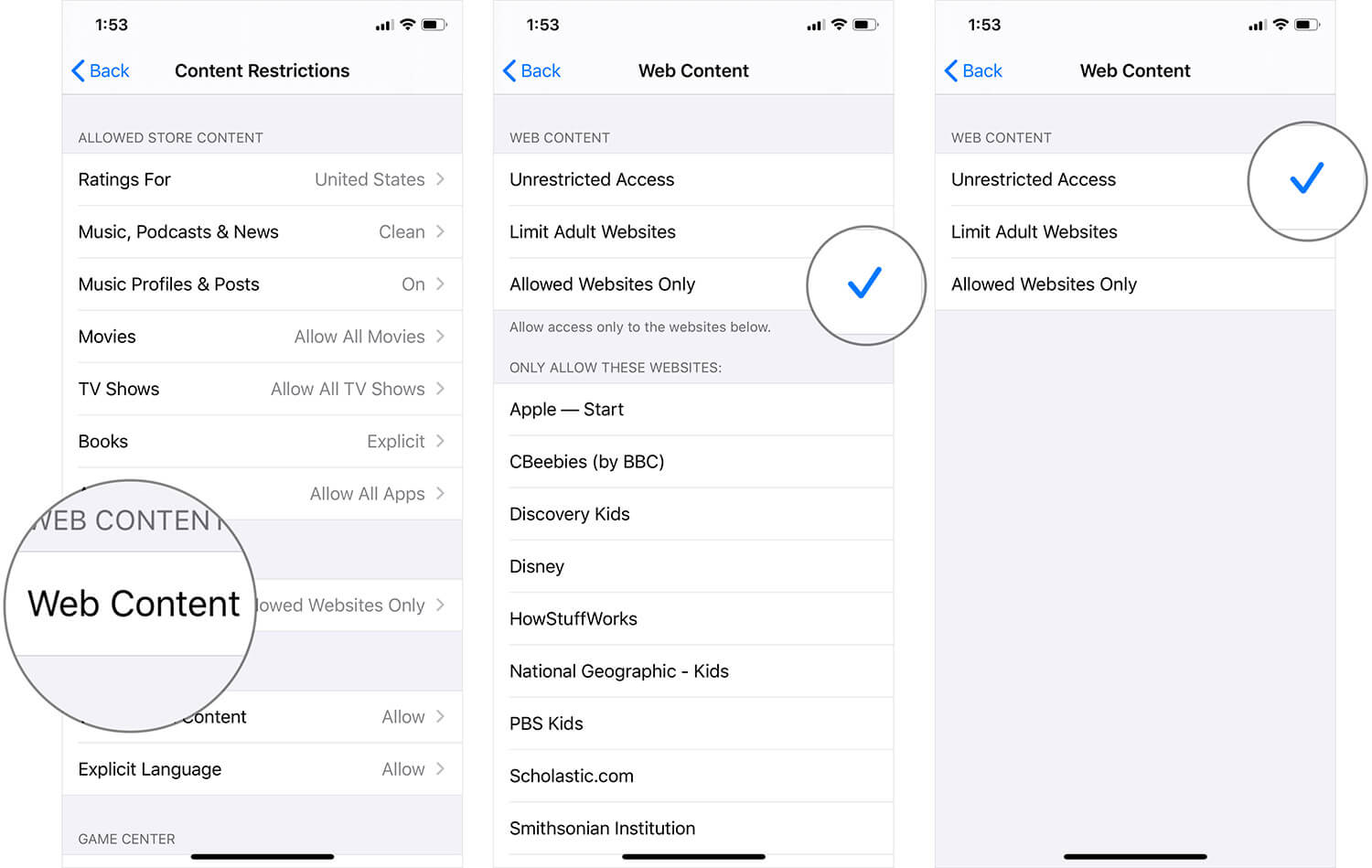
Step #4. If that’s selected already, tap on Limit Adult Websites and then tap on Unrestricted Access again.
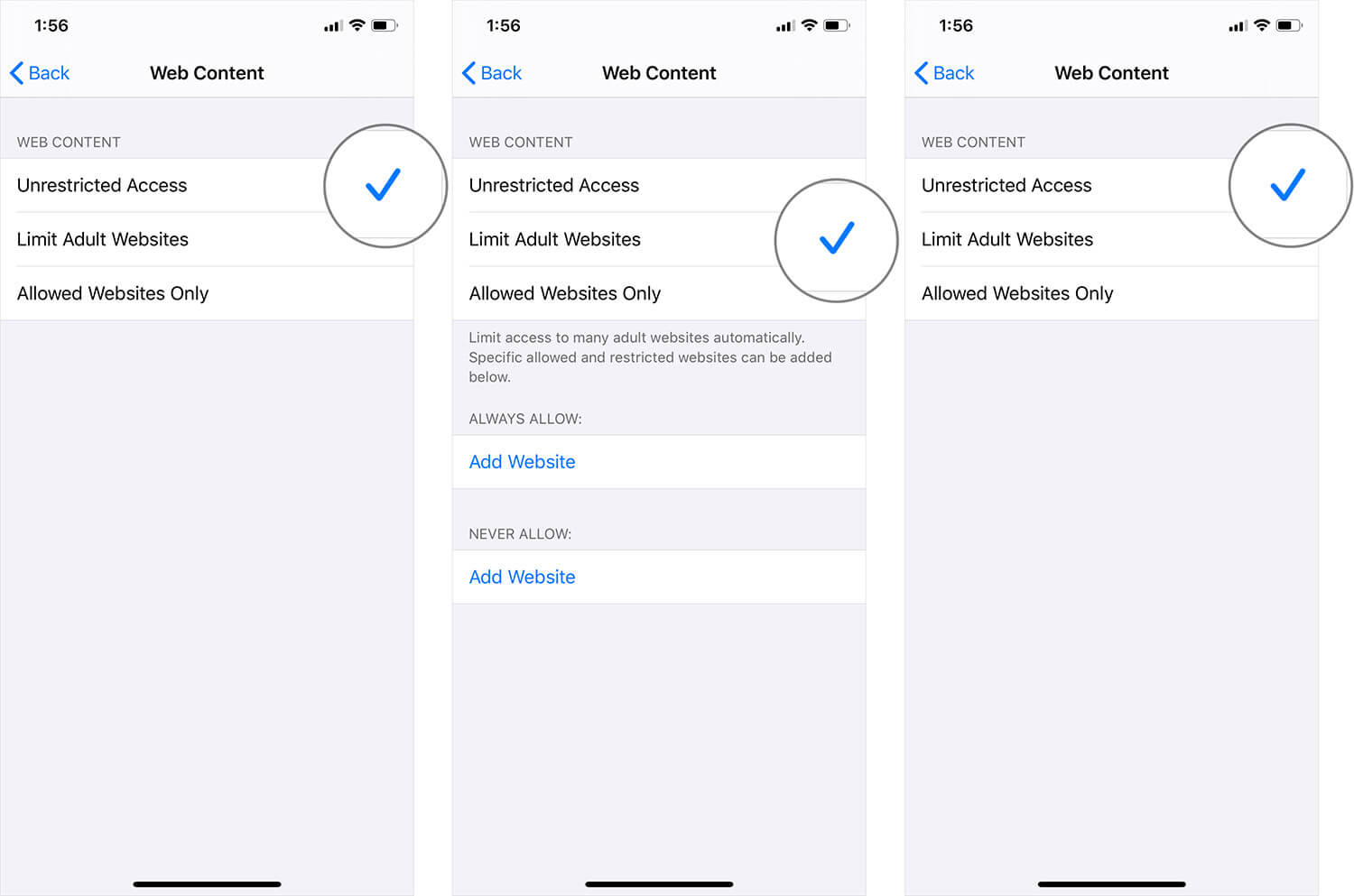
Step #5. Quit Settings and Safari (if it’s open.)
Re-open Safari and go to the tab-view (tap on +). Hopefully, you should now see the “Private mode link.
Also, within Settings → Safari, check if Clear History and Website Data is now enabled. Note that you should have visited a few websites (basically, have some history) before the link/button becomes clickable again.
That’s all, folks!
Do share your feedback with us in the comment below.