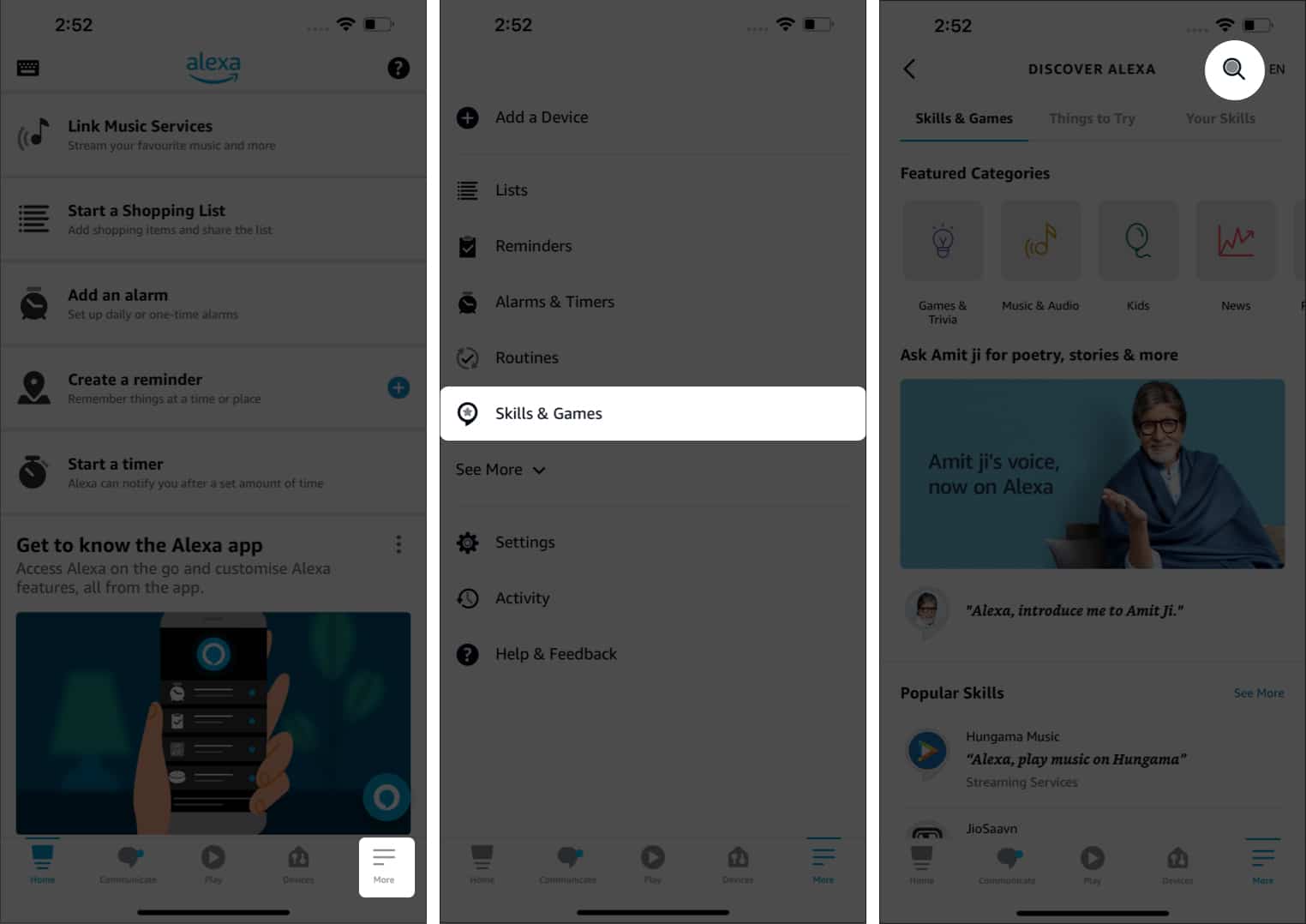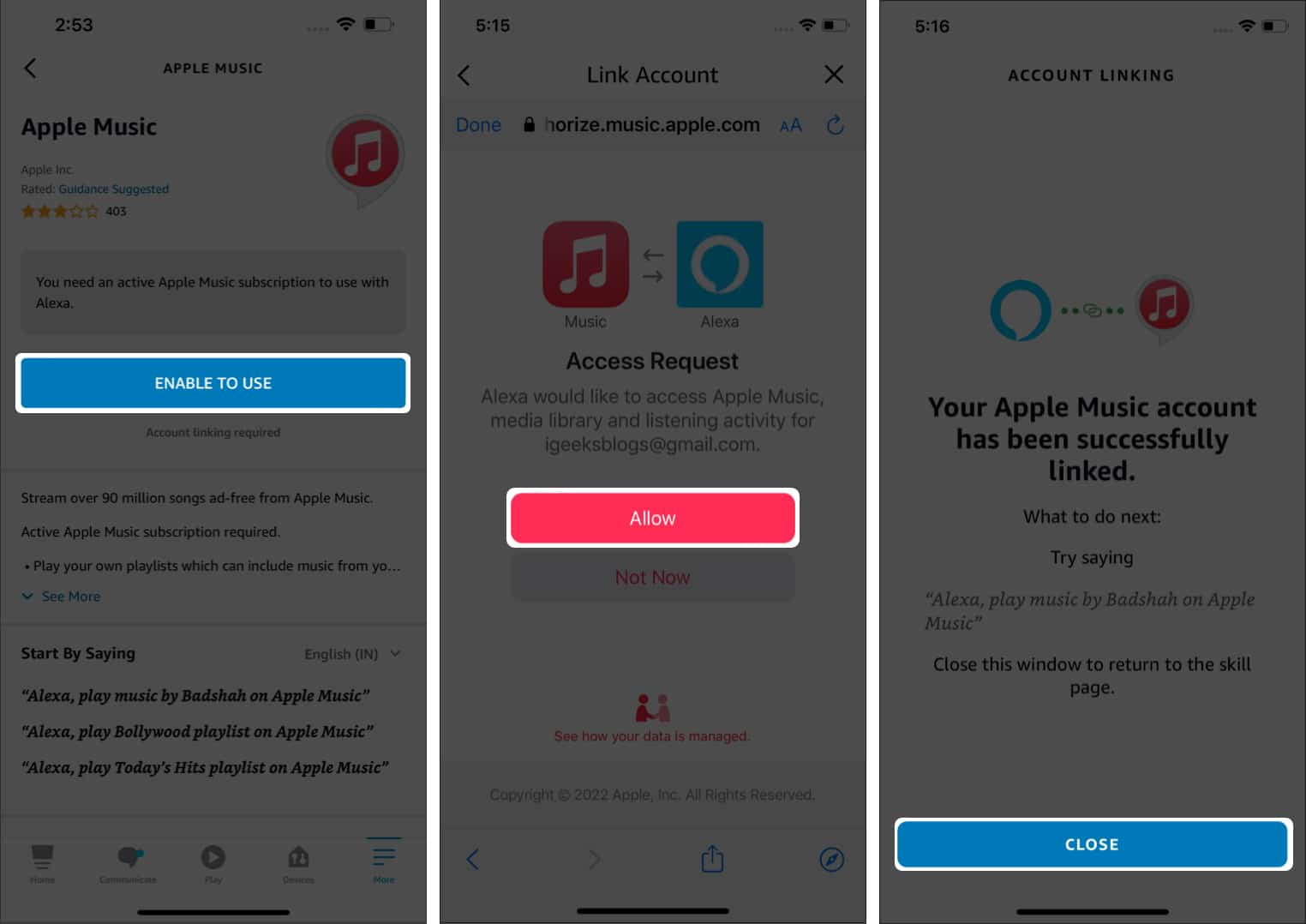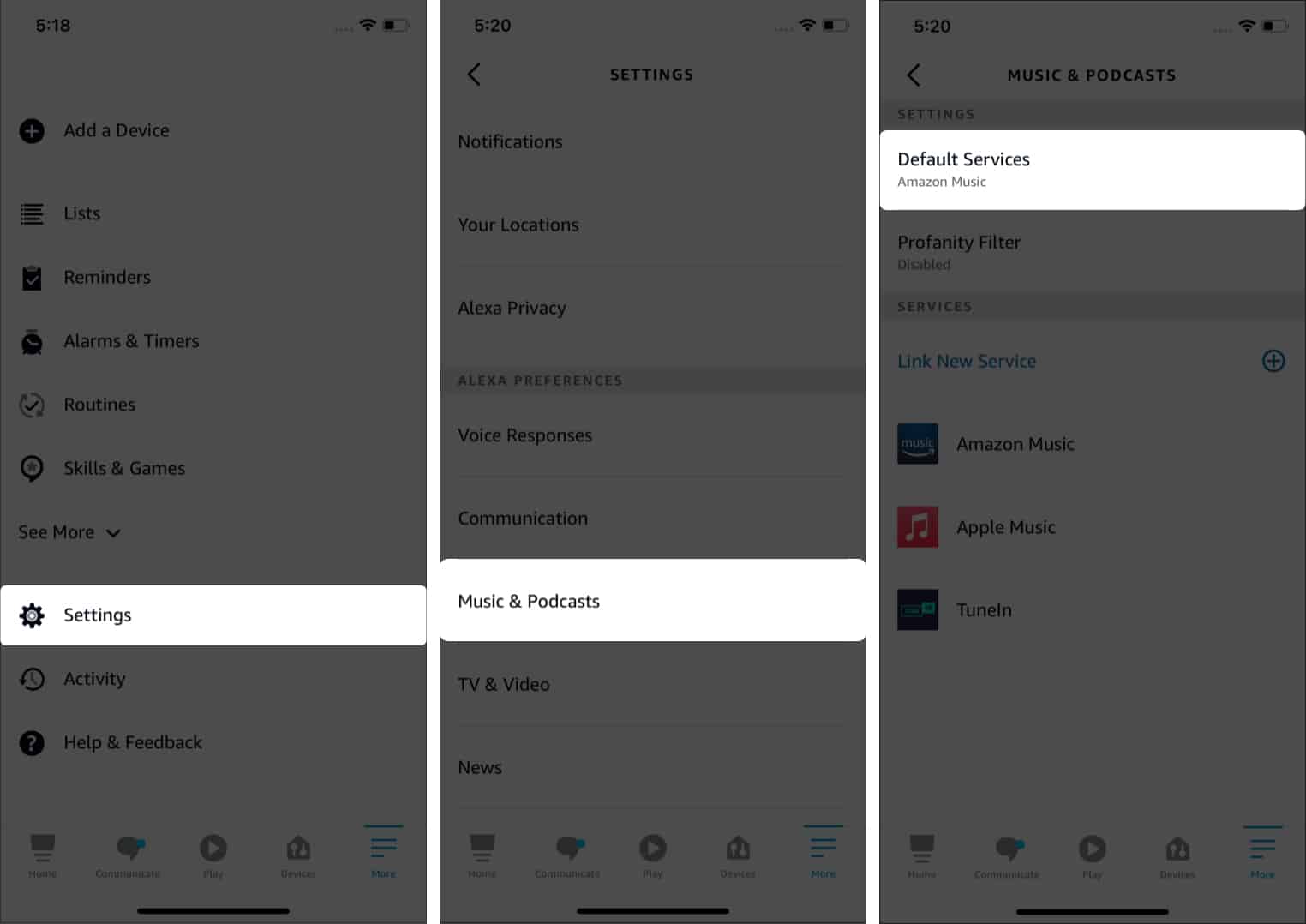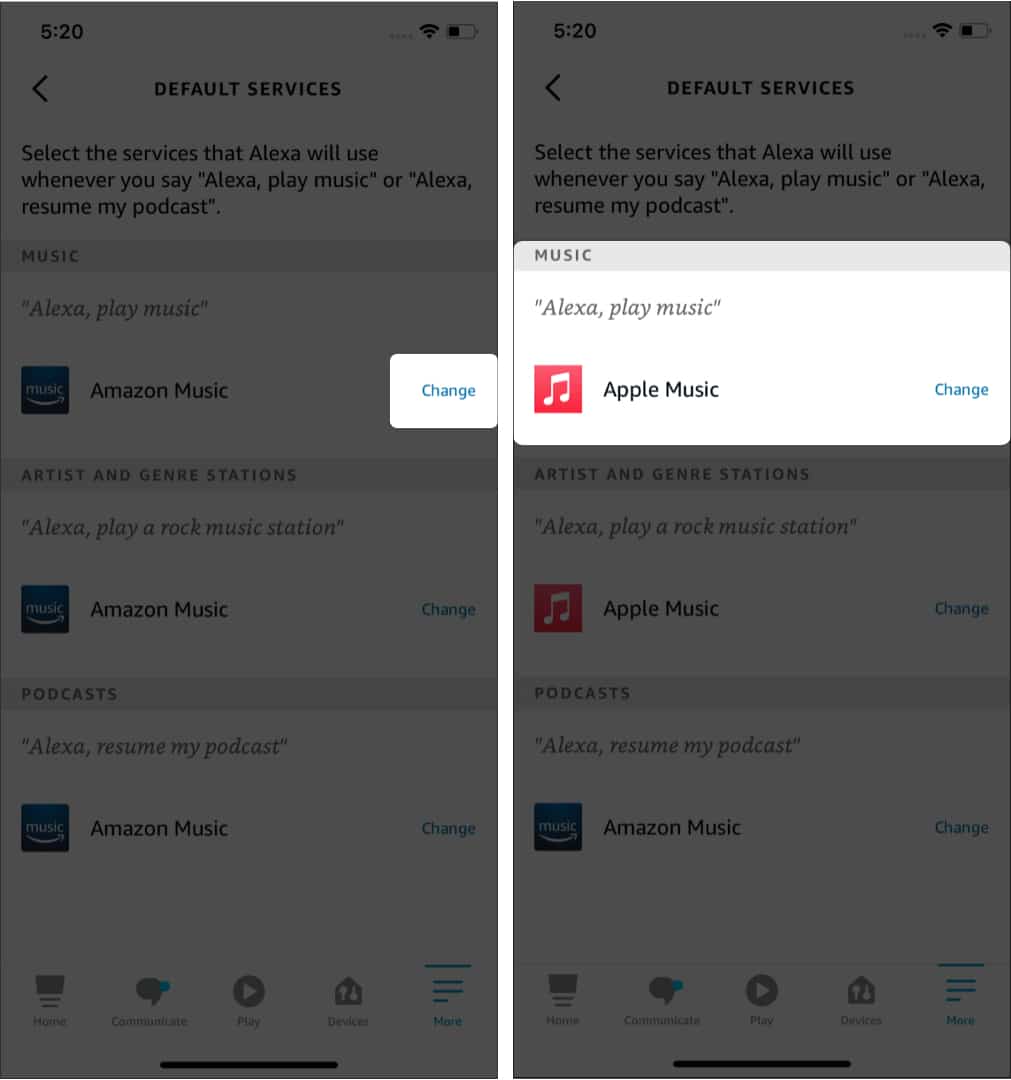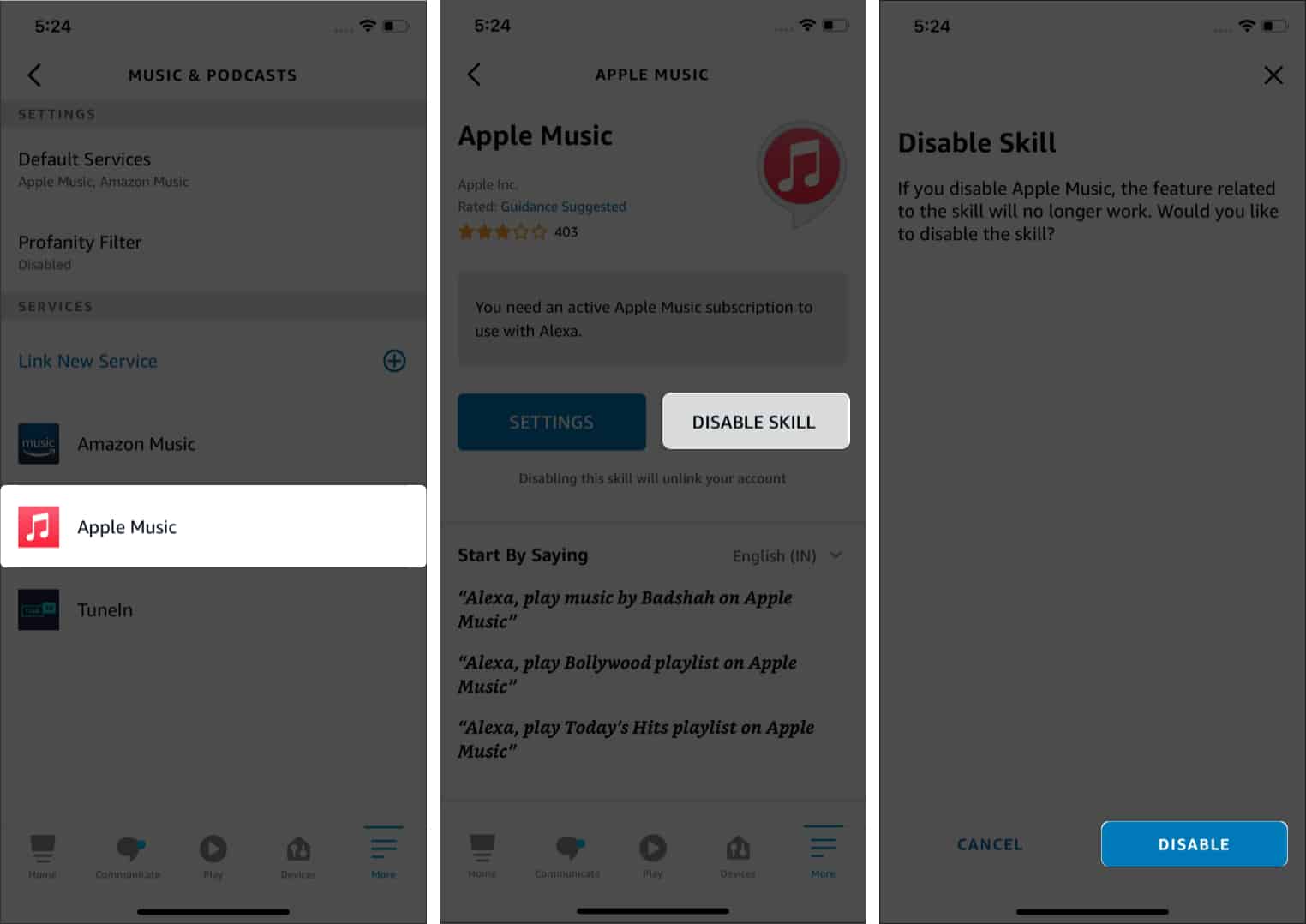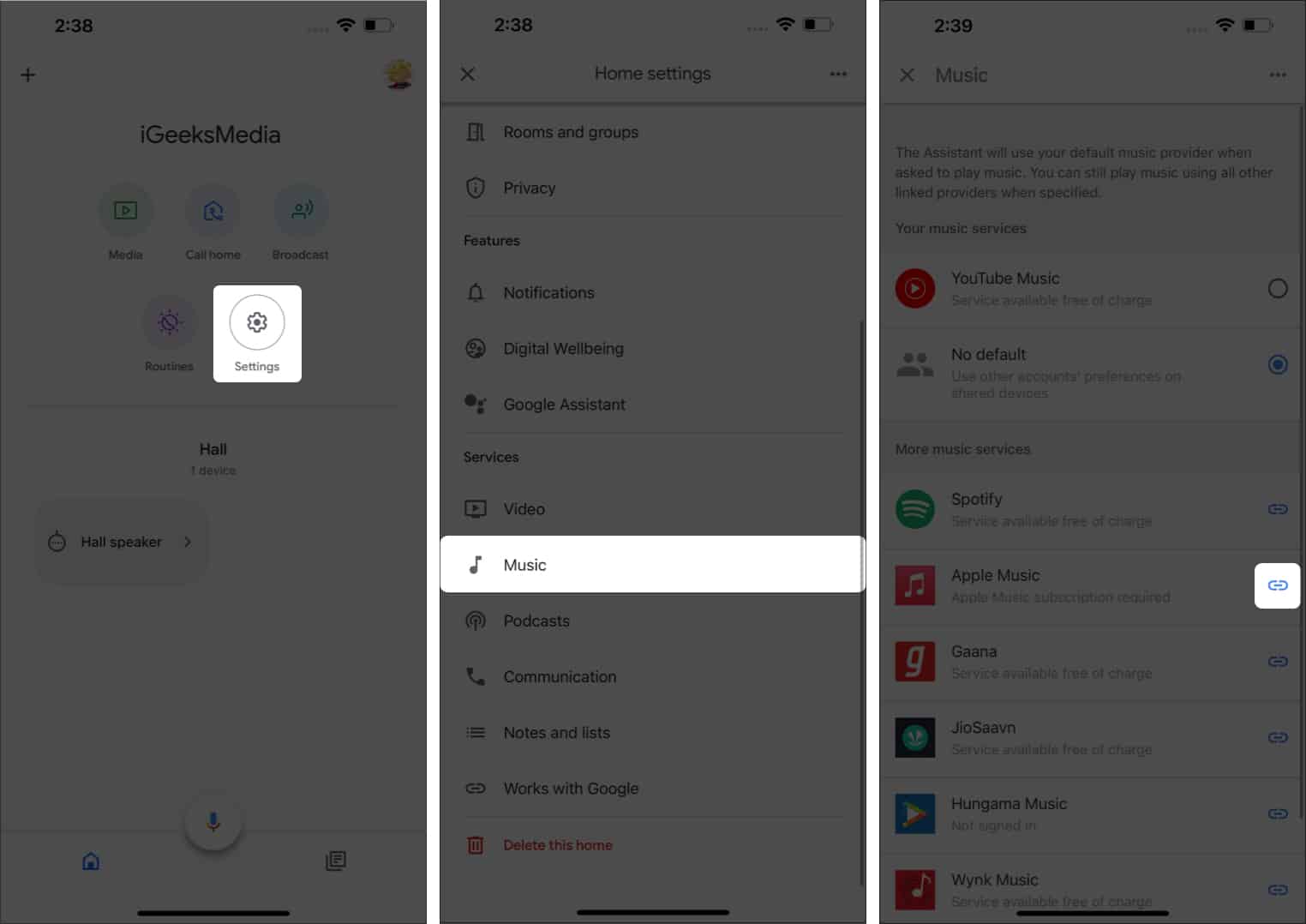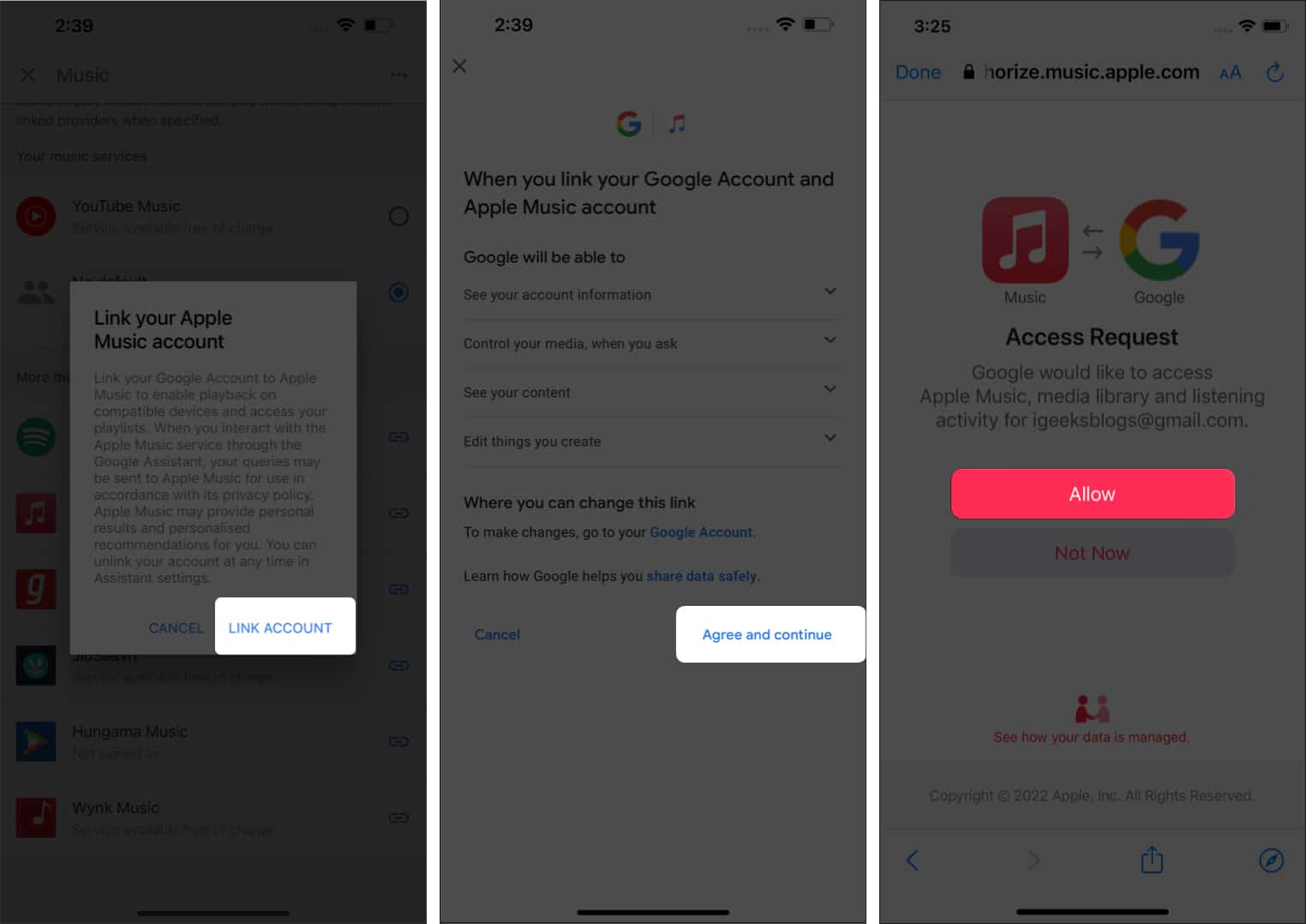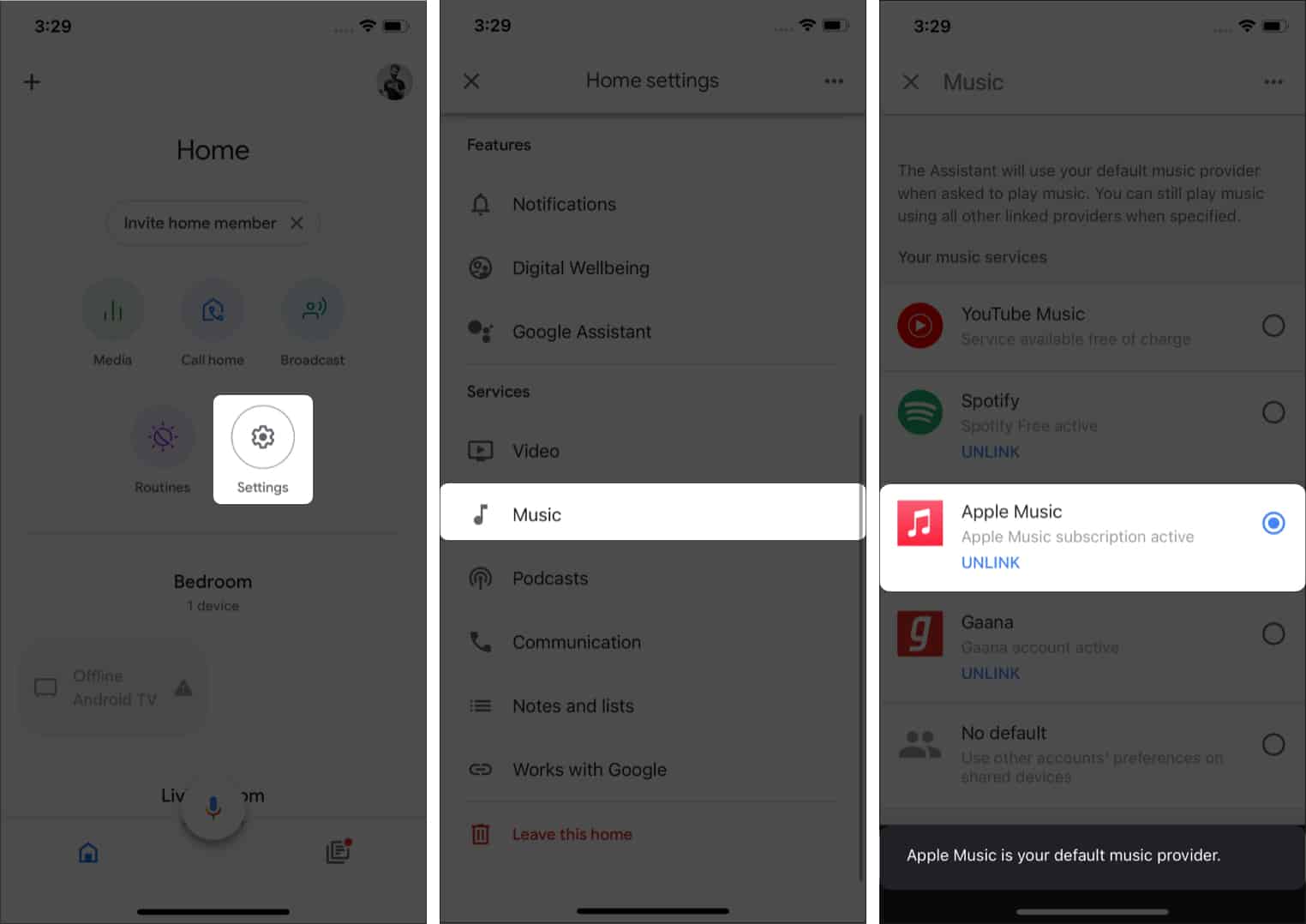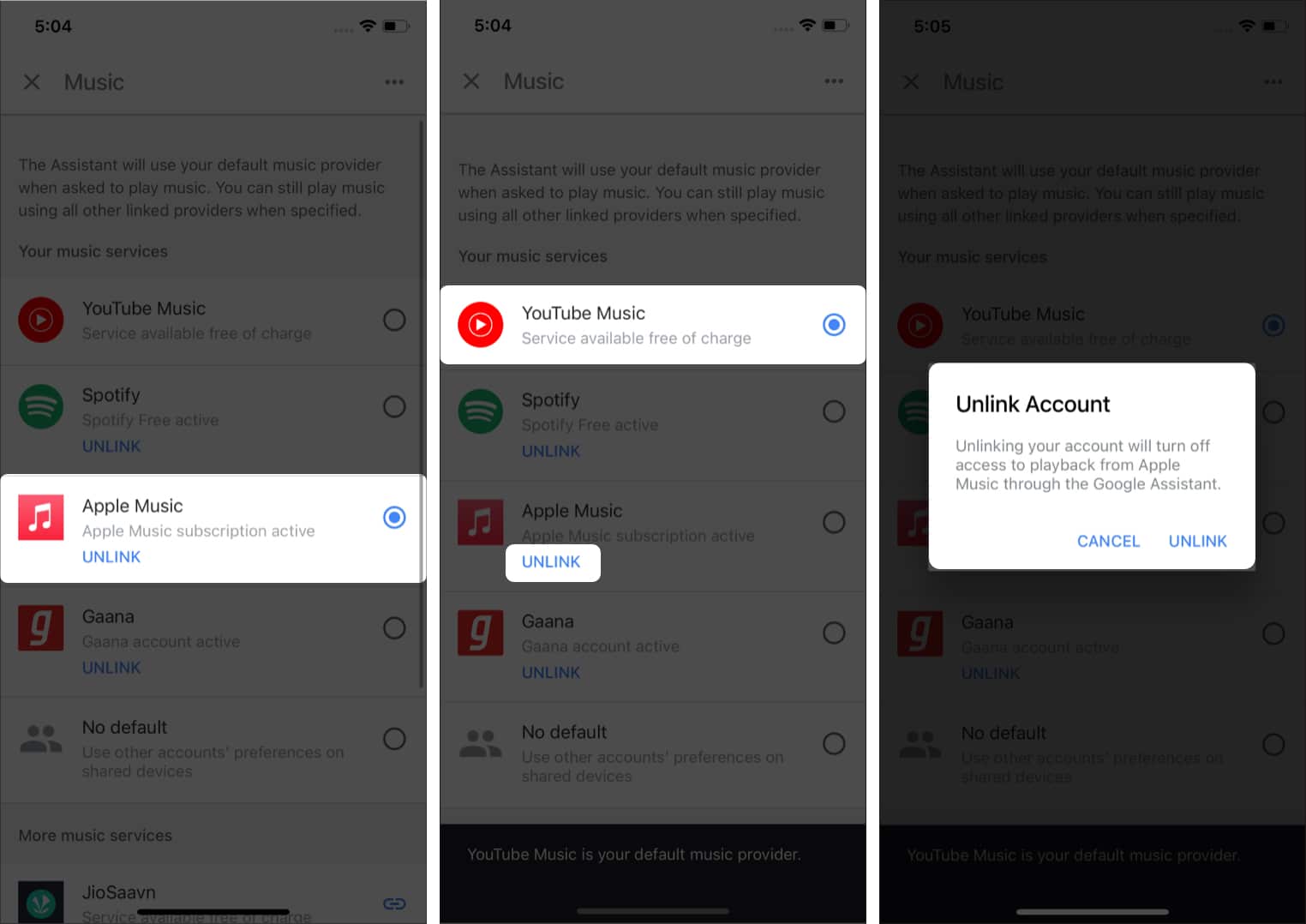Apple Music launched in 2015 and was only compatible with Apple devices. It’s been half a decade now, and Apple has changed. It now allows users to stream this service on several devices. In this article, I’ll take you through the steps to stream Apple Music to Amazon Alexa speakers and Google Nest speakers.
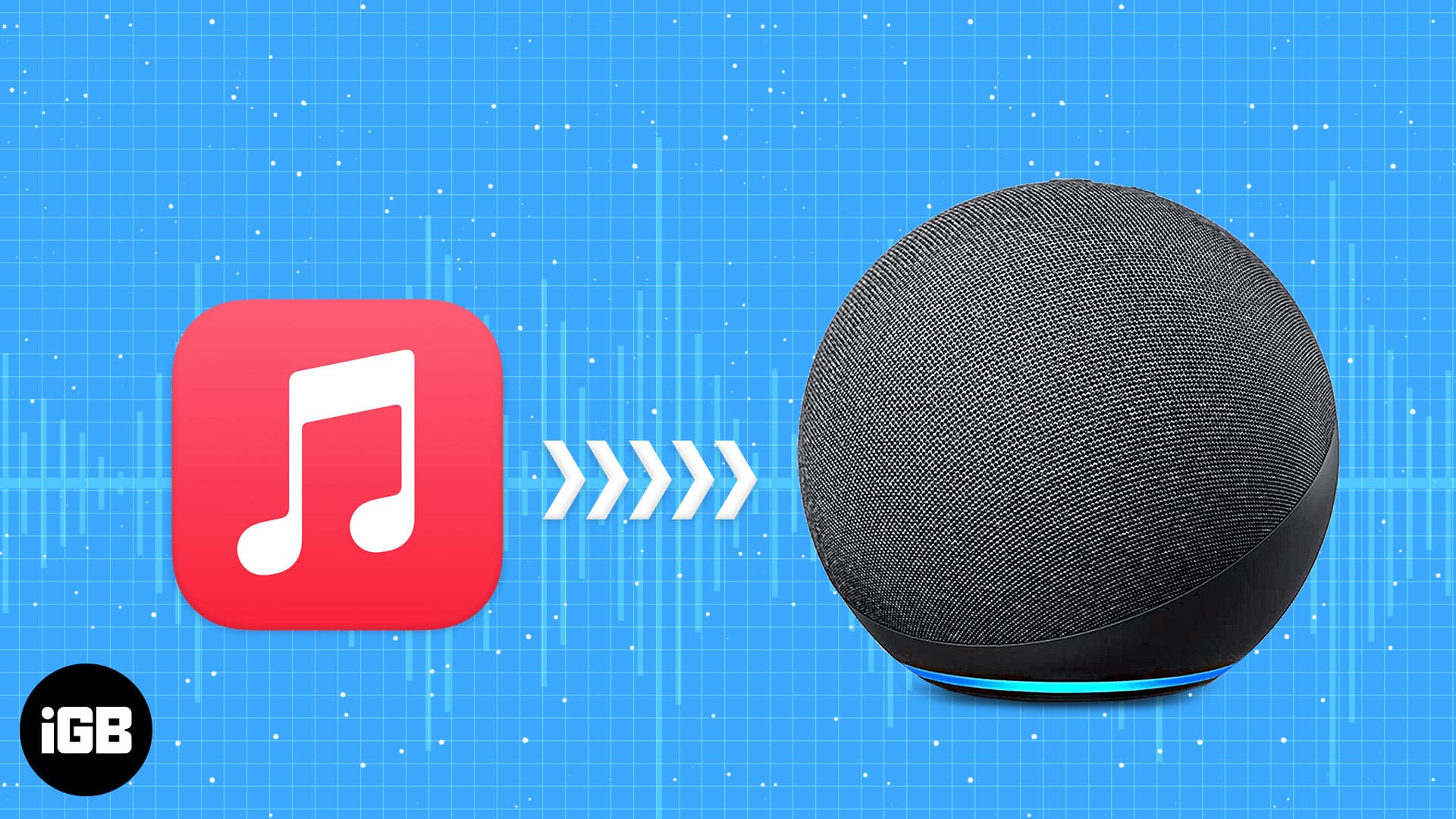
How to use Apple Music with the Amazon Alexa on iPhone and Android
Alexa Echo, Echo Dot, Echo Show, and Echo Studio are Amazon Alexa-enabled speakers. No matter which Alexa-enabled device you own, if it supports a speaker or is attached to an external speaker, you can stream Apple Music through the Amazon Alexa App.
Requirements
- Amazon Alexa enabled device/speaker.
- Apple Music subscription. (Apple Music for Alexa is only available in selected countries. These countries are, Austria, Australia, Brazil, Canada, France, Germany, India, Ireland, Italy, Japan, Mexico, New Zealand, Spain, United Kingdom, and the United States.)
- The latest version of the Amazon Alexa application.
How to link Apple Music with Amazon Echo device
Once you’ve paired and set up the Alexa-enabled device with your iPhone, you need to link your Apple subscription to the Amazon Alexa App. And here’s how to do it:
- Open the Amazon Alexa application on your iPhone.
- Tap More, located at the bottom right of your screen.
- Select Skills and Games.
- Tap the Search icon at the top right corner and search for Apple Music.
- Under the search results, select Apple Music.
- Tap Enable to Use.
- Fill in your Apple ID and Password and tap Allow.
- Tap Close.
Your Apple Music ID is now linked with the Amazon Alexa application.
Set Apple Music as the default streaming service on Alexa speaker
Now that you’ve linked your Apple ID subscription with the Amazon Alexa application, the next step is to set it as the default streaming platform. Doing so allows you to ask Alexa to play playlists from your Apple Music ID. Follow the steps mentioned below to set it as the default music streaming platform:
- Open the Amazon Alexa application on your iPhone.
- Tap More → Settings.
- Select Music & Podcasts under Alexa Preferences.
- Tap Default Services.
- Tap Change beside Amazon Music and select Apple Music.
Henceforth, it’ll stream music through Apple Music whenever you ask Alexa to play music.
How to unlink Apple Music and Alexa
Unlinking your Apple Music ID from Amazon Alexa is easy as a breeze. Here’s how to do it:
- Open the Amazon Alexa application on your iPhone.
- Tap More → Settings.
- Select Music & Podcasts under Alexa Preferences.
- Tap Apple Music under Services.
- On the next screen, tap Disable Skill.
- Confirm your selection by tapping Disable on the next screen.
How to play Apple Music with Google Nest speaker
Google Home, Home mini, Nest, Nest Mini, Nest Hub, etc., are a range of Google’s smart speakers. If you have any of Google’s smart speakers and want to play Apple Music on these devices, follow these steps.
Requirements
- Google Nest, Nest Hub, or any other Google smart speaker.
- Apple Music subscription.
- The latest version of the Google Home application.
How to set up Apple Music with Google Nest device
To link your Apple Music ID with Google Home, ensure you’ve linked your Google smart speaker to the Google Home app. Once done, here’s how to link Apple Music with Google Home:
- Open the Google Home app on your iPhone.
- Tap Settings.
- Navigate to Music.
- Tap the Link icon beside Apple Music under More Music Services.
- A dialogue box will appear; tap Link Account.
- On the next screen, tap Continue.
- Please go through the terms and tap Agree and Continue if you’re willing to proceed.
- Enter your Apple ID and Password and tap Allow.
Your Apple ID is now linked with Google Home, and all the devices are linked with Google Home.
Set Apple Music as the default streaming service on Google Home
YouTube Music is the default music streaming service on Google Home. One of the many reasons to pick Apple Music over YouTube Music is the audio quality. Also, if you’ve been using Apple Music for a long time, all your playlists and music choices have already been saved in the service. And here’s how you can set Apple Music as the default streaming service on Google Home:
- Open the Google Home app on your iPhone.
- Tap Settings.
- Navigate to Music.
- Select Apple Music. Once done, you’ll see text at the bottom which reads Apple Music is your default music provider.
The next time you ask Google speaker to play music, it’ll access and play music from Apple Music. While it is now your default music streaming platform, you can stream music from other services by specifying the name of the service in the command.
How to unpair Apple Music with Google Nest speaker
If you’d like to unlink your Apple Music ID from the Google Home application, worry not. Unlinking the account is as easy as linking the account, if not easier. And here’s how to do it:
- Open the Google Home app on your iPhone.
- Tap Settings.
- Navigate to Music.
- Tap Unlink under Apple Music. (If you’re looking to change the default service, you need not unlink your account but can select a different service as default.)
- Select Unlink in the dialogue box to confirm your selection.
Once you’ve unlinked your Apple Music account, YouTube Music will be set as default. Suppose you have several music services linked to the Google Home application; you need not select a default application. You can select the No Default option.
I believe that Apple makes the best-sounding smart speakers, and the HomePod mini is a statement to this. Who do you think makes better-sounding smart speakers? Is it Apple, Google, or Amazon, or does someone else steal the crown? Let me know in the comments below.