From around May 2020, Facebook began rolling out its Avatar feature for iOS and Android, which lets you create a cartoon version. It’s similar to Snapchat’s Bitmoji and lets you share fun, personalized stickers on chats, comments, and stories within the Facebook app. Moreover, it’s super simple to customize. So let’s learn how to make a Facebook avatar on the iPhone.
How to Create Your Own Facebook Avatar on iPhone
- Launch the Facebook app and tap on the “more” icon at the bottom right. (the three horizontal lines)
- Tap on See More and then Select Avatars.
- Tap Next and then get started designing your avatar by choosing a skin tone.
- You can swipe through the options at the top to customize various aspects like hairstyle, eyes, outfit, etc.
- Once you’re satisfied with the way it looks, tap on Done at the top right.
Now, you will have the option to set your avatar as your Facebook profile picture or share it as a post on your Timeline. To do this, tap on the arrow icon at the top right. Select the option you want and follow the on-screen instructions.
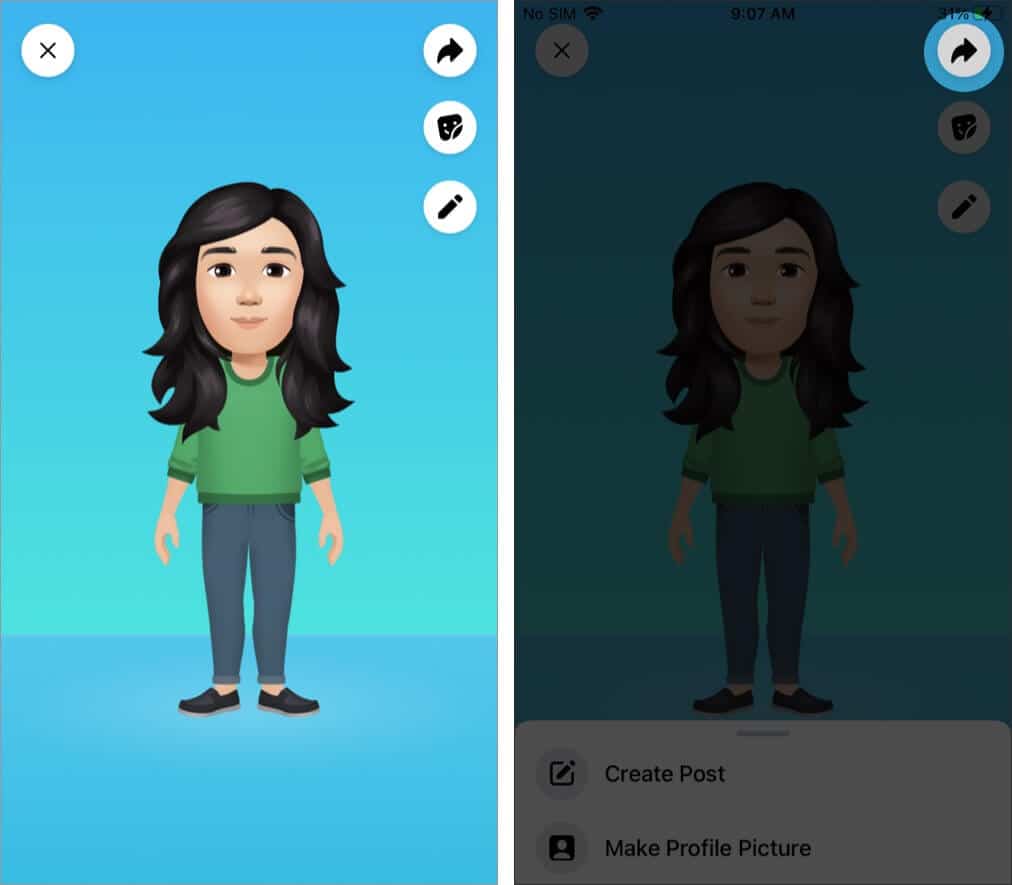
How to Use Your Facebook Avatar on iPhone
Apart from using your Facebook avatar in a post or profile picture, you can also share it through fun stickers that are automatically created for you. You can use these avatar stickers in comments, Messenger chats, and Facebook Stories. Let’s learn more.
Use your Facebook Avatar in Comments
Whenever you want to use your avatar in a Facebook comment, tap on the avatar icon on the keyboard. Then choose the sticker you want to add. Tap the blue arrow icon to post. Or, to remove it, tap on the small x above the sticker.
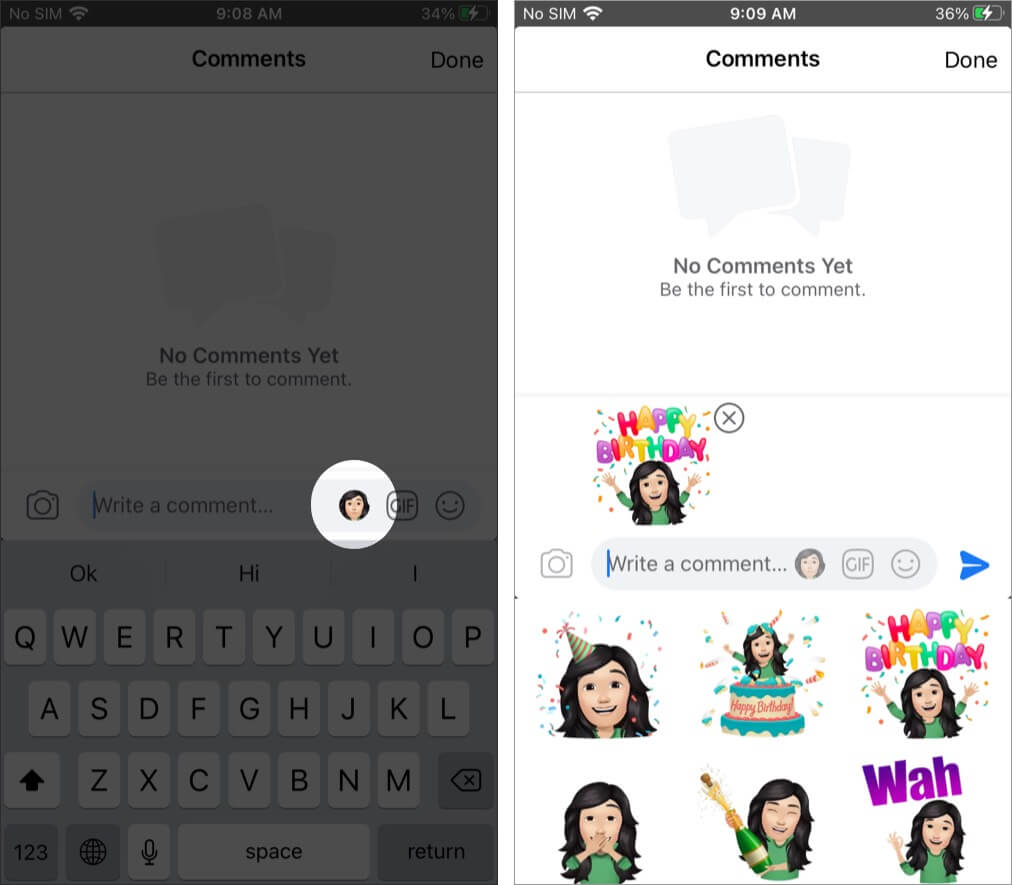
Use Facebook Avatars in Messenger Chats on iPhone
When chatting in Messenger, you can send avatar stickers by tapping on the smiley icon next to the text input box. Then simply tap on an avatar sticker to send it.
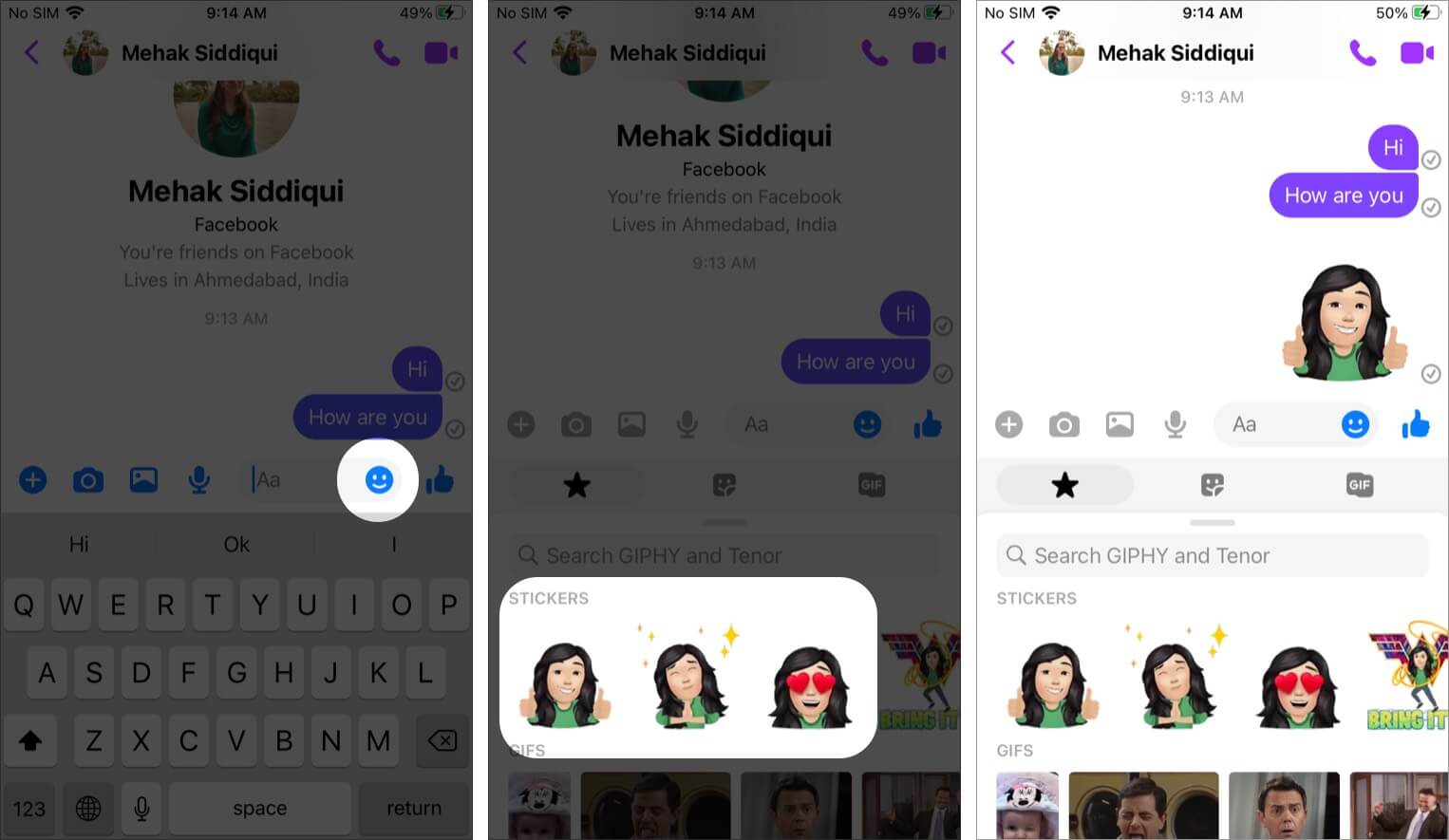
Use Avatars in your Facebook Stories
Your Facebook avatar can brighten up and personalize your Stories too. Just follow the usual steps to create a new Story and select your image.
To add a sticker, tap on Stickers at the top right. Now, pick the sticker you want to place in your story. You can move it around and pinch in and out to get the size and placement you want.
When done, click on Share to Story to post the story.
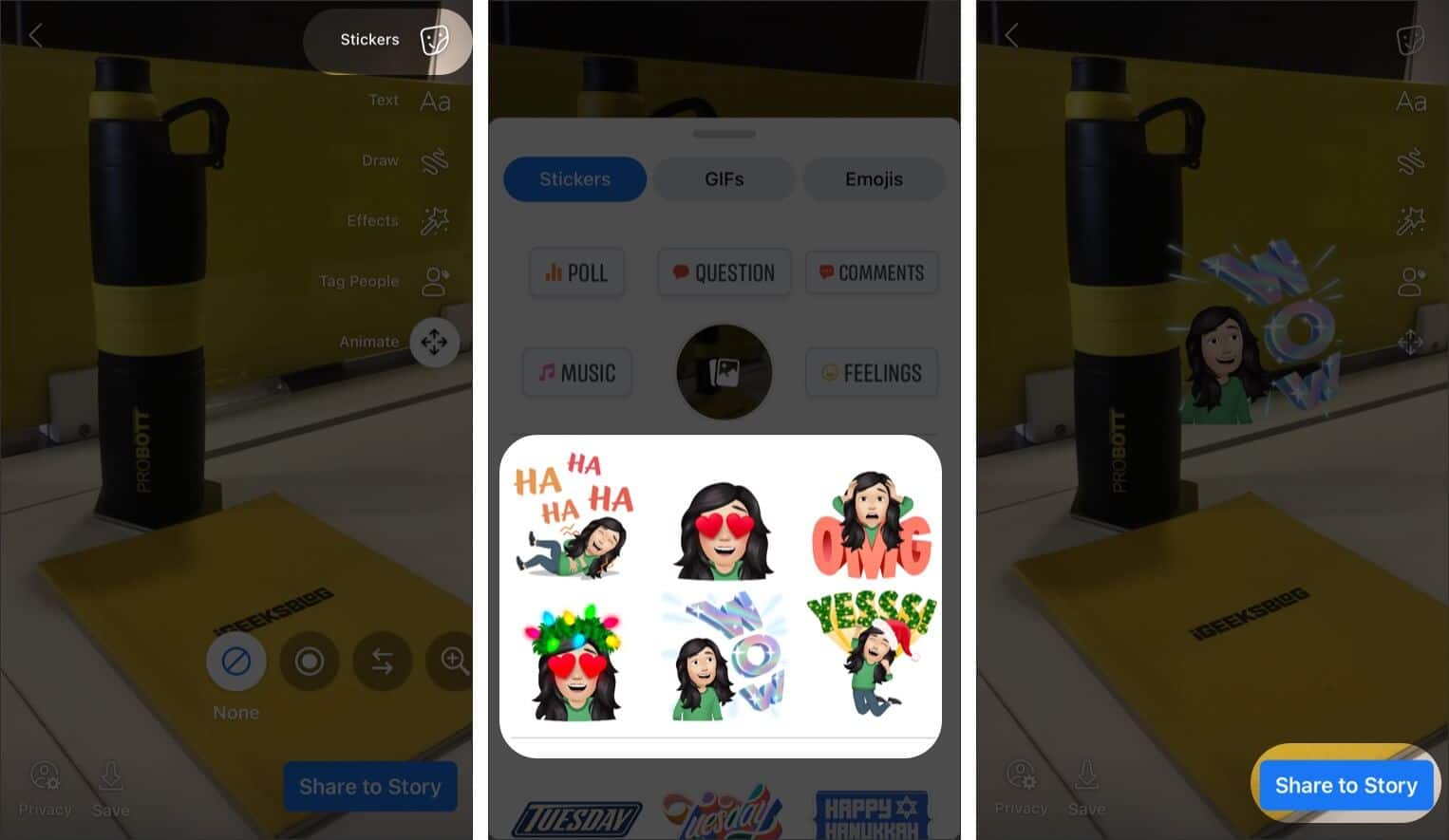
Why Can’t I Make A Facebook Avatar?
If you’re having trouble and cannot create a Facebook avatar, there are a few things you should try. Firstly, update your Facebook app is to the latest version and check if you can then find the Avatar option.
Alternatively, go to any comment box and click on the Smiley icon and then the Sticker tab. From here, tap on Create your Avatar.
You can also tap the “Try it” button when you see an Avatar shared by a friend in your feed.
If you still don’t have any luck, it’s possible that the feature is just not available to you right now, and you can wait for a future update.
Make Animated Cartoon Avatar with the Facebook Avatar Feature
Your avatar is a fun new way to express yourself on Facebook. Have you created it yet? Share your experience in the comments below and let us know if you have any questions. You might also like to check out how to turn on Dark Mode on Facebook.
You may also like to read these:

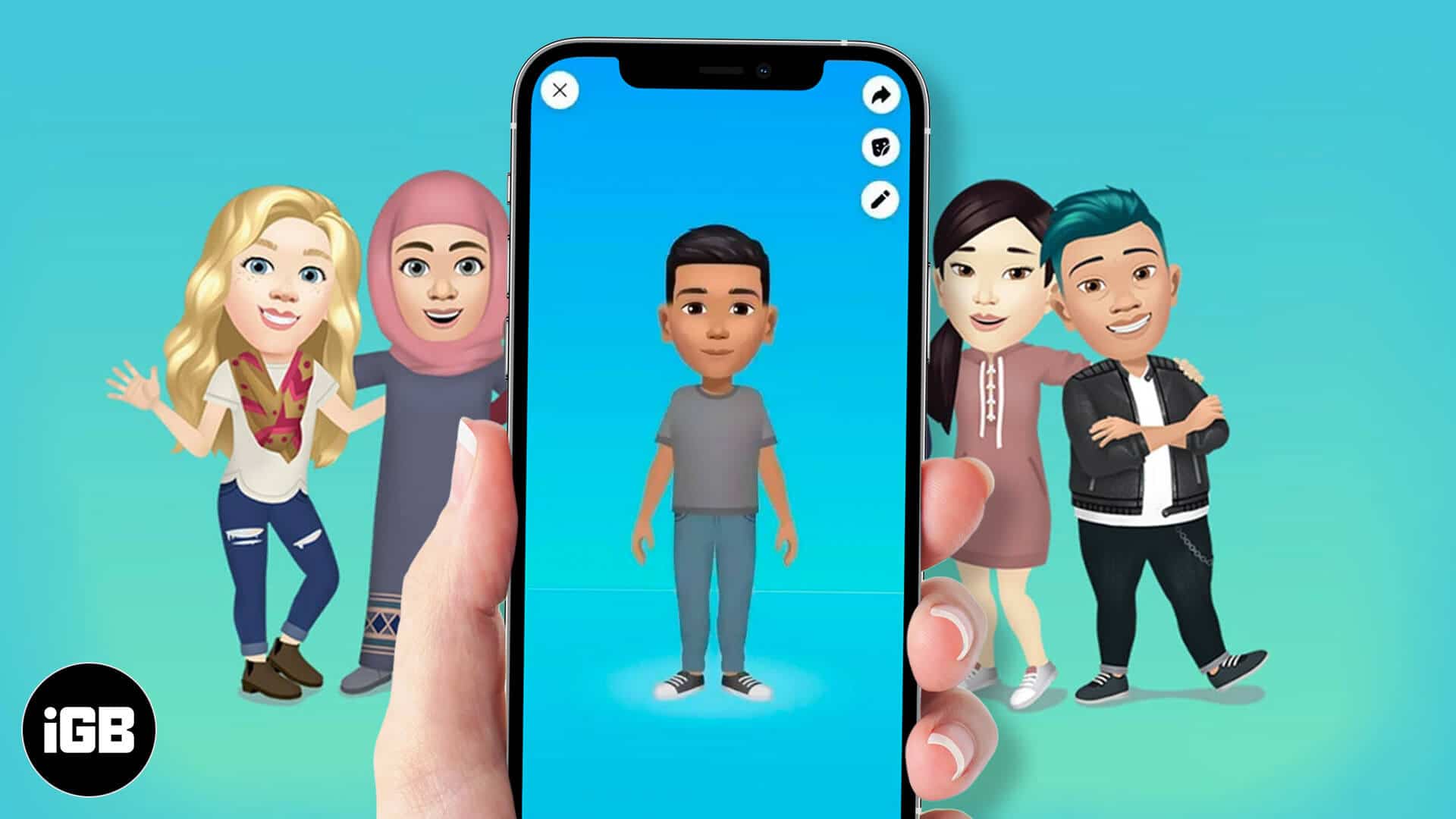







Leave a Reply