Whether for work or sheer indolence, Remote Control for Mac lets you fully control your Mac with iPhone, iPad, or Apple Watch. Developed by Evgeny Cherpak, the app converts an iOS device into a trackpad and keyboard for Mac. You can adjust the volume of your Playback, launch, or close any app, and that’s just the tip of the iceberg. The app has many features that can improve, simplify, and remote-by Mac’s usage.
Remote Control For Mac
Why controlling my Mac via my iPhone or iPad is a boon for me. Due to my work profile, my Mac is always on, at least throughout the day. Even when I leave the desk for some errands, the music blasts, my files run, and multiple windows open. Thanks to Remote Control for Mac, I can check what’s running on my Mac, close the apps or launch a new one, send it to sleep or restart it, play, pause or switch a song.
And Yes!! I can do all this and more remotely. I can be sitting far away on the couch or be in another room altogether. The app also supports controllers while Airplay is in use. Cast music or video on other devices and manage them remotely with this fantastic app.
Download for iOS Device | Download for Mac
How does remote control for Mac work?
Remote’s iOS app is broadly divided into five tabs: Media, Input, Apps, Menu, and System. Along with an app on your iOS device, you need to install a companion menu bar app on the Mac. The iOS device can relay actions on Mac’s screen via the menu bar when connected within the same network.

I was impressed by how an Apple Store reviewer is using the App. As the names suggest, you can control almost anything and everything on your device. Josh Cary is a musician, and he uses the remote App while recording his music.
As per Josh, the remote gives him freedom of not moving away from his carefully positioned microphone, again and again, to check on the recordings; he uses this app to operate his Mac remotely. So, without further ado, let’s check out some notable features of the Remote Control For Mac.
Handle Media Like A Pro
Whether you are using iTunes, Apple Music, Netflix, Amazon Prime, YouTube, Quicktime, or VLC, you can play/pause, mute, adjust the volume or skip forward or backward. Let me remind you again that all this can be controlled remotely, via the apps Media tab.
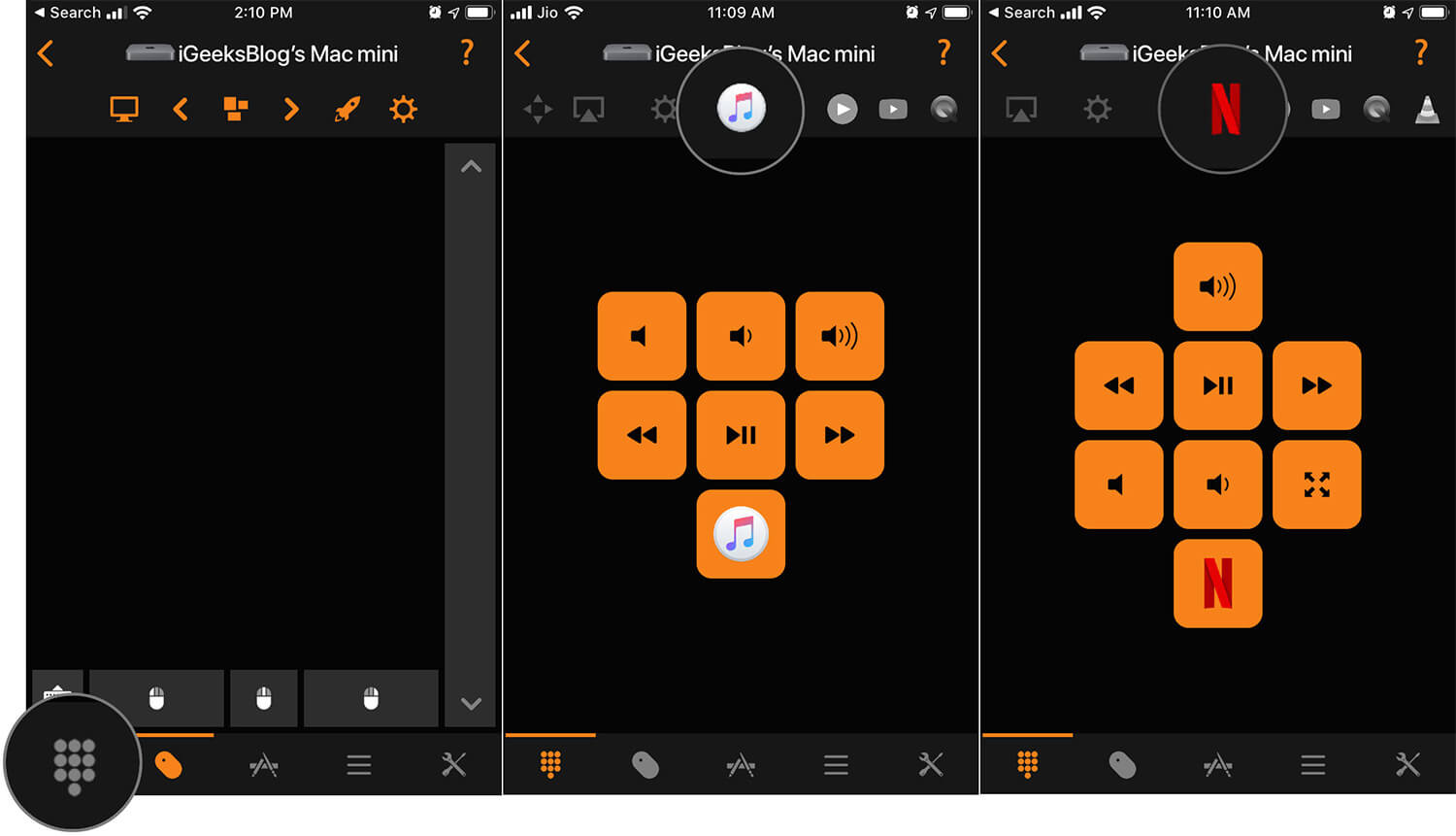
The tab can also control system features such as brightness, arrow specific controls, and Airplay. Moreover, you can even add support for more apps and features from the settings section in the tab.
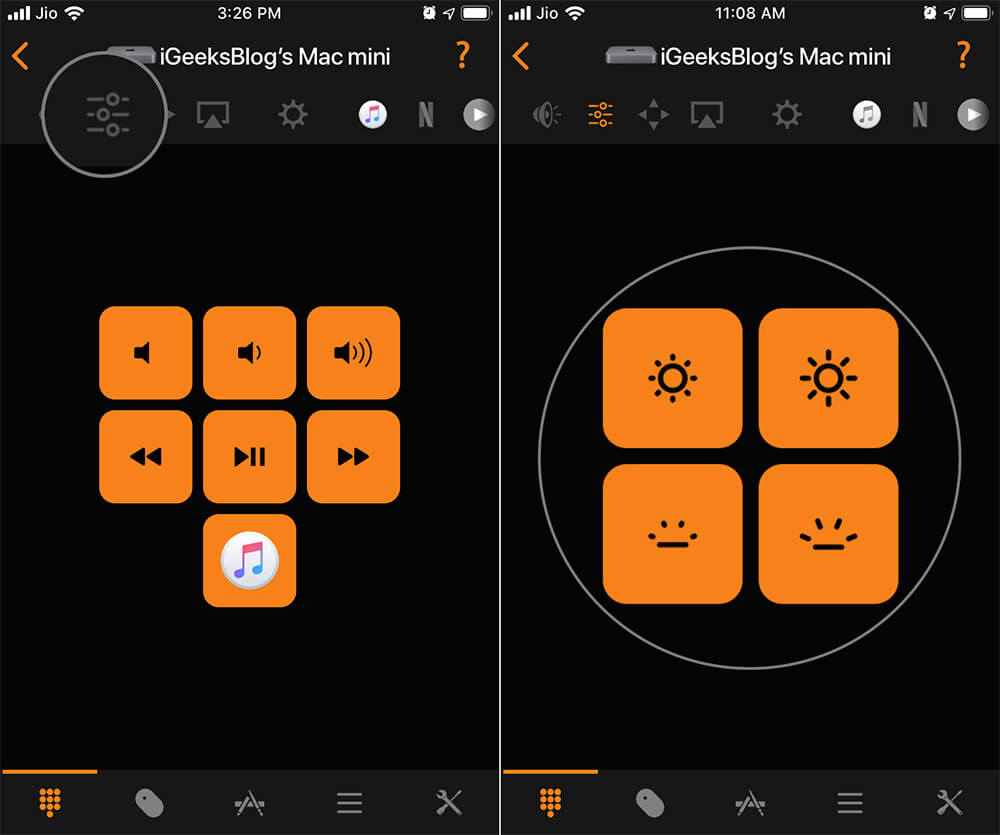
An easier way to input data
The Input tab can mimic the actions of the trackpad/mouse and keyboard. So, basically, you get a Bluetooth trackpad and keyboard rolled into one compact screen. It even includes buttons to replicate left or right-click, and you can also change the keyboard layout according to a preferred language or style.
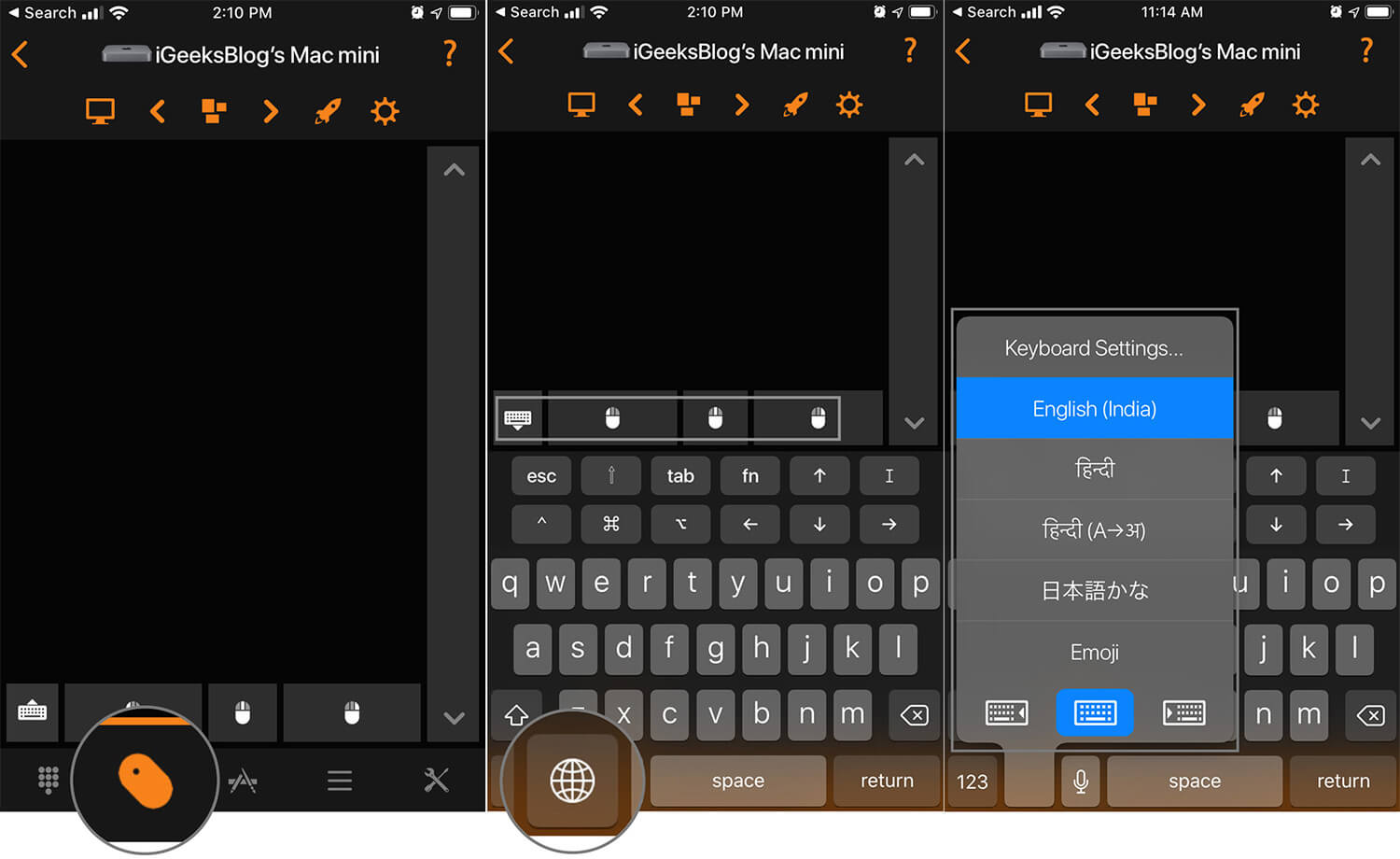
The tab also has a live-view option that mirrors Mac’s screen on the iOS device. Notably, the screen is not squeezed as per the size of your device, so you will have to move the screen as per your preference. The menu options on the top also have shortcuts to launch Mission Control and Launchpad, the app is indeed a comprehensive Mac controller.
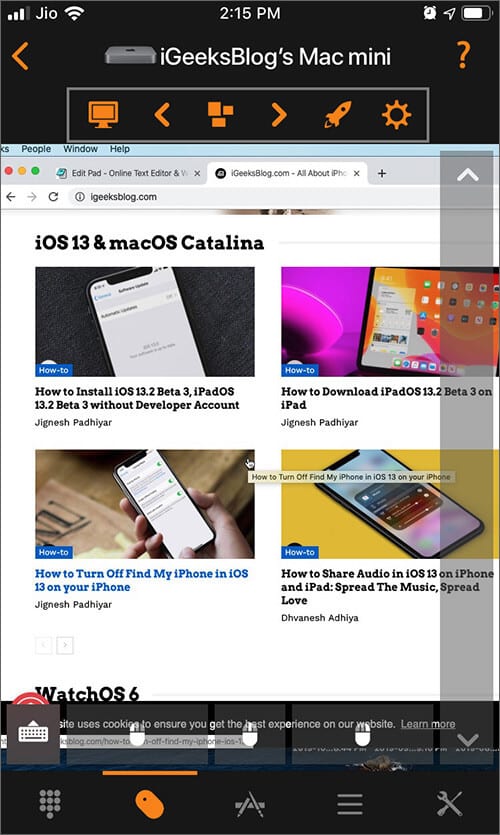
Total control over apps
The controls are restricted to basic settings and some smart shortcuts when it comes to remotes. However, Remote Control for Mac literally can launch almost all apps present on your Mac via the App Tab. It even has options to quit, minimize, or switch to full-screen mode for that particular app.
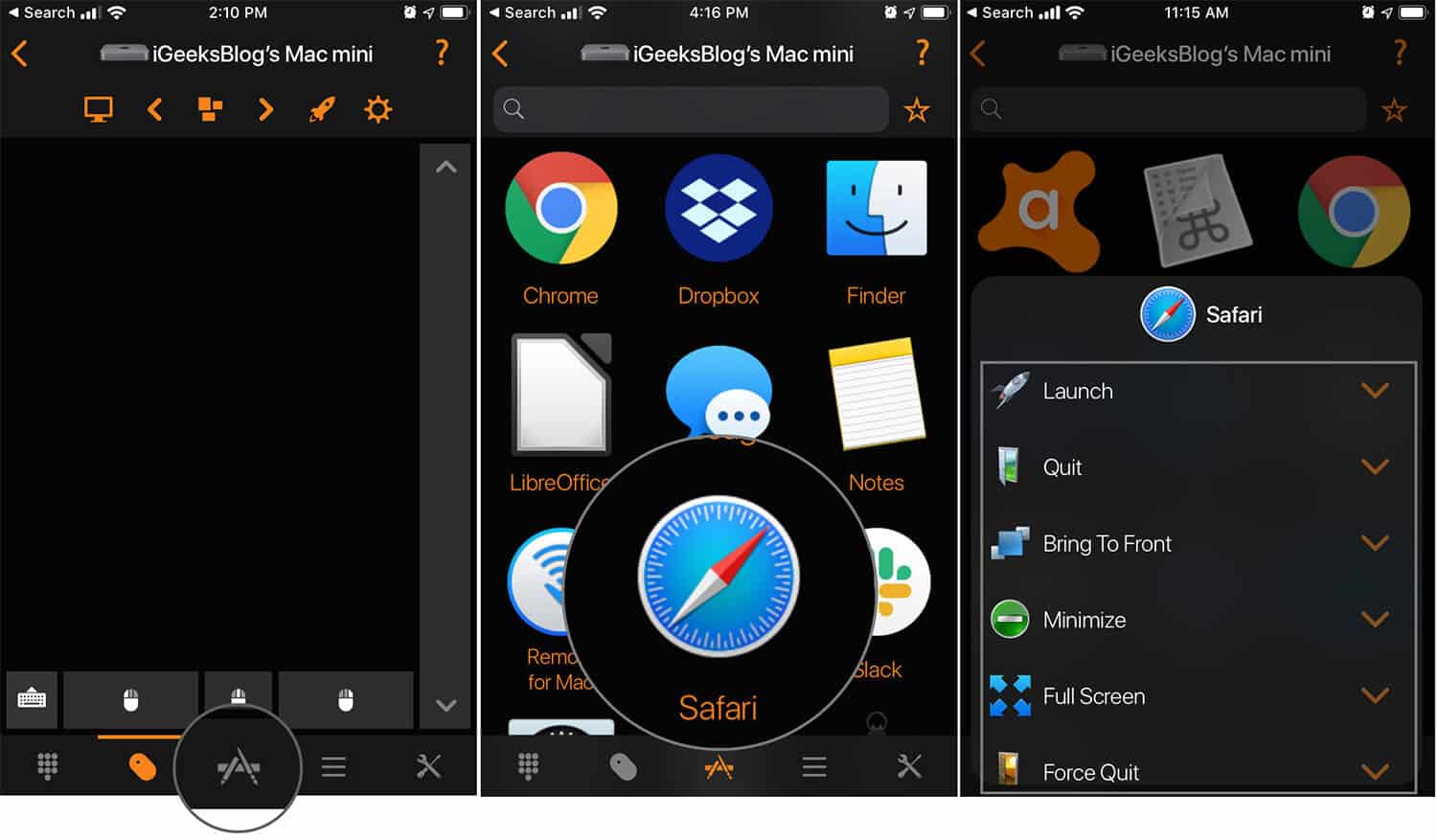
You can also schedule when to launch or quit an app; add specific apps to your favorites for quick reach and make custom keypad controls to be inserted into the Media tab.
Further, when you check out the Menu tab, it will have specific menu options for the currently active app. For instance, if the Safari app is active, you can open a new tab or close the current tab from your iPhone, iPad, or Apple Watch itself.
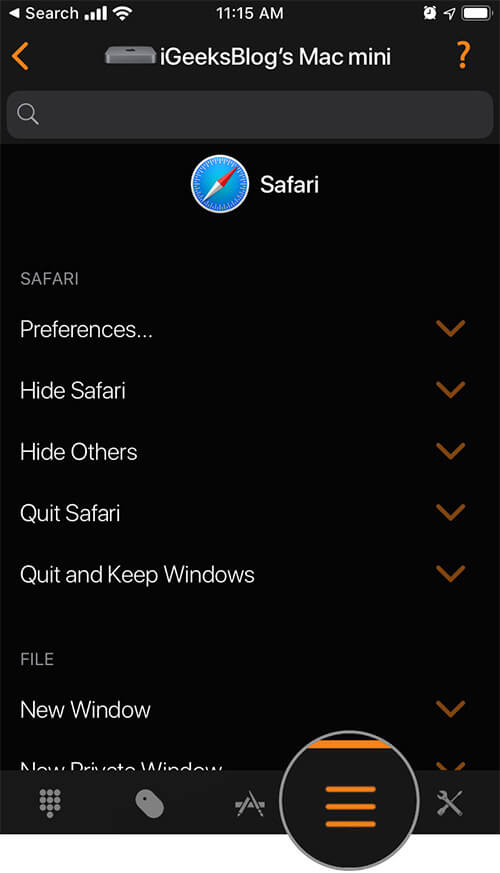
Control system events
The Setting tab lends you options to control system settings. So, you can remotely log out, restart, lock screen, start screensaver or stop it, send the device to sleep or wake it, turn the display on or off, with just one click. Scheduling options even allow you to schedule tasks for your remote app.
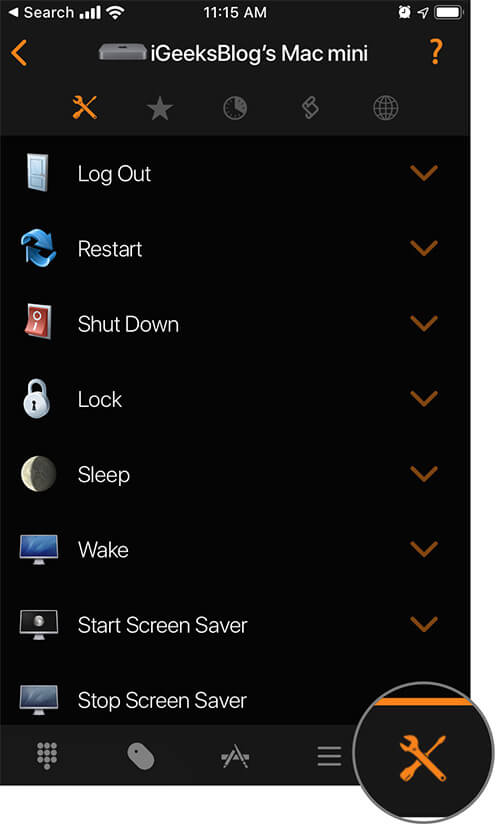
The scheduled task will continue as is, even when your iOS device is not connected to Mac. So, your office or home Mac starts up at a fixed schedule, ready for the day ahead before you reach the desk.
Siri Control
Siri Shortcuts app has been making iOS users’ life easier and their work quicker with an array of shortcuts at their beck and call. You can even reduce the file size of pictures Siri Shortcuts, and Remote Control for Mac smartly uses the feature. Basically, you can customize a Siri Shortcut for the actions in the Menu tab and System tab.
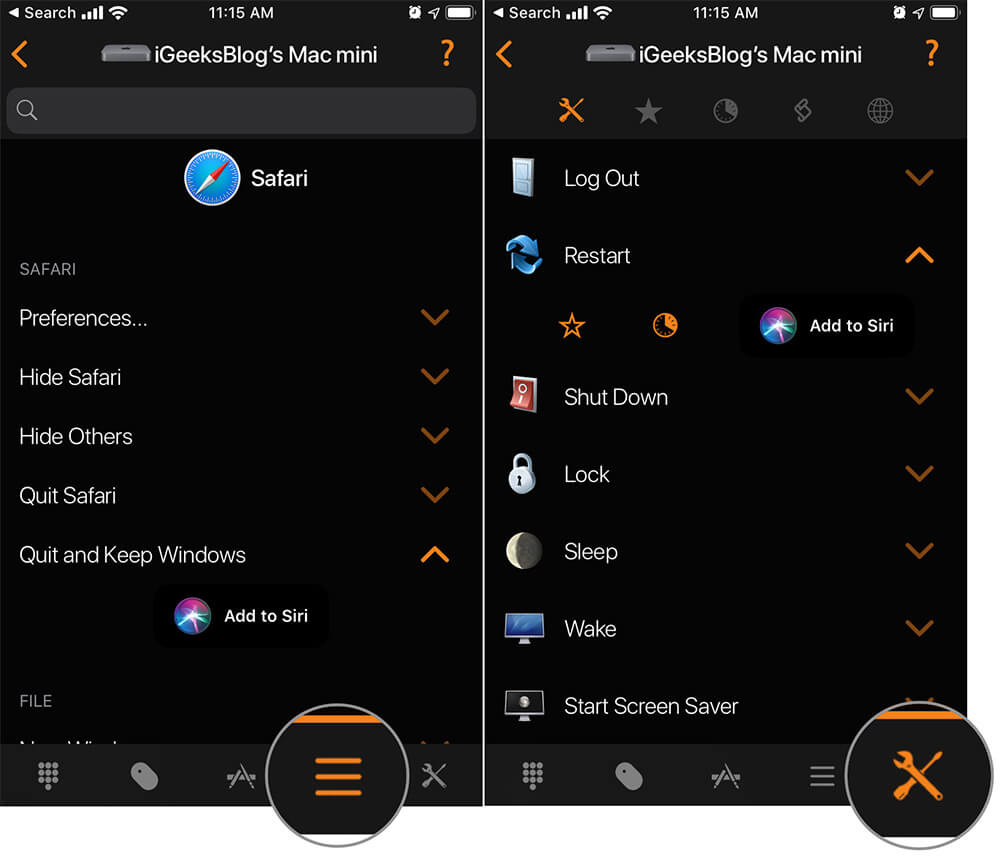
So, you do not need to specifically open this app and select the action; you can simply ask Siri to do it; provided your iOS device and Mac are on the same network. The app also incorporates Family Sharing, so up to six members of your family group can share the app and control their Mac’s with their respective iOS devices. What’s astonishing is that you can even check the history of actions taken by the remote.
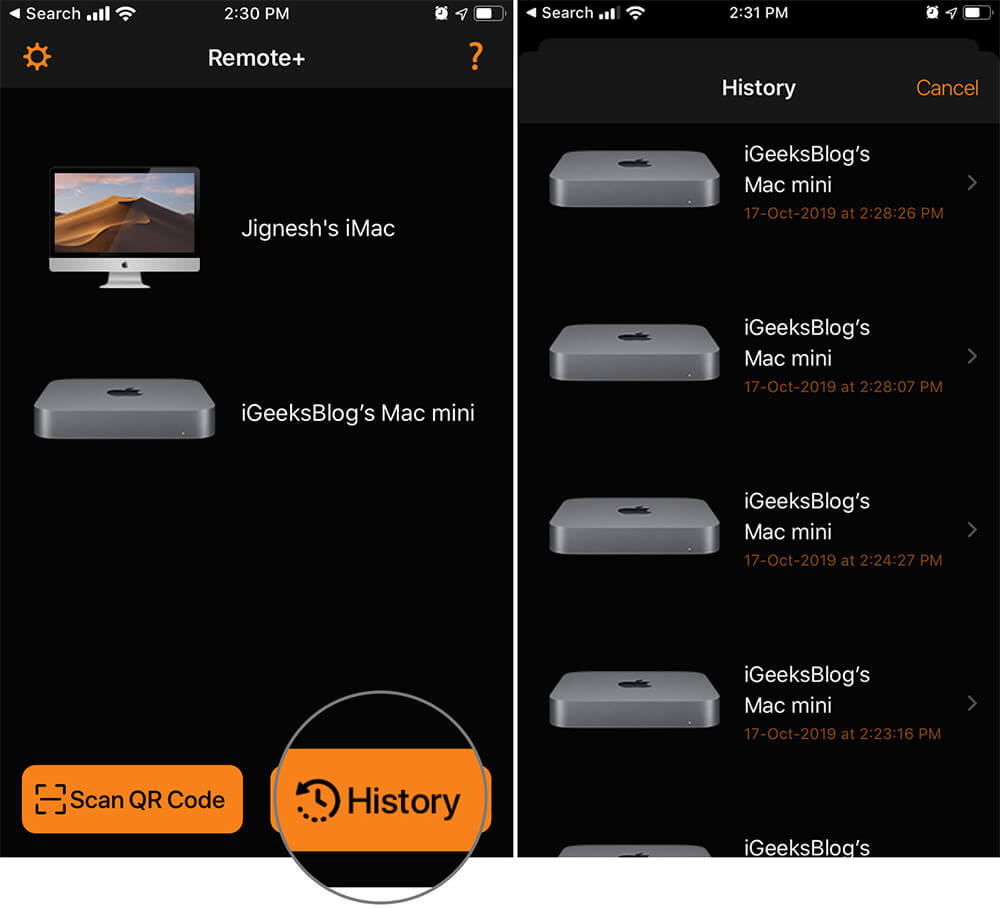
I also observed that the developer keeps updating the app, ensuring bugs stay at bay and features stay atop. Wow!! the app does indeed think about user’s every need. I did feel that the app affected the battery life slightly, but then any app of its caliber would do the same. I can compromise some battery for the comfort and multi functionality it offers.
Price: $9.99
Download for iOS Device | Download for Mac
Signing off
When I first started exploring the app, my first instinct was to mark it down as a lazy users’ heaven. However, as I explored the extensive features offered by Remote Control for Mac, I was inspired to change my opinion. It is a wonderful app for designers, musicians, writers, and almost everyone who uses their Mac all day long. Even if your Mac is used as a media center, then the app is a great addition to your iOS device.
Articles you may also like to explore…
- How to Use iPhone As Remote Control for Mac and PC
- Cancel App Downloads or Updates from the Mac App Store
Did you try the Remote Control for Mac? How was your experience? Do share your views, reviews, and comments with us.

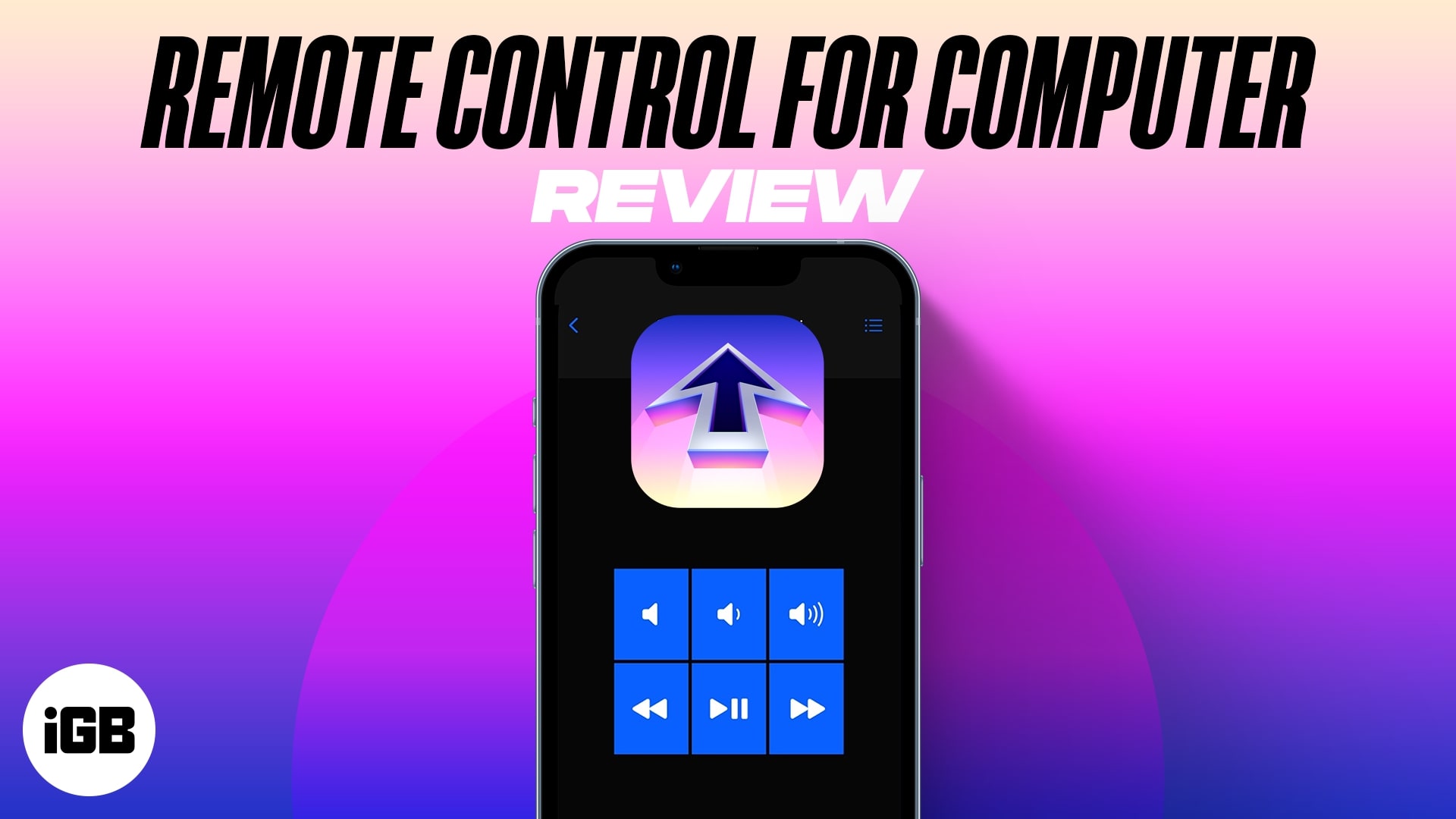







Leave a Reply