Some iPhone users are facing a strange issue: their speakers are not working when they call anyone. The call recipient can hear their voice, but the user isn’t able to hear anything in return. Strangely enough, things work smoothly when a user turns on the loudspeaker…
After digging a little deeper into the matter, we’ve finally arrived at a few fixes that work. In the case of a hardware problem, the only solutions are to get your speaker replaced from Apple or fix it yourself with Self Service Repair.
Ready to get this problem out of the way? Let’s jump to the fixes.
- Basic troubleshooting
- Check if your iPhone is stuck in headphone mode
- Make sure your iPhone sound transmits to other Apple devices
- Check for iOS update
- Restoring your iPhone from a backup
- Set up your iPhone as new
- Time to contact Apple Support
1. Basic troubleshooting

Let’s check the basic stuff first. Make sure you haven’t turned on silent mode on your iPhone. Check the little switch above the volume control buttons, if it shows a red mark, silent mode is on.
Another thing to check is if the volume is at adequate listening levels. Press and hold the Volume Up button on your iPhone until the volume is at the max setting. Now try making a call and see if you can hear.
2. Check if your iPhone is stuck in headphone mode
Getting your iPhone stuck in headphone mode is a frequent issue many iOS users face. Luckily, resolving it is also quite easy.
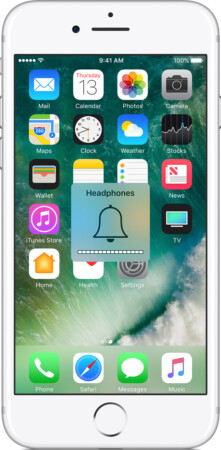
We’ve already published a detailed guide on getting your iPhone out of headphone mode, feel free to refer to it. This is one of the reasons why you may not be able to hear anything from your iPhone’s speaker.
3. Make sure your iPhone sound transmits to other Apple devices
When you pair your iPhone with Bluetooth speakers or use AirPlay on other Apple devices, it’ll automatically reconnect to that device as soon as you’re in range.
Now, you might have forgotten this and are struggling to hear anything through your iPhone’s internal speakers. Make sure it isn’t playing sound through any other paired devices.
No luck in fixing your iPhone speakers? Try the next solution.
4. Check for iOS update
iOS updates frequently bring users fixes to known bugs and glitches. If you’re using an earlier version of iOS, or if you notice your device recently received an update notification, it’s better to Download and Install it.
There’s a good chance that Apple has already addressed the issue. If none of the fixes have helped you, buckle down; things will get a little more involved from here on out.
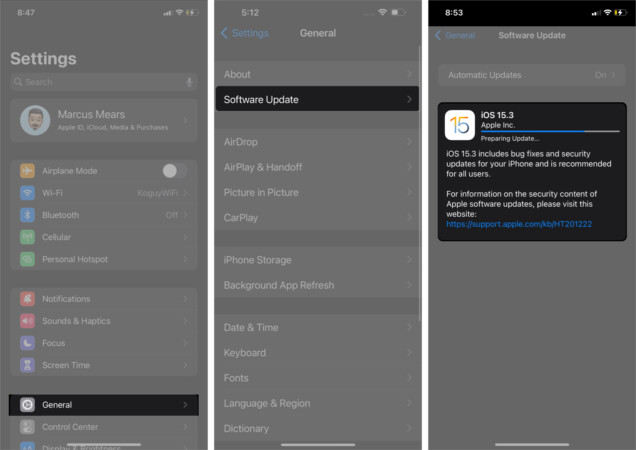
5. Restoring your iPhone from a backup
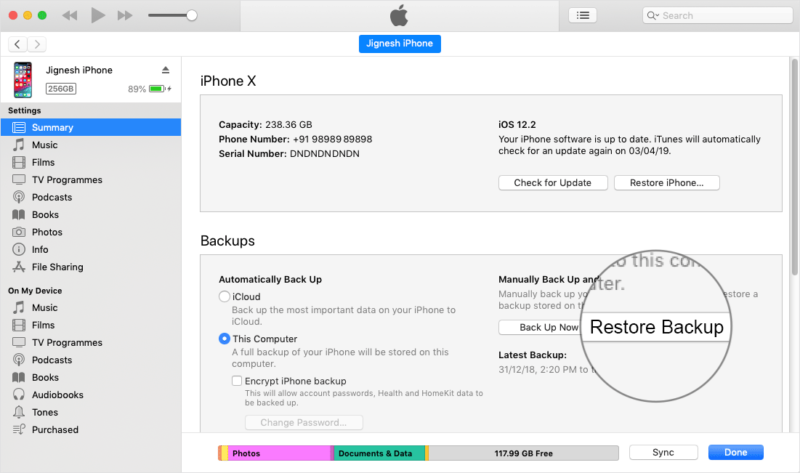
If your iPhone speaker not working is a recent problem, a software glitch may be to blame. Try restoring your iPhone from an earlier backup, when things were working perfectly fine.
If even this solution doesn’t resolve the issue, we’re afraid you have limited options left.
6. Set up your iPhone as new
This is one thing that every iPhone user hates to do. But it’s also needed to make sure there are no prevalent software glitches. Reset and set up your device as new.
But before going through with this fix, make sure you have a fresh backup of your device so that if things aren’t resolved, at least you won’t lose any data.
If you’re still having trouble with your iPhone speakers not working during calls, it’s probably time to visit Apple Support.
7. Time to contact Apple Support
If none of the above fixes result in a triumph, your last hope is to contact Apple Support for personalized aid. More often than not, Apple technicians will be able to diagnose and remedy the problem in no time.
Did any of our fixes help you learn how to fix your iPhone speaker problems? If so, we’d love to hear which one! Let us know in the comments below.
Do you have any other Apple-related questions? We want to hear those, too.
You may enjoy reading:

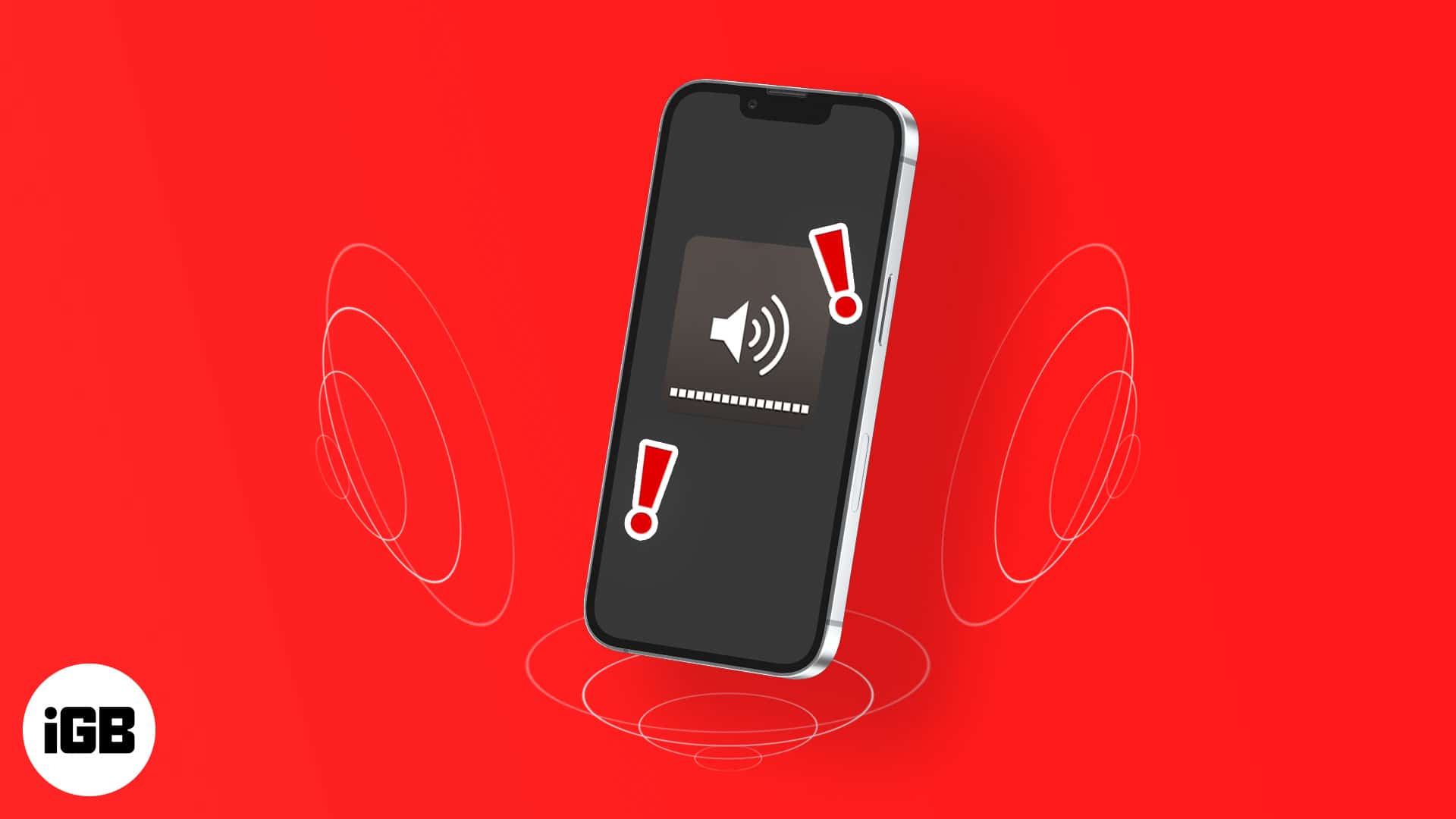







Leave a Reply