I like using “Time Travel” on my Apple Watch to have a glance at what was displayed and will appear on the watch face. It offers me a good insight about the things that are displayed on the watch face. And depending on the specific requirement, I can tweak the watchOS to get the desired information like temperature, the phase of the moon and more to stay in sync with the time.
To get started, you need to first enable Time Travel on your Apple Watch. Besides, ensure that you have set up the preferred complications on the watch face.
How to Turn ON Time Travel on Apple Watch
You have to take the help of your Watch app from your iPhone to turn on Time Travel on your smartwatch.
Step #1. Launch Apple Watch app on iPhone.
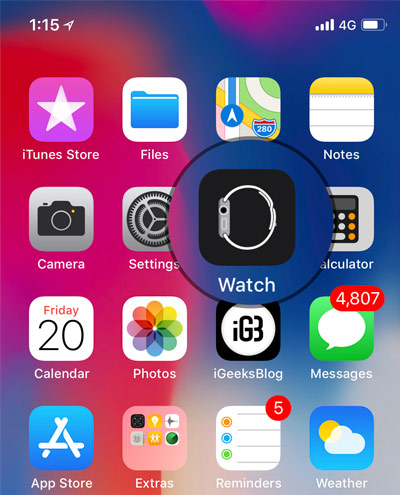
Step #2. Now, ensure that My Watch is selected if it’s not already.
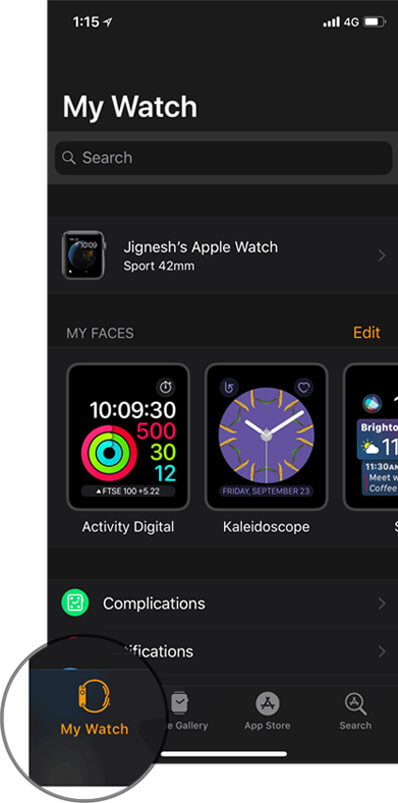
Step #3. Next, tap on Clock.
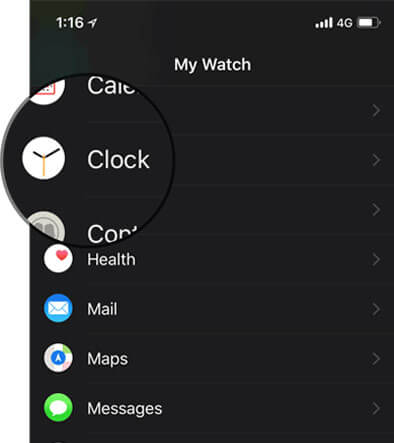
Step #4. Next up, then turn on Time Travel.
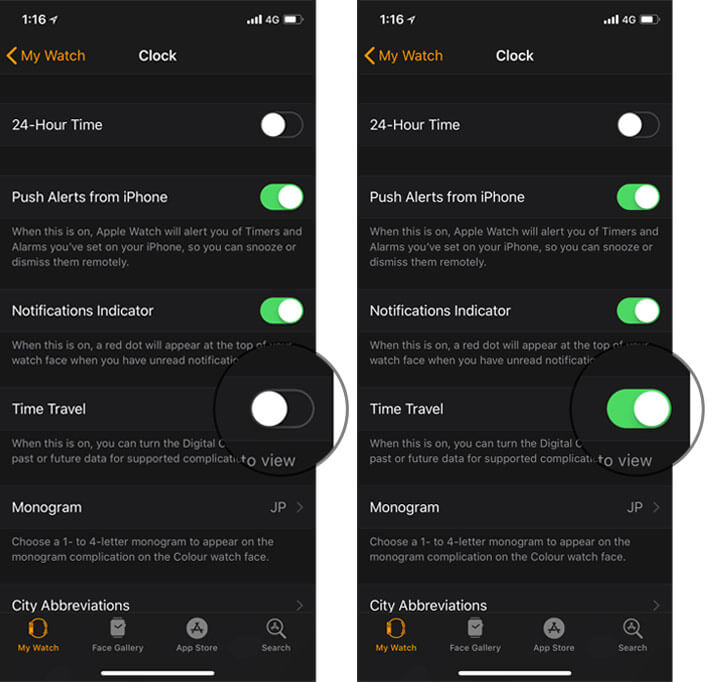
Once you have enabled it, you will be able to go back and forth with ease using Digital Crown on your smartwatch.
To check another time, simply turn the Digital Crown.
When you turn the Digital Crown, the watch face will display adjusted time along with information from supported complications like weather, calendar, world time, etc.
When using Astronomy watch face, tap the moon button in the bottom left.
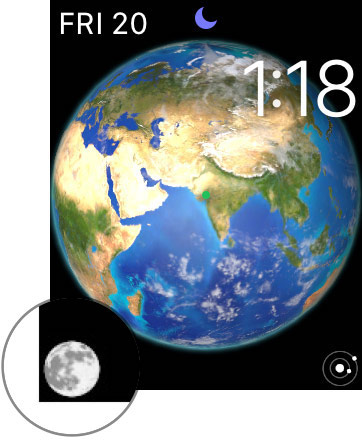
Next, you need to turn the Digital Crown to view past and future phases of the moon.
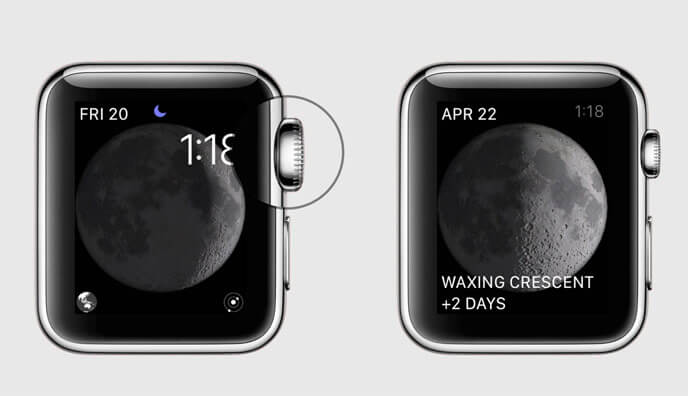
Next up, tap the solar system button on the bottom right and turn the Digital Crown to view the changing positions of the planets.
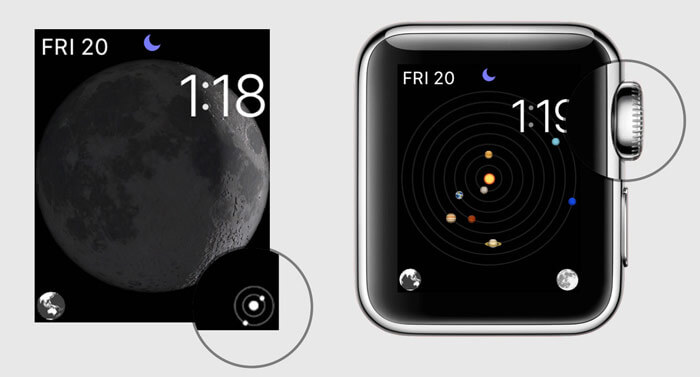
Return to the present:
To come back to the present, just press the Digital Crown or tap the blue time offset indicator.
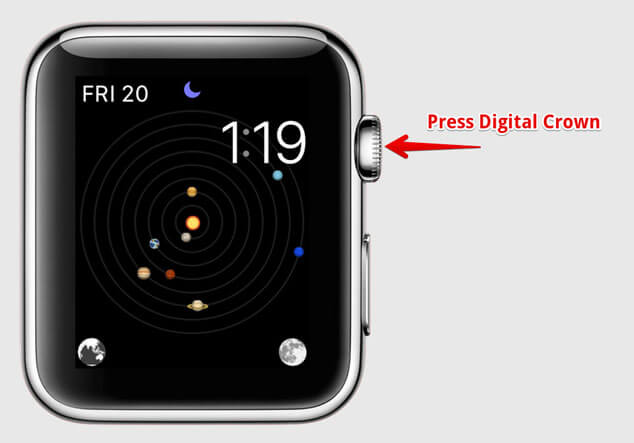
That’s all folks!
Over to You
If you wish to keep an eye on what sort of information on the watch face displayed and is going to dish out, you should get the most out of this impressive feature. What’s your take on it? Toss up your views in the comments below.
Don’t miss:
🗣️ Our site is supported by our readers like you. When you purchase through our links, we earn a small commission. Read Disclaimer.

