WhatsApp is one of the most popular messaging services. Along with the app on your smartphone, you can use it through web and desktop clients. But what if you want to use WhatsApp on your Apple Watch? Well, there is no official app for watchOS. But in this article, I will show you how to get WhatsApp notifications, read and reply to messages, listen and send voice notes, and even view photos on your Apple Watch!
How to get WhatsApp notifications on your Apple Watch
- Open the Settings app on your iPhone.
- Tap Notifications → WhatsApp → Turn on Allow Notifications.
- Open the Watch app on the paired iPhone.
- Tap on Notifications.
- Scroll down and under MIRROR IPHONE ALERTS FROM: make sure the toggle for WhatsApp is enabled.
Now, when you receive a WhatsApp message, you will feel a nudge on your wrist. You can tap Reply and send a pre-written message, type using voice-to-text, or use Scribble to write a custom reply.
How to use WhatsApp on Apple Watch with WatchChat 2
WatchChat 2 is not an official WhatsApp app from Meta. It is important to use caution when sharing information with third-party apps.
- Download WatchChat 2 on your Apple Watch. It costs $2.99
- Open the Watch app on the paired iPhone and go to the App Store → Discover Watch Apps on iPhone → Tap on Search tab → type WatchChat 2 and download the app.
- Now, open the app on your Apple Watch. You will see a QR code for the first time.
- Open WhatsApp on iPhone → tap Settings → WhatsApp Web, then Scan the QR code.
- Scan the QR code shown on the Apple Watch; now, the two devices should be connected.
That’s it. Your chats will be shown on your Apple Watch. Feel free to explore the app.
Read and reply WhatsApp messages from Apple Watch
- To read the WhatsApp message: Open the WatchChat 2 app and tap on a chat. Use the Digital Crown or touch to scroll.
- To reply: You have multiple options. Tap on the keyboard icon on the left to open a T9-style keyboard. Tap on the curved arrow icon on the right to send a few quick replies. You may also use the voice dictation, scribble, or emojis. The three-dot icon in the middle opens a small QWERTY keyboard. You can use these to reply.
- Listen to Voice Messages: When you receive voice messages on WhatsApp, you may listen to them and even reply right from the Apple Watch. To hear the audio message, tap on [play].
- To Send Voice Clip: Tap on the microphone icon from the bottom, record your voice message, and tap the green send icon.
Start a new WhatsApp chat on Apple Watch
- Launch the WatchChat 2 app on your Apple Watch.
- Scroll down and tap on Contacts. Tap on the desired contact.
- Use one of the various typing tools to send a new message right from your wrist.
View WhatsApp photos and videos on Apple Watch
- From the Watch Home Screen, Launch WatchChat 2.
- Tap on a chat.
- Use the touch screen or the Digital Crown to go to a photo thumbnail. Tap on one.
- In a few seconds, the full-resolution image will download on your watch. Tap on the picture and use the Digital Crown to zoom in and zoom out.
- As of now, you can only view photos that you send or receive. For video, the app shows [Media]. When you tap on it, nothing useful happens.
Summing up…
This is how you can get WhatsApp on your Apple Watch. Please know that WatchChat 2 relies on the same technology as WhatsApp Web. This means that for it to work, you constantly need to have a working internet connection on both your iPhone and your Apple Watch.
Would you like to use WhatsApp on your Apple Watch? Share your feedback with us in the comment section.
Related Posts:

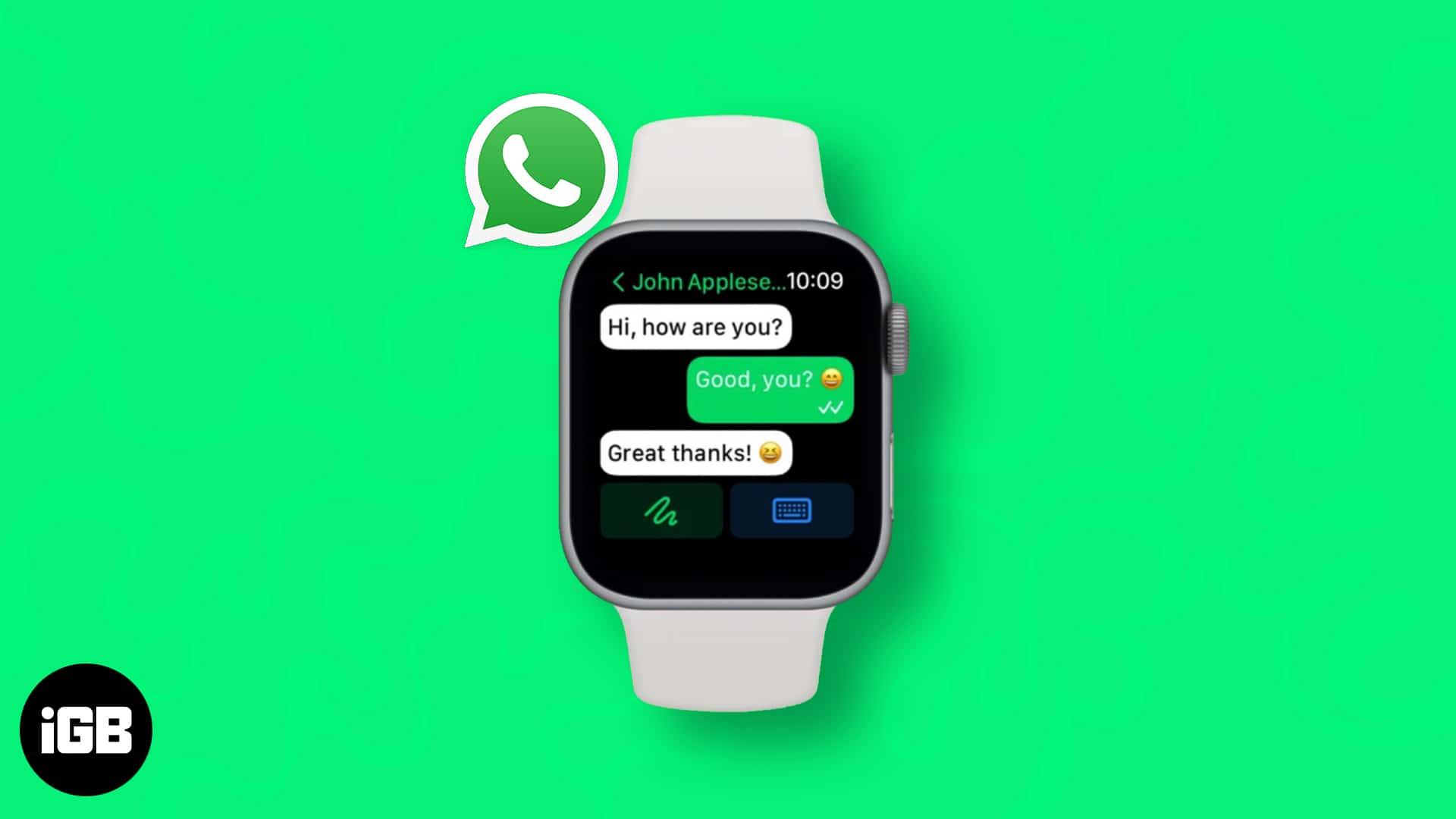
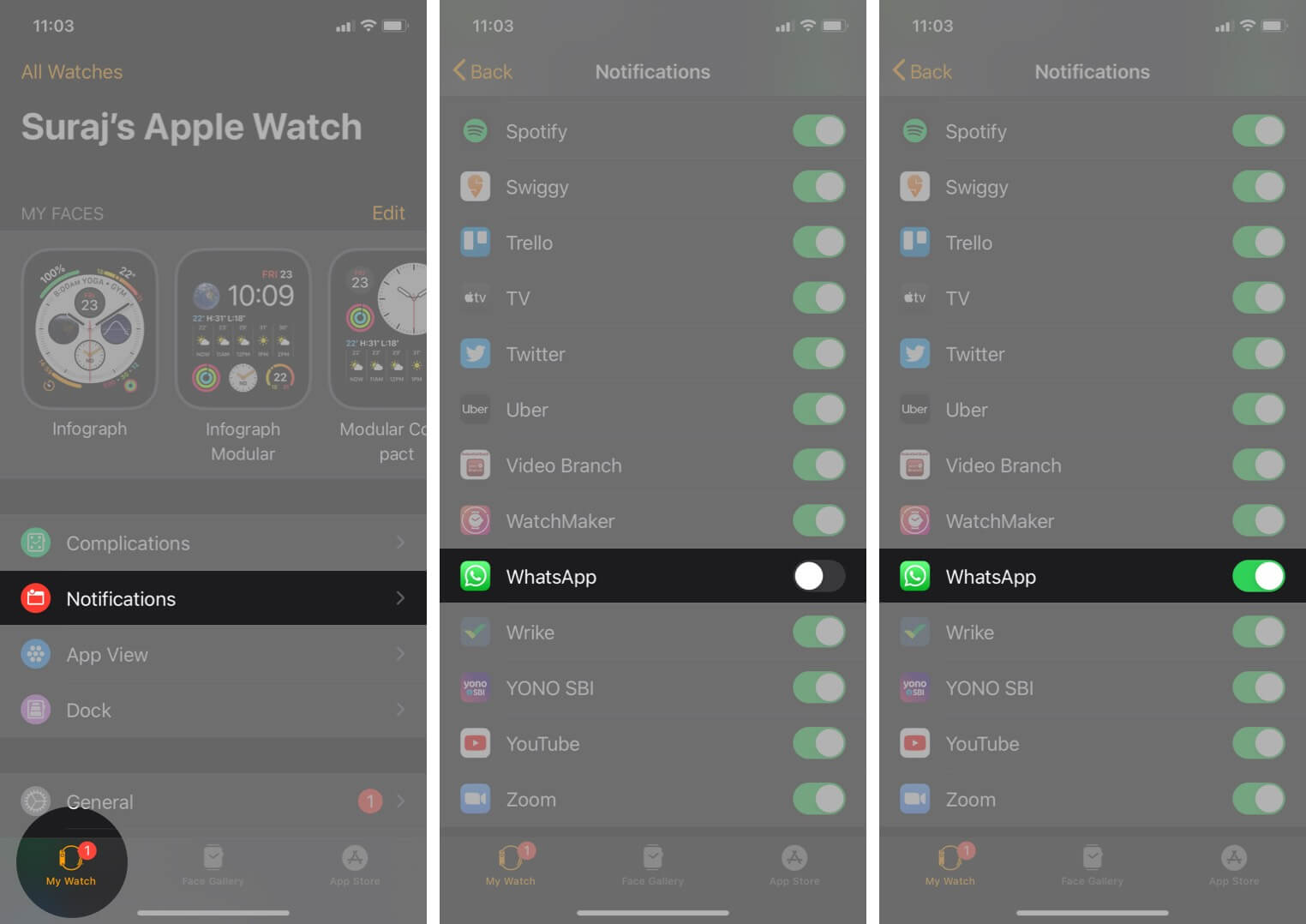







Leave a Reply