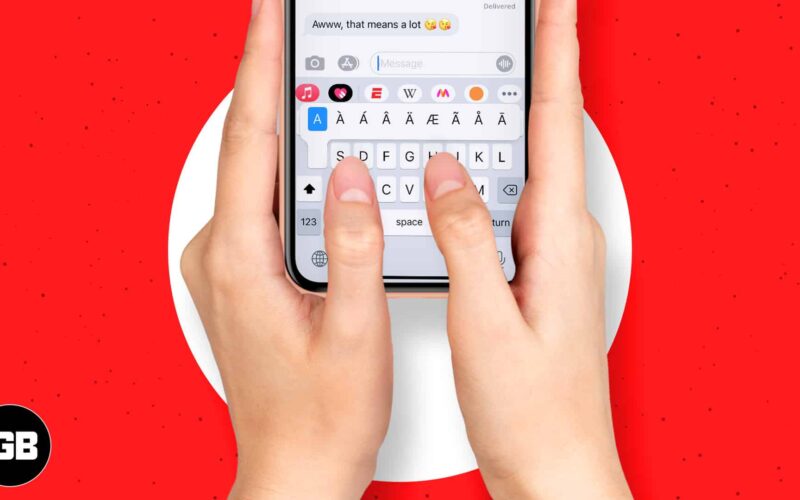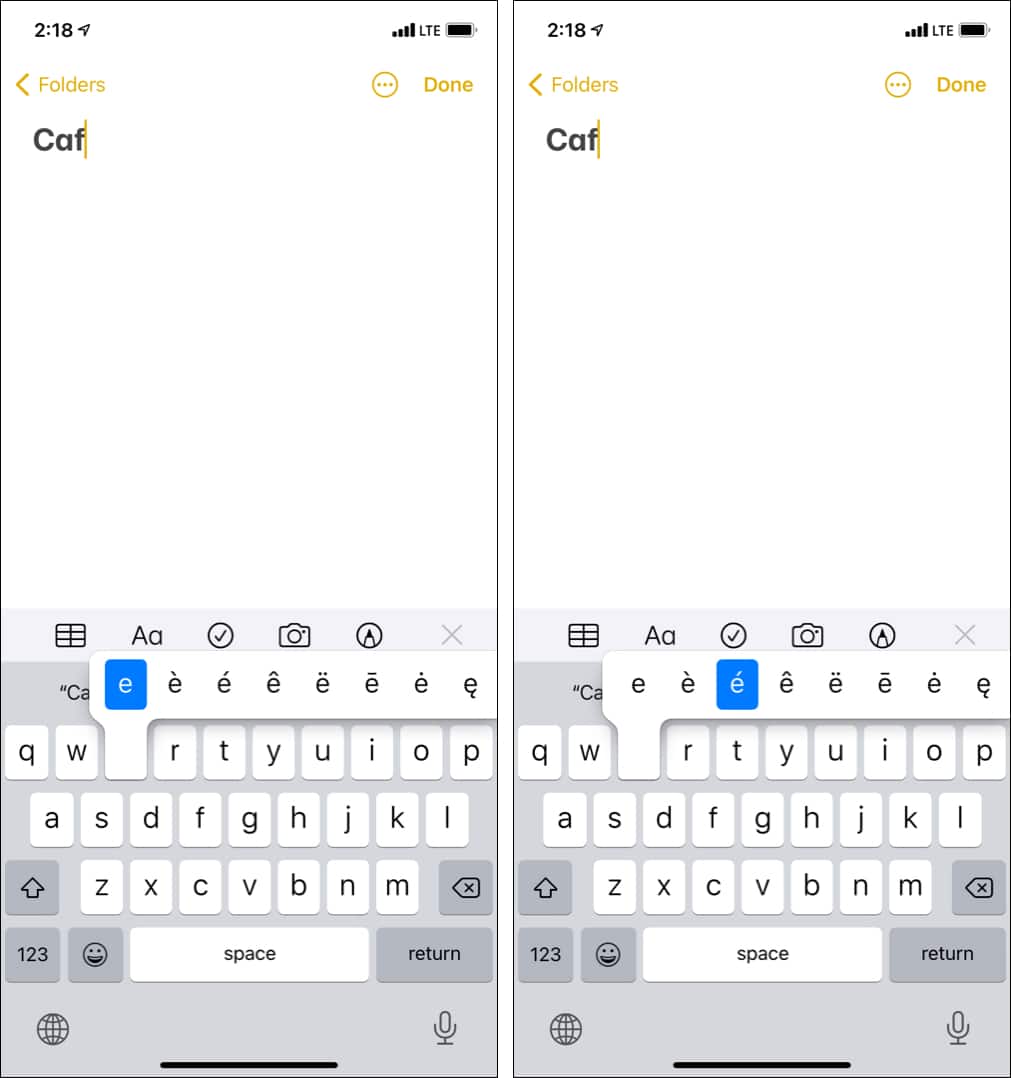When you look at your iPhone keyboard, you see standard alphabets and symbols. So, if you wish to type the complex words like café, you would wonder how do I put that tiny line (accent mark) above e! Worry not. It is easy and in this quick guide, let me show you how to type diacritical marks on iPhone.
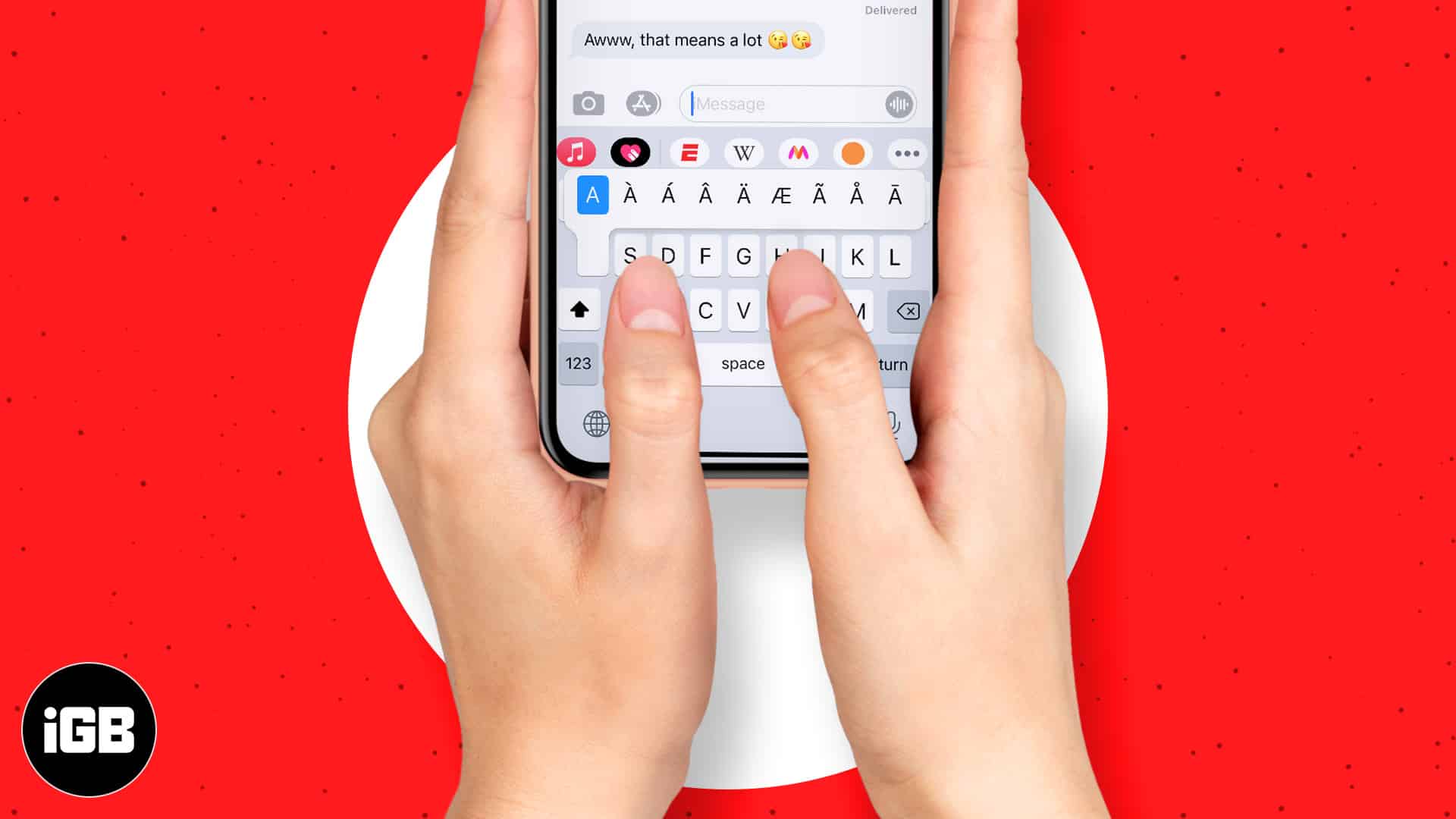
What are diacritical marks?
According to Vocabulary.com, a diacritical mark is a symbol that tells a reader how to pronounce a letter. For example, the tiny symbol above e in the word café signifies that you have to pronounce the ‘e‘ as ‘ay,’ as in cafay.
Diacritical marks are also referred to as diacritics, diacriticals, diacritical signs, or accented characters. Such marks can be a line, dot, squiggles, etc. These mainly appear above or below a letter and, in some cases, between two letters. You can learn more on this Wikipedia page.
Now that you have a basic idea, let me show you how to do it using the iPhone keyboard.
How to type accent marks on iPhone
- Open any app like Notes, Messages, etc., where you can type.
- Long-press a keyboard key to see the accents and diacritical symbols.
- Slide your finger to reach the desired accent.
- Lift your finger to enter the highlighted character with the diacritical mark inside the text field.
Important: Not all alphabets support this. For example, if you press and hold the q key, nothing would happen. The iPhone keyboard keys that support letters with accents are a, c, e, i, l, n, o, s, u, y, z.
Extra info: Not only alphabet keys, but even symbol keys like $, ‘, -, &, etc., show additional punctuation marks when you long-press them.
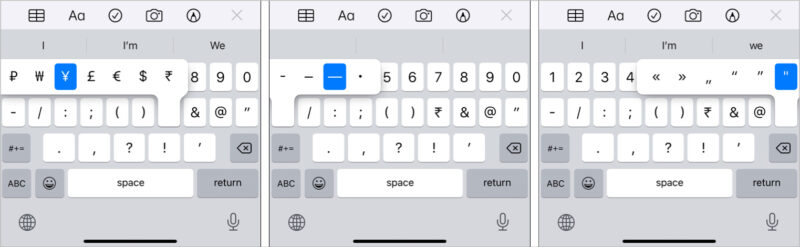
Note: If you use an iPhone with 3D Touch (iPhone 6s, iPhone 6s Plus, iPhone 7, iPhone 7 Plus, iPhone 8, iPhone 8 Plus, iPhone X, iPhone XS, and iPhone XS Max), long-pressing a keyboard key will bring up the cursor. So, on these models, long-press the key lightly (instead of forcing) to display the accents.
This is how you can get and use diacritical marks using the iPhone keyboard. Most third-party iOS keyboards like SwiftKey also support this. The steps are the same. Just long-press a key!
Finally, if you use an external keyboard on your iPad, you can enter characters with diacritical marks by pressing and holding the Option key and then press a key that enters a diacritical mark.
Check out next: