Are you an iPhone user who travels regularly? If so, there’s an important setting that you need to make sure your device is configured with – data roaming. Being a traveler, you must encounter situations where you want to use the internet and are unable to get a Wi-Fi hotspot. This hurdle can easily be avoided by turning on Data Roaming on iPhone.
How to enable Data Roaming on iPhone
- Launch the Settings app on your iPhone.
- Navigate to Mobile Data→ Mobile Data Options.
- Toggle ON Data Roaming.
If you need to turn data roaming back off, simply go back to the Cellular Data settings and toggle off Data Roaming. Make sure to disable it once your travels are over to avoid any unexpected data roaming fees.
Keep track of your data usage on iPhone
If you are on limited bandwidth, you can keep an eye on the data usage to ensure it doesn’t fall short. To check data usage:
- Launch the Settings app.
- Tap Cellular Data/Mobile Data → select Usage.
- Now, check out the data usage under Data.
Note: The appearance of this information may vary depending on your carrier and region.
Additional tips and tricks to configure data roaming on iPhone
Enabling data roaming can give you access to the internet while you are on the go.
- Before you turn ON data roaming on your iPhone, make sure you have an active international data plan from your carrier.
- To save on international data roaming charges, it’s a good idea to connect to Wi-Fi whenever possible.
- While most carriers have international data plans, it is important to monitor your data usage to avoid unexpected charges.
- Many wireless carriers offer roaming bundles that allow you to get more data at a discounted rate. Select one such plan.
- To save data while roaming, you can restrict Cellular Data for certain apps.
And we’re done!
Have any further questions? Feel free to shoot it in the comments below.
Read more:

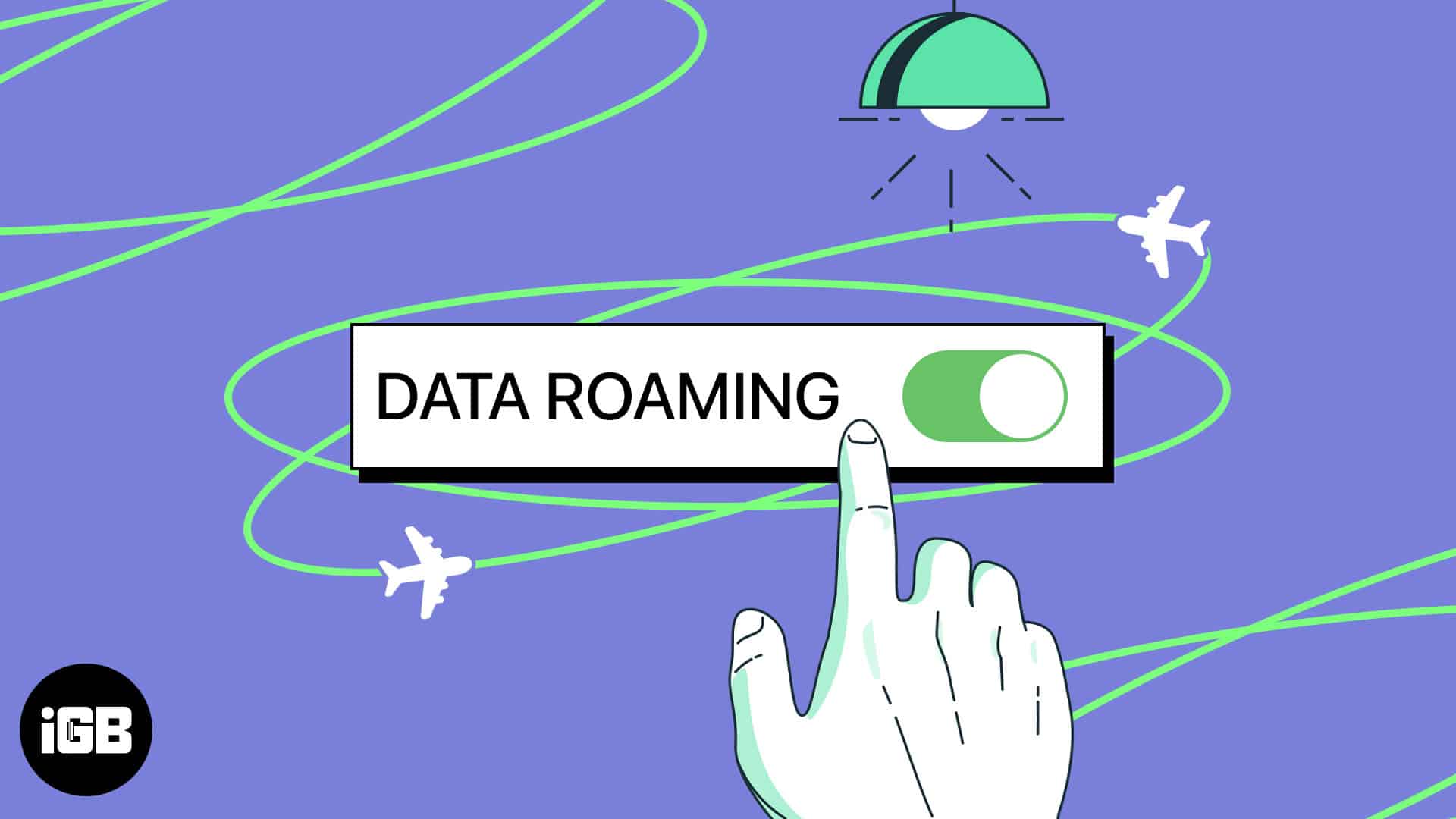
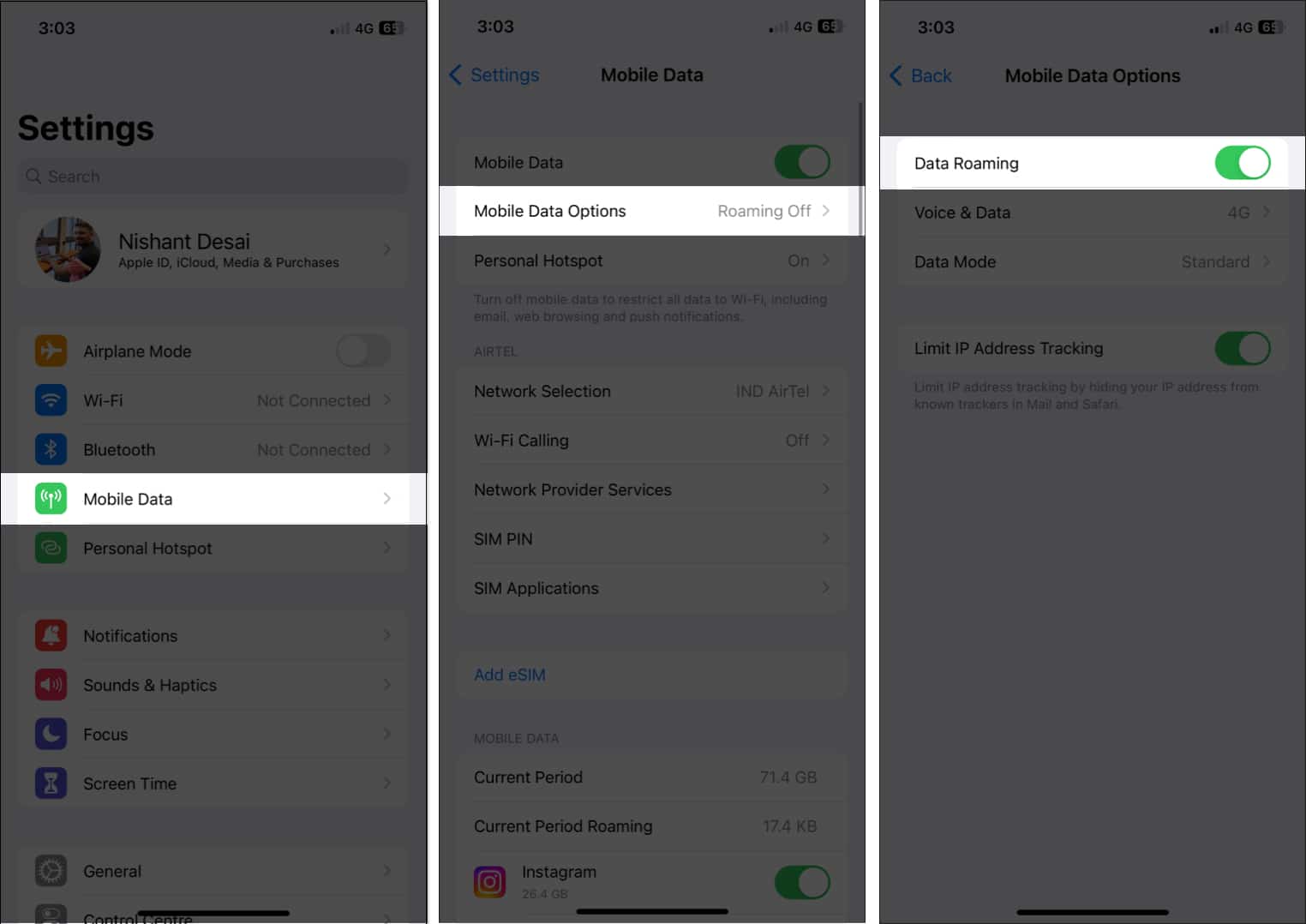
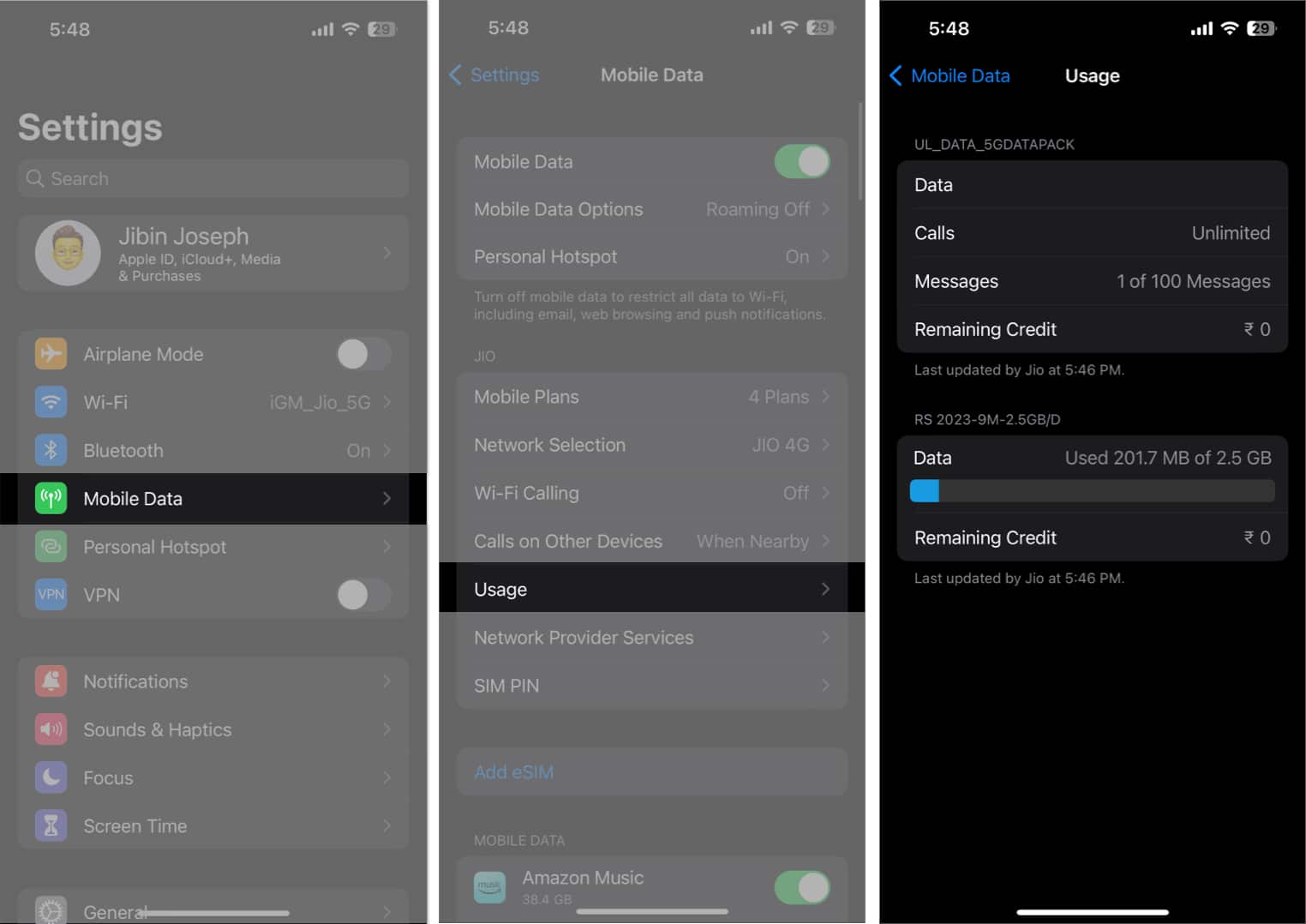







Leave a Reply