If the service is free, then you are the product. The line is echoed by Google’s Web & App activity, a feature that collects data on your browsing habits, location, and search history. The tech giant then uses the data to present you with personalized ads.
For people concerned with privacy, this could be appalling. And if you’re wondering how to turn off Google web and app activity on iPhone, iPad, and Mac, then quickly look at the steps we have provided in this post.
- What is Web & App Activity in Google?
- How to check your Google activity on iPhone or Mac
- How to turn off web and app activity in Google on iPhone or Mac
- How to delete Google web and app activity on iPhone or Mac
What is Web & App Activity in Google?
As mentioned in the beginning, Google Web & App Activity records your activities while you use Google services. Google uses that data to tailor customized ads and showcases them to you for profit.
While personalized ads can help you choose a product or service according to your needs, it is also a breach of privacy if we look past Google’s sugar-coated description of why it collects user data.
When you start using any Google service, the tech giants consider it a yes to collect data; hence, it’s up to you to turn off google web and app activity.
How to check your Google activity on iPhone or Mac
You can access the Google activity page in two ways. Visit myactivity.google.com in a browser to access it, or use the Gmail app. I have listed the Gmail method below.
- Open the Gmail app on your iPhone.
- Tap the hamburger menu → hit Settings.
- Tap your name/email.
- Select Your info, privacy, and security.
- Choose Data and privacy → select My Activity under History settings.
Here you can see all of the activities you have done while using Google services.
I can guarantee that you will be surprised to see how much data the tech giant has about you. The solution: turn off web and app activity on iPhone and delete the data that Google already has stored.
Apart from the link mentioned above and Gmail, you can also manage your Google account from any Google app such as Chrome, Google, Maps, and others. So all you have to do is open your account on these apps, choose your email account, and then select manage your Google account.
How to turn off web and app activity in Google on iPhone or Mac
- Visit myactivity.google.com on your browser.
- Choose Web & App Activity.
- Tap Turn off.
- Choose Pause and hit Got it.
That’s not all; you can also turn off Location History and Youtube History from the My Google Activity page.
Simply select the respective options and tap Turn off, and the rest of the steps will be the same.
How to delete Google web and app activity on iPhone or Mac
- Visit myactivity.google.com on your browser.
- Tap Delete next to Filter by date & product.
- Based on your preference, choose from the following options:
- Last hour → Delete
- Last day → Delete
- All time → Select apps whose data you want to delete → Next → Delete
- Custom range →. Set range → Next → Delete
Apart from that, you can also check our guide on how to delete YouTube history if you are interested.
Apart from manually deleting the data, you can also enable auto-delete to remove your web and app data from Google. Here’s how:
Auto-delete Google Web and App Activity
- Visit the My Activity page.
- Select Web & App Activity.
- Select Choose an auto-delete option.
- Choose the drop-down menu below Auto-delete activity older than → Select the time frame and hit Next.
- Hit Confirm.
If you cannot find Google web and app activity searches, ensure that you are signed in, your device is online, or you have signed in to the right account.
Ensure you haven’t shared your Google account with malicious sites. There are also instances where Google might predict your search results. There might also be instances where the apps and websites where you have interlinked your activity might have given the wrong information.
You might still see customized ads based on your previous search data unless you have fully removed the data. Google also serves ads based on data from a specific geography.
No one’s snooping on your privacy ❌
While Apple has been protecting users’ privacy and data, shouldn’t we users also have to make sure our data remains safe? With this guide, I have ensured that Google, one of the biggest data snoopers, won’t be able to steal your information unless you allow it.
More interesting reads for you:

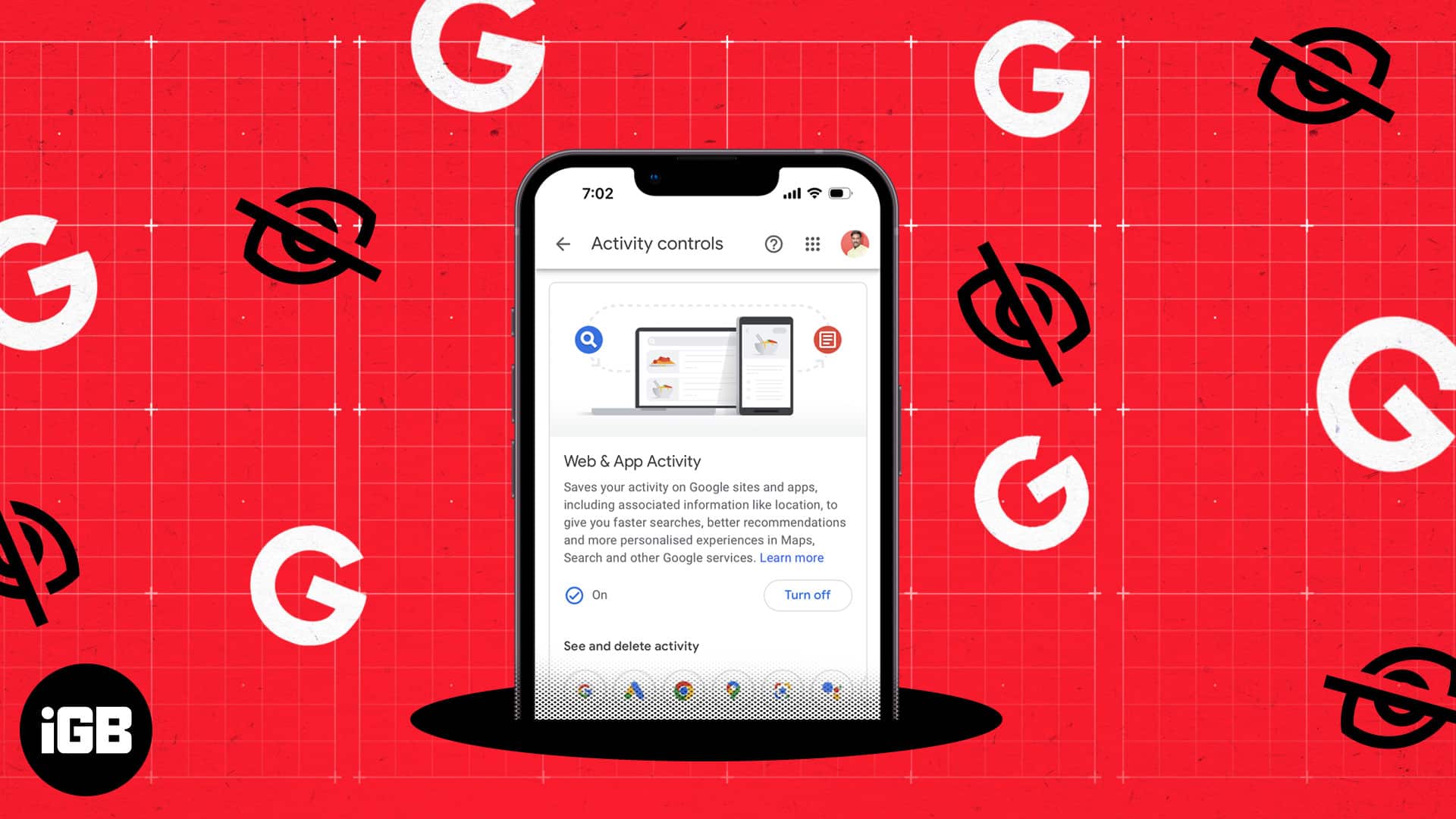
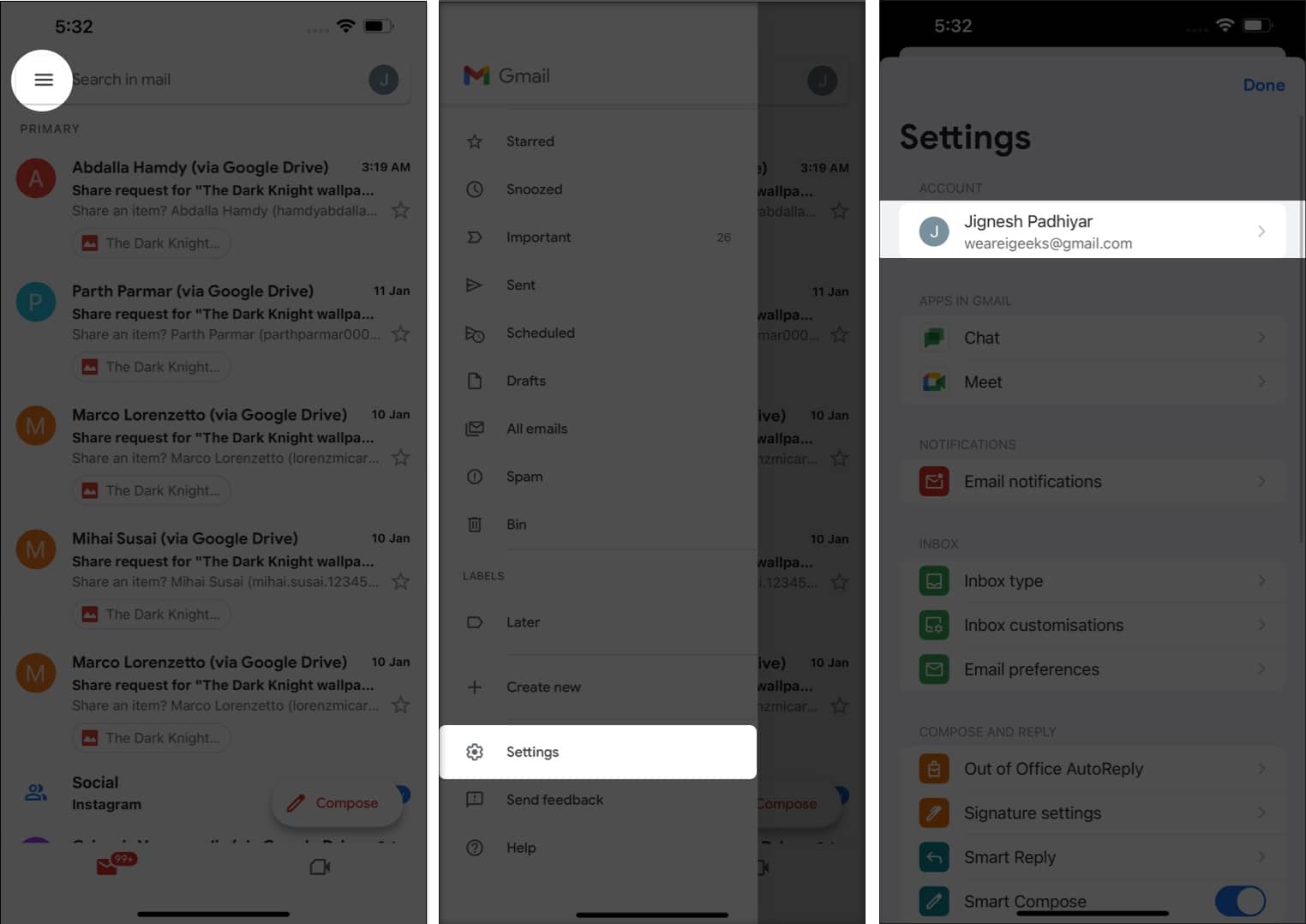
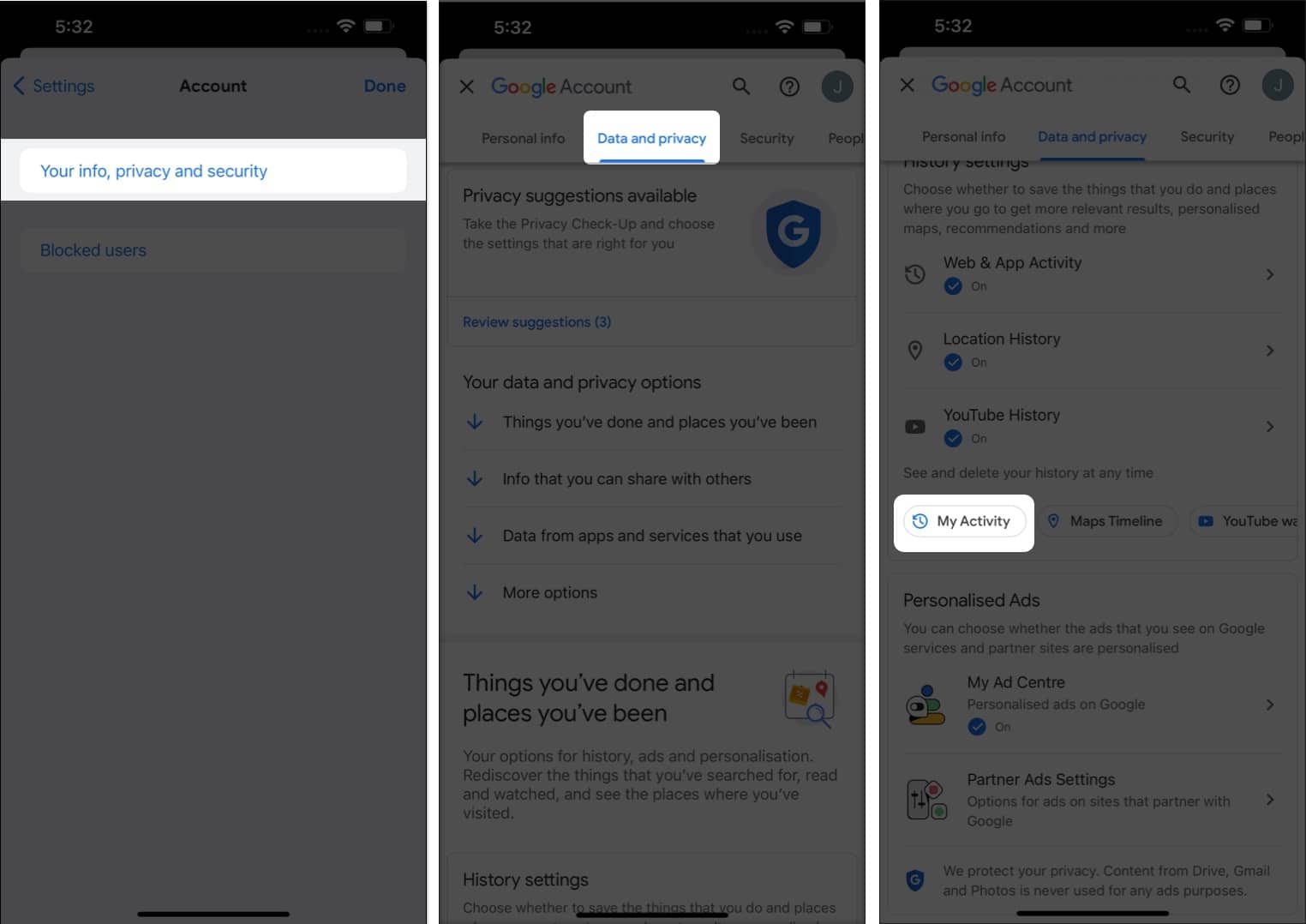
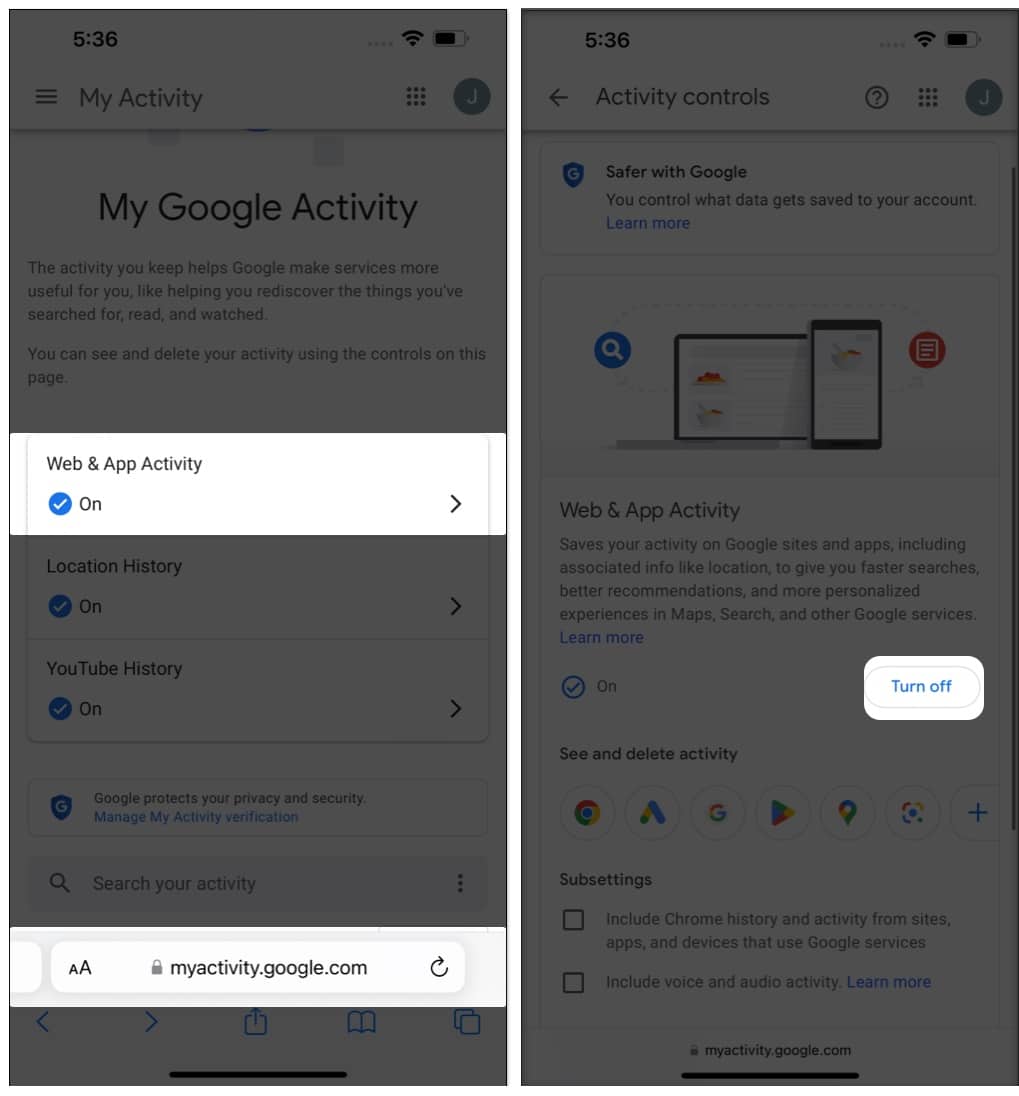
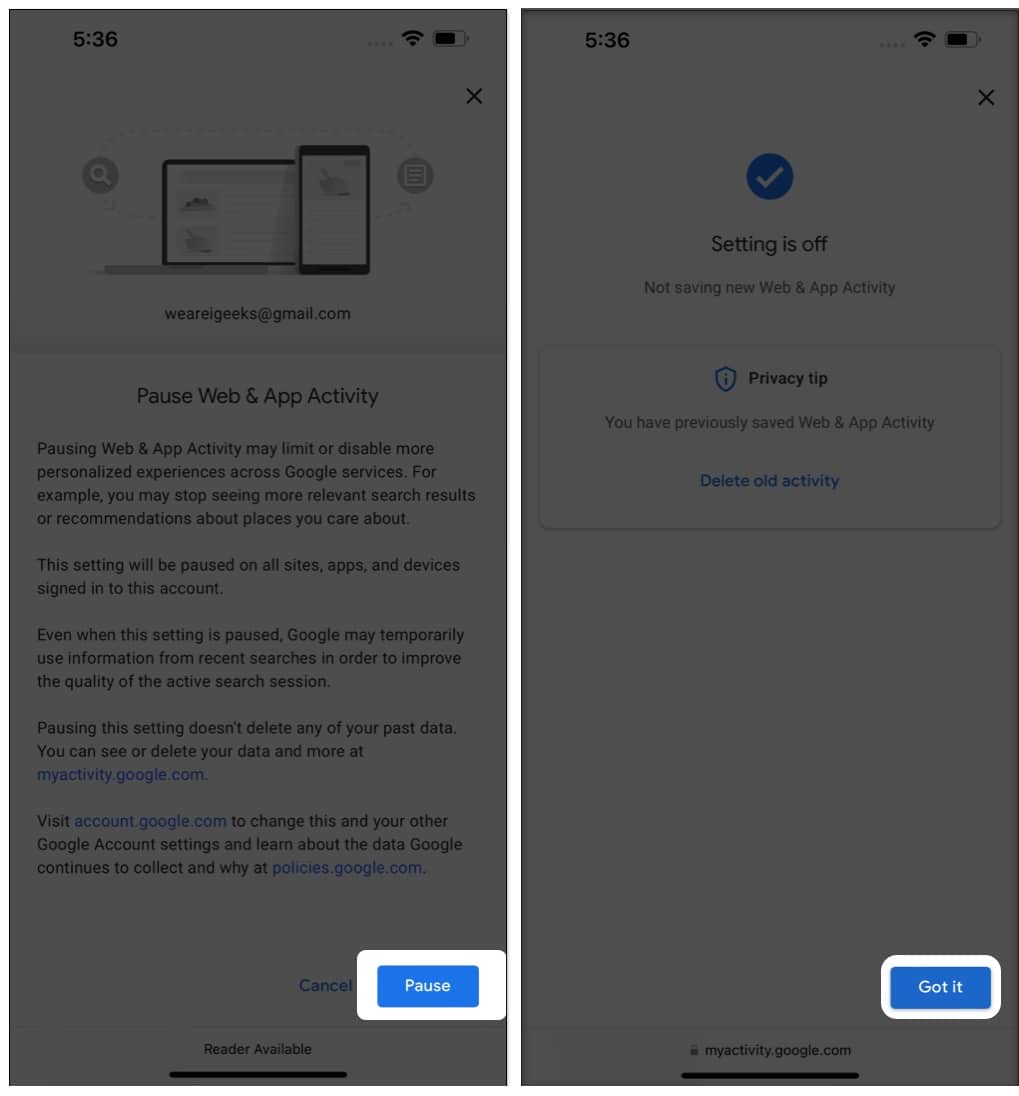
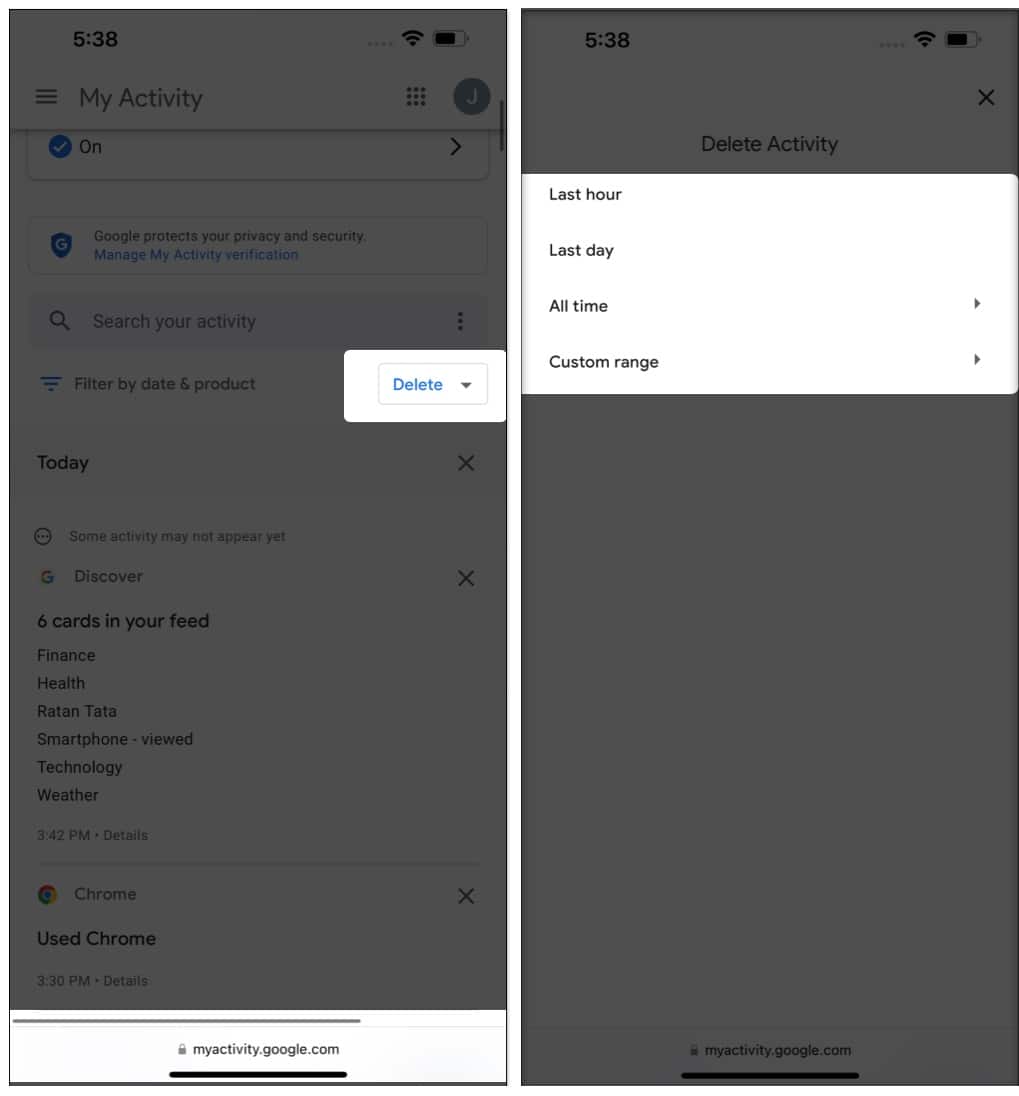
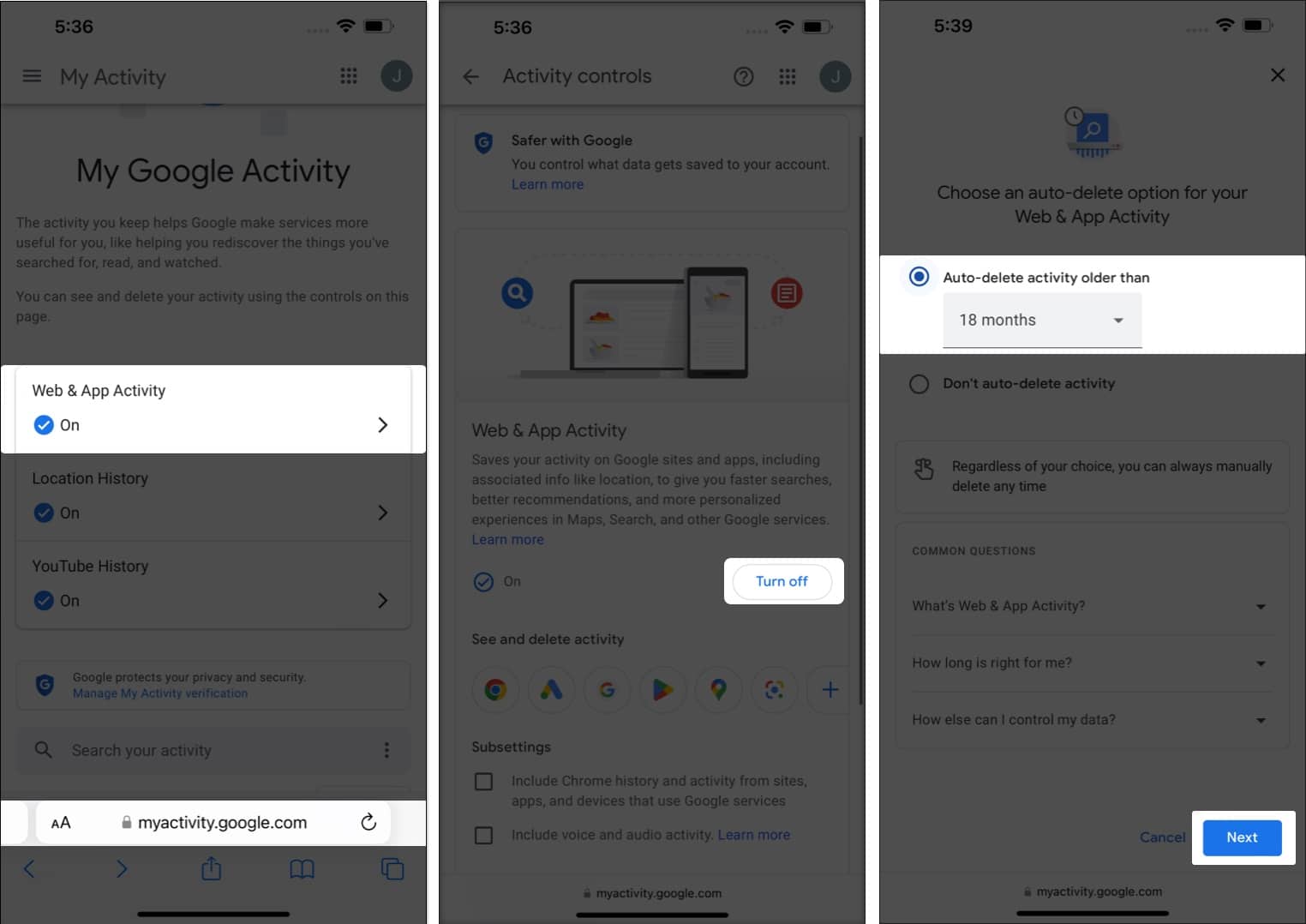
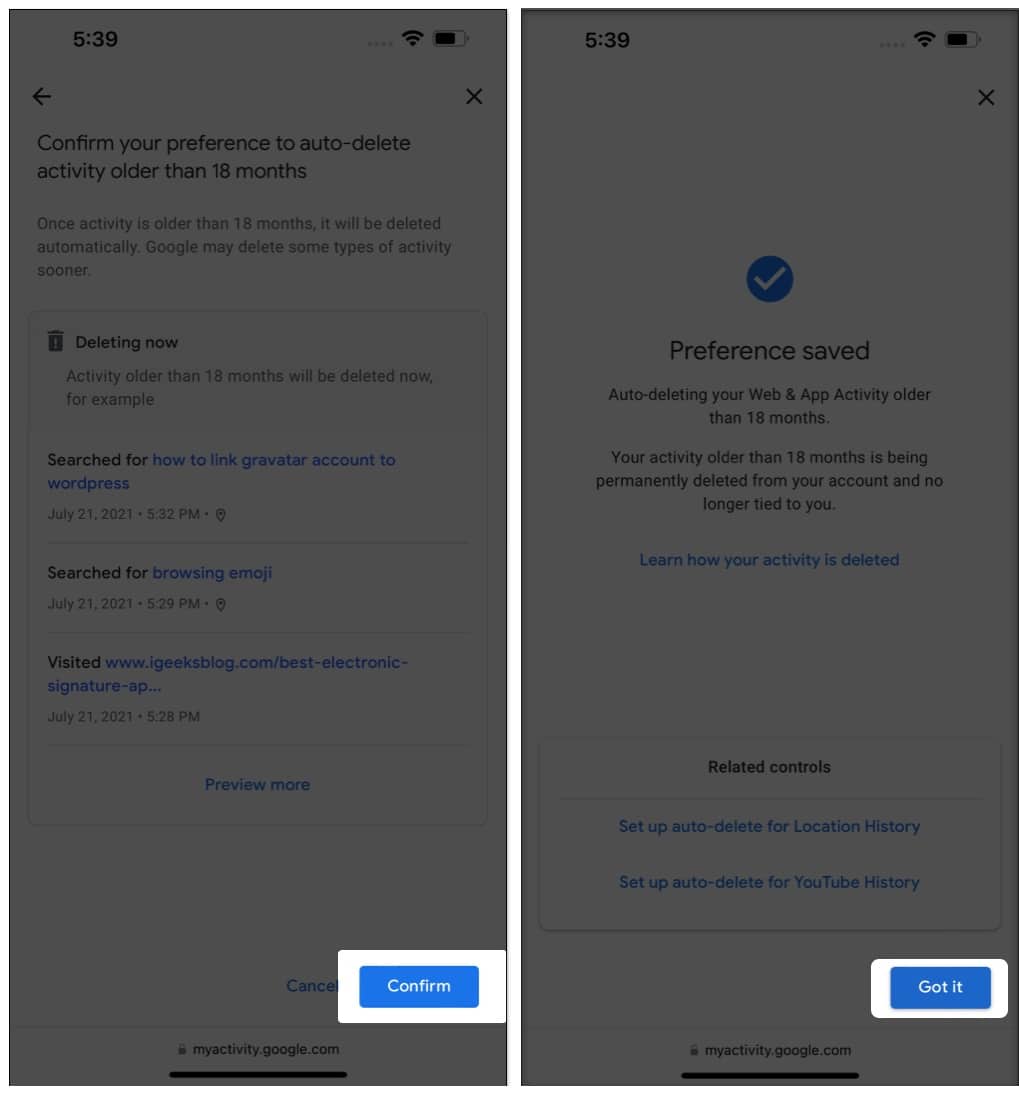







Leave a Reply