Over time, Siri has become a lot smarter and is available on other Apple devices besides the iPhone and iPad. Siri on Apple Watch is an elegant addition, and now you can summon it just by saying, Hey Siri. The intelligent personal assistant now communicates more naturally than ever before. Follow this quick guide to set up and activate Hey Siri on Apple Watch.
Quick Access:
How to Setup Hey Siri on Apple Watch
Step #1. Press Digital Crown on your Apple Watch and open Settings.

Step #2. Scroll down and tap on Siri.
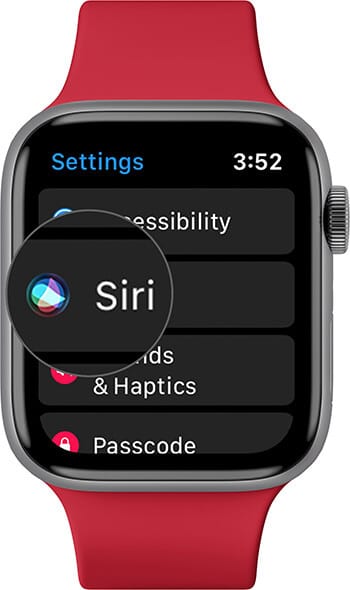
Step #3. Turn on the toggle for Listen for “Hey Siri”
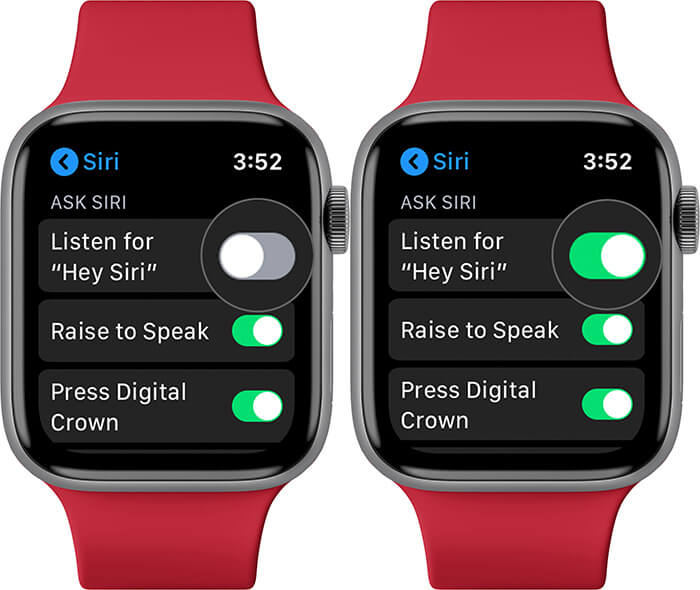
While you are here, make sure the toggle for Raise to Speak and Press Digital Crown are turned ON. More about this at the end.
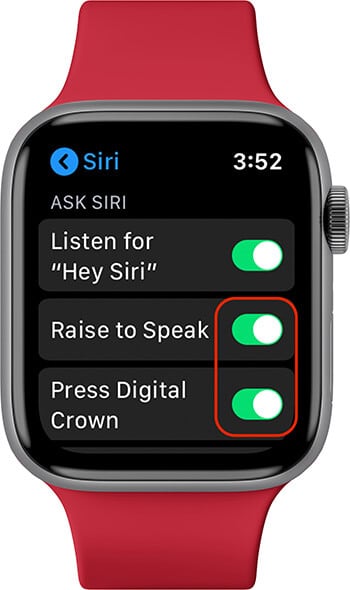
In case you don’t want to use Hey Siri on your smartwatch, you can turn off the switch following the same methods mentioned above.
How to Activate Siri on Apple Watch
To activate Siri on your Apple Watch, raise your wrist or tap the screen and say, “Hey Siri” followed by what you need to ask.
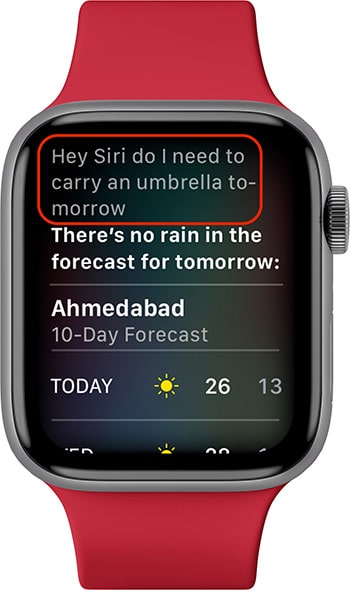
Note: For using ‘Hey Siri’ on iPhone, it does not matter whether it is in your hand or flat on a table. But for ‘Hey Siri’ to work on Apple Watch, you need to lift your wrist or tap the screen to wake it. I think this is a thoughtful inclusion.
Invoke Siri Using Digital Crown on Apple Watch
Don’t want to use your voice to bring up Siri? No problem. You can also activate Siri using Digital Crown. To do so, hold the Digital Crown. When you see the listening indicator, ask your query.
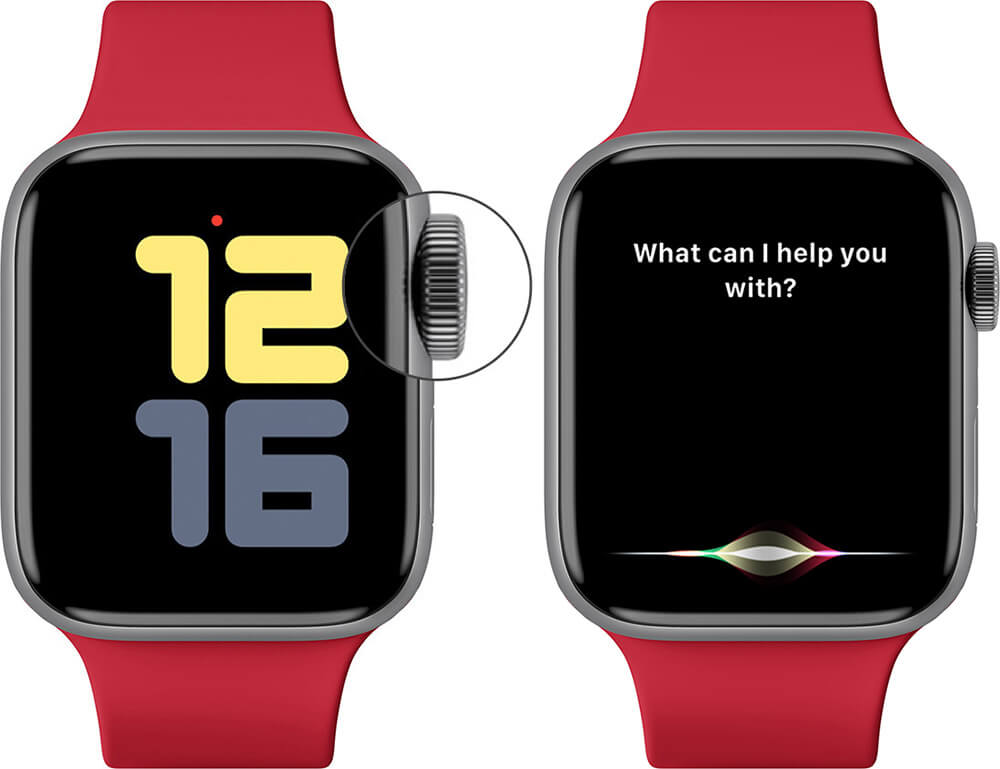
Pro Tip: When you see the Siri listening indicator on the screen, you may release your press from the Digital Crown. Once Siri thinks that you have completed your sentence, it will give its answer. But what if you are a slow talker? Well, if you keep holding the Digital Crown (or button while using Siri on iPhone), you can take as long as you want to finish the sentence. Siri will keep on listening.
Use Siri Without Saying ‘Hey Siri’ or Pressing any Button
You can turn on Raise to Speak on Apple Watch Series 3 and later with watchOS 5 and above. After that, there is no need to say ‘Hey Siri’ or press any button to get Siri’s attention. You can raise your wrist and bring it close to your mouth and talk to Siri without using the ‘Hey Siri’ command. This works fairly well.
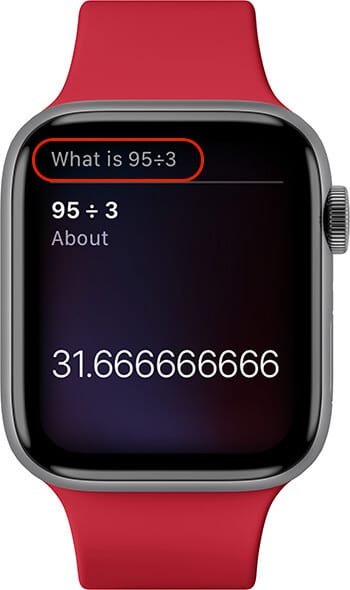
Now you may ask why should I turn on Raise to Speak? Well, if you have a HomePod or other Hey Siri device, they too may trigger ON when you are trying to talk only to your Apple Watch using Hey Siri. So, Raise to Talk on the watch is to eliminate the need for using this hot-word.
Use Siri by Adding it to Your Watch Face
If you decide to use Siri watch face, you have the option to add Siri complication. After that you can use Siri by a tap on the watch screen.
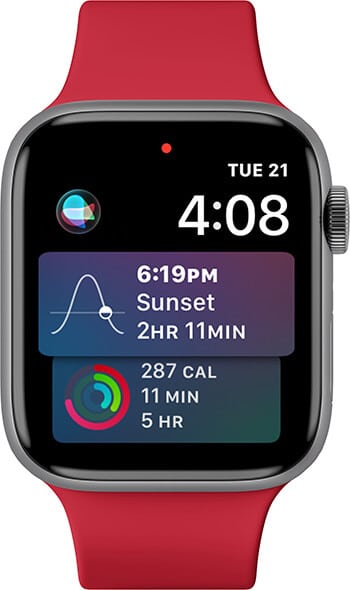
Signing off…
This is how you can turn on Hey Siri on Apple Watch and use it. It is convenient to have a voice assistant on the wrist for quick commands. What do you think of it? Share your thoughts in the comments below.
You may like to take a look at…









Leave a Reply