
FaceTime Like a Pro
Get our exclusive Ultimate FaceTime Guide 📚 — absolutely FREE when you sign up for our newsletter below.

FaceTime Like a Pro
Get our exclusive Ultimate FaceTime Guide 📚 — absolutely FREE when you sign up for our newsletter below.
Protect your Apple Watch from unauthorized access by setting up a passcode. Learn how to add, change, or remove your passcode using your watch or iPhone in just a few simple steps.
Your Apple Watch is one of the most personal devices you own, holding messages, health data, and notifications that reflect your everyday life. It can feel awkward when someone tries to peek into your private stuff without permission. Thankfully, Apple gives you a simple way to safeguard your data by setting up a passcode on your Apple Watch.
Not only does it protect your information, but enabling a passcode is also required for key features like Apple Pay. You can easily set, change, or remove your Apple Watch passcode directly from your watch or through your iPhone.
You might wonder why a watch even needs a passcode, but considering how much personal information it carries, the feature makes perfect sense. Your Apple Watch mirrors notifications, messages, calls, and even payments. Without a passcode, anyone could access your private details if you leave your watch unattended. A simple passcode ensures your personal data stays personal.
You can set a passcode directly from your Apple Watch or from the paired iPhone. Here’s how to do it both ways:

That’s it. Your Apple Watch is now secured with a passcode. You’ll see a small lock icon on the watch face, indicating it’s protected.
If you prefer using your iPhone, here’s how:
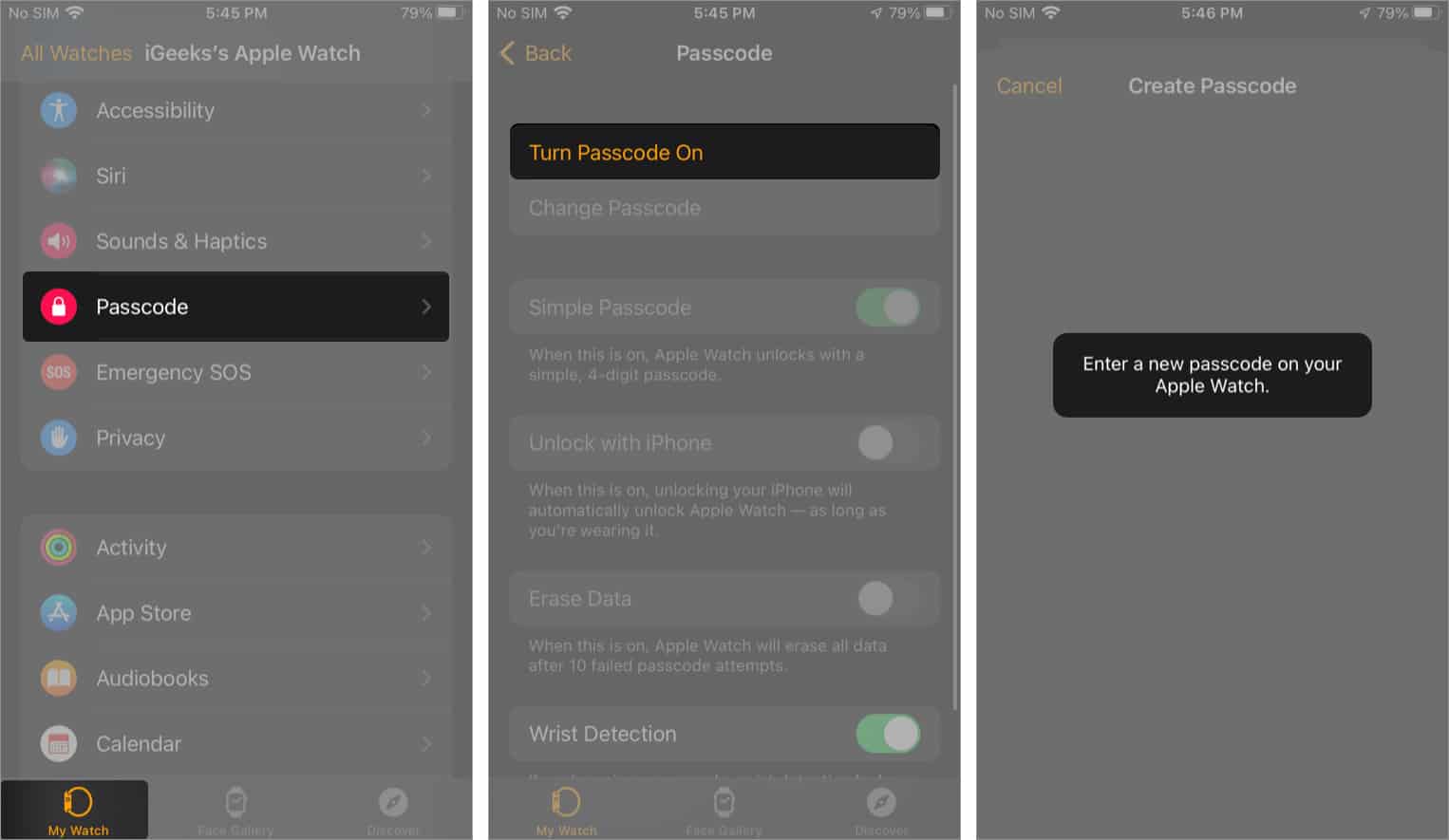
After this, your Apple Watch will automatically lock when you take it off your wrist, adding an extra layer of protection.
By default, Apple Watch uses a simple four-digit passcode, but you can create a stronger one for better security. Here’s how to enable a longer passcode:
Once this is done, your Apple Watch will use a longer, more secure passcode.
Sometimes you might want to change your passcode or turn it off—especially if you’re giving the watch to someone else or setting it up fresh. Here’s what you need to do:

If you forget your passcode, don’t worry. You’ll need to reset your Apple Watch and set it up again. You can refer to our detailed guide on how to reset your Apple Watch passcode.
Your Apple Watch deserves the same level of protection as your iPhone. Setting a passcode only takes a minute but keeps your personal data and Apple Pay transactions completely safe.
How do you feel about using a passcode on your Apple Watch? Does it make you feel more secure? Share your thoughts and experiences in the comments below!
FAQs
No, you can’t bypass it. If you forget it, you’ll need to erase and reset your Apple Watch to remove the passcode.
You can try up to ten times. After that, your Apple Watch will automatically lock and require a reset.
That’s up to you. You can use the same one or create a unique passcode for your watch. However, using different passcodes is recommended for better security.
Read more: